Escalate to human message localization
You can now update the default message shown when you enable escalations for your chatbot or when you've added the "Escalate to Human" smart prompt for your chatbot.
To set your custom message, go to Advanced -> Settings -> Localization and update the message under the Escalations section.
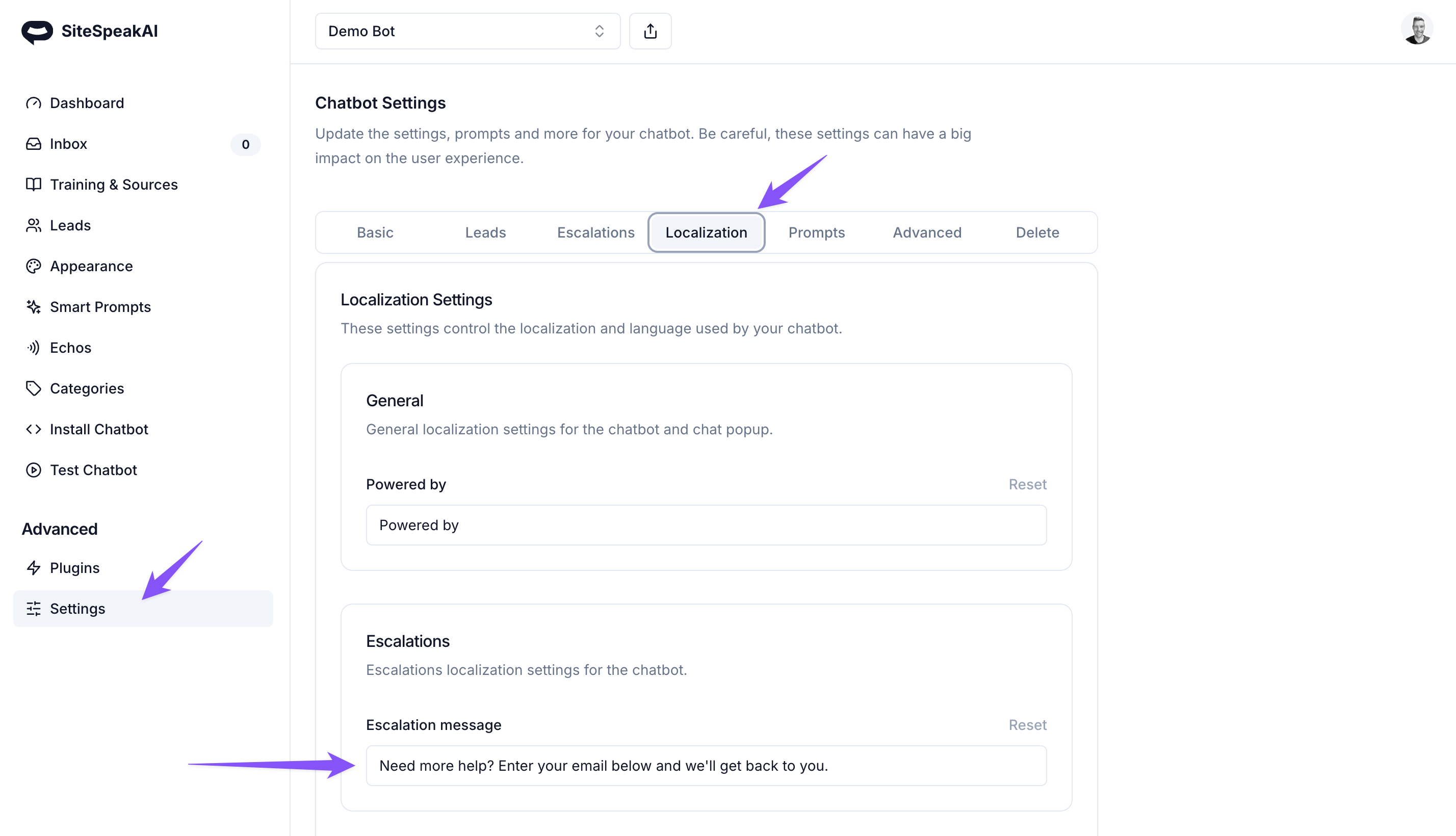
And to set a "Escalate to Human" follow up prompt for your visitors to request to speak to a human. Go to "Smart Prompts" and then add a new follow up prompt.
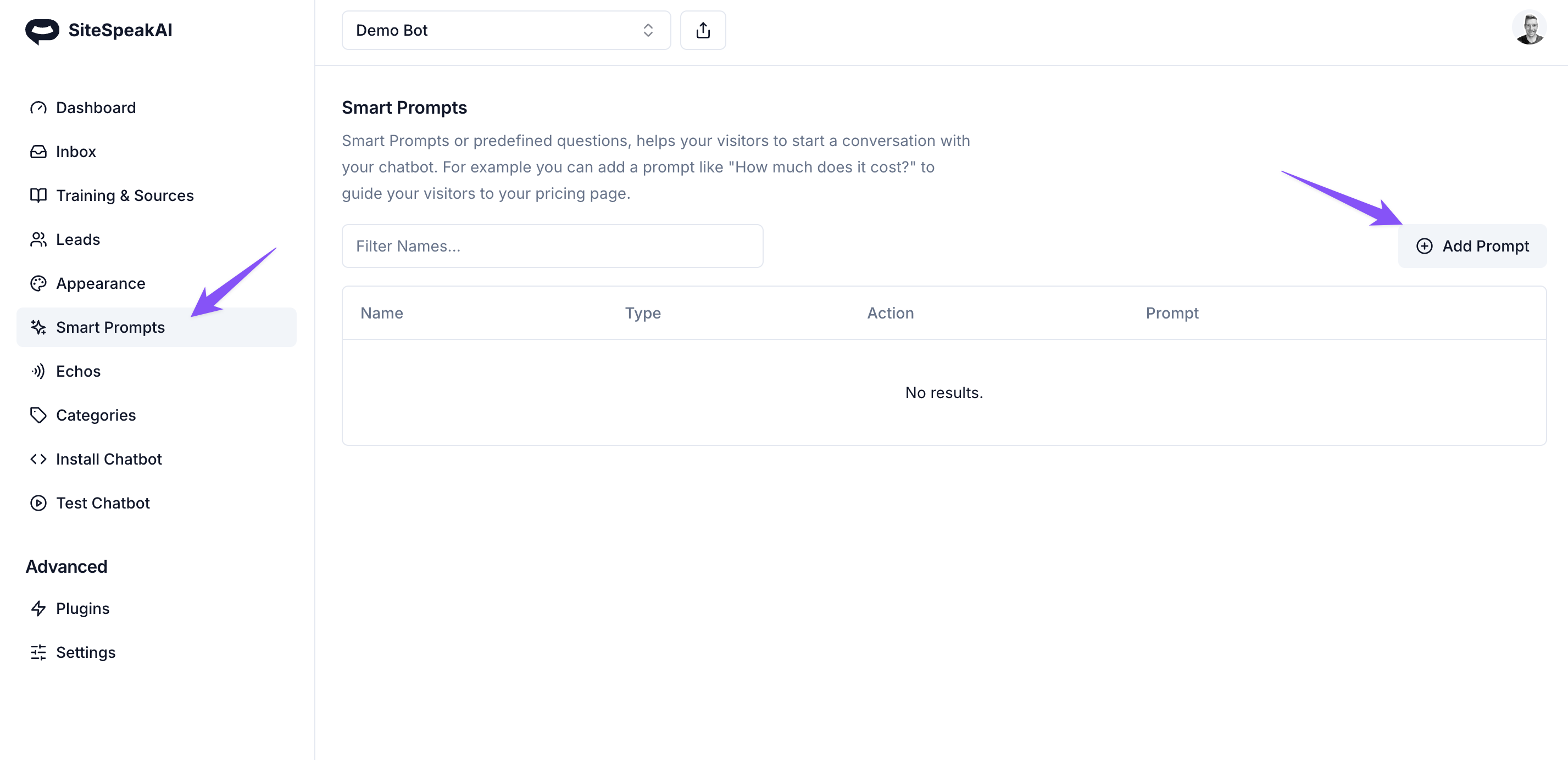
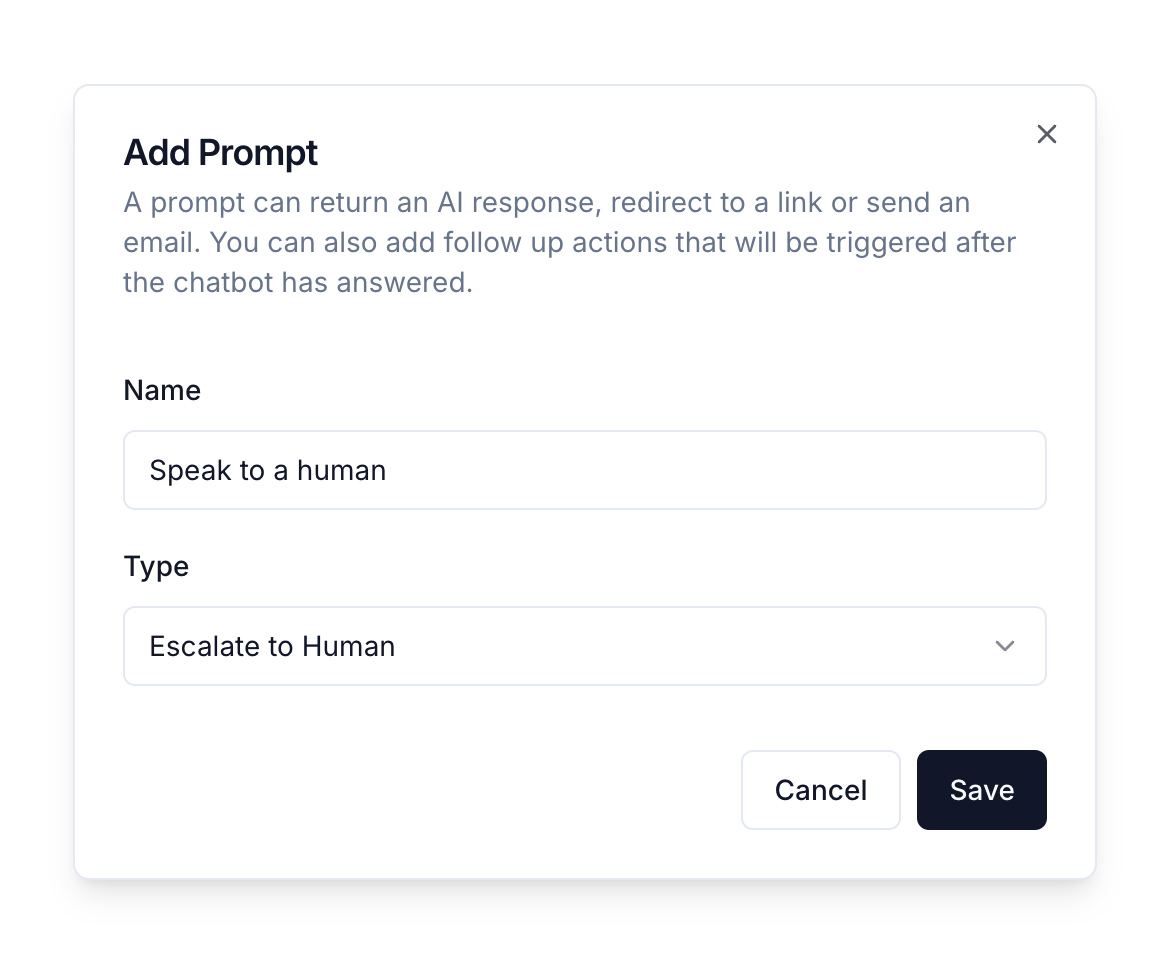
That's it. Your visitors will now be able to leave their email addresses for you to contact them. They will also show up under the Leads section where you can export your leads.
From the blog
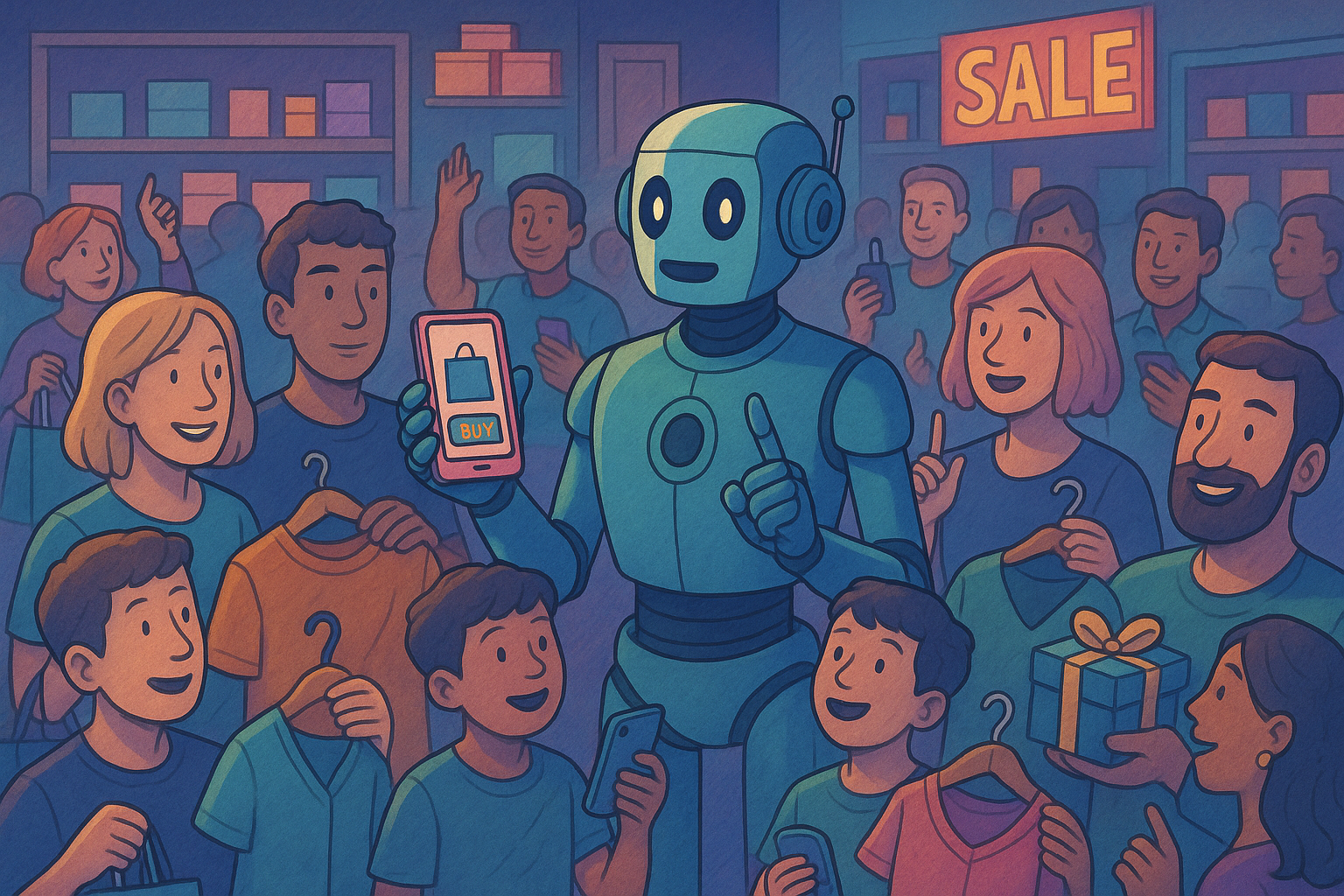
AI Chatbots for Ecommerce: Reducing Cart Abandonment with 24/7 Support
An AI chatbot for ecommerce can help reduce the demand on the support team, offer 24/7 customer support, and boost conversions. See how here.

Herman Schutte
Founder

Why Are Chatbots a Great Tool for Strategically Using Marketing Automation and AI?
Discover the synergy between chatbots, marketing automation, and AI. Learn how tools like SiteSpeakAI are revolutionizing the way businesses engage with customers and streamline marketing efforts.

Herman Schutte
Founder