How to add ChatGPT to Shopify
You want to embed your custom trained chatbot in your Shopify store. Here’s how to add ChatGPT to Shopify with SiteSpeakAI.
Add your chatbot to your Shopify store
In SiteSpeakAI
Select your chatbot from the dropdown menu at the top, click on the Install Chatbot section in the sidebar, then click on the Copy Code button to copy your code snippet.
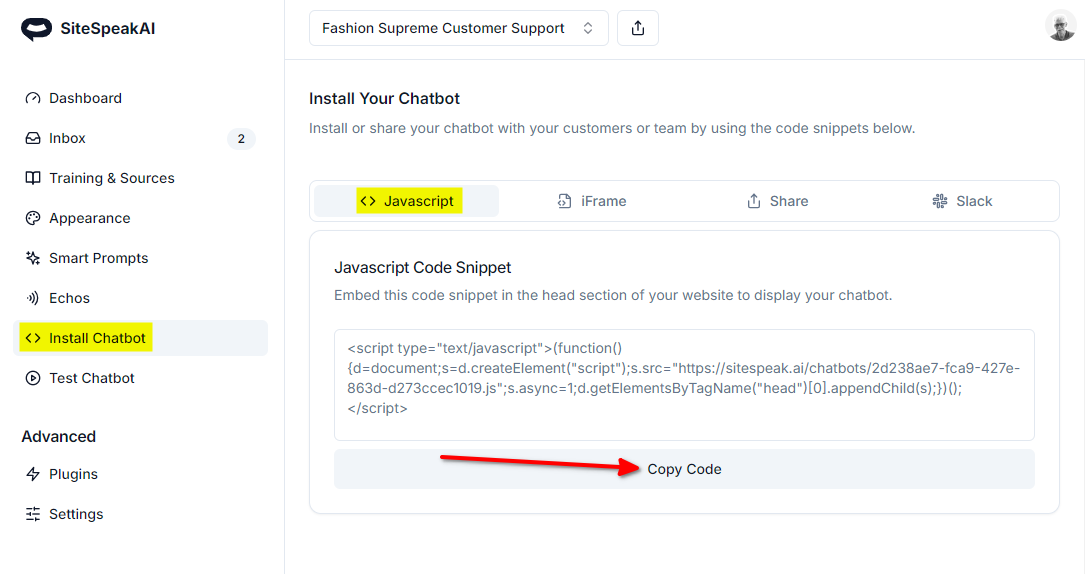
In Shopify
- Under Sales Channels, select Themes on the Online Store list and click on Customize for the relevant theme
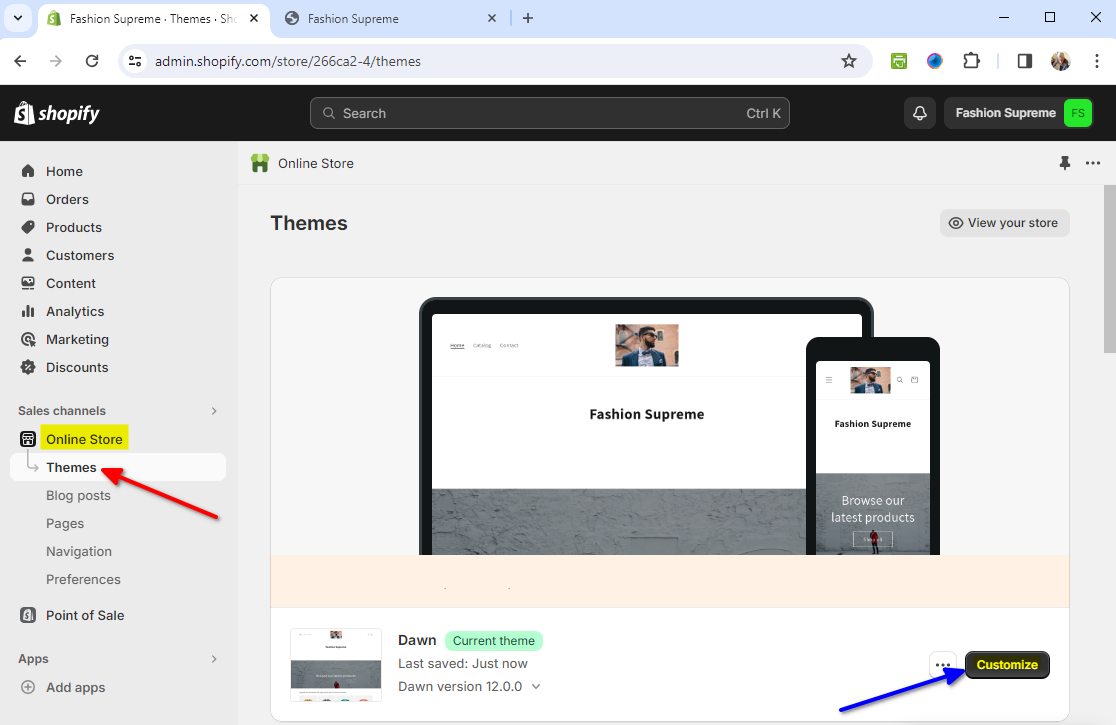
- Click on Add Section under Header and select </> Custom Liquid
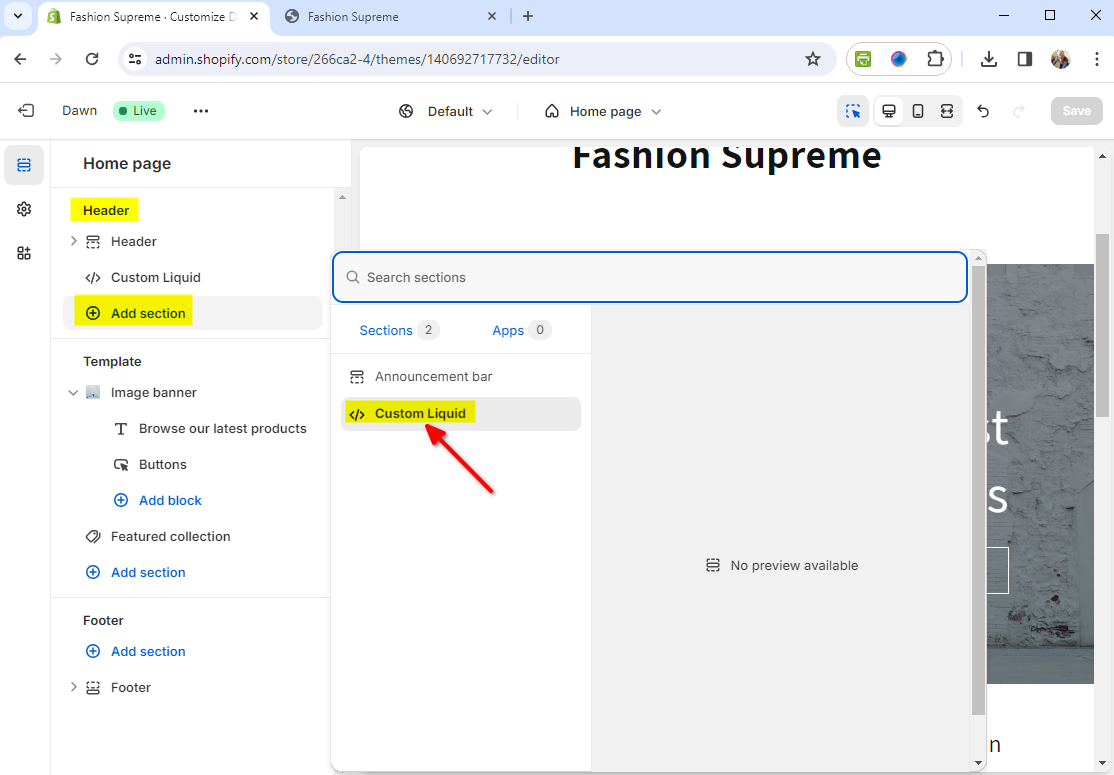
- Click on the newly created Custom Liquid section
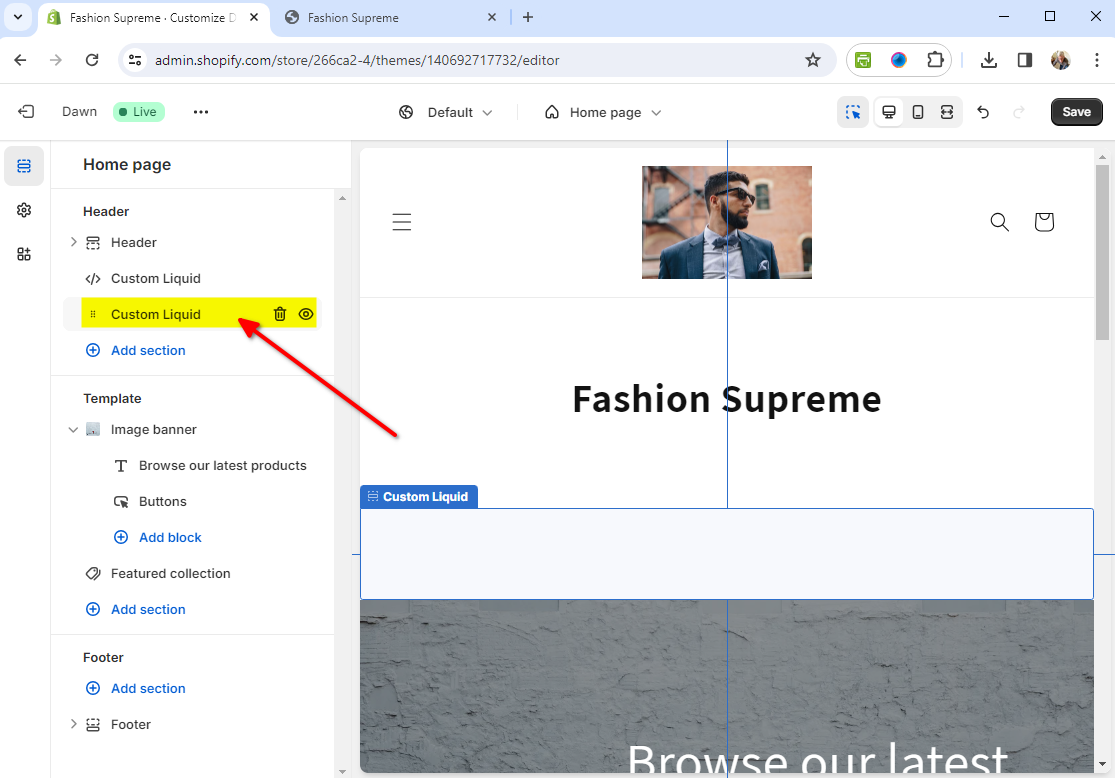
- Insert your snippet in the Custom Liquid text box modal and click on Save
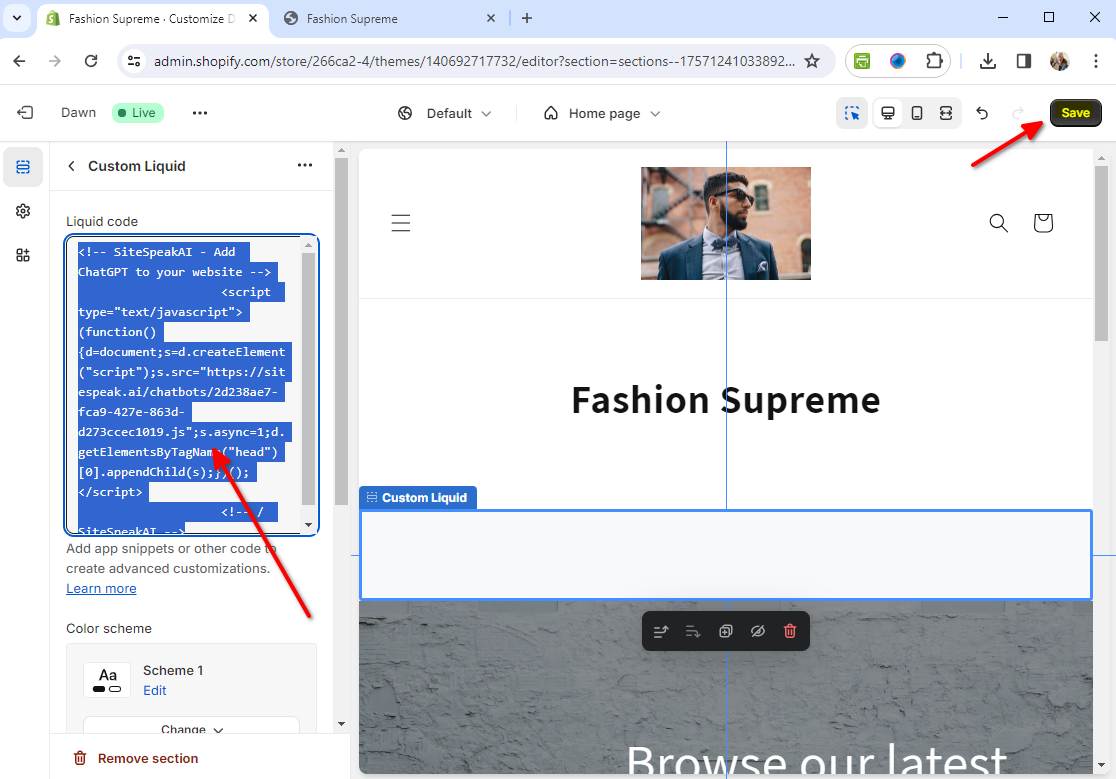
- That’s it - your chatbot is now added to your Shopify store and the chatbot button will appear on your store page
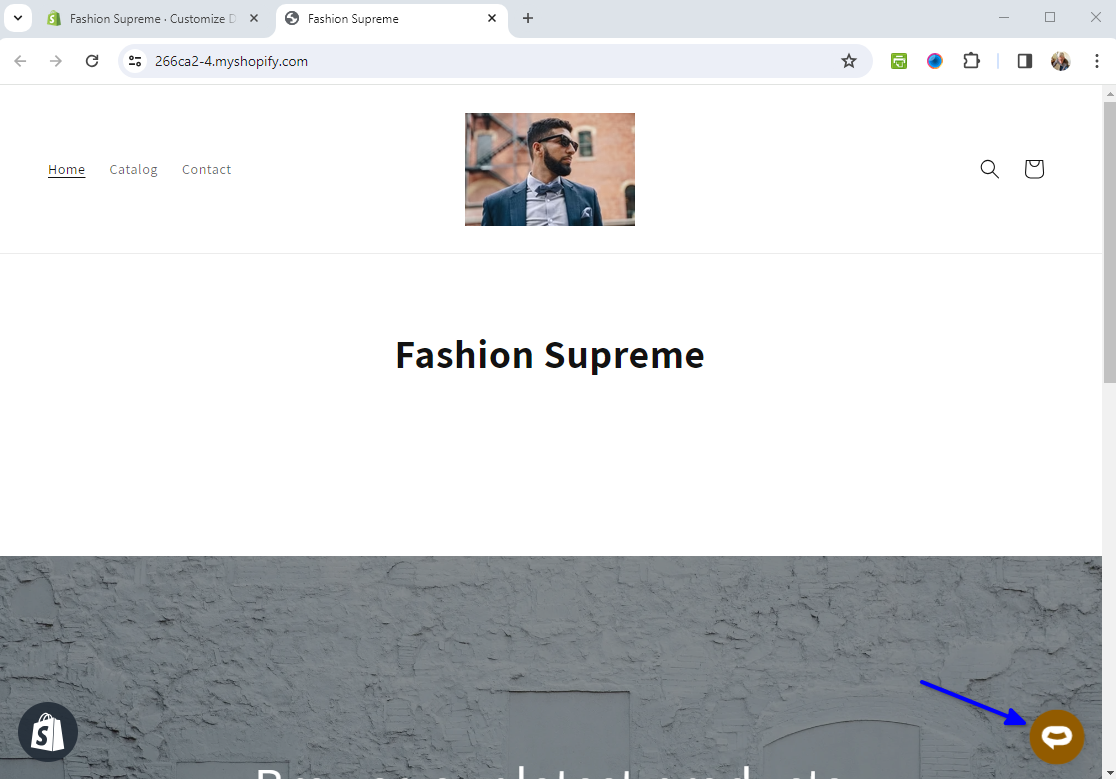
- If you click on the button it will display the chatbot dialogue
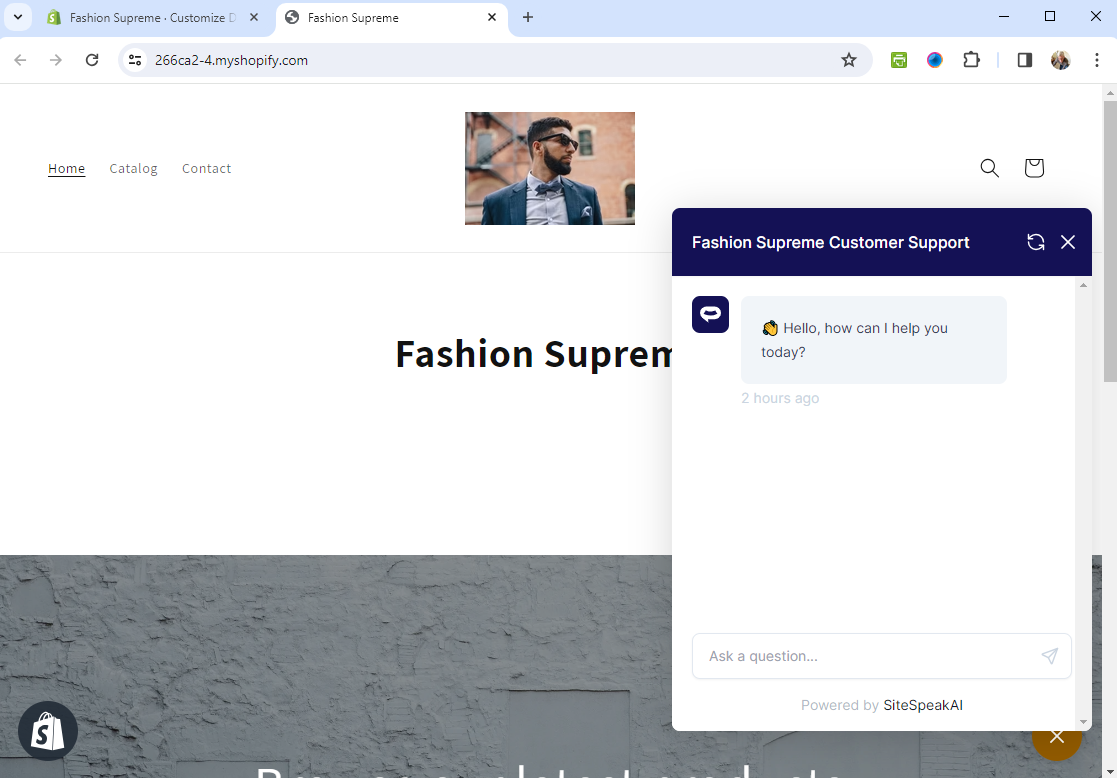
Your customers can now start interacting with your chatbot.
Need more help with SiteSpeakAI?
Not finding what you need? Reach out to our support team for help.
Contact Support