How do I enable voice recognition and text-to-speech for my chatbot?
Enabling voice recognition and text-to-speech for your chatbot is very easy and will enable your visitors to interact with your chatbot hands free 😃
To enable voice recognition, go to Settings > Advanced Settings
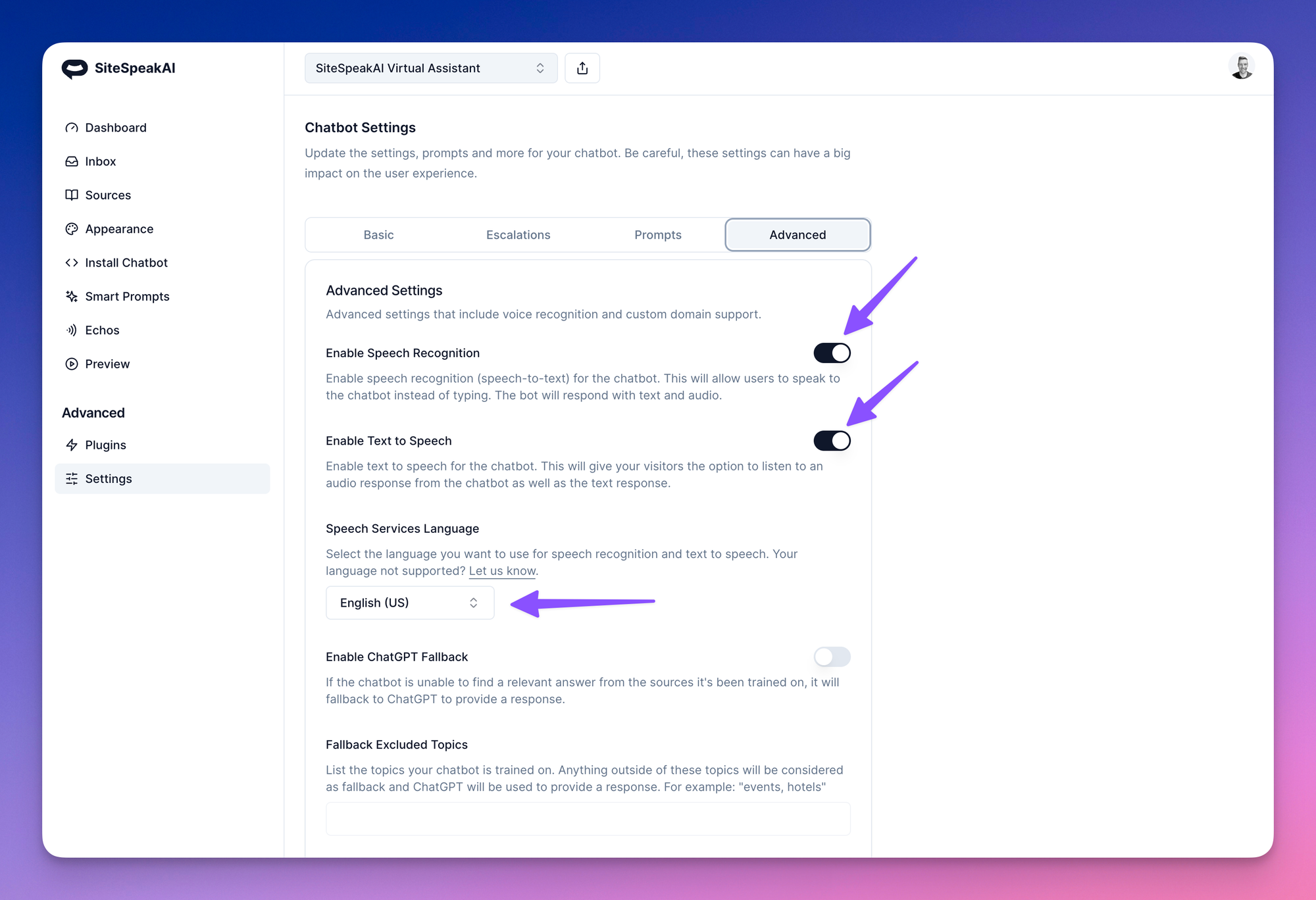
Here you can enable the following options:
- Enable Speech Recognition - If this is enabled, your visitors can click on the microphone icon in your chatbot to speak to your bot and ask a question. The bot will respond with a text and audio answer. The bot will use the default language that your visitors browser is set to for the voice recognition.
- Enable Text to Speech - Your visitors will see a “Play” button underneath each text answer that they can click to hear an audio version of the answer.
- Speech Services Language - You can select the default language to use for your chatbot’s audio responses.
Need more help with SiteSpeakAI?
Not finding what you need? Reach out to our support team for help.
Contact Support