How to add a ChatGPT AI support agent to BigCommerce
You want to embed your custom trained AI support agent in your BigCommerce website page. Here's how to add an AI support agent to BigCommerce with SiteSpeakAI.
BigCommerce is a fully hosted e-commerce platform – basically, it’s a website builder specifically designed for online stores. Unlike some other platforms (like Shopify), you don’t need to find a separate web host. BigCommerce handles everything from hosting your website and processing payments to managing inventory and shipping. It’s built with a focus on scalability, meaning it can grow with your business.
Website URL: https://www.bigcommerce.com/
Add your AI support agent to your BigCommerce website
In SiteSpeakAI
Log into your SiteSpeakAI account and select your agent from the dropdown menu at the top, click on the Install Agent section in the sidebar, select the Javascript tab and then click on the Copy Code button to copy your agent code snippet.
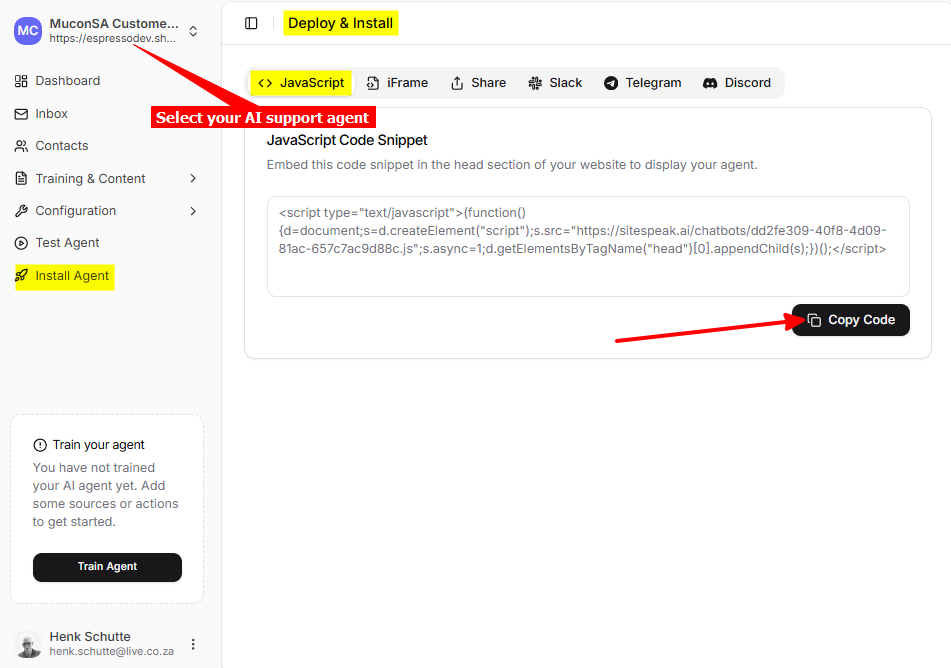
In BigCommerce
- On your dashboard select Storefront on the left sidebar list
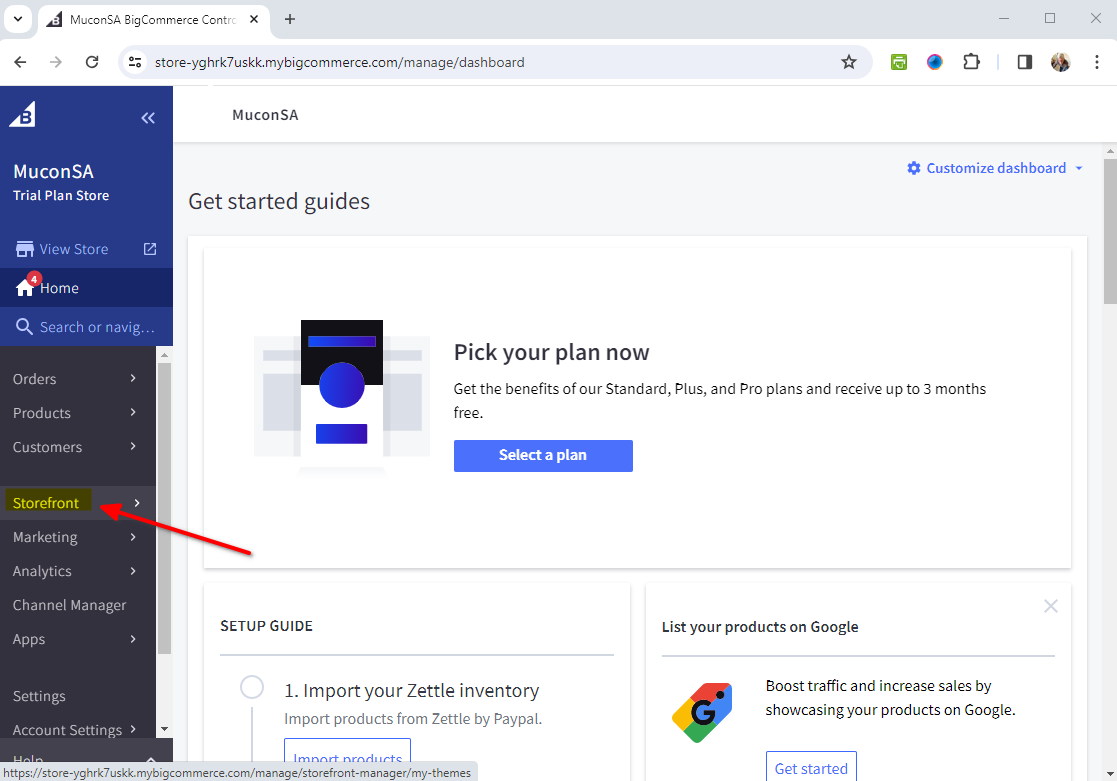
- Select Script Manager on the Storefront list
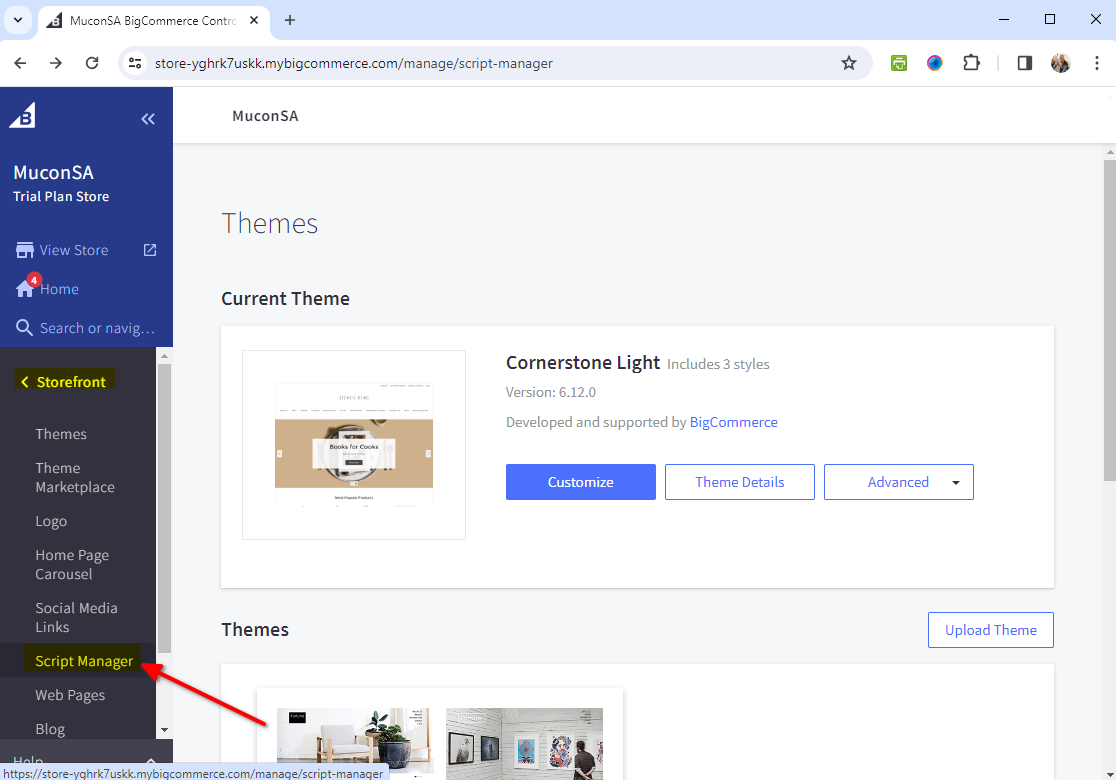
- Select Create a script to create a new script containing your chatbot snippet
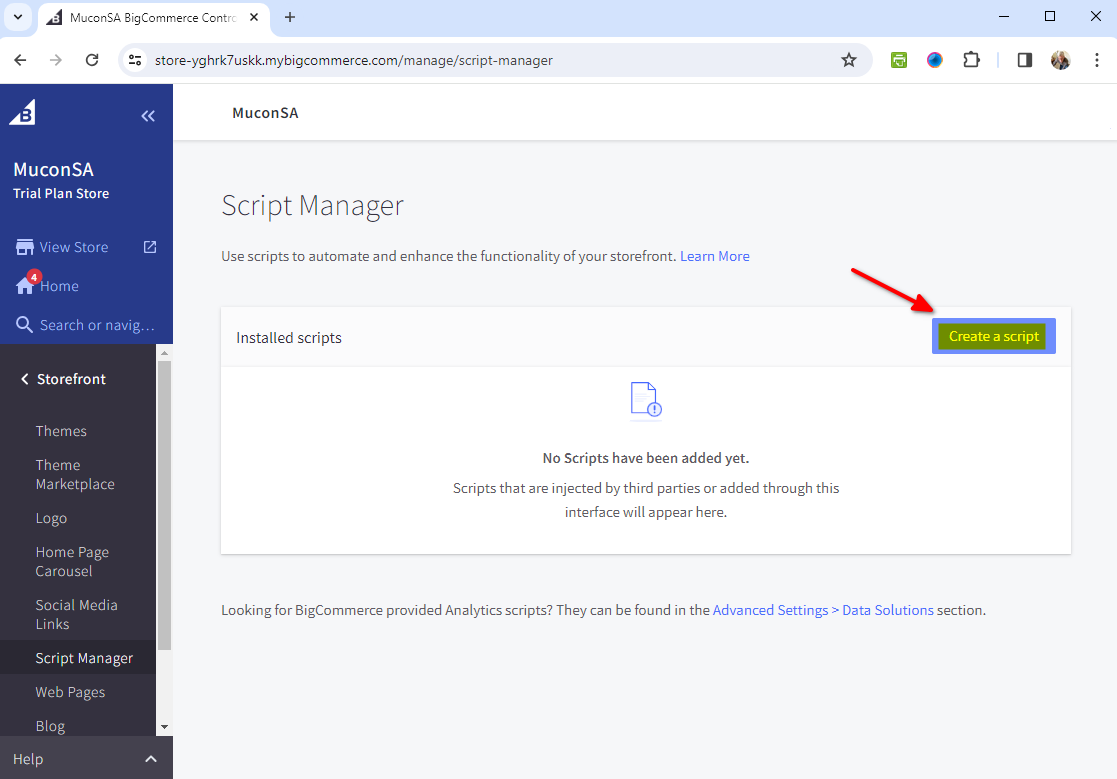
-
Add the first part of the script details
- Script Name
- Description (optional)
- Under Placement, select Header
- Under Location, select All Pages (or the specific Page you want)
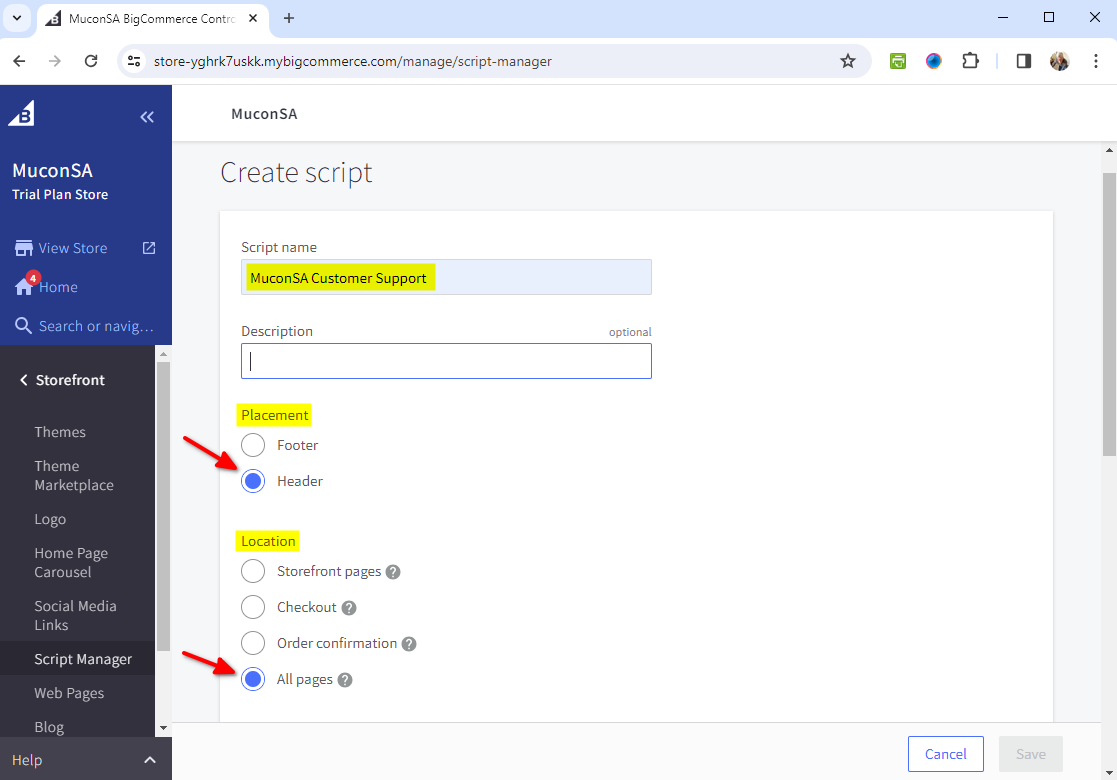
-
Scroll down and fill in the rest of the details including the snippet code
-
Under Script Category, select Functional
-
Under Script type, select Script
Insert your snippet code in the Script contents text box and click on Save
-
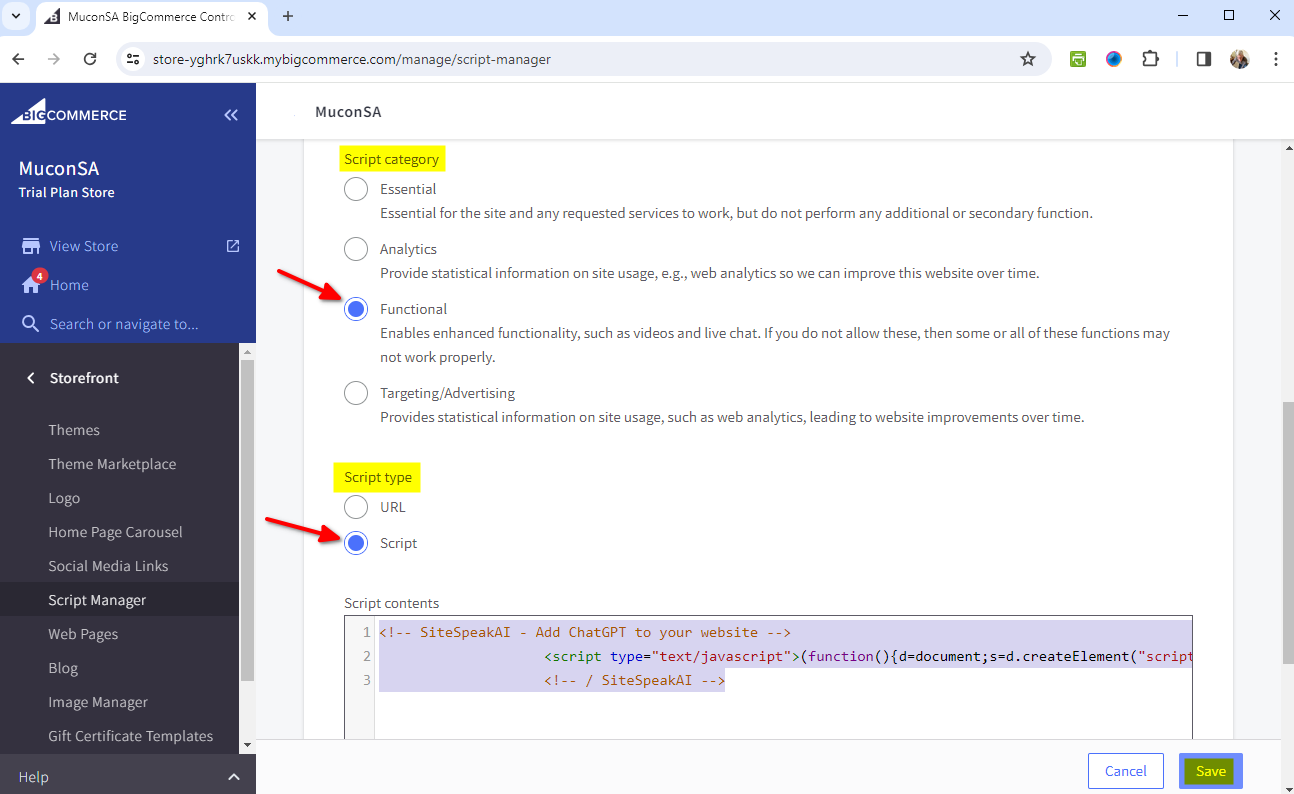
- Click on View Store to Preview your store
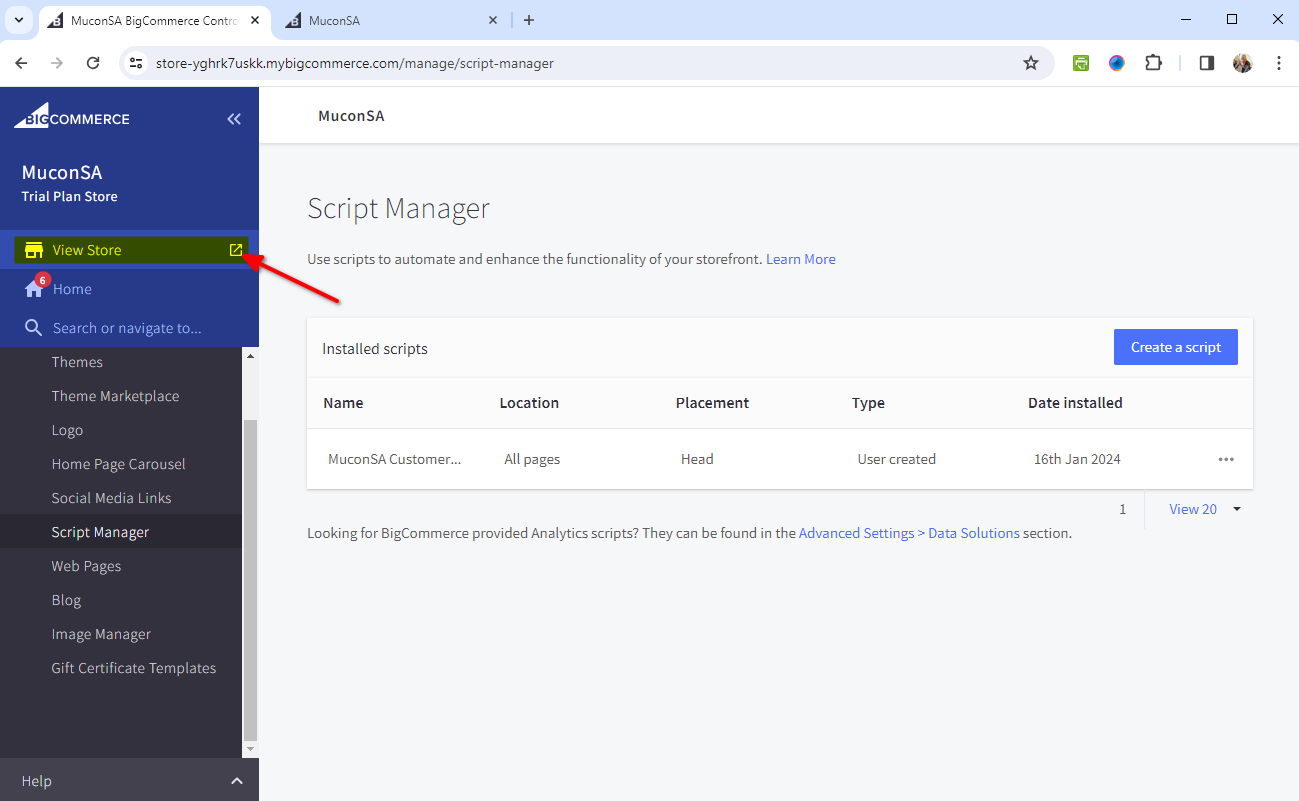
- Your AI support agent button will now be displayed on your BigCommerce store page
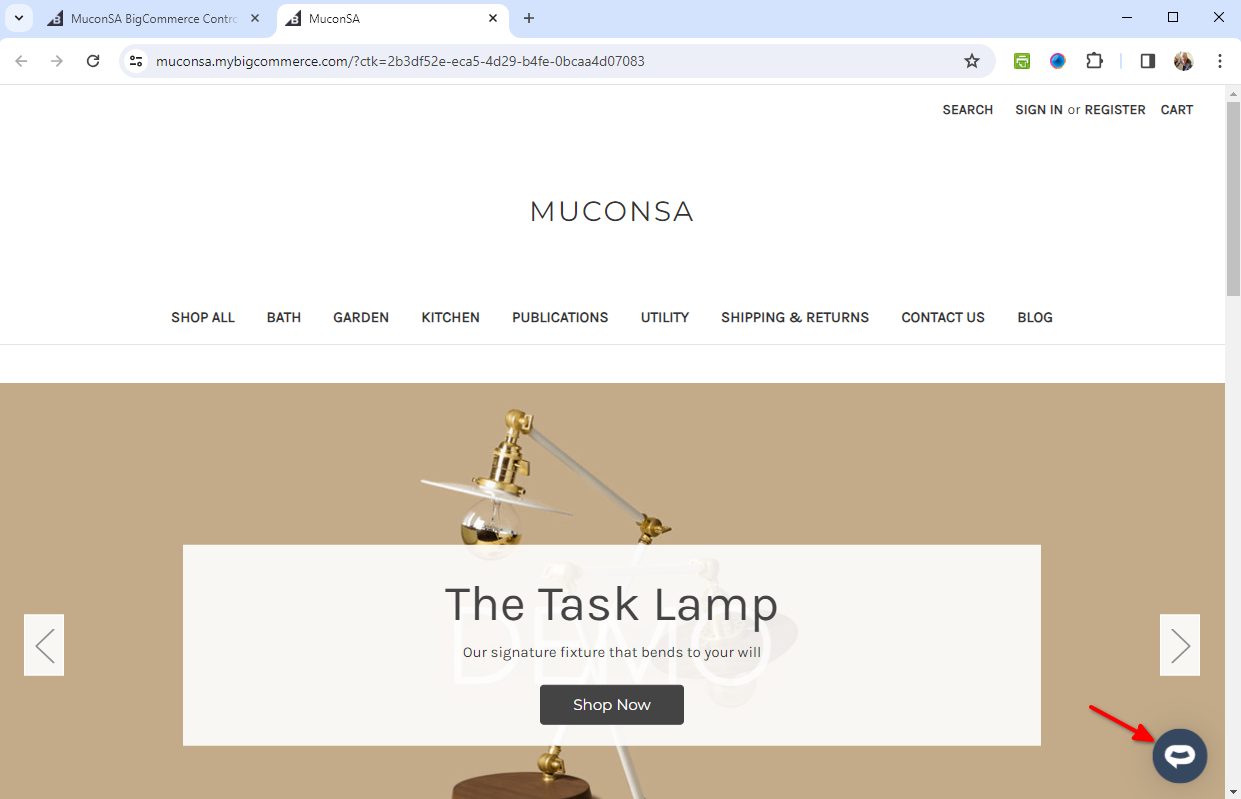
- If you click on the button it will display the AI support agent dialogue
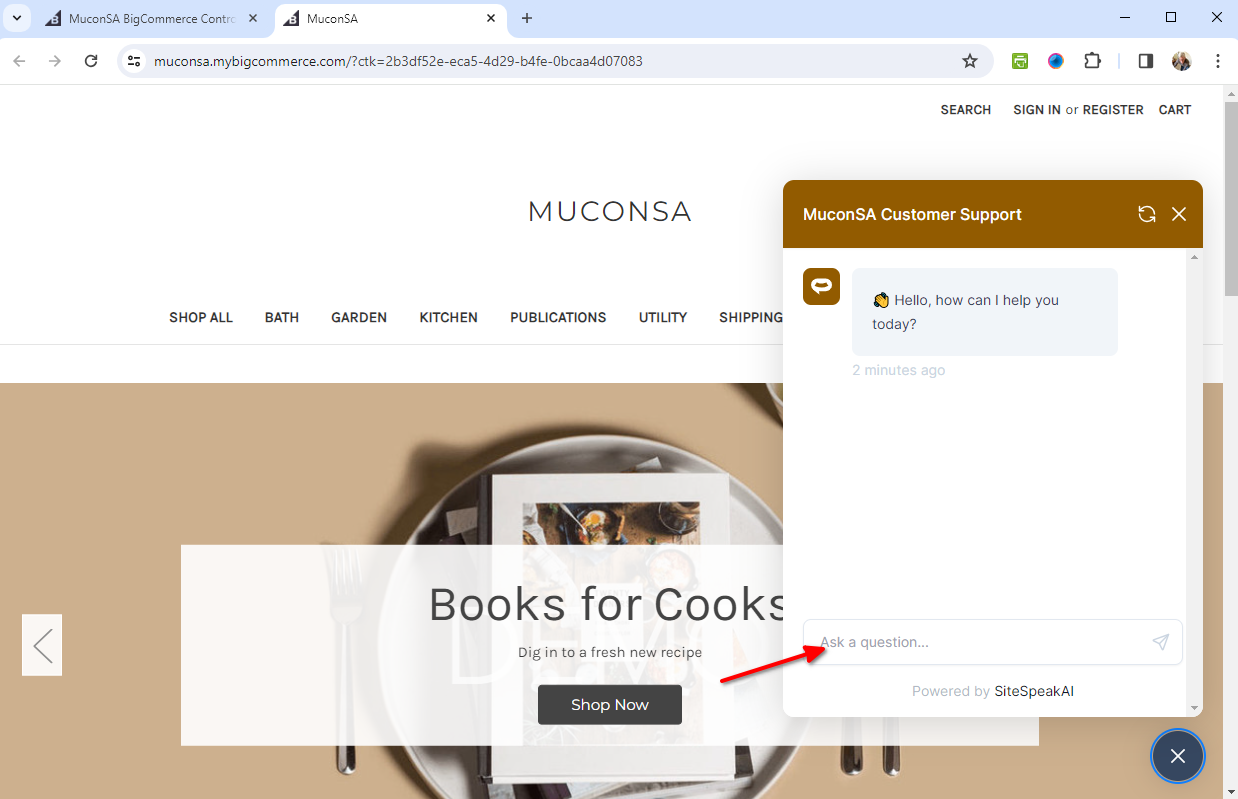
Your AI support agent has now been added to your BigCommerce store and your visitors/customers can start interacting with it!
Not finding what you need? Reach out to our support team for help.
Contact Support