How to add a ChatGPT AI support agent to Bowwe
You want to embed your custom trained AI support agent in your Bowwe website page. Here's how to add an AI support agent to Bowwe with SiteSpeakAI.
BOWWE is a no-code/low-code website builder designed to help individuals and businesses create professional websites, landing pages, portfolios, blogs, and more without needing to write a single line of code. It uses a drag-and-drop interface that’s intuitive and flexible, making it accessible for beginners while still offering advanced customization for developers. It’s especially popular among freelancers, small businesses, marketers, and creatives who want full control over their site’s look and performance without relying on developers.
Website URL: https://bowwe.com/
Add your AI support agent to your Bowwe website
In SiteSpeakAI
Log into your SiteSpeakAI account and select your agent from the dropdown menu at the top, click on the Install Agent section in the sidebar, select the Javascript tab and then click on the Copy Code button to copy your agent code snippet.
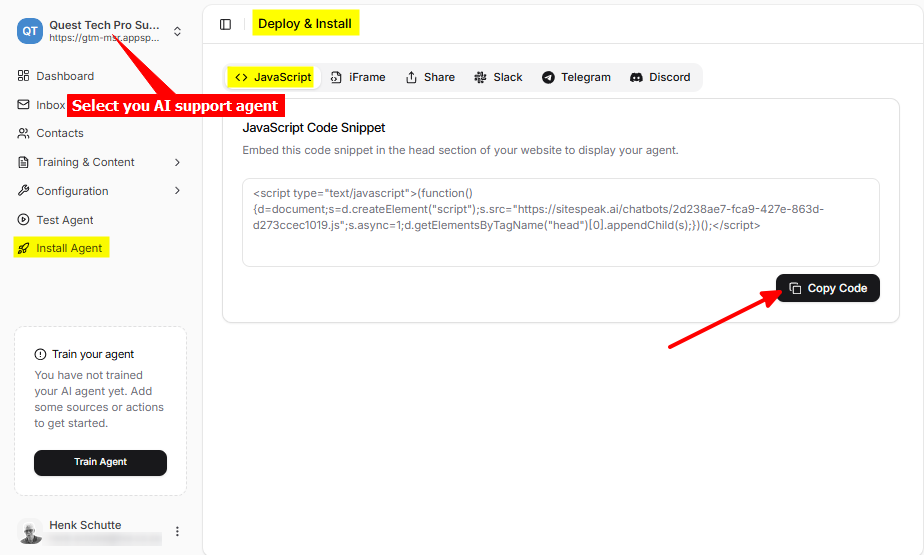
In Bowwe
-
Log in to your Bowwe website builder dashboard and select EDIT for the applicable website
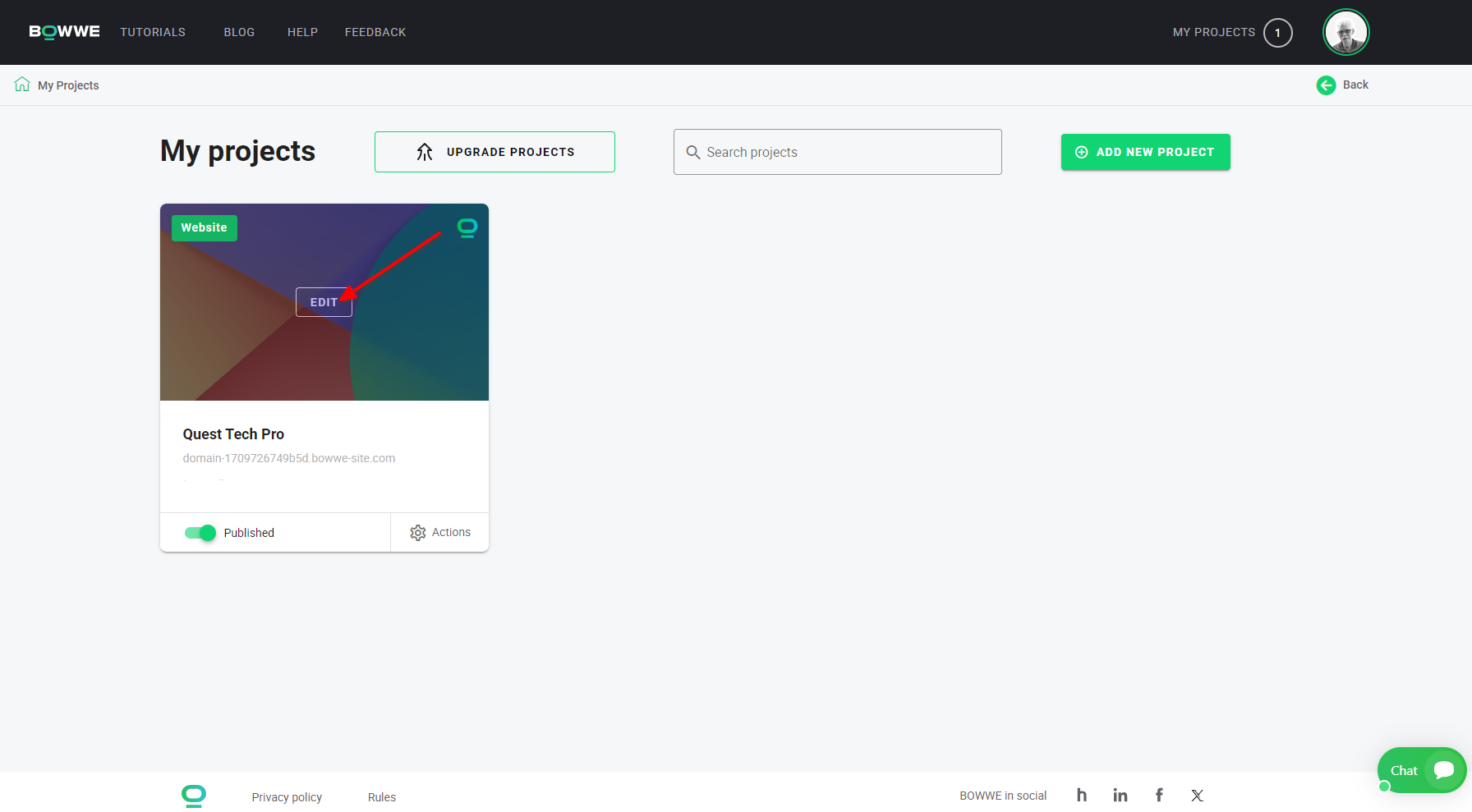
-
Select CREATOR to display the available widgets
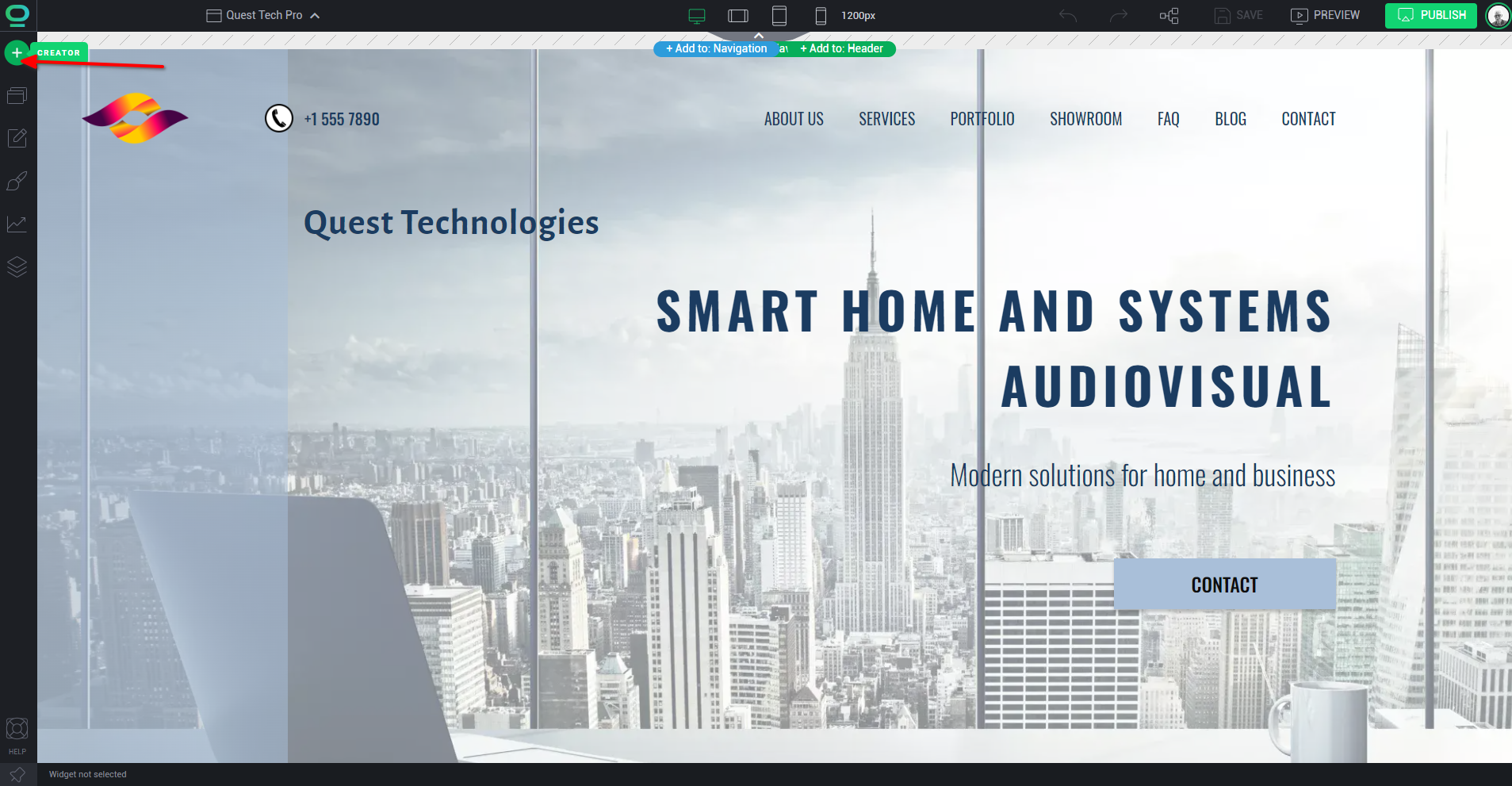
-
Select the EMBED widget
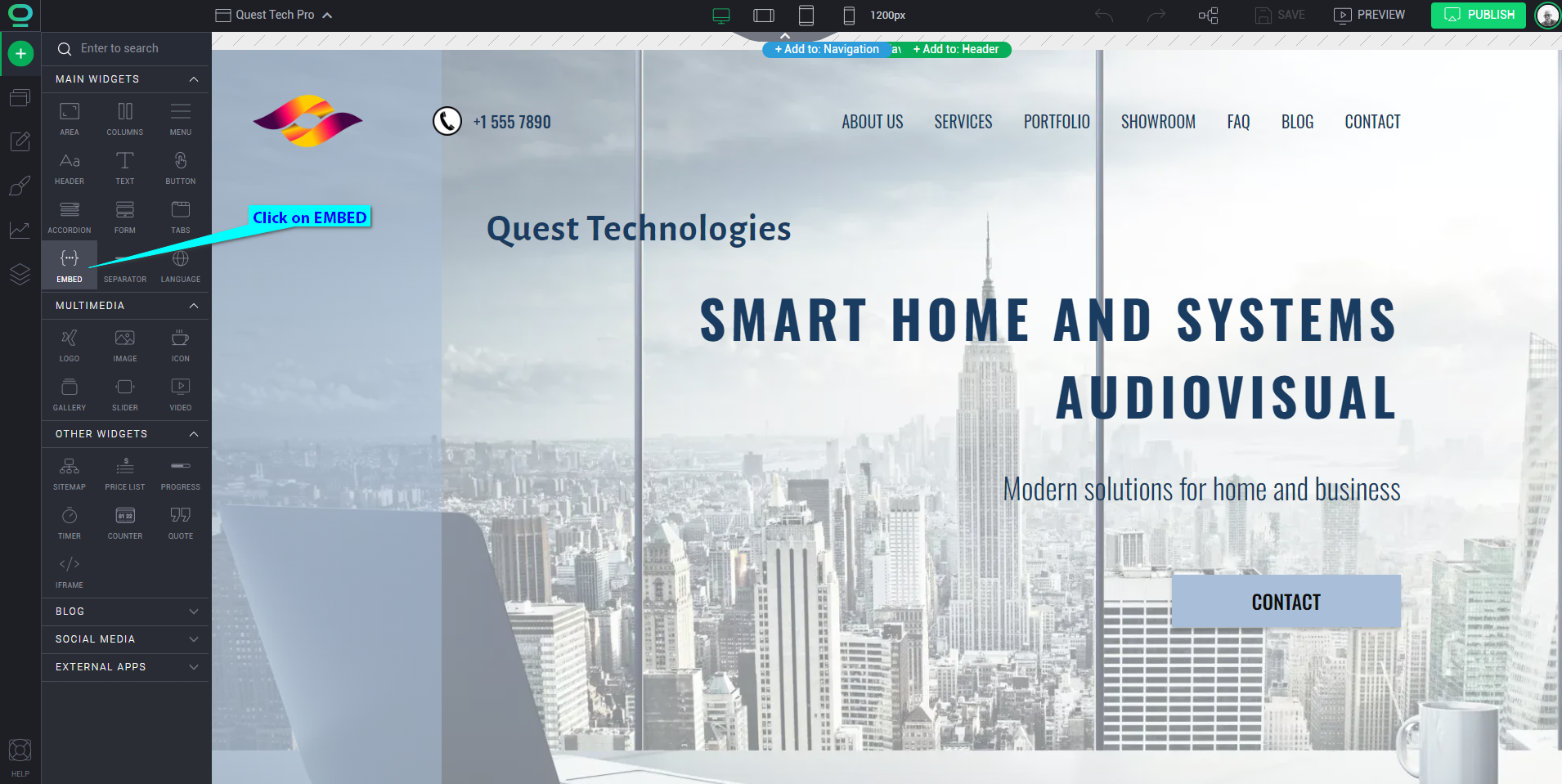
-
Click on EMBED area and drag onto webpage
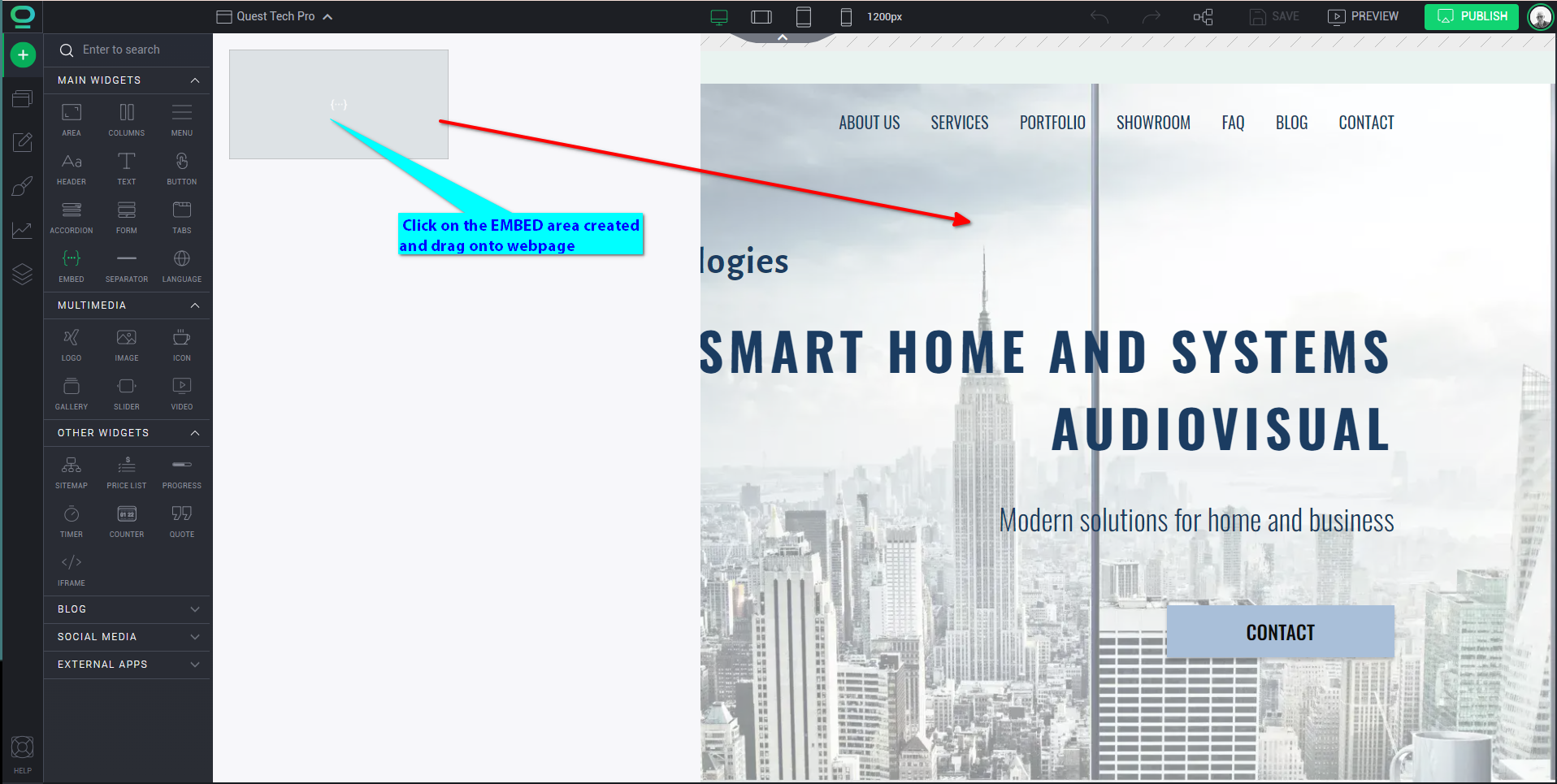
-
Dbl-click on the widget to open editor
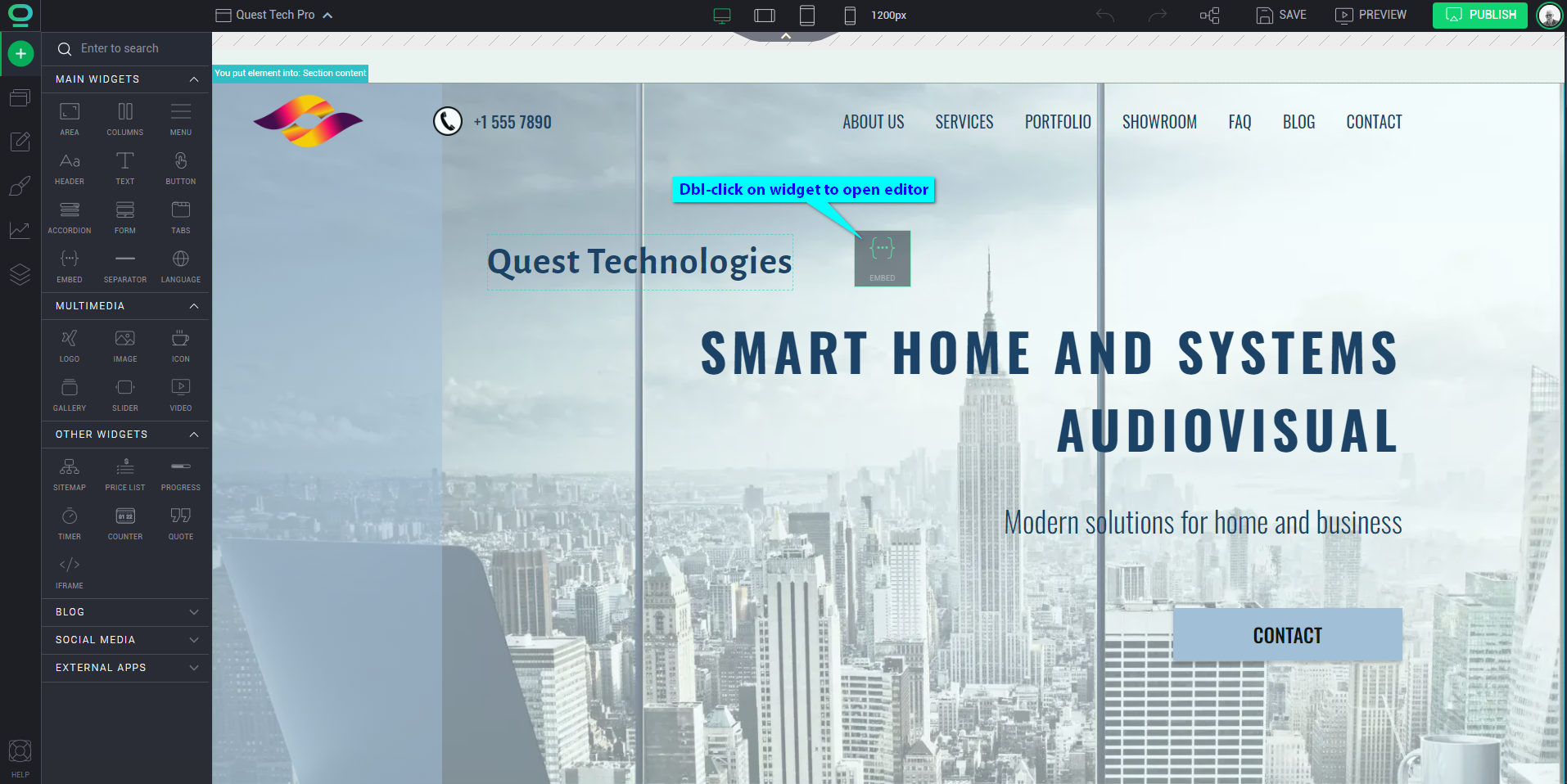
-
Add a name for your AI support agent widget and insert your snippet under HTML. Click on PREVIEW to preview your page or SAVE and PUBLISH to publish to your live website
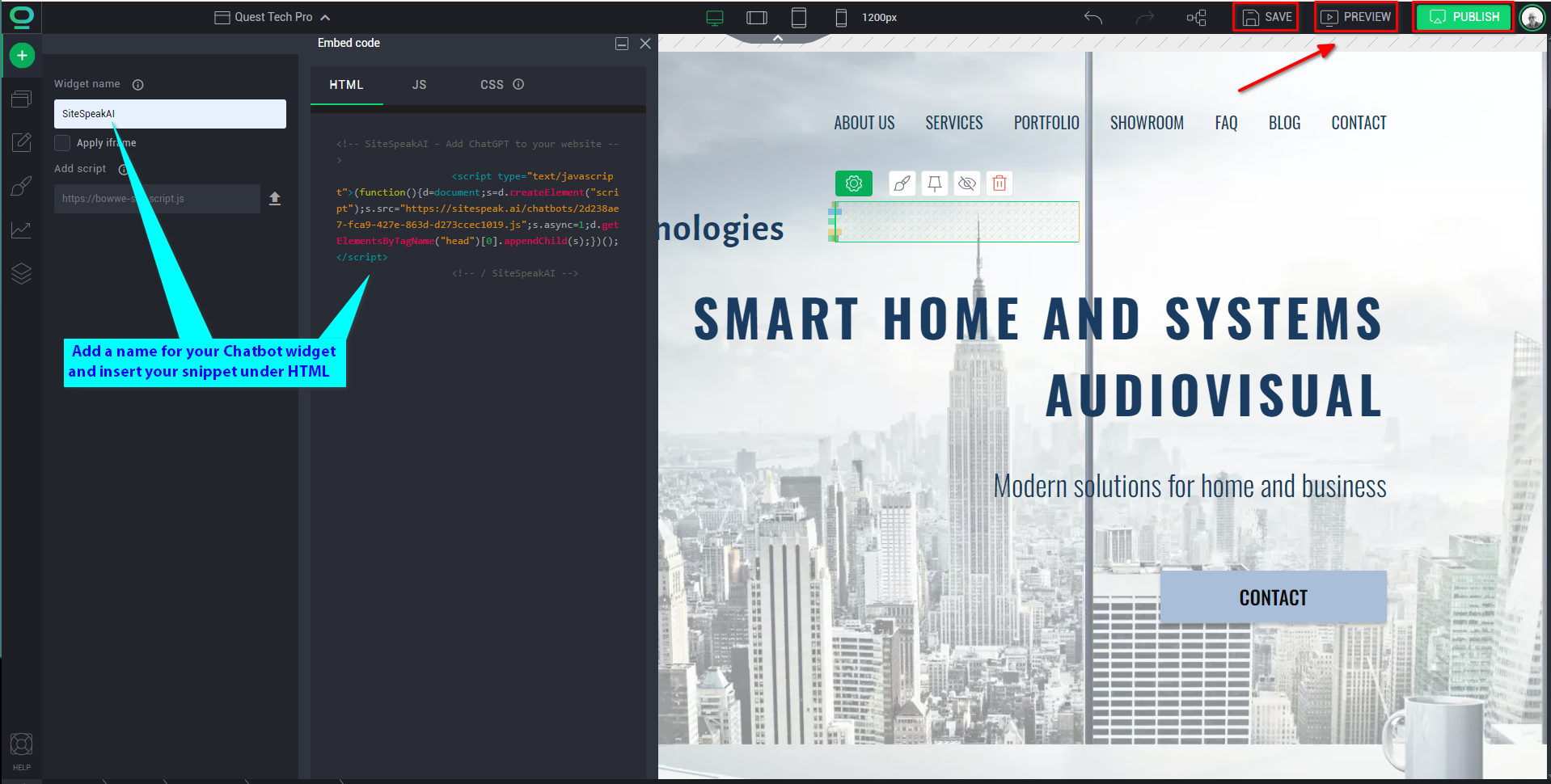
-
Your AI support agent button will now be displayed on your Bowwe website page
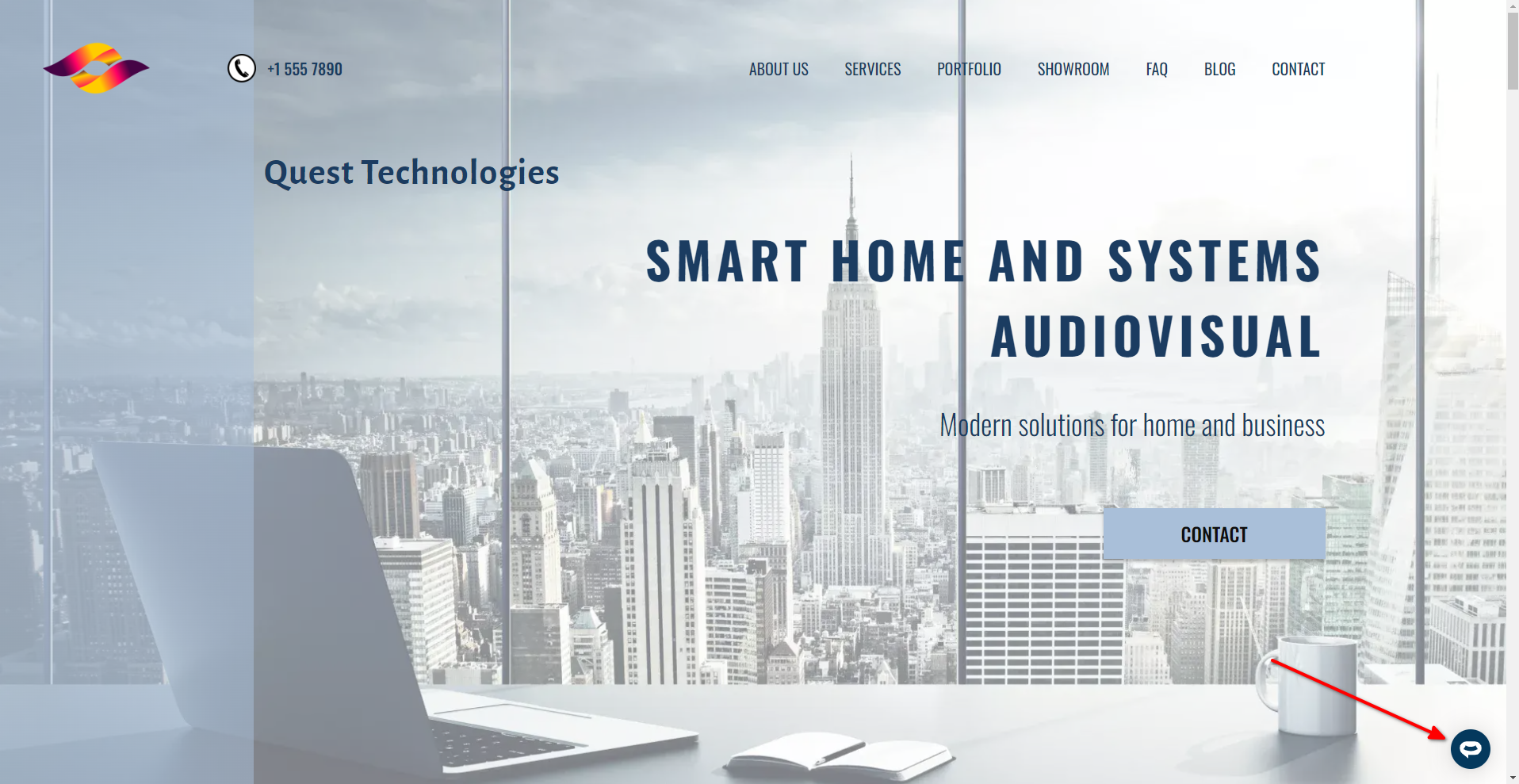
-
If you click on the button it will display the AI support agent dialogue
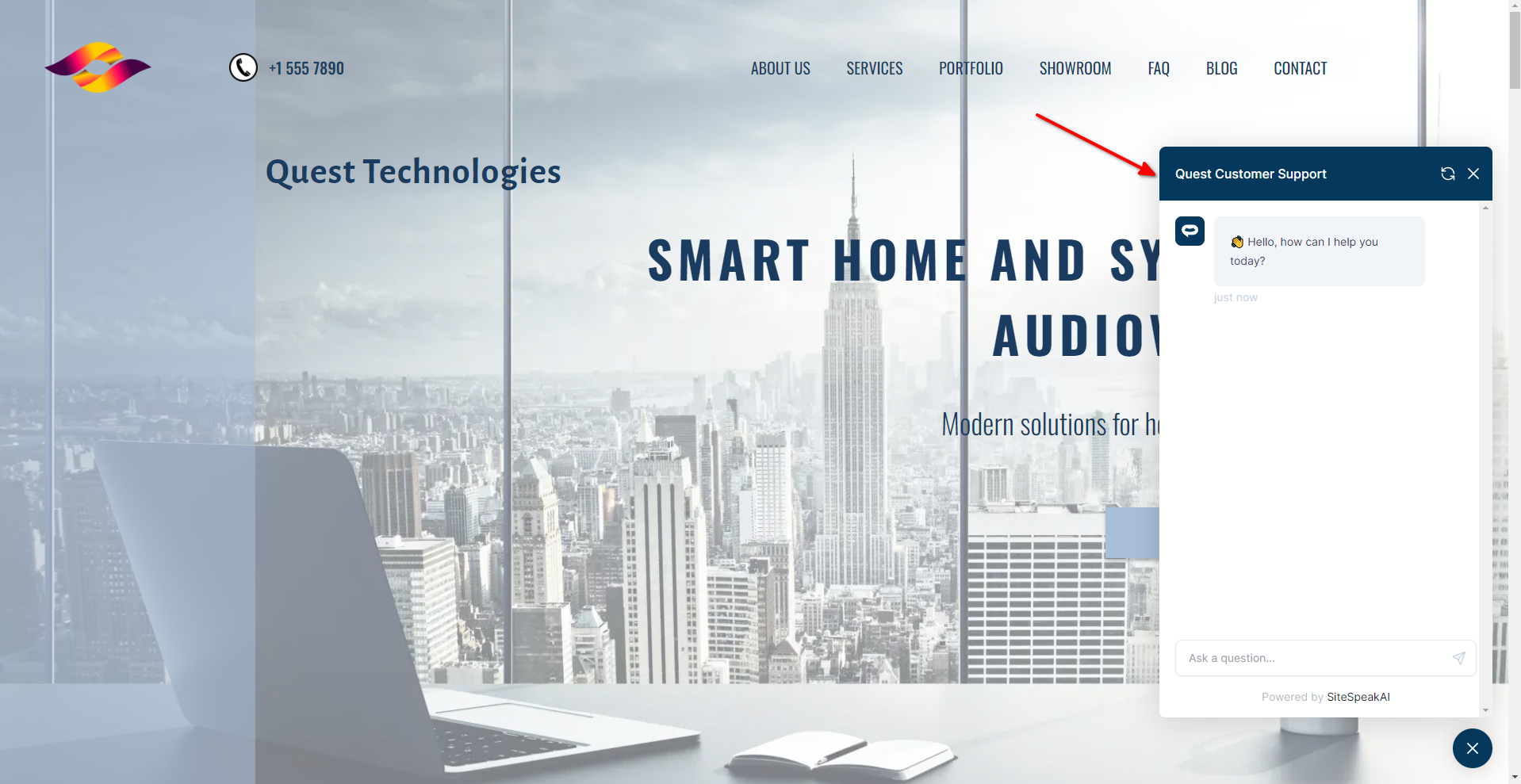
Your AI support agent has now been added to your Bowwe website and your visitors/customers can start interacting with it!
Not finding what you need? Reach out to our support team for help.
Contact Support