How to add a ChatGPT AI support agent to Durable
You want to embed your custom trained AI support agent in your Durable website page. Here's how to add an AI support agent to Durable with SiteSpeakAI.
Durable is a website builder focused on creating beautiful, accessible, and performant websites quickly – particularly for businesses and nonprofits. It emphasizes a "no-code" approach, letting you build visually with drag-and-drop elements, but also offers powerful backend features like content relationships and data management, making it ideal for complex sites. It’s known for its speed, SEO optimization, and commitment to accessibility standards.
Website: https://www.durable.io/
Add your AI support agent to your Durable website
In SiteSpeakAI
Log into your SiteSpeakAI account and select your agent from the dropdown menu at the top, click on the Install Agent section in the sidebar, select the Javascript tab and then click on the Copy Code button to copy your agent code snippet.
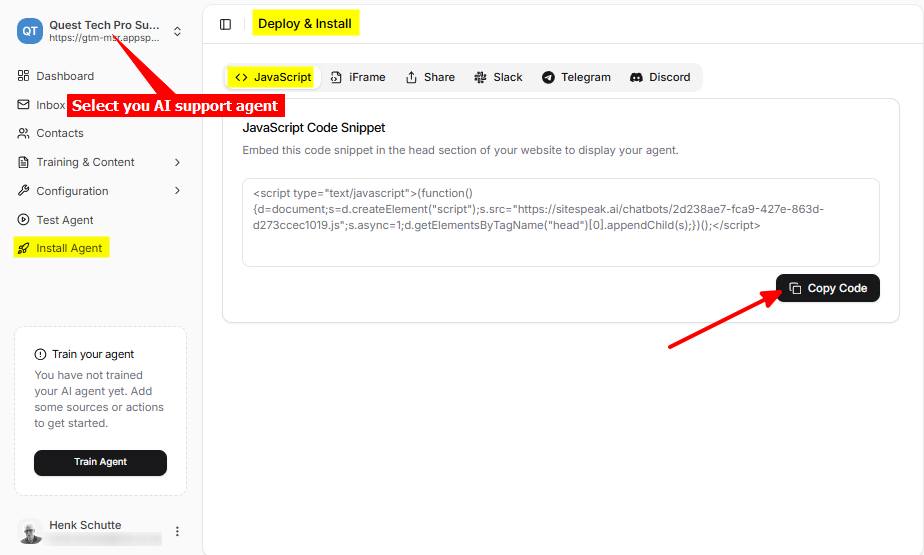
In Durable
-
Log in to your Durable website builder dashboard and select Website
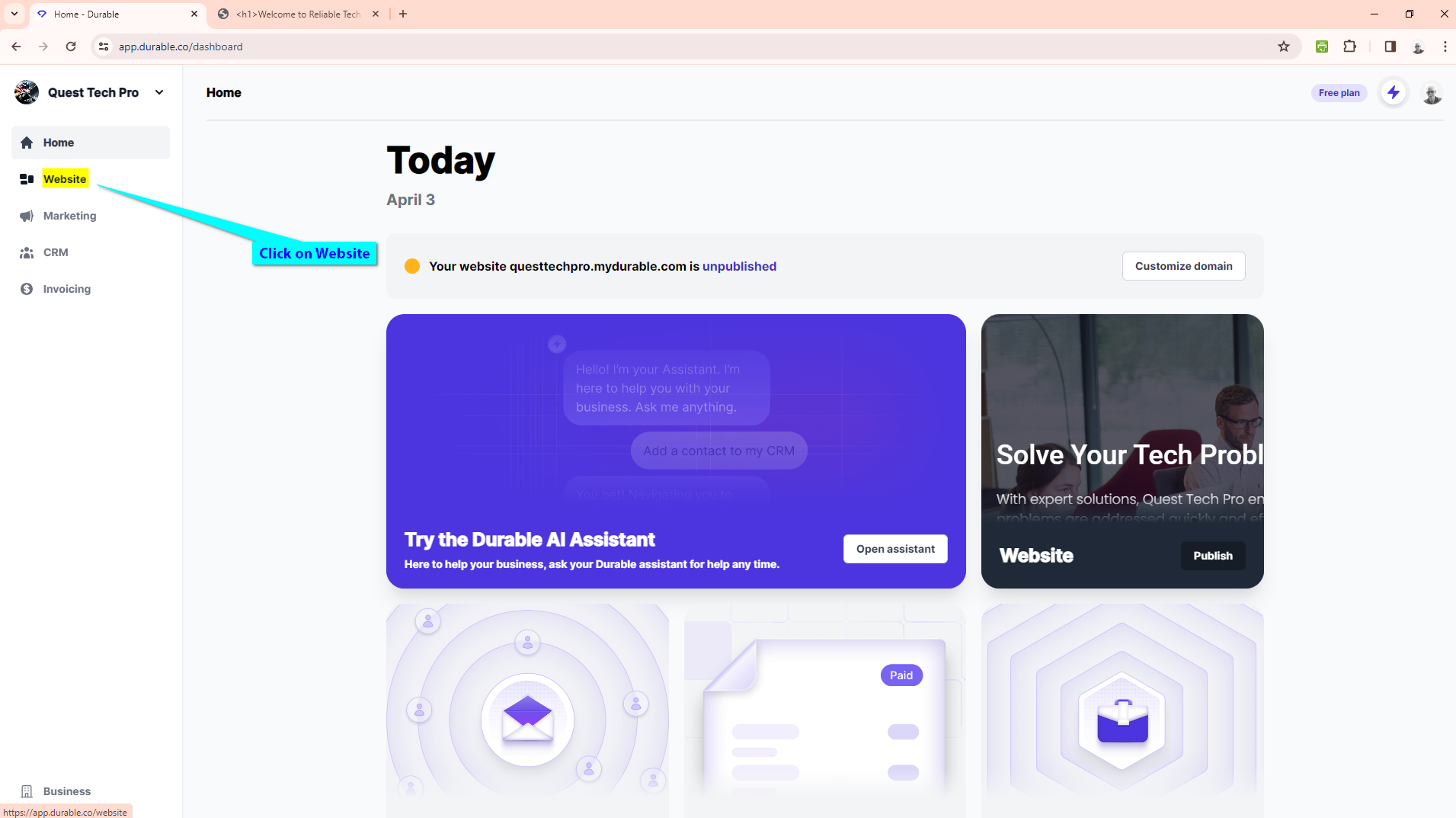
-
Select the Settings tab
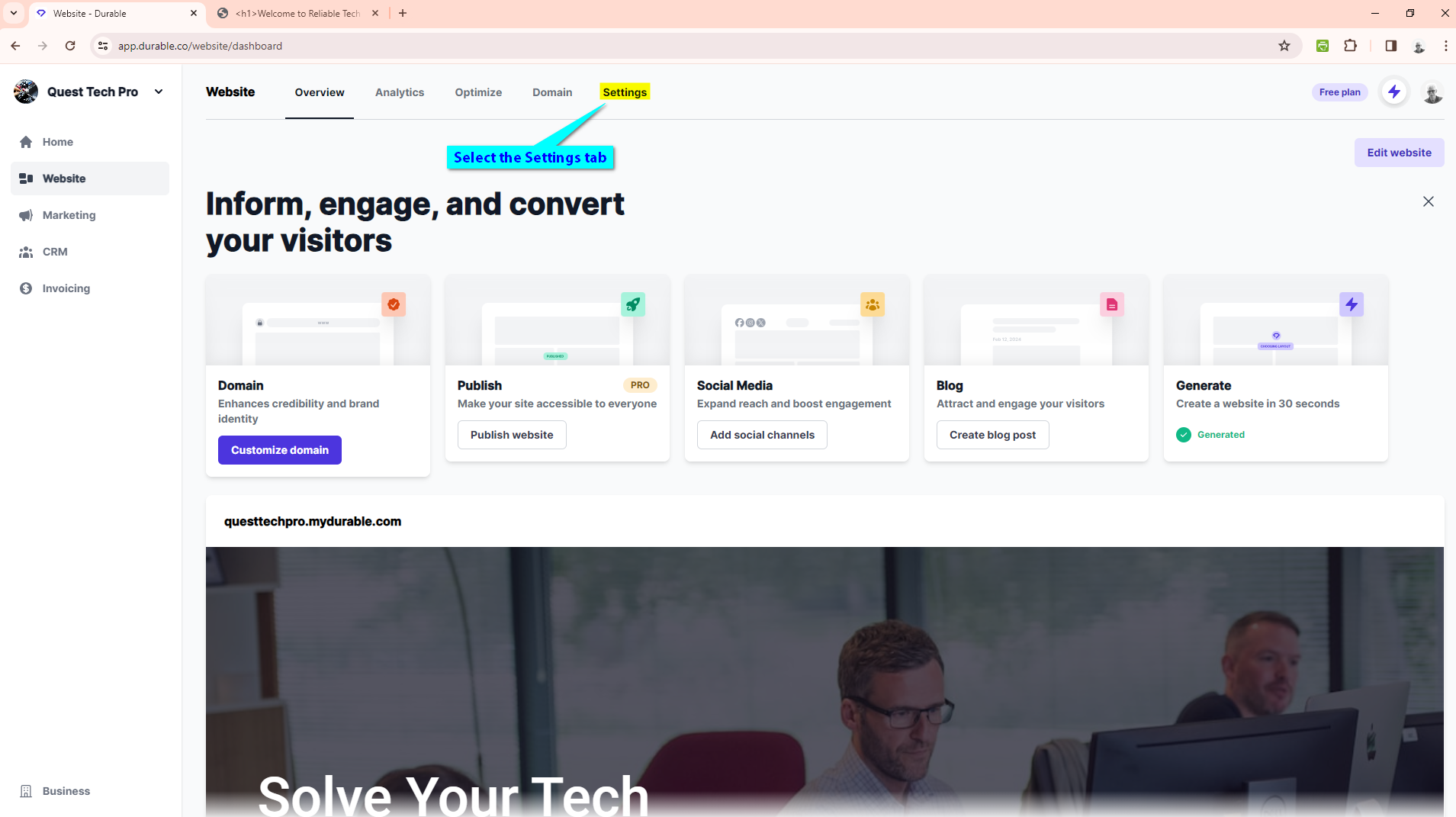
-
Insert your support agent snippet in the Head Code text input box under Custom code and click on Save to save the changes to your website
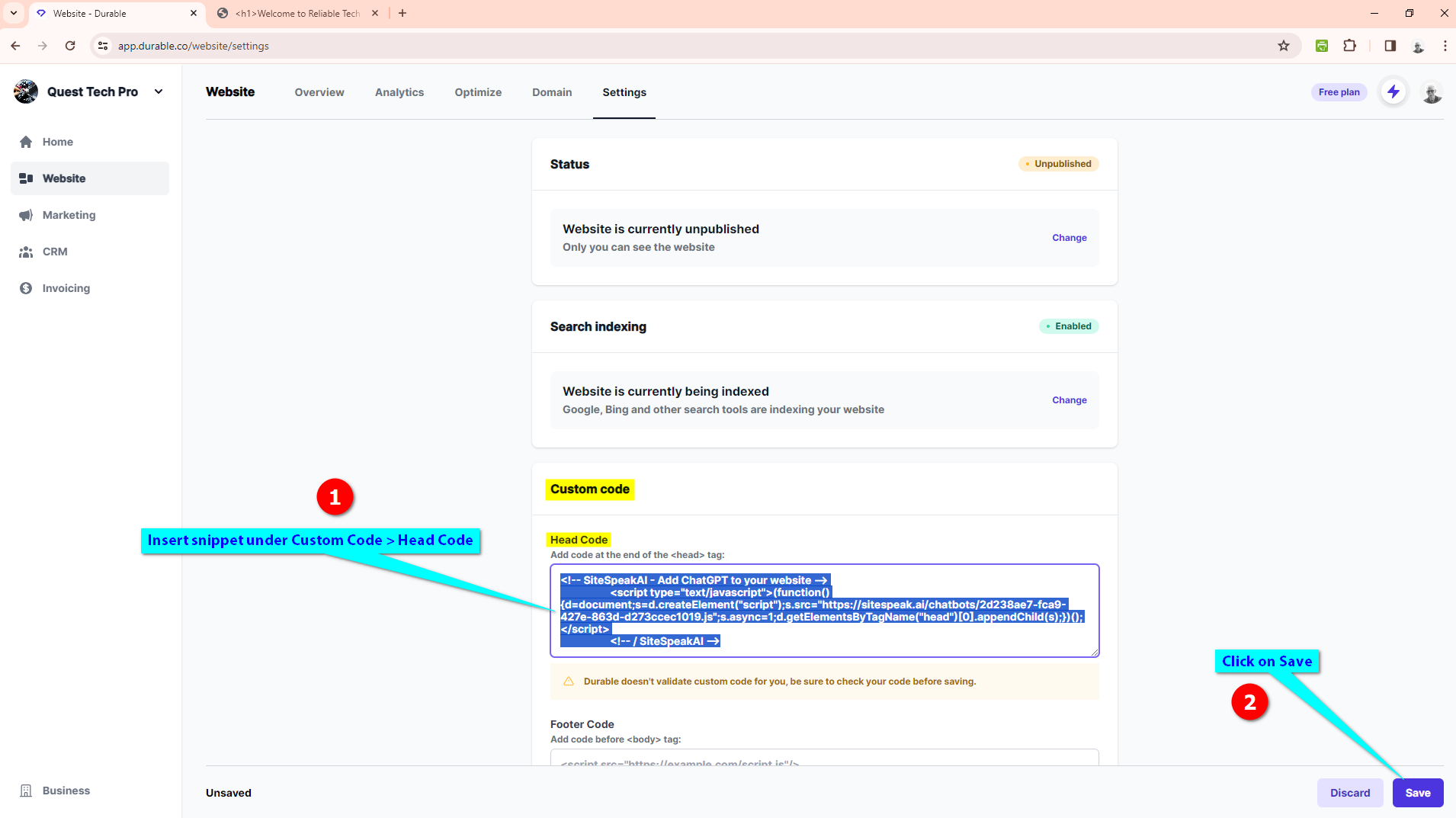
-
Your AI support agent button will now be displayed on your Durable website page
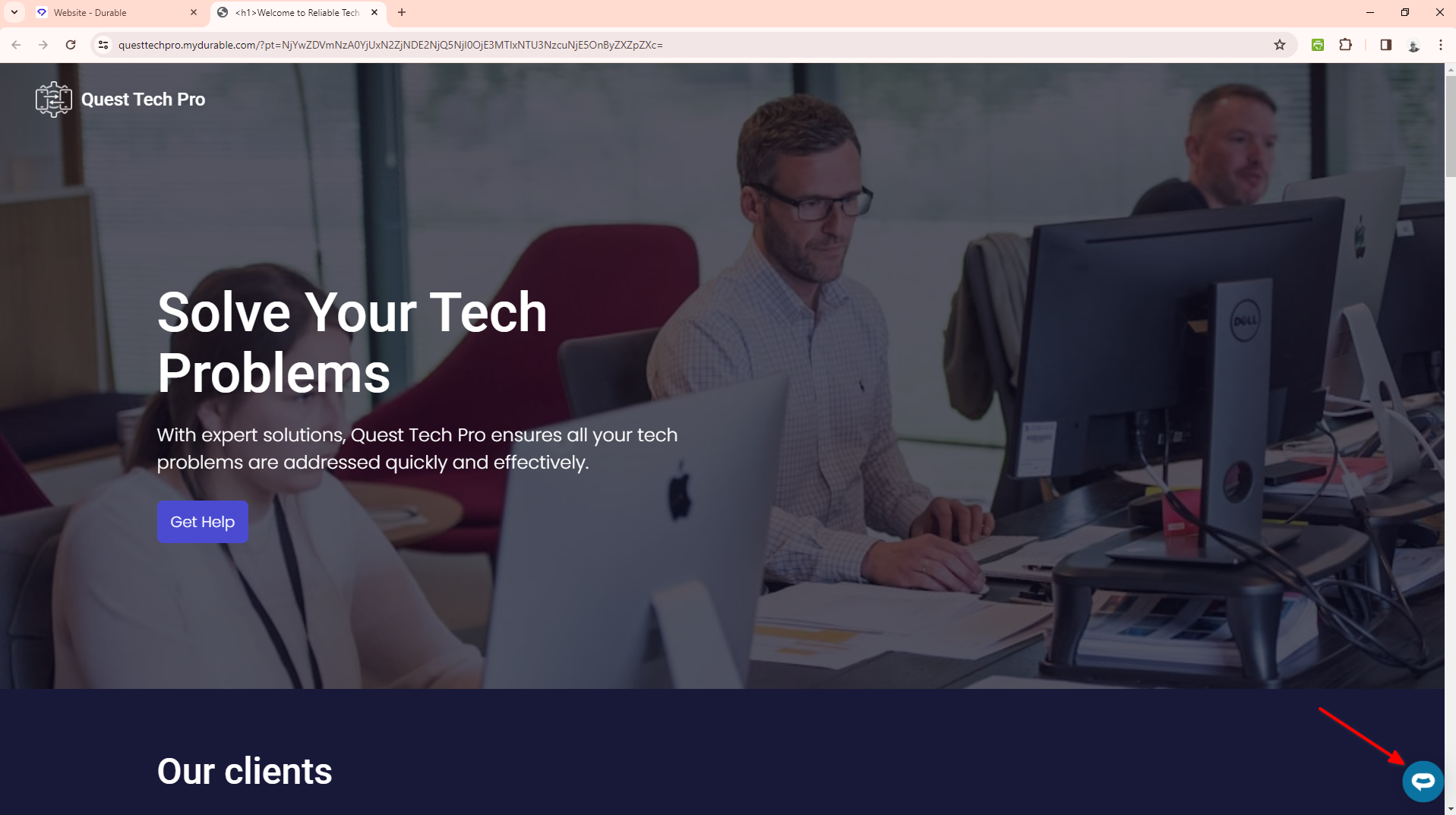
-
If you click on the button it will display the AI support agent dialogue
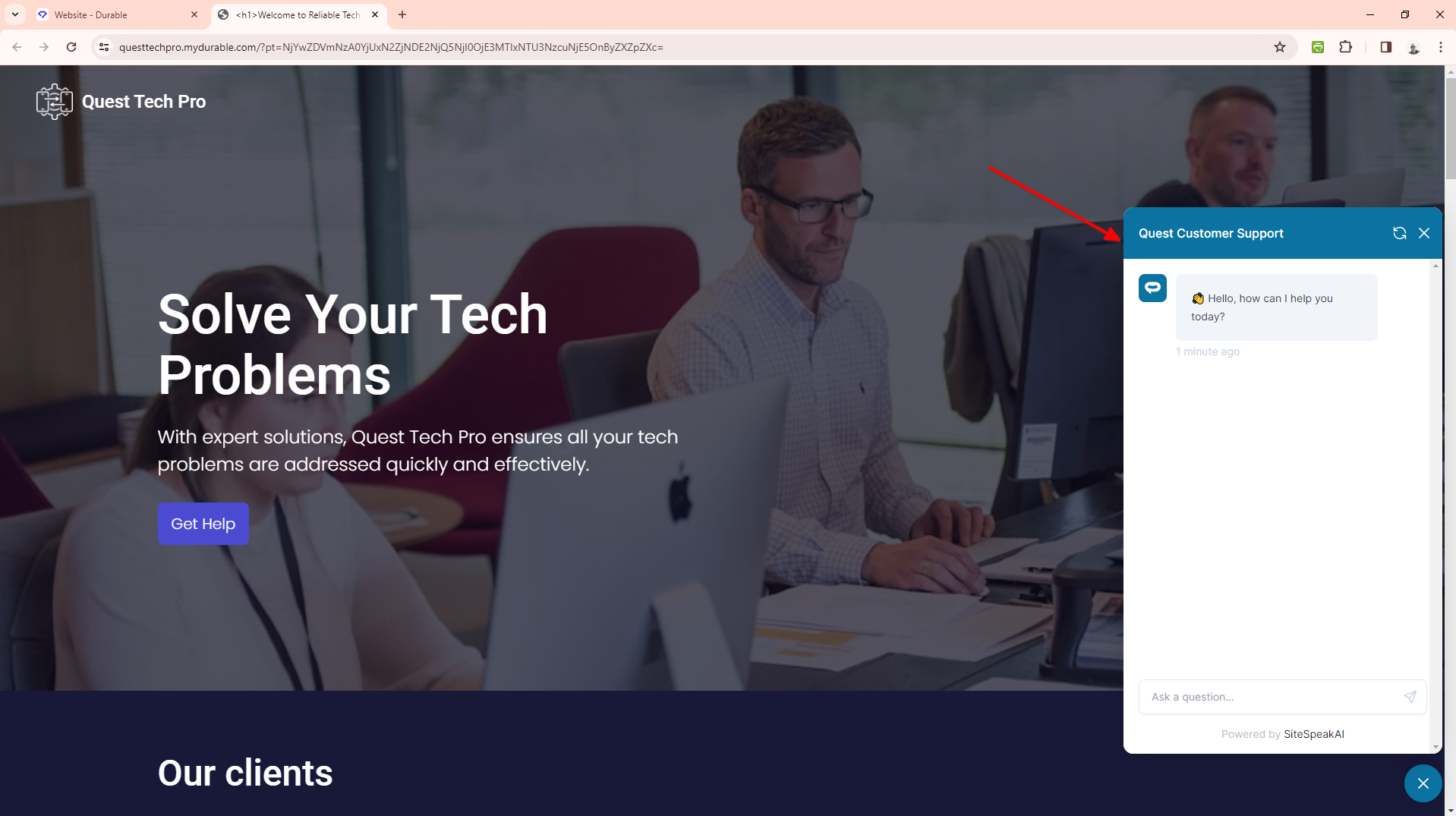
Your AI support agent has now been added to your Durable website and your visitors/customers can start interacting with it!
Not finding what you need? Reach out to our support team for help.
Contact Support