How to add a ChatGPT AI support agent to Elementor
You want to embed your custom trained AI support agent in your Elementor website page. Here's how to add an AI support agent to Elementor with SiteSpeakAI.
Elementor is the leading no-code, drag-and-drop website builder plugin for WordPress, powering over 18 million sites worldwide. It delivers a live, front-end editing experience with pixel-perfect design controls and built-in marketing tools.
Website URL: https://elementor.com/
Please note: Installing Elementor as a plugin on WordPress is not part of this tutorial but you can follow the installation on How to Install Elementor Pro: Full Guide.
Add your AI support agent to your Elementor website
In SiteSpeakAI
Log into your SiteSpeakAI account and select your agent from the dropdown menu at the top, click on the Install Agent section in the sidebar, select the Javascript tab and then click on the Copy Code button to copy your agent code snippet.
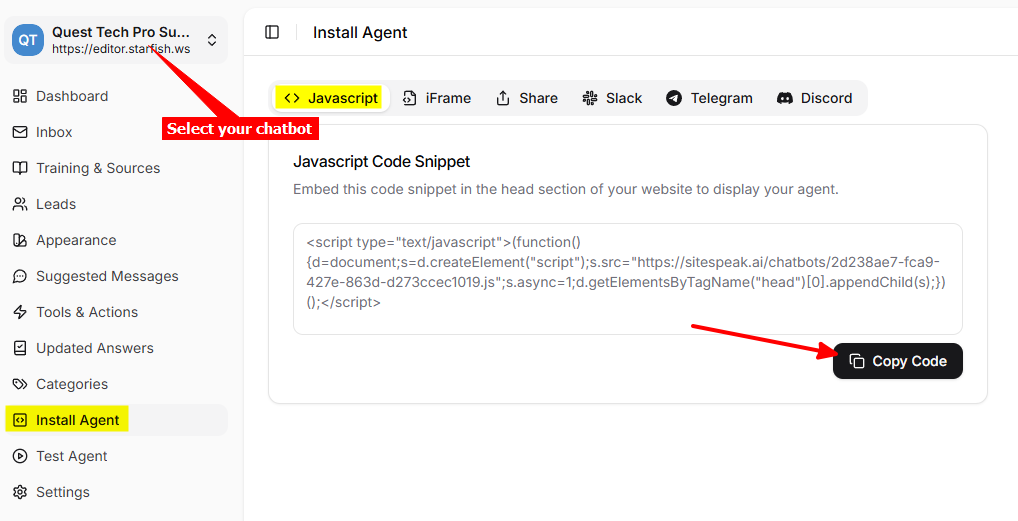
In Elementor
With Elementor you have two (2) options to embed your AI support agent code snippet:
- Using the Elementor Editor to add an HTML element containing your snippet per page in a selected section on your page (this option is also available if you have the free Elementor plugin installed)
- Using the Elementor Code editor to add the code snippet as a code element to your website. You can select where it should be displayed, i.e. on the entire site or per page. Note that this option is only availabe with the Elementor Pro (paid) subscription.
We will cover both options.
A. Using the Elementor Editor option
-
Log into your WordPress account and on the Dashboard, select Pages → All Pages on the leftside menu
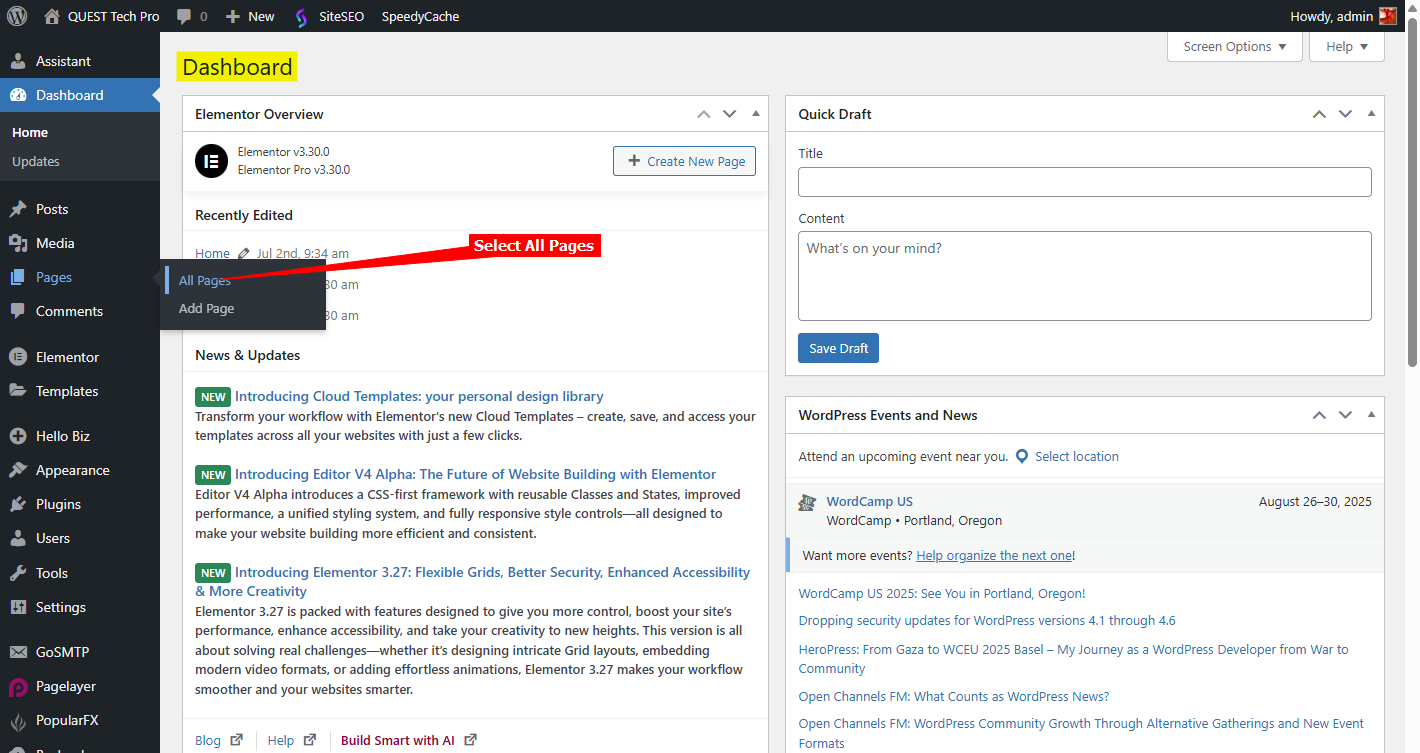
-
Scrol down on the list of available pages until you find the page you want to add your snippet to. Move your mouse over the page entry and select Edit with Elementor
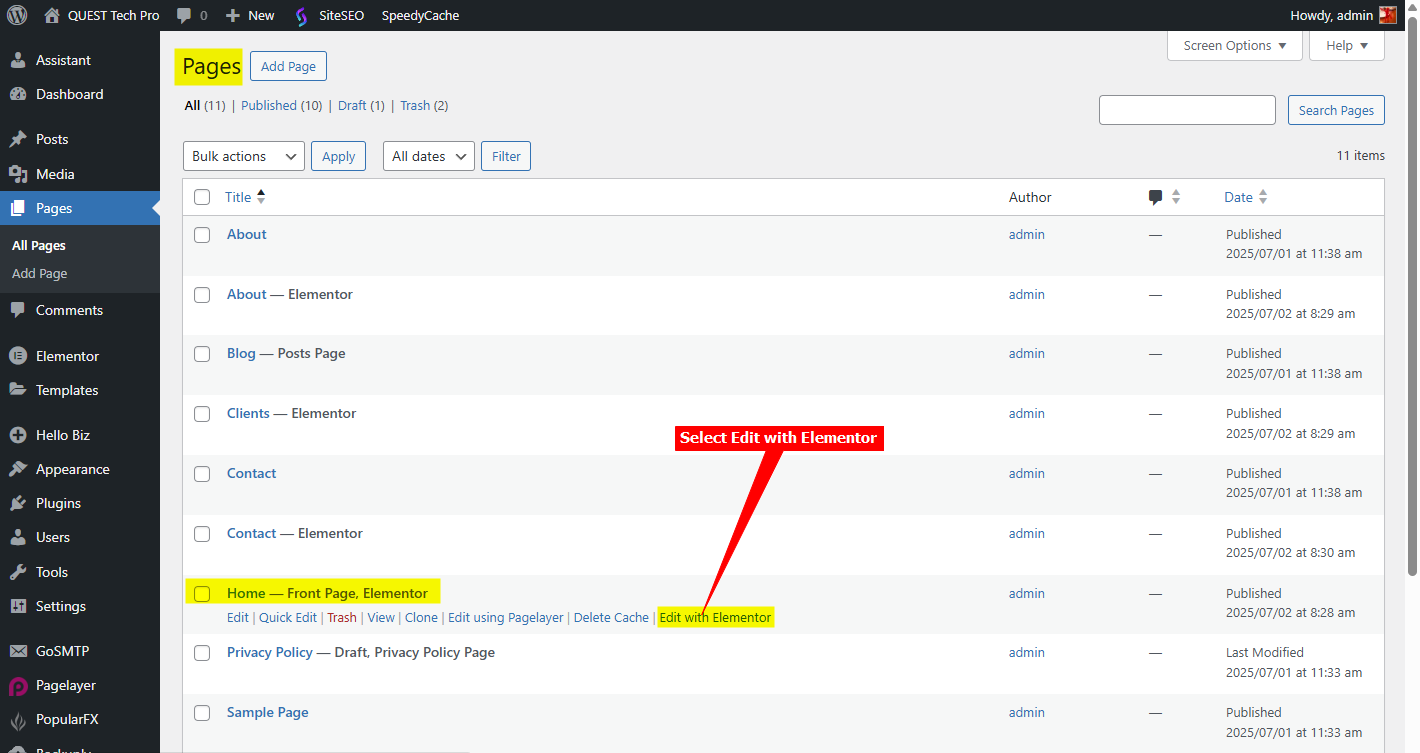
-
Scroll down on the list of Elements and drag the HTML element onto your page
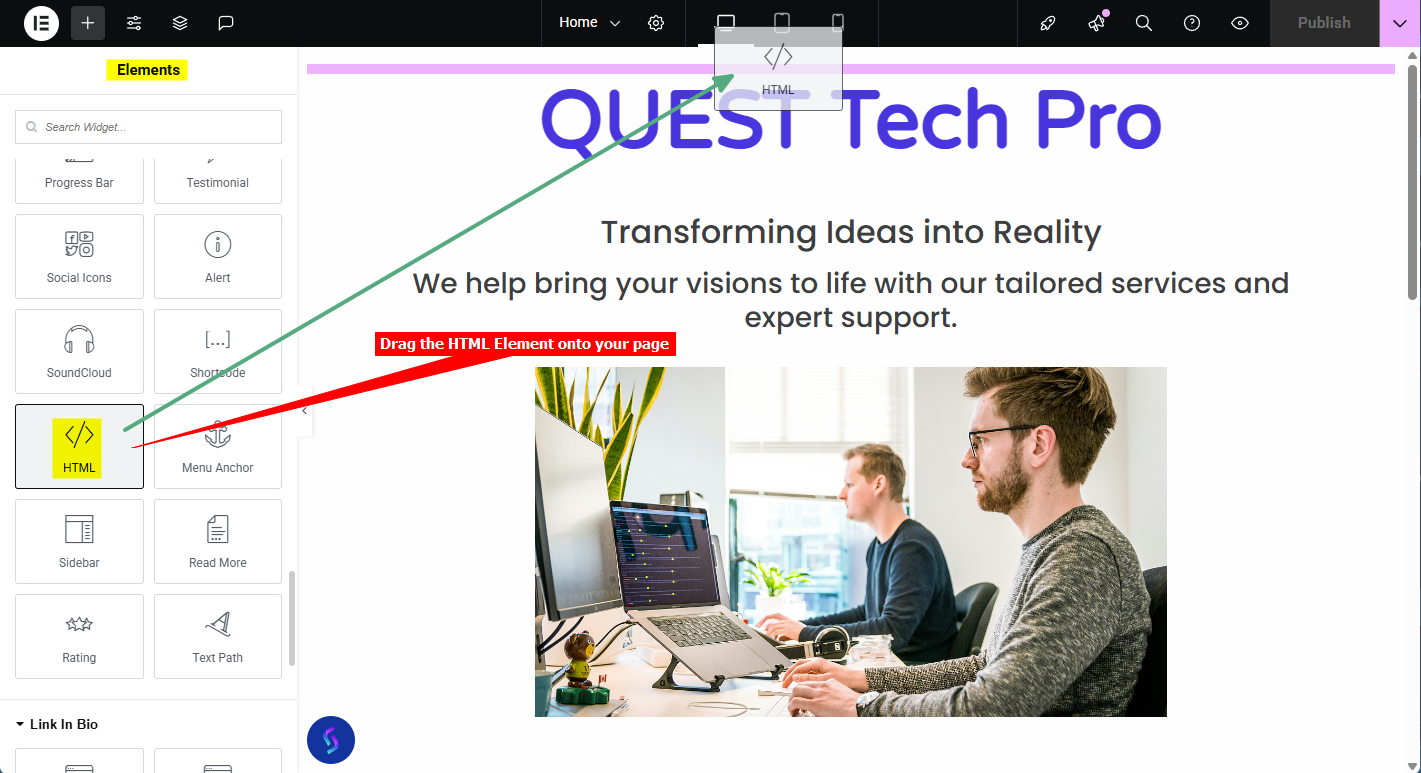
-
Insert your code snippet in the HTML Code text box. The Preview will display the AI support agent button on the right hand bottom side of the page. To see the button on your live page, click on Publish and view your live page
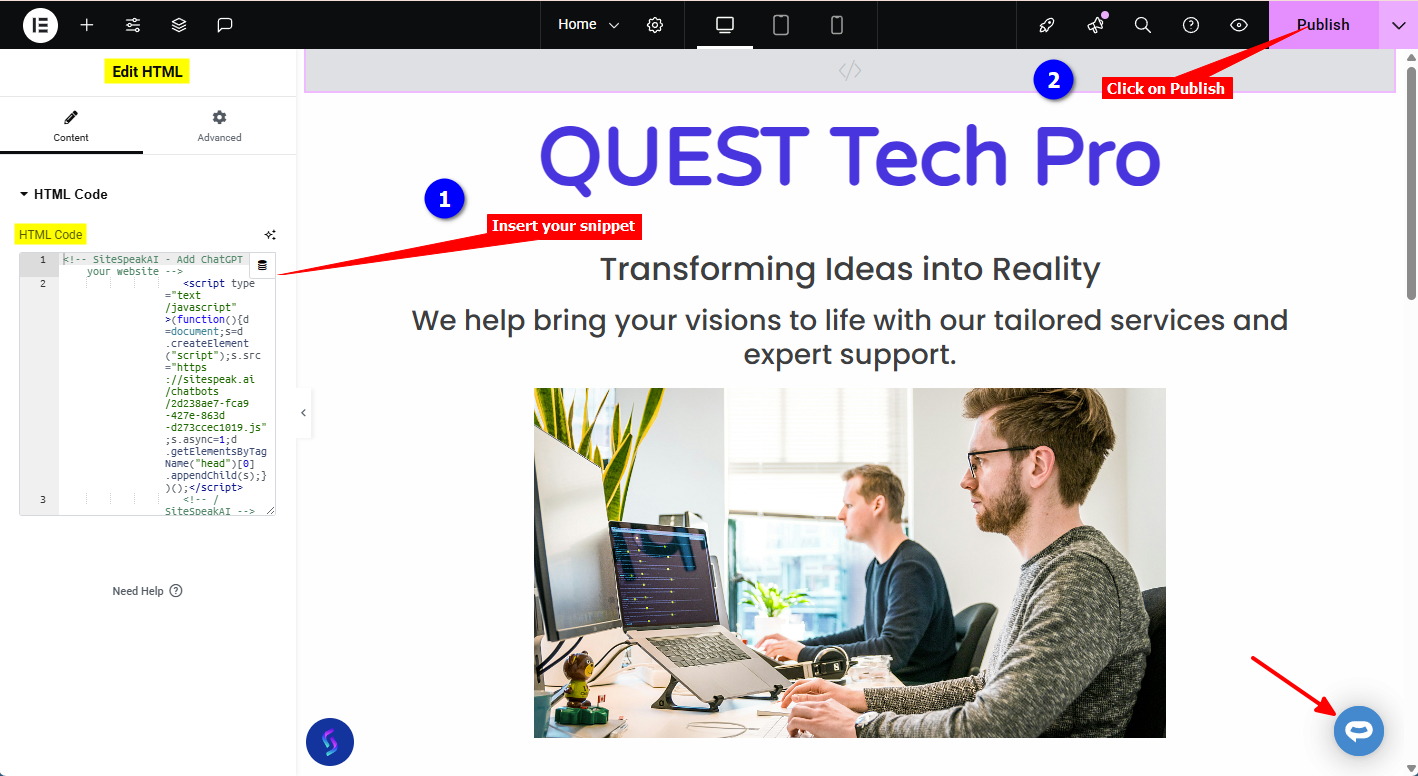
B. Using the Elementor Code option
-
Log into your WordPress account and on the Dashboard, select Elementor → Custom Code on the leftside menu
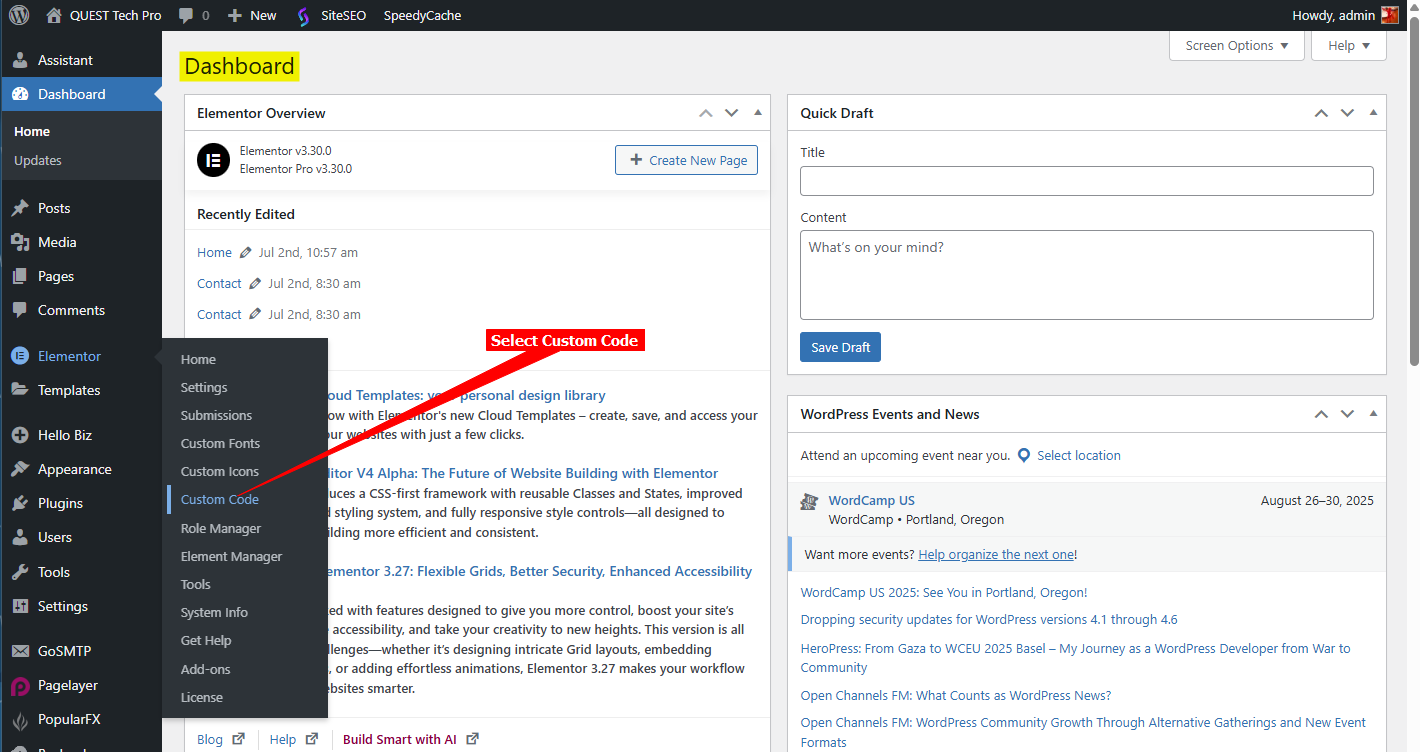
-
Click on NEW CODE
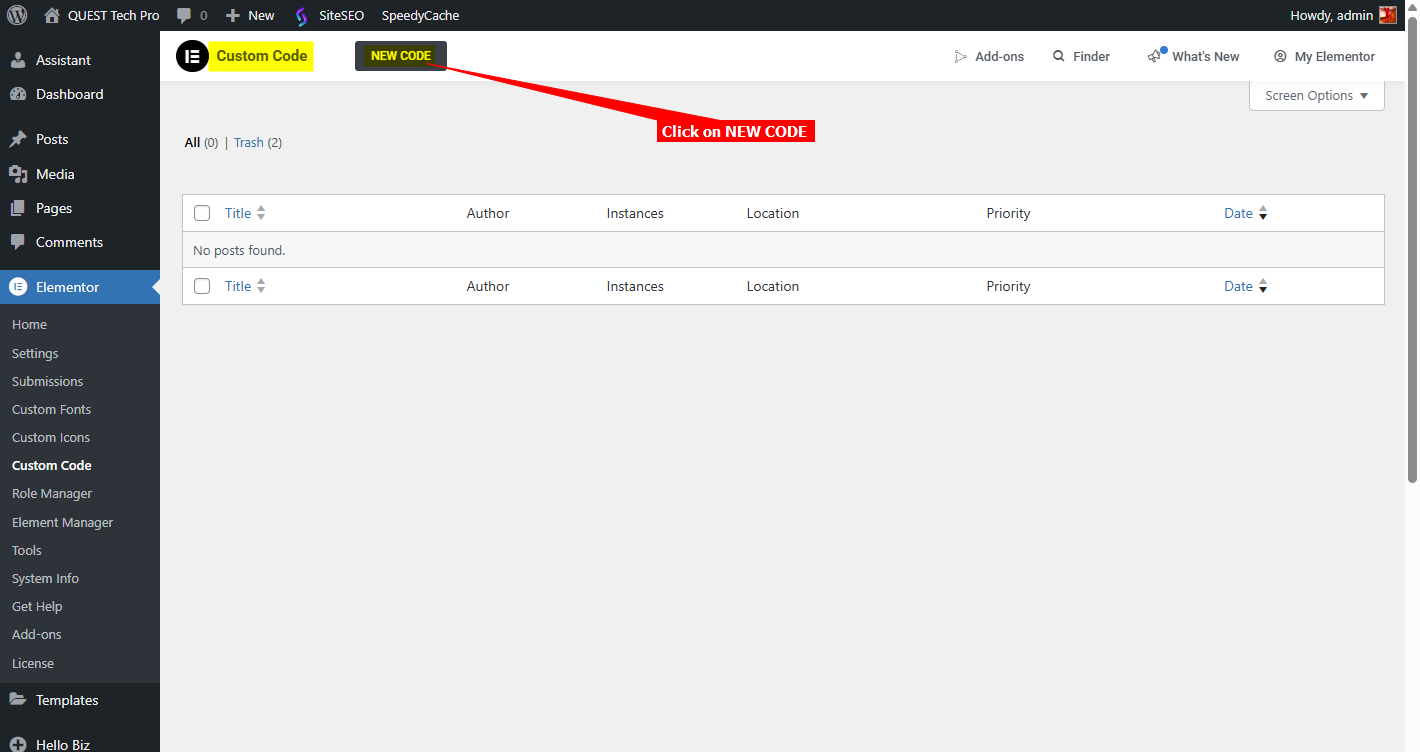
-
Add a Title (for your reference), choose the Location (<head>, <body>-Start or <body>-End), optionally set a Priority (1-10) to control injection order, insert your code snippet and click on Publish
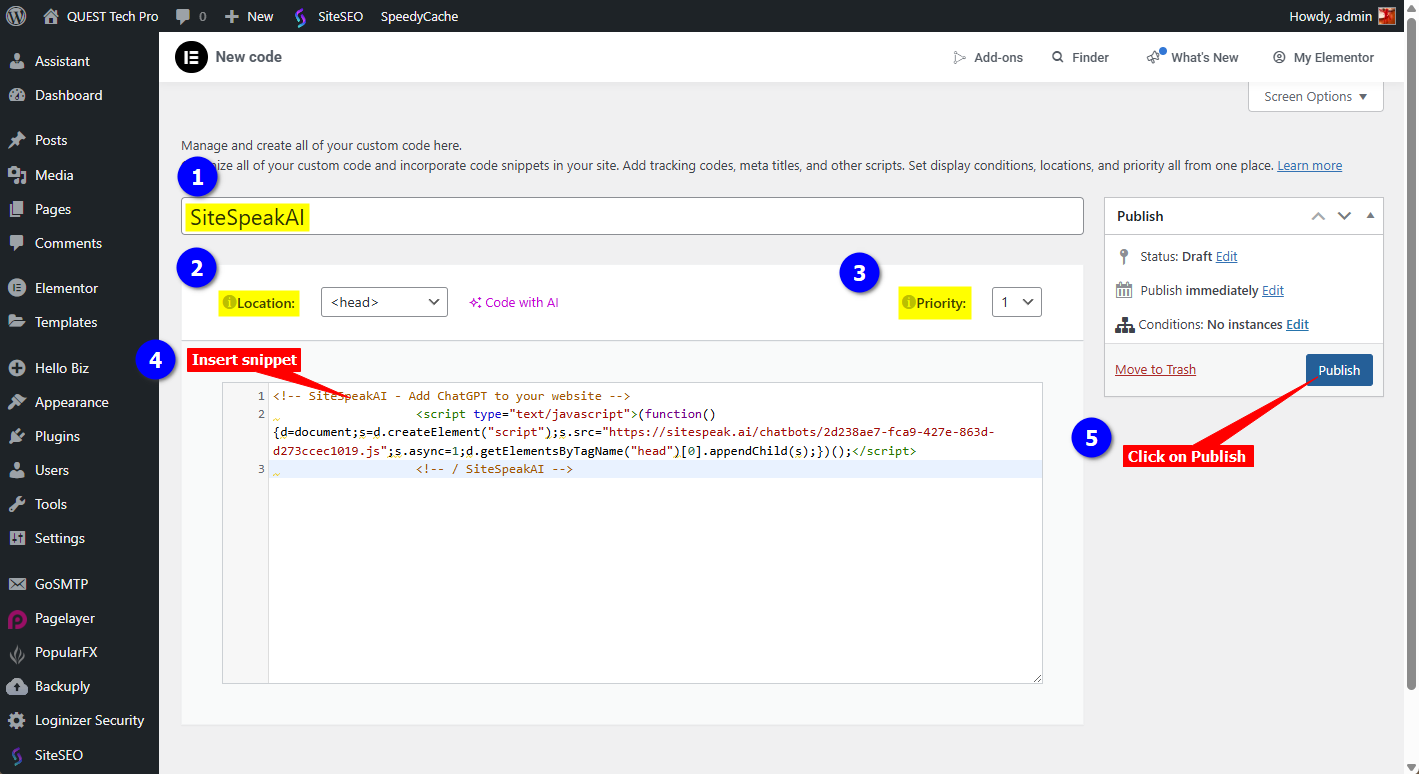
-
You can add a Condition (where the code snippet must be displayed - the default is Entire site) and click on Save & Close
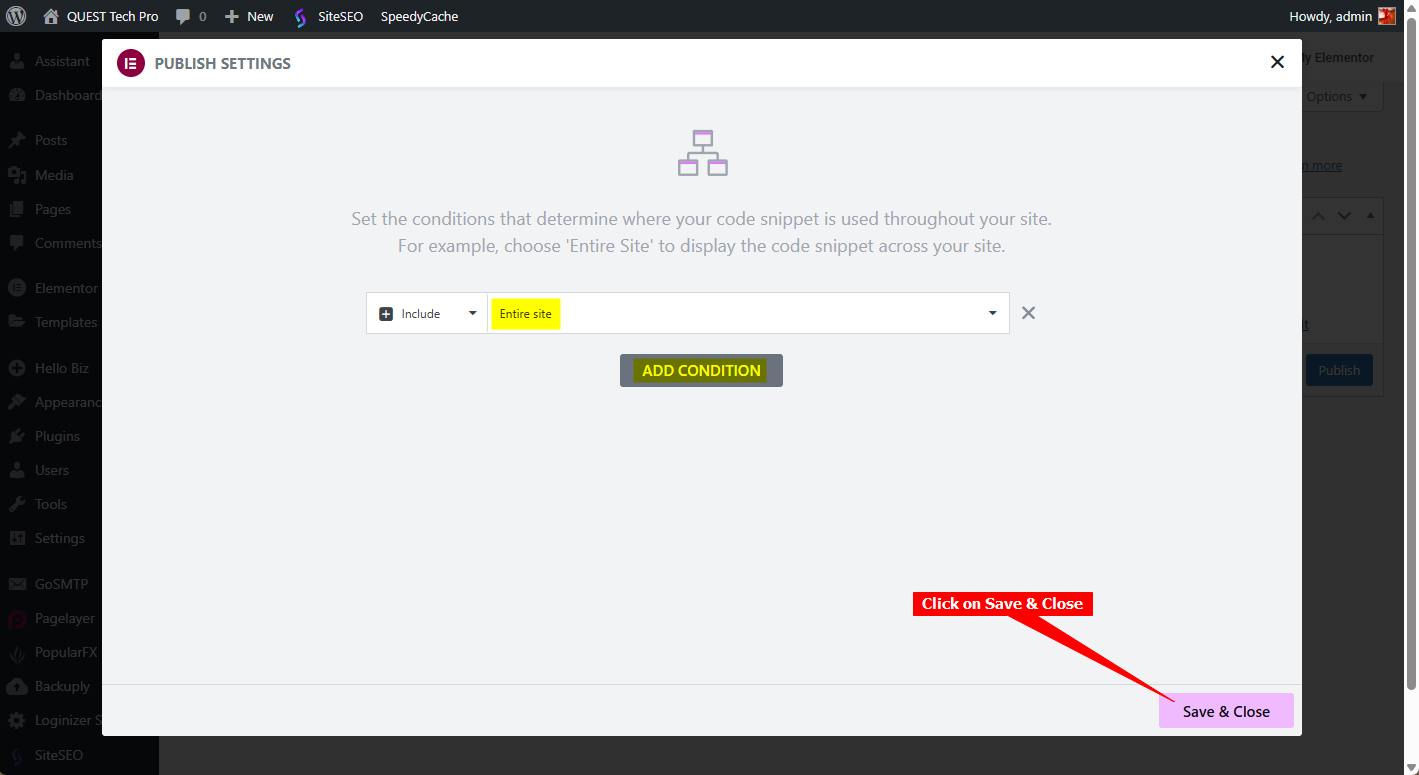
C. For both options
Whatever option you have used, your AI support agent will now be active on your website.
-
Your AI support agent button will now be displayed on your Elementor website page
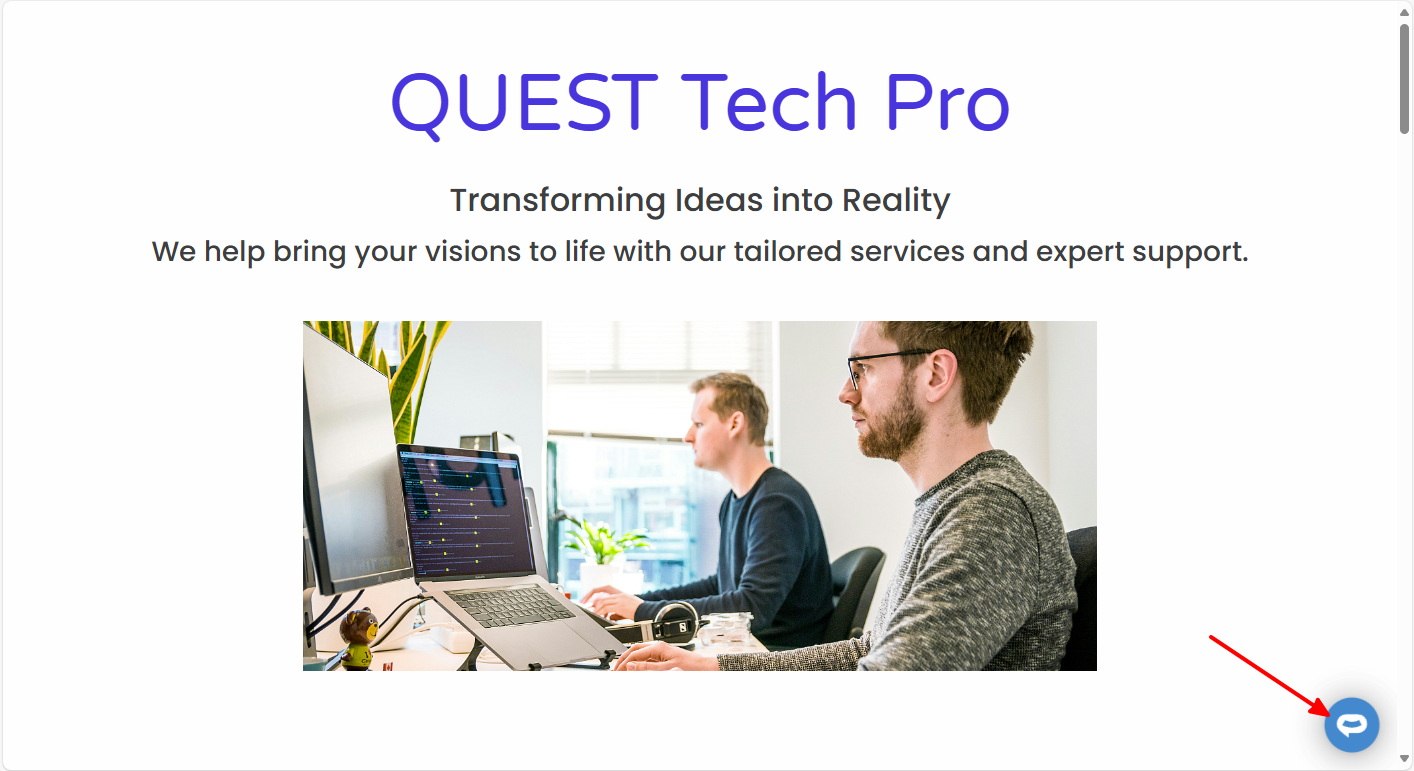
-
If you click on the button it will display the AI support agent dialogue
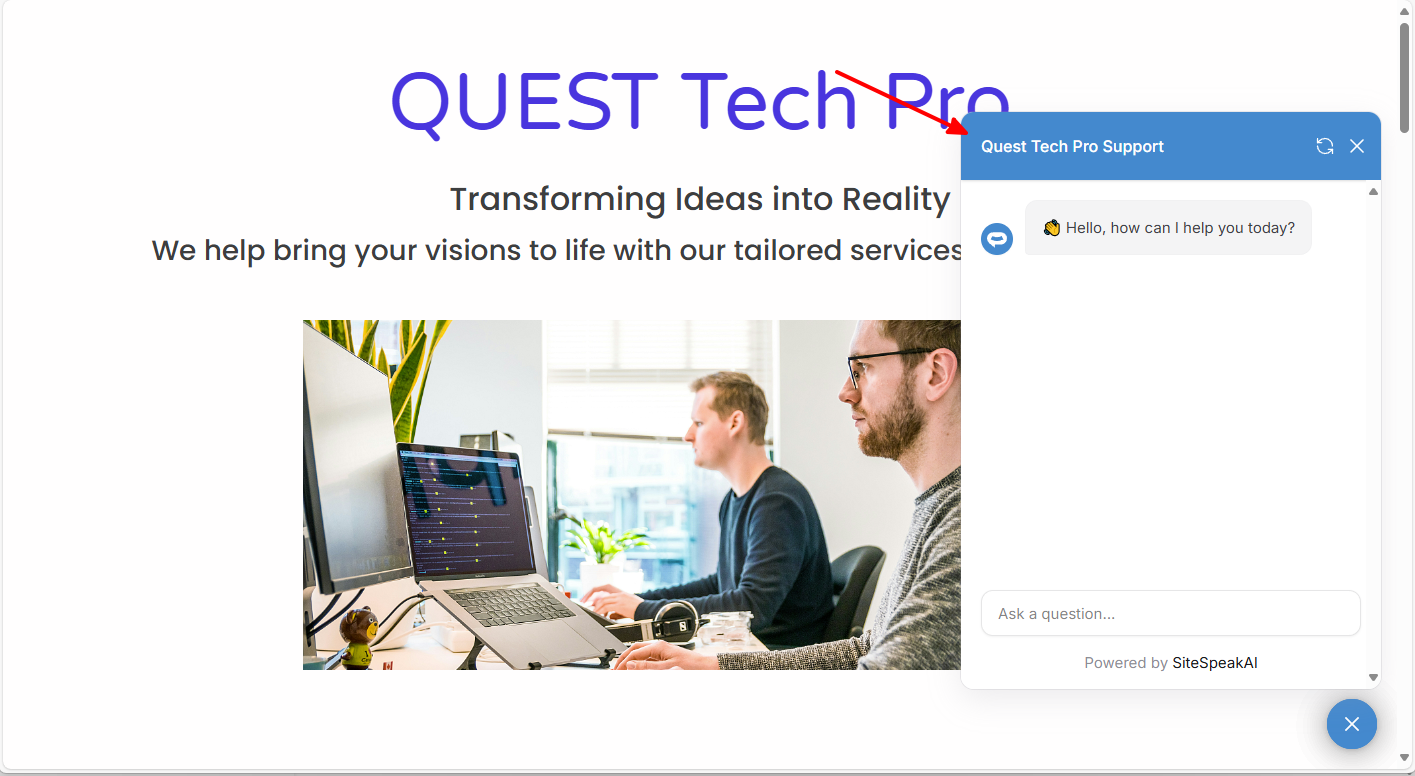
Your AI support agent has now been added to your Elementor website and your visitors/customers can start interacting with it!
Not finding what you need? Reach out to our support team for help.
Contact Support