How to add a ChatGPT AI support agent to Github Pages
You want to embed your custom trained AI support agent in your Github Pages website page. Here's how to add an AI support agent to Github Pages with SiteSpeakAI.
GitHub Pages is a free service offered by GitHub that allows you to host static websites directly from your GitHub repositories. It’s incredibly easy to use – you simply push your HTML, CSS, and JavaScript files to a specific branch of your repository (usually main or gh-pages), and GitHub Pages automatically builds and serves your website. It’s perfect for personal portfolios, documentation sites, landing pages, and simple blogs.
Website: GitHub Pages
Add your AI support agent to your Github Pages website
In SiteSpeakAI
Log into your SiteSpeakAI account and select your agent from the dropdown menu at the top, click on the Install Agent section in the sidebar, select the Javascript tab and then click on the Copy Code button to copy your agent code snippet.
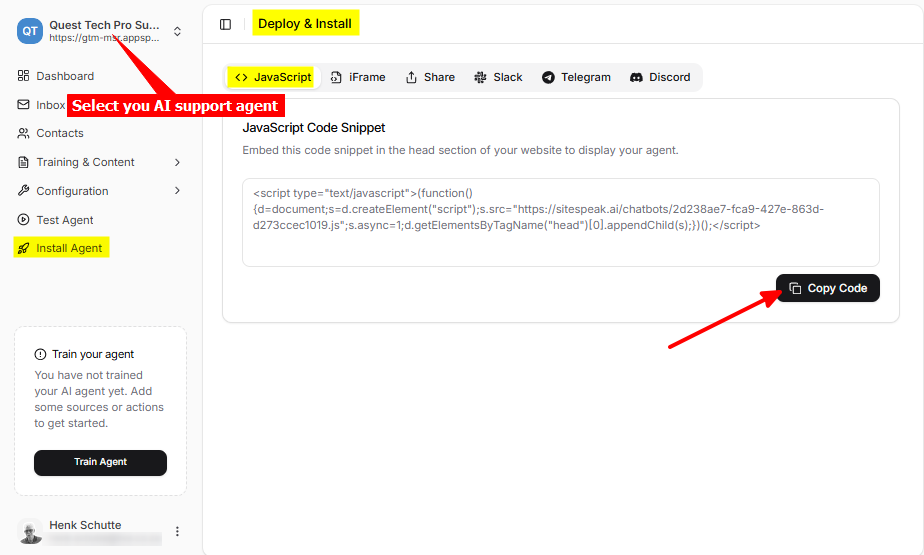
In Github Pages
-
Log into your Github account and select your Github page you want to add the AI support agent to
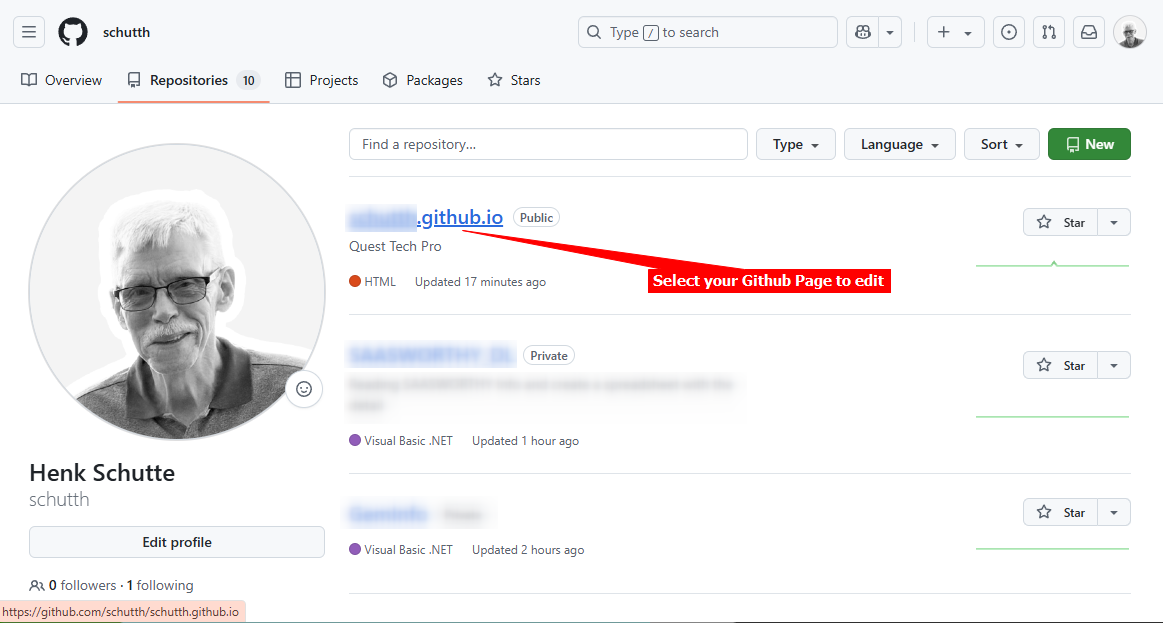
-
Select the index.html file of your page. If you have more pages in your Github website then you will have to repeat the whole process for each page
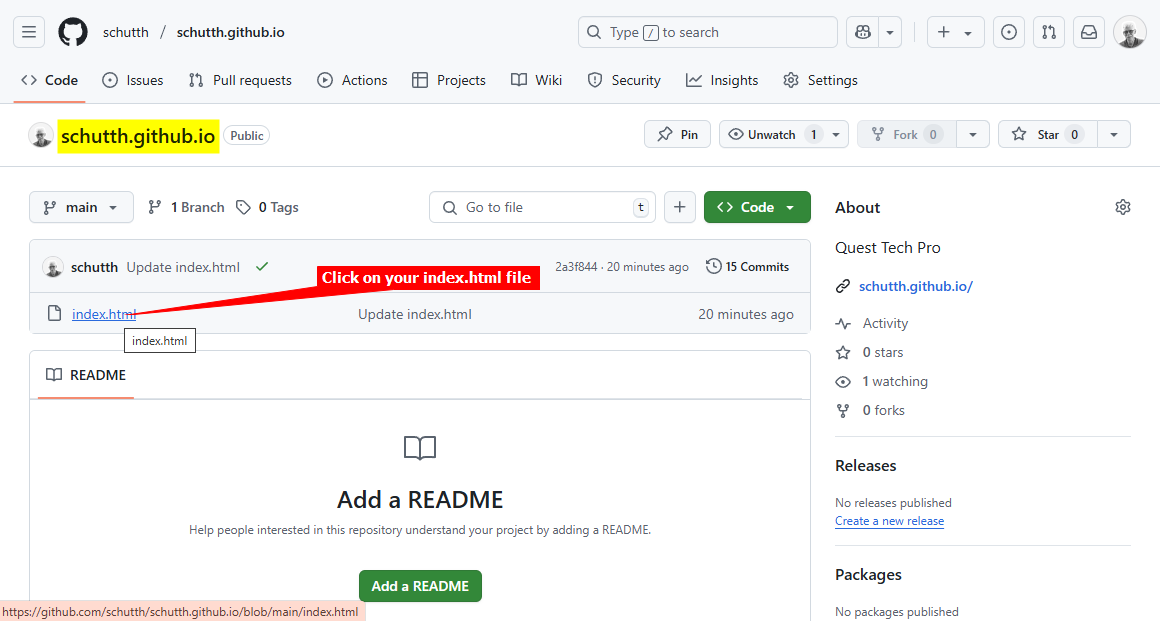
-
On the page editor page, select Edit this file and then select the way you want to edit the file, i.e. Edit in place (This opens an editor to allow editing), github.dev or Github Desktop. For the sake of this tutorial we will use the Edit in place option
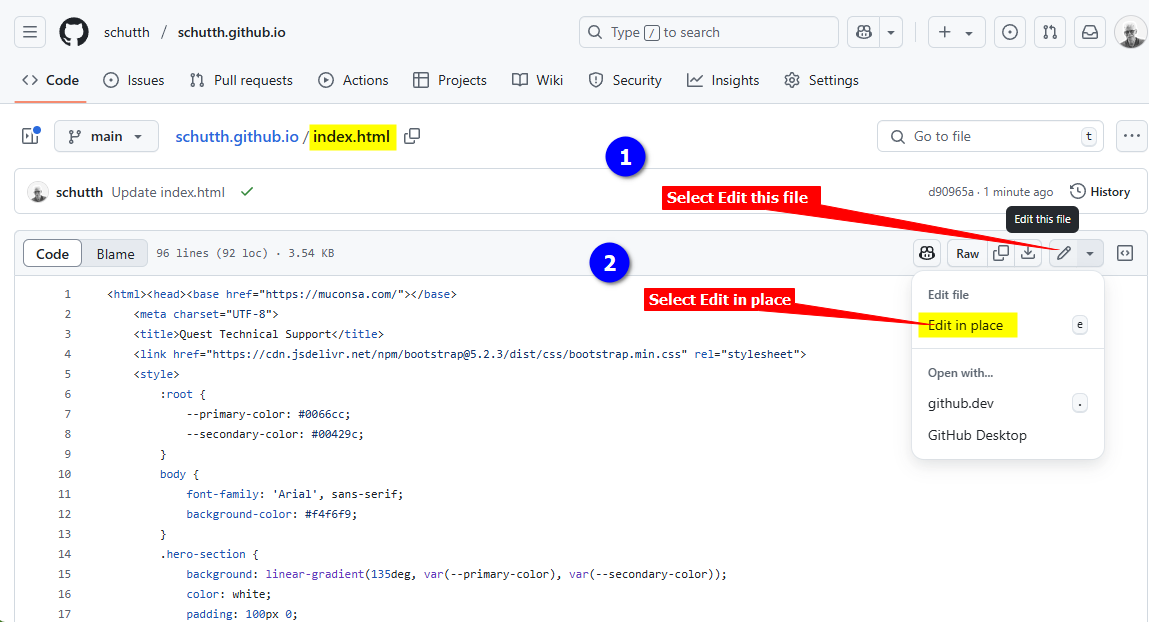
-
When the editor opens your file in edit mode, scroll down and insert your support agent snippet just above the
</head>tag. When done, click on the Commit changes... button to commit your changes to the repository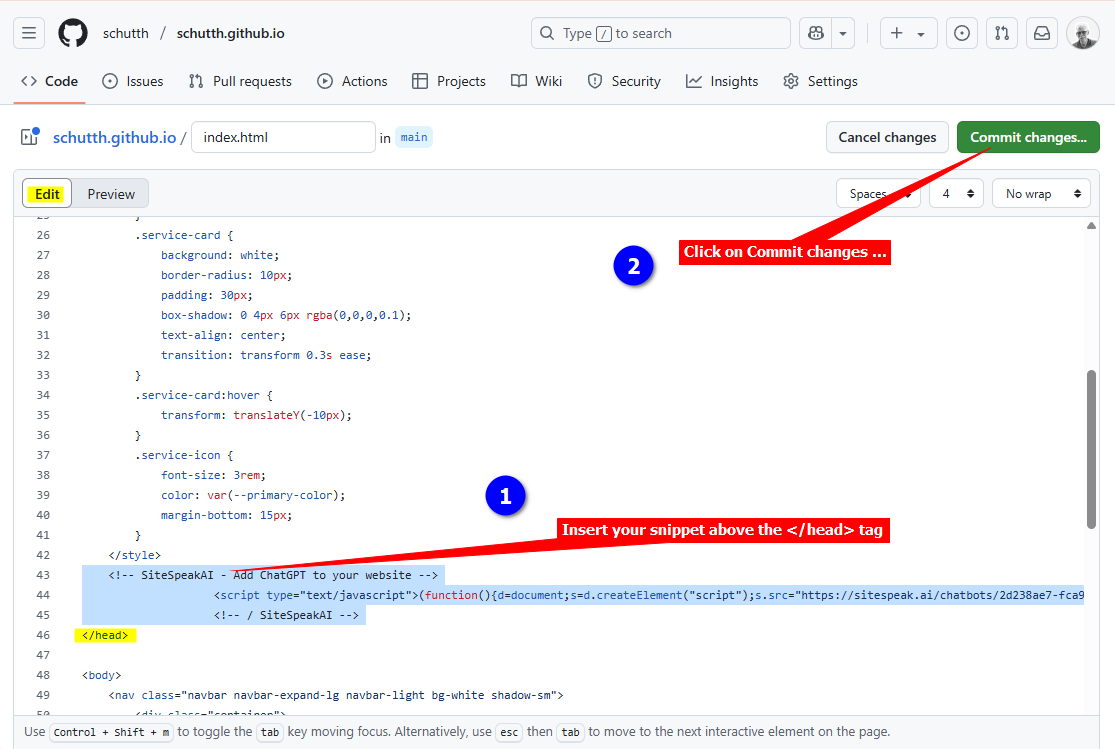
-
Click on Commit changes in the Commit changes dialogue box
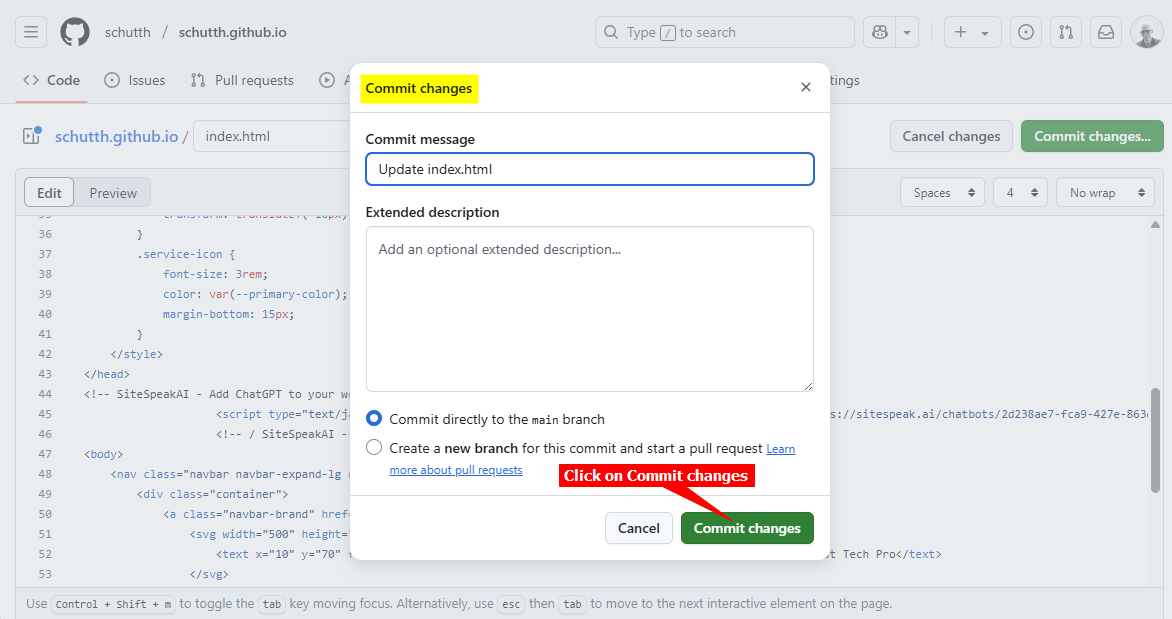
-
Your AI support agent button will now be displayed on your Github Pages website page
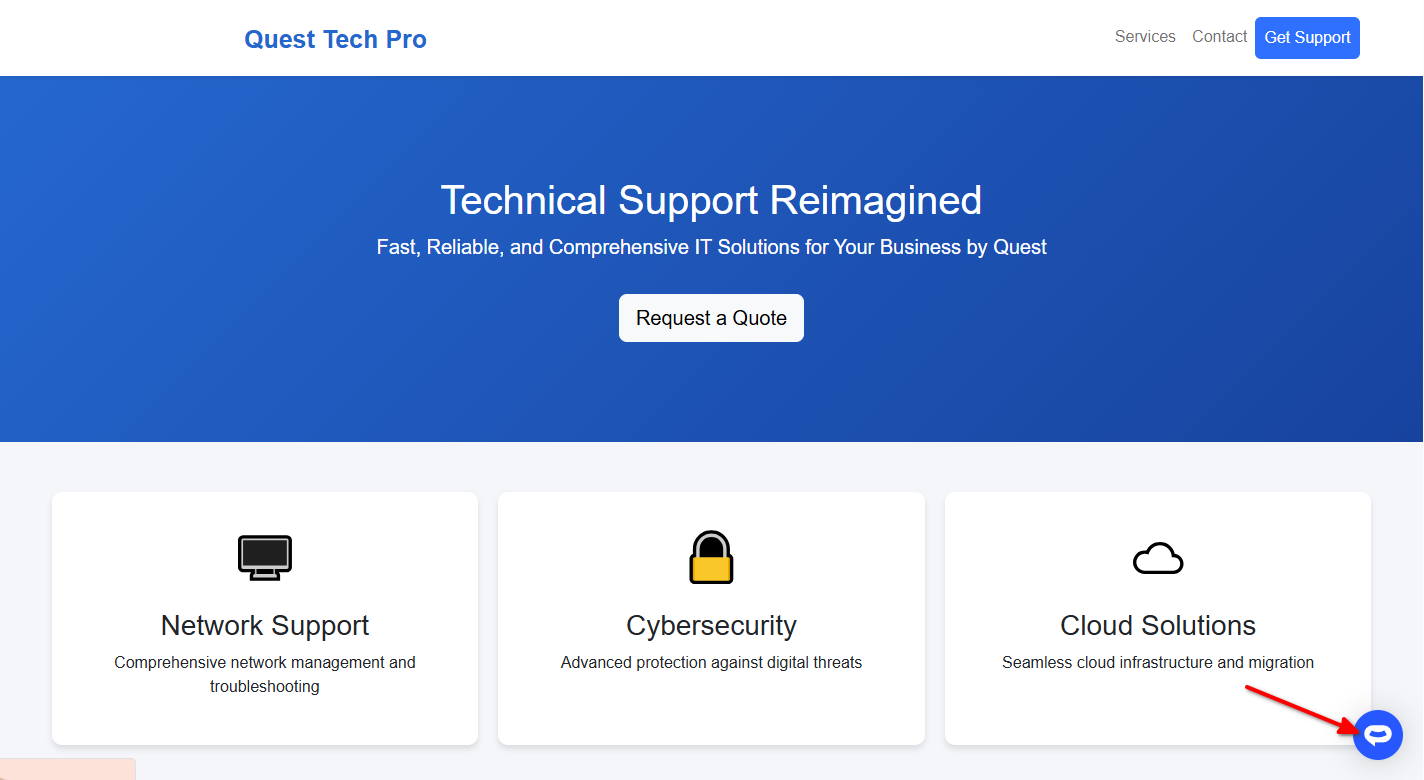
-
If you click on the button it will display the AI support agent dialogue
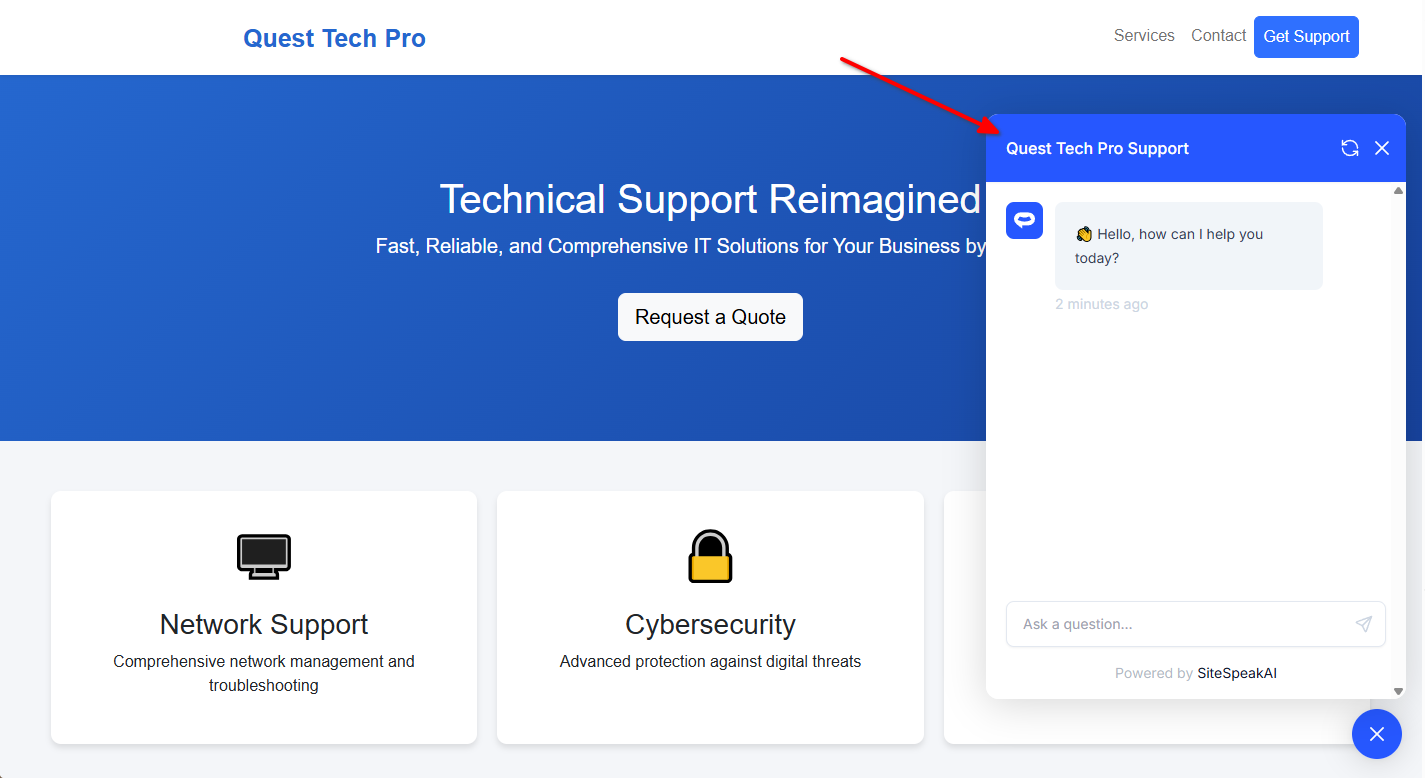
Your AI support agent has now been added to your Github Pages website and your visitors can start interacting with it!
Not finding what you need? Reach out to our support team for help.
Contact Support