How to add a ChatGPT chatbot to your iCreate campaign landing page
You want to embed your custom trained chatbot in your iCreate campaign landing page. Here's how to add ChatGPT to iCreate with SiteSpeakAI.
Add your chatbot to your iCreate campaign landing page
In SiteSpeakAI
Select your chatbot from the dropdown menu at the top, click on the Install Chatbot section in the sidebar and then click on the Copy Code button to copy your code snippet.
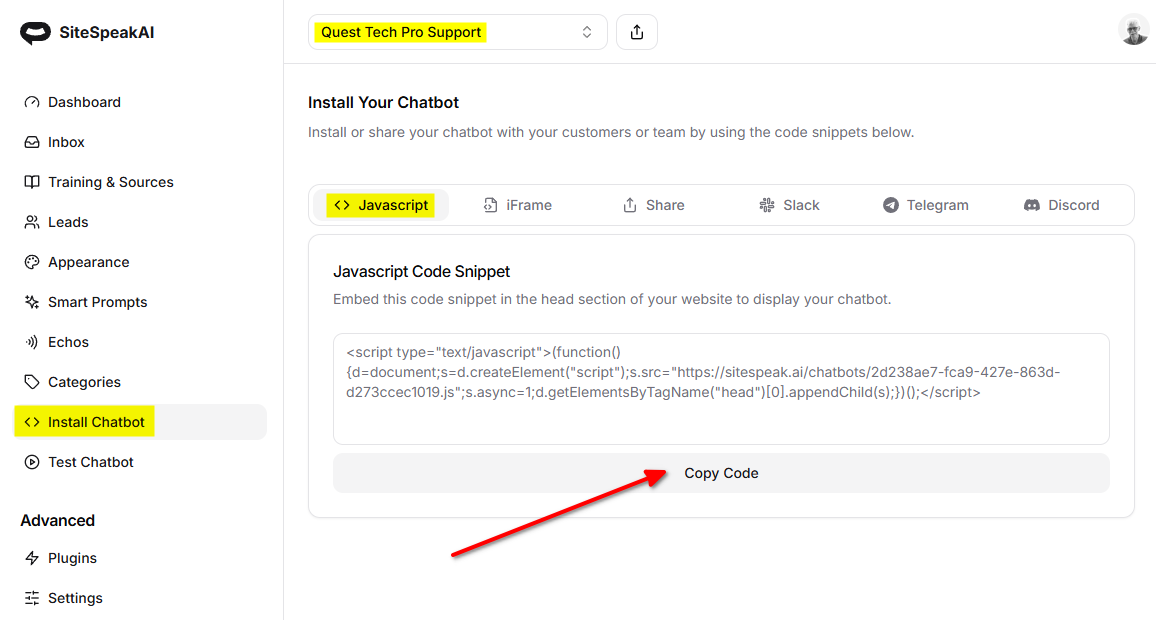
In iCreate
-
Log into your iCreate account and on the dashboard, select Digital Assets
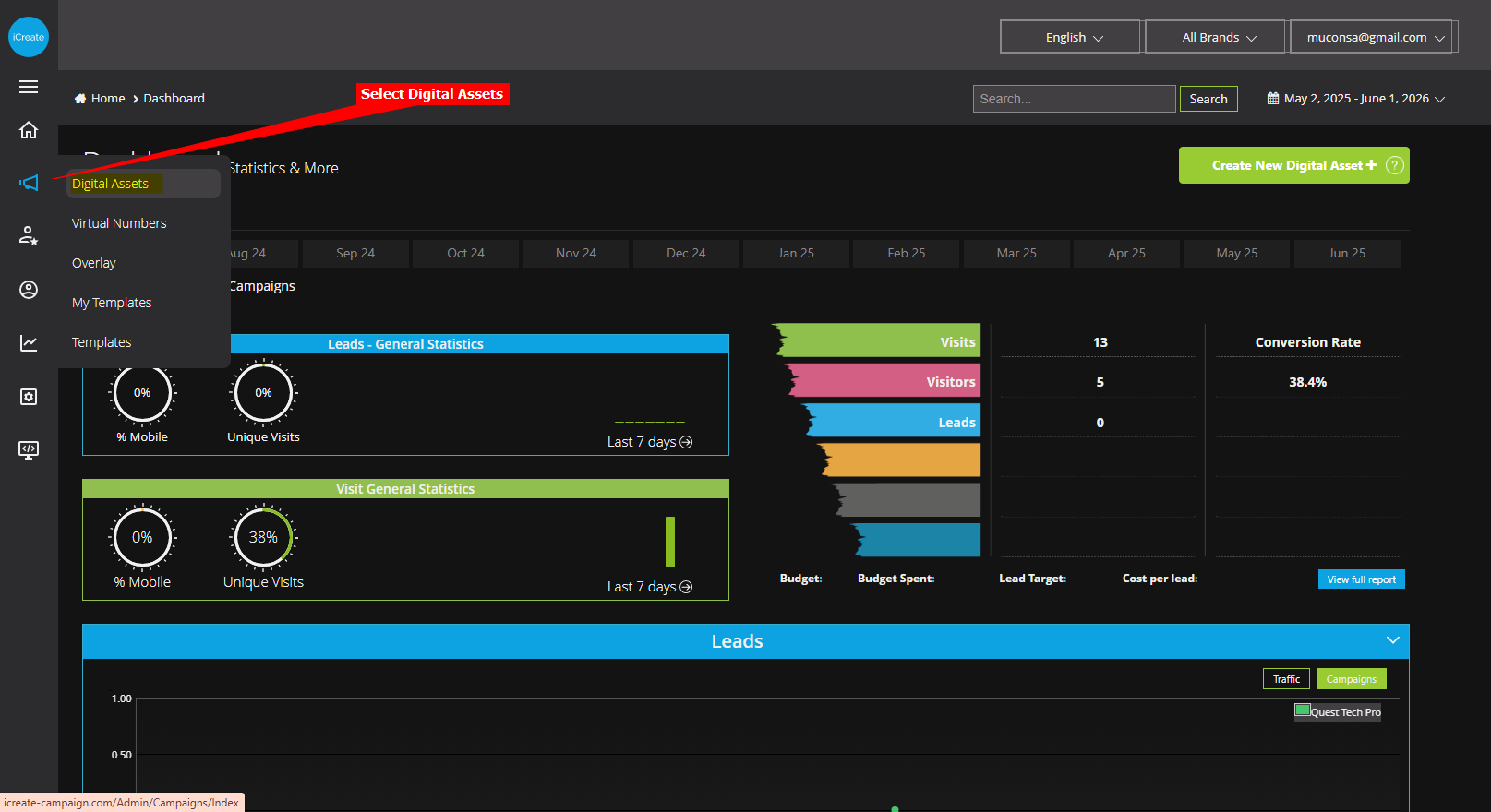
-
Under My Assets, select Landing Page and select the Editor option on the Actions menu to open your Campaign's landing page to add your chatbot button to
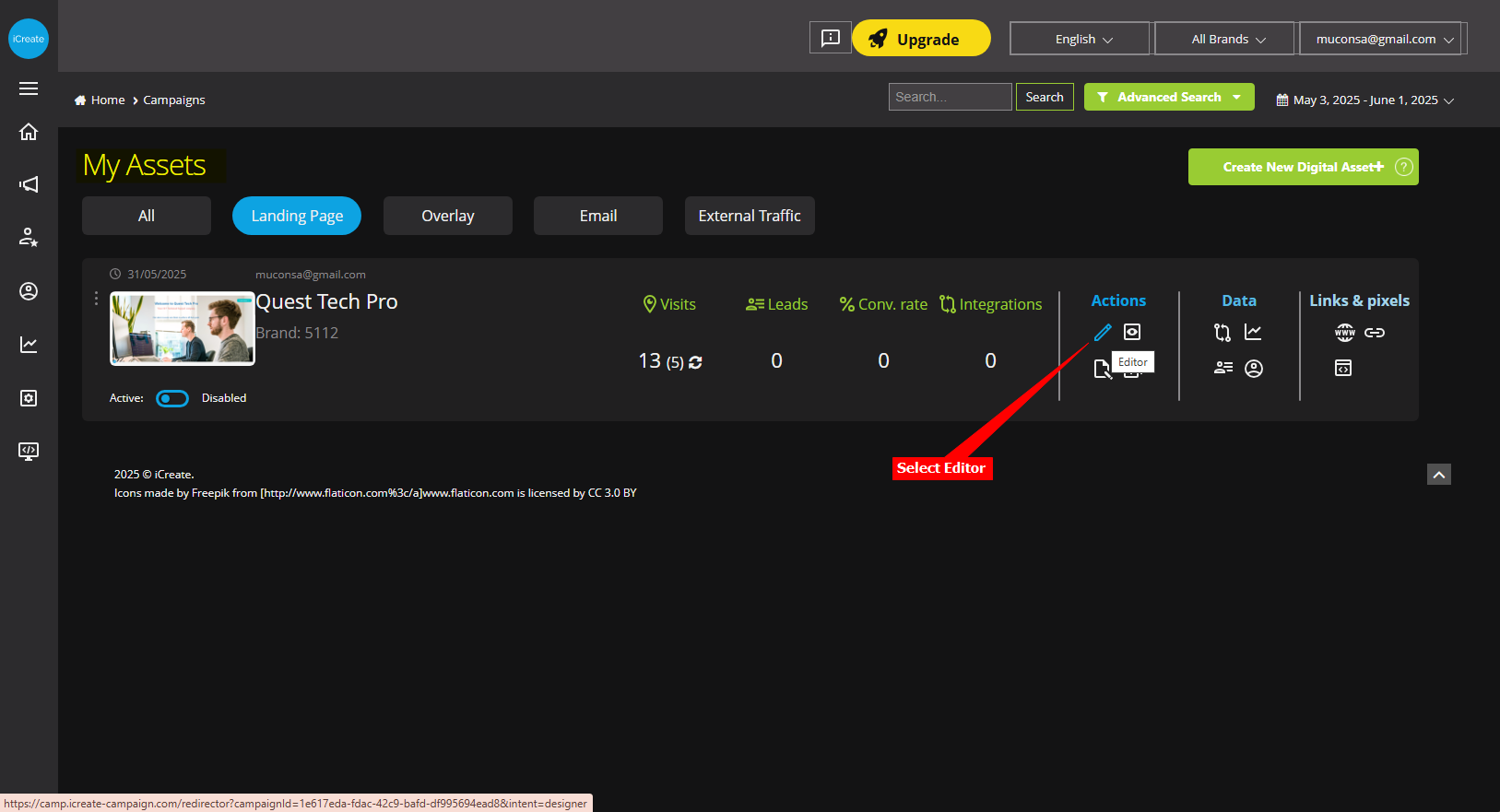
-
Select the HTML element on the External Code menu on the Editor toolbar
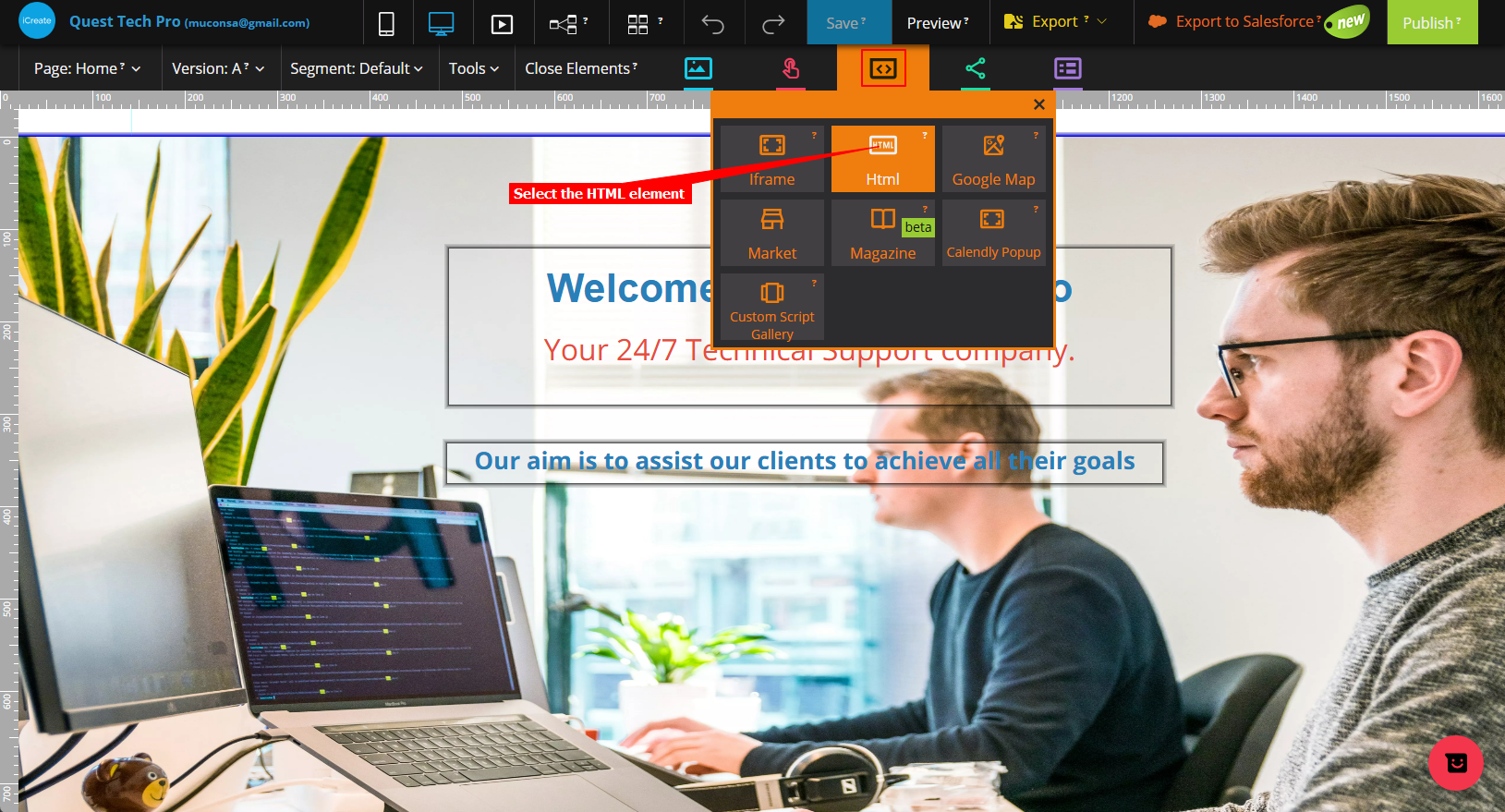
-
Insert your snippet in the HTML Box and click on OK
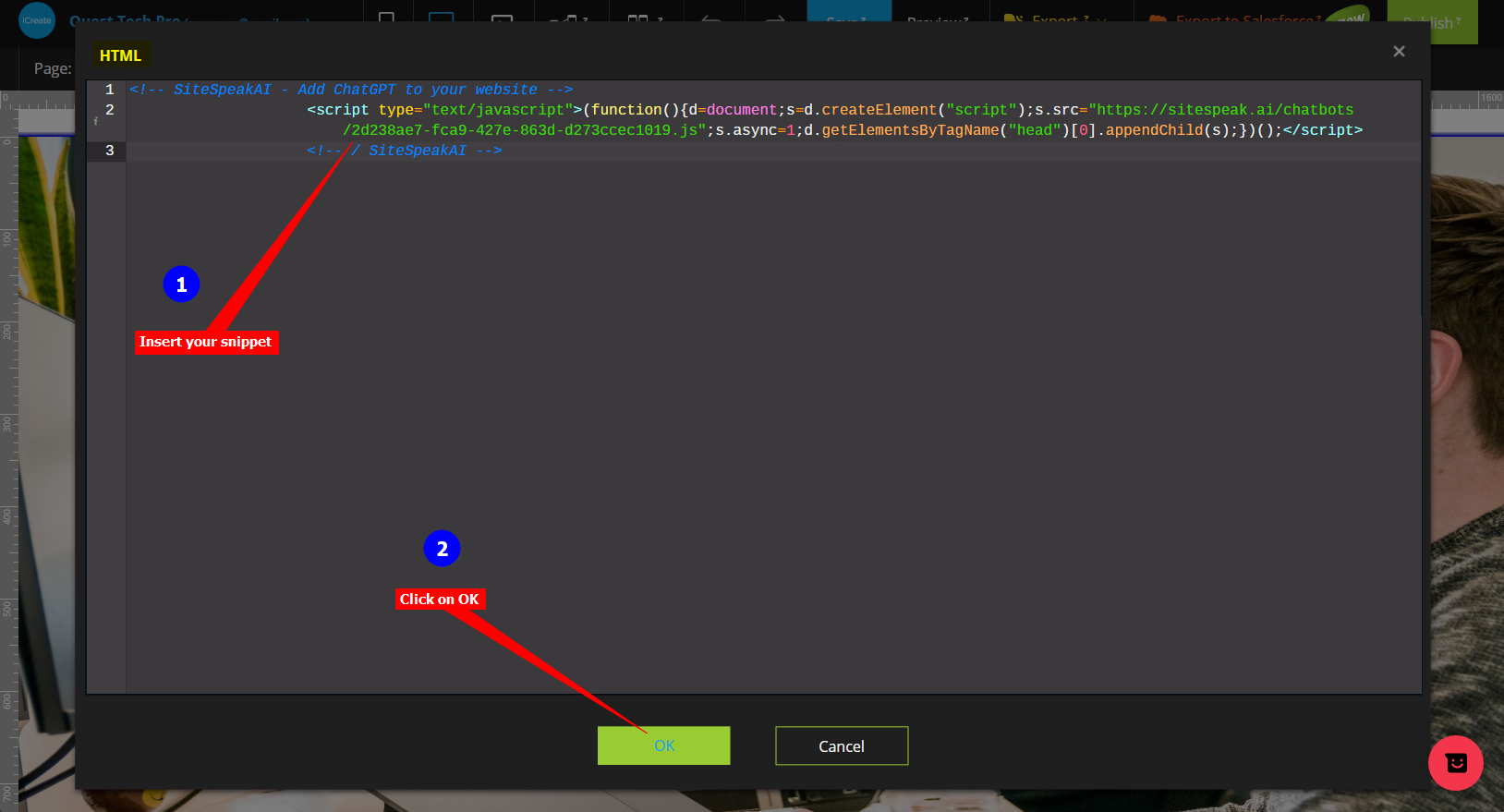
-
Click on Save to save your changes and then click on Publish to publish your modified page
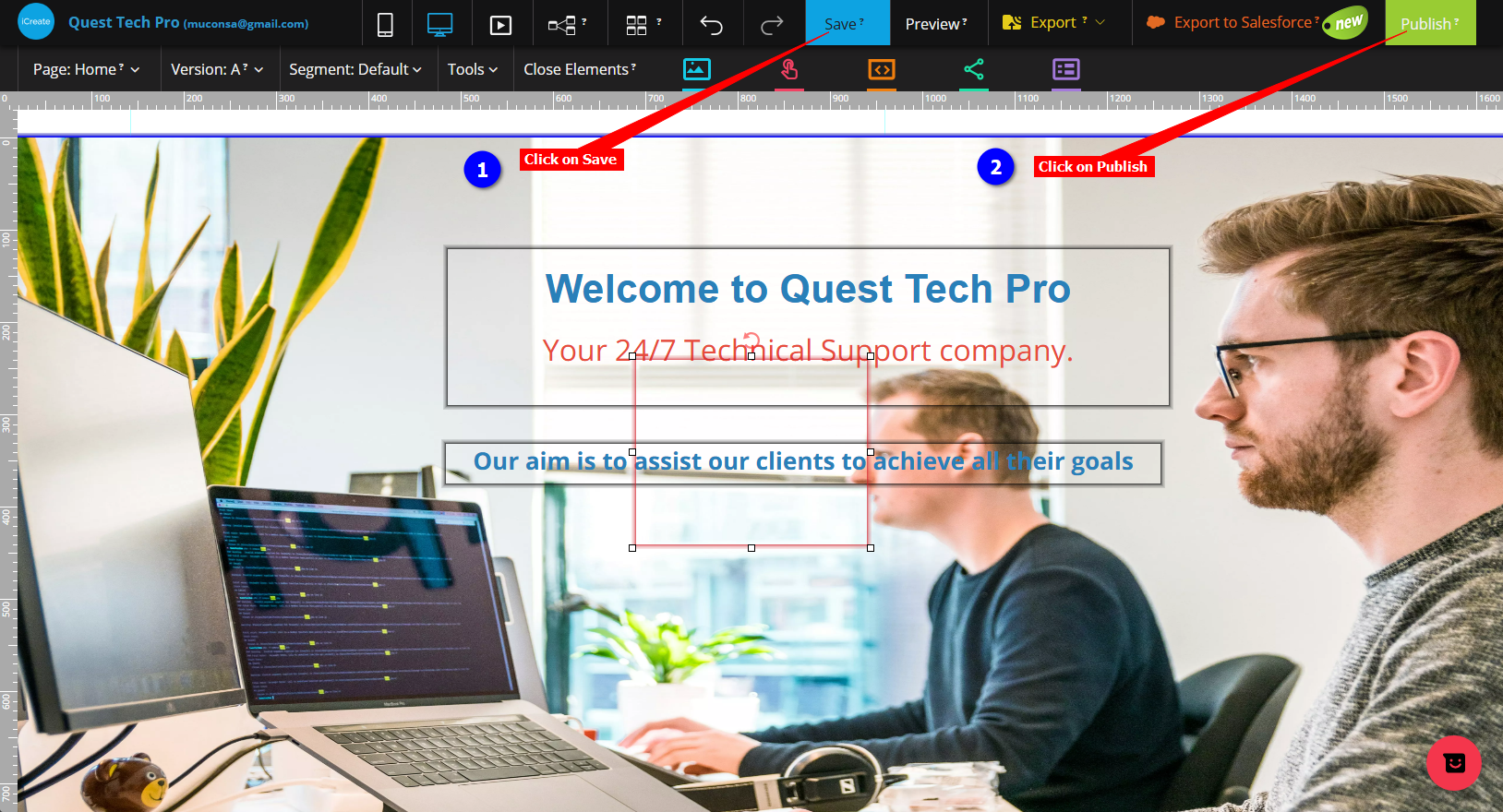
-
Your chatbot button will now be displayed on your iCreate campaign landing page
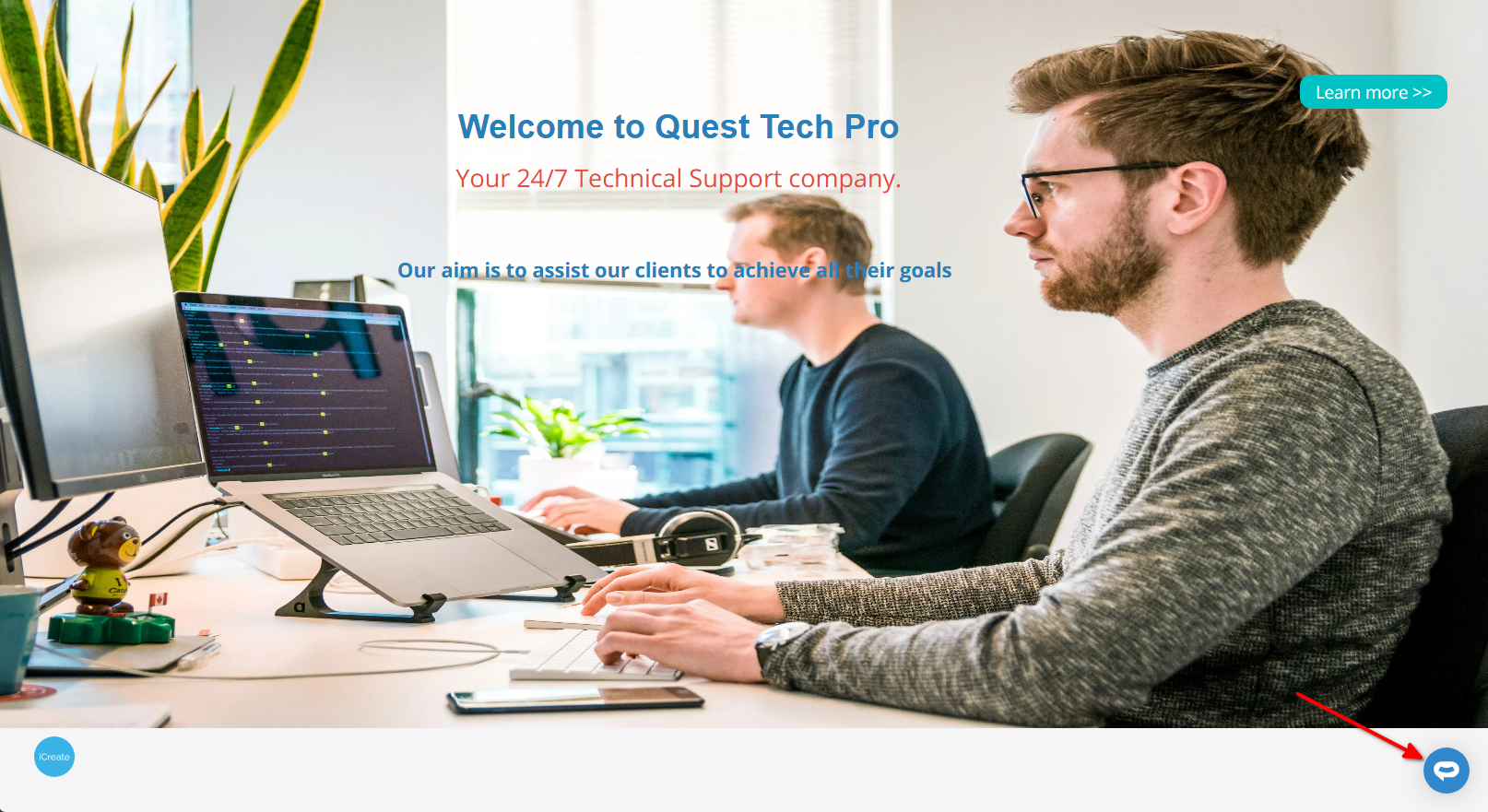
-
If you click on the button it will display the chatbot dialogue
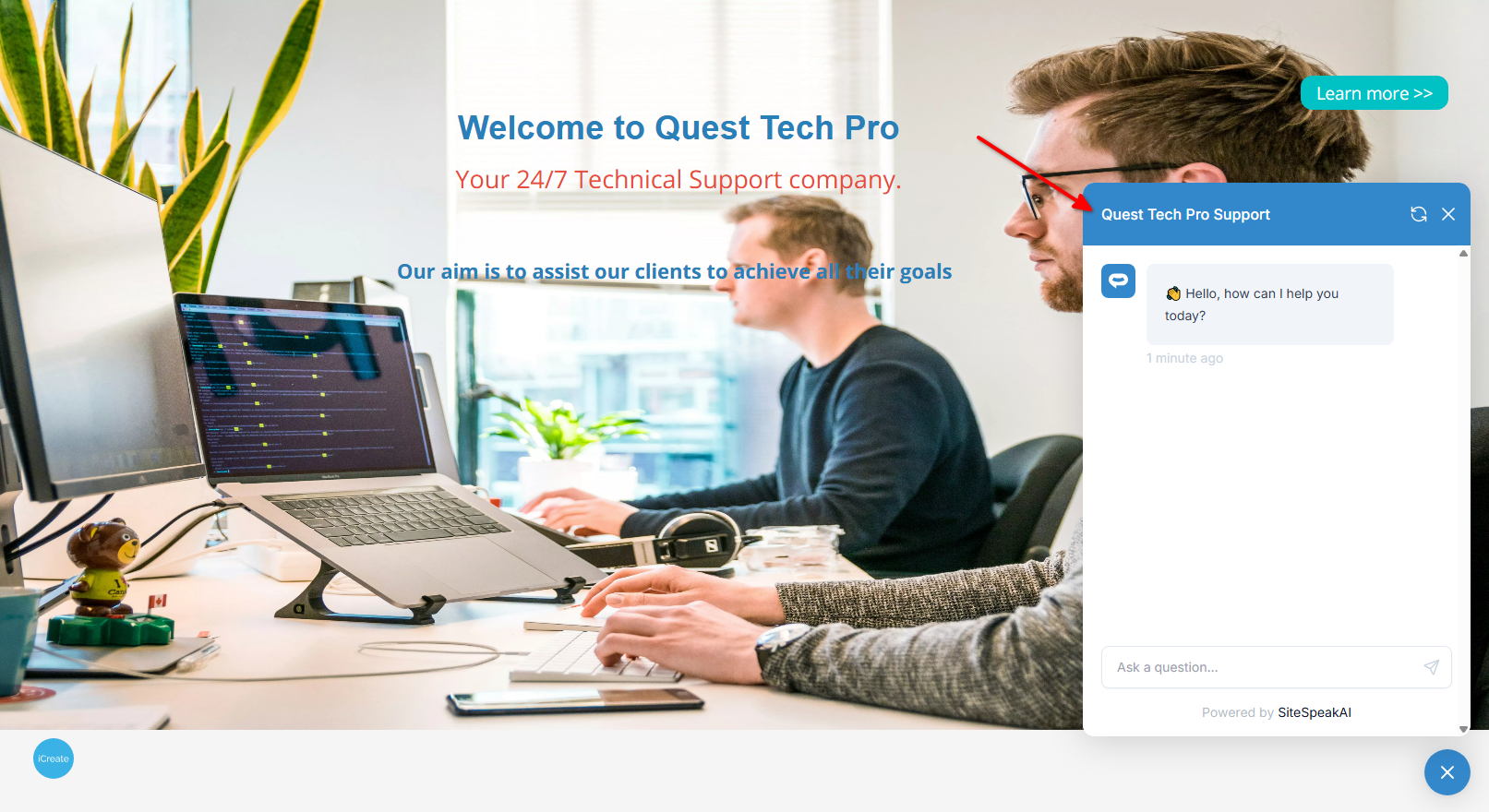
Your chatbot is now added to your iCreate landing page and your visitors/customers can start interacting with it!
Not finding what you need? Reach out to our support team for help.
Contact Support