How to add a ChatGPT AI support agent to imcreator
You want to embed your custom trained AI support agent in your imcreator website page. Here's how to add an AI support agent to imcreator with SiteSpeakAI.
Imcreator is a no-code website builder focused on creating visually stunning, interactive websites quickly and easily. It’s particularly known for its drag-and-drop interface, pre-built templates, and powerful animation capabilities – making it a good choice for portfolios, landing pages, and small business websites.
Website URL: https://imcreator.com/
Add your AI support agent to your imcreator website
In SiteSpeakAI
Log into your SiteSpeakAI account and select your agent from the dropdown menu at the top, click on the Install Agent section in the sidebar, select the Javascript tab and then click on the Copy Code button to copy your agent code snippet.
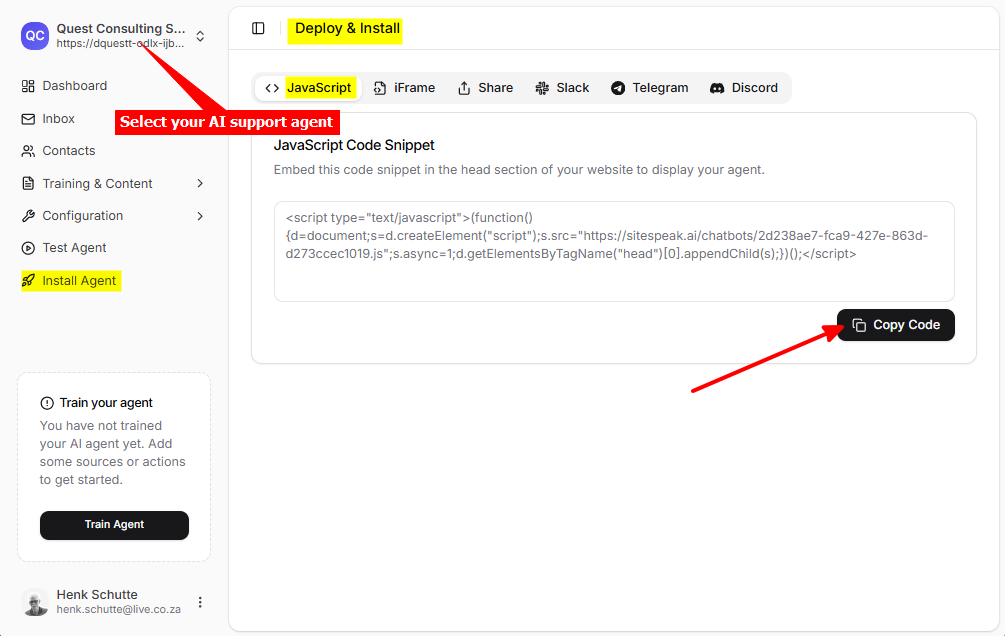
In imcreator
- Log in to your imcreator website builder dashboard and click on My account

- Select your website
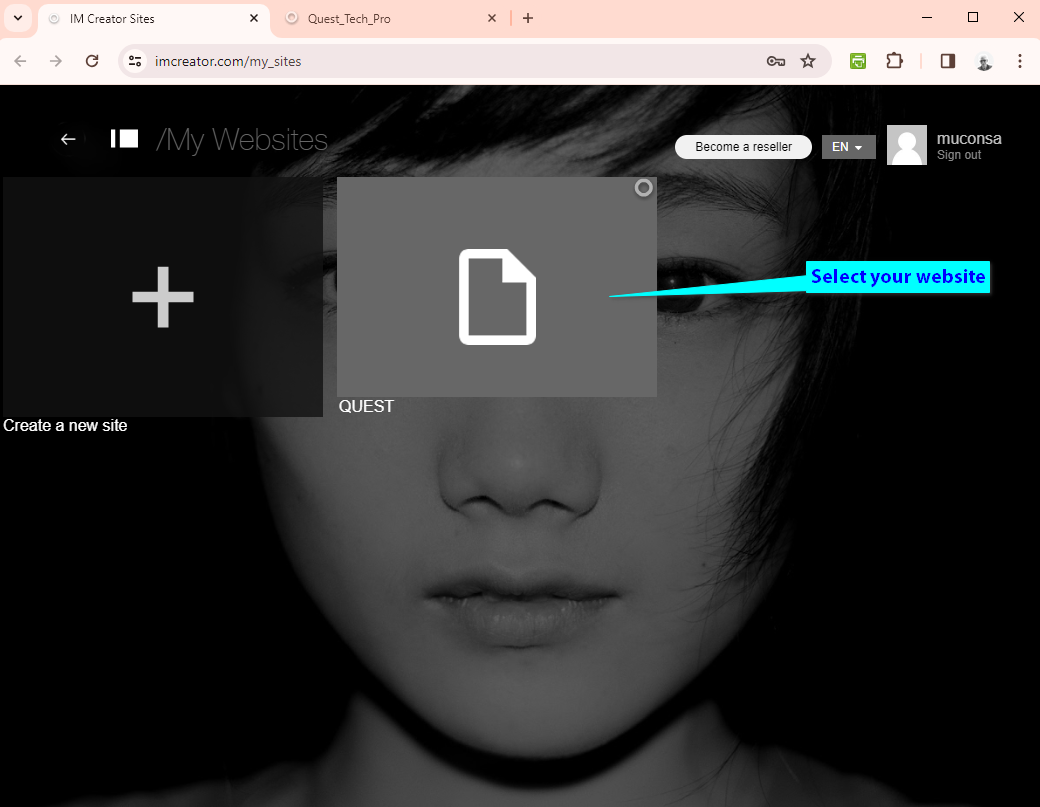
- Select Pro settings under Settings

- Insert your snippet under Site header code and click on Save

- Click on Publish to publish your website
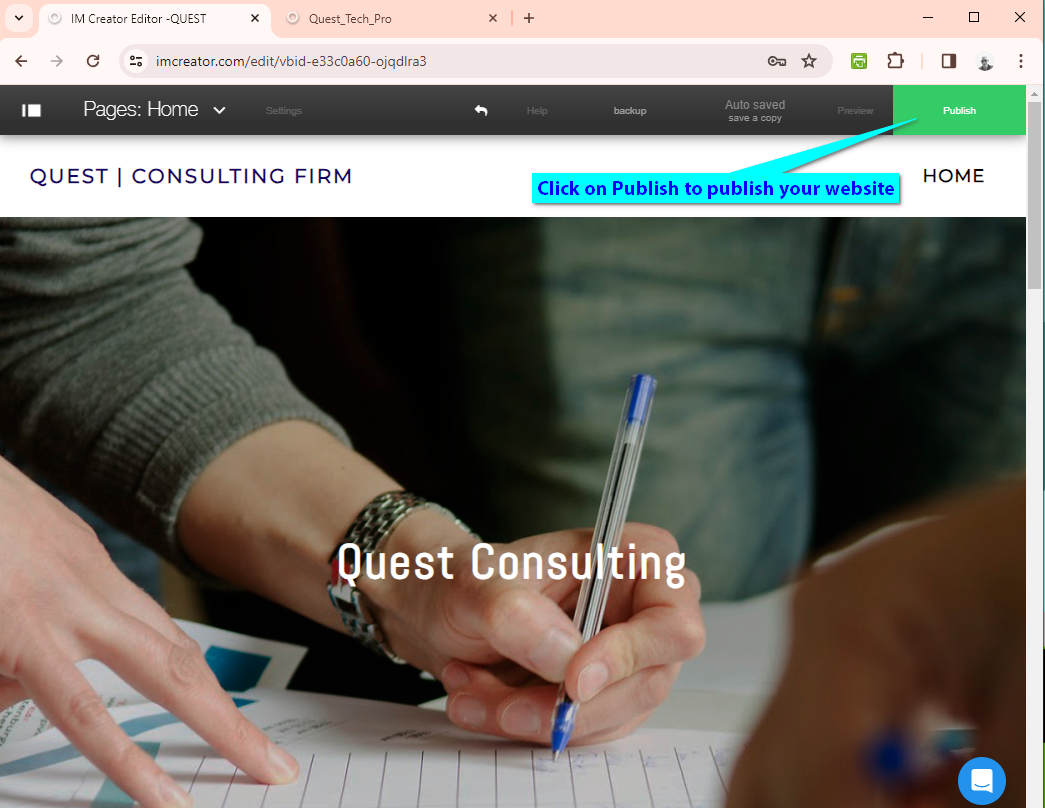
- Your AI support agent button will now be displayed on your imcreator website page

- If you click on the button it will display the AI support agent dialogue

Your AI support agent has now been added to your imcreator website and your visitors/customers can start interacting with it!
Not finding what you need? Reach out to our support team for help.
Contact Support