How to add a ChatGPT AI support agent to Jimdo
You want to embed your custom trained AI support agent in your Jimdo website page. Here's how to add an AI support agent to Jimdo with SiteSpeakAI.
Jimdo is a user-friendly website builder that’s particularly popular for small businesses and individuals who want a simple, attractive website without needing extensive technical skills. It’s known for its drag-and-drop interface, a variety of pre-designed templates, and its ease of use – often described as “website in minutes.” It offers both free and paid plans.
Website URL: https://www.jimdo.com/
Add your AI support agent to your Jimdo website
In SiteSpeakAI
Log into your SiteSpeakAI account and select your agent from the dropdown menu at the top, click on the Install Agent section in the sidebar, select the Javascript tab and then click on the Copy Code button to copy your agent code snippet.
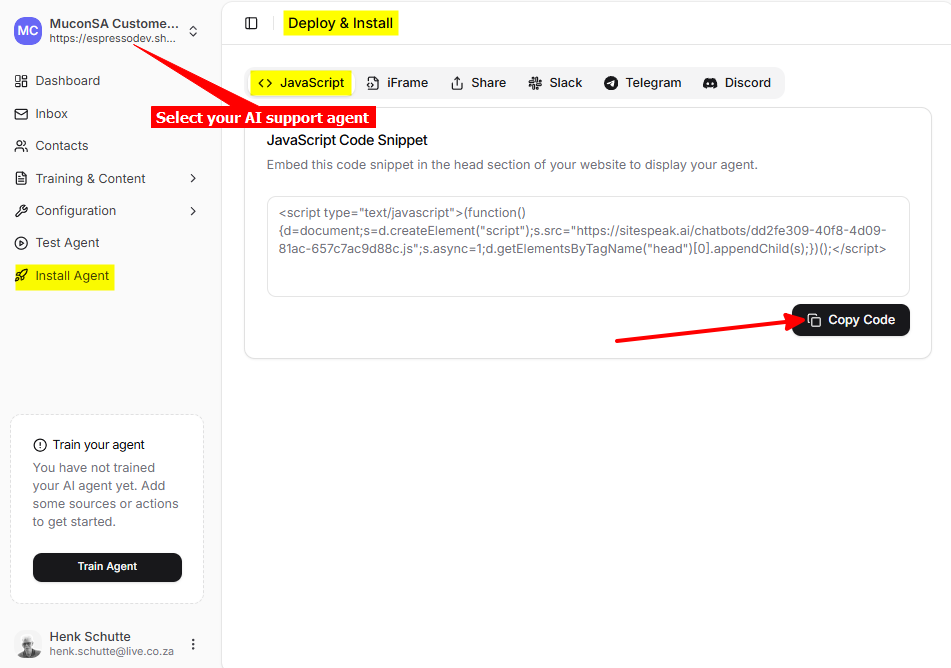
In Jimdo
- Log into your Jimdo account and on your dashboard select Edit Website
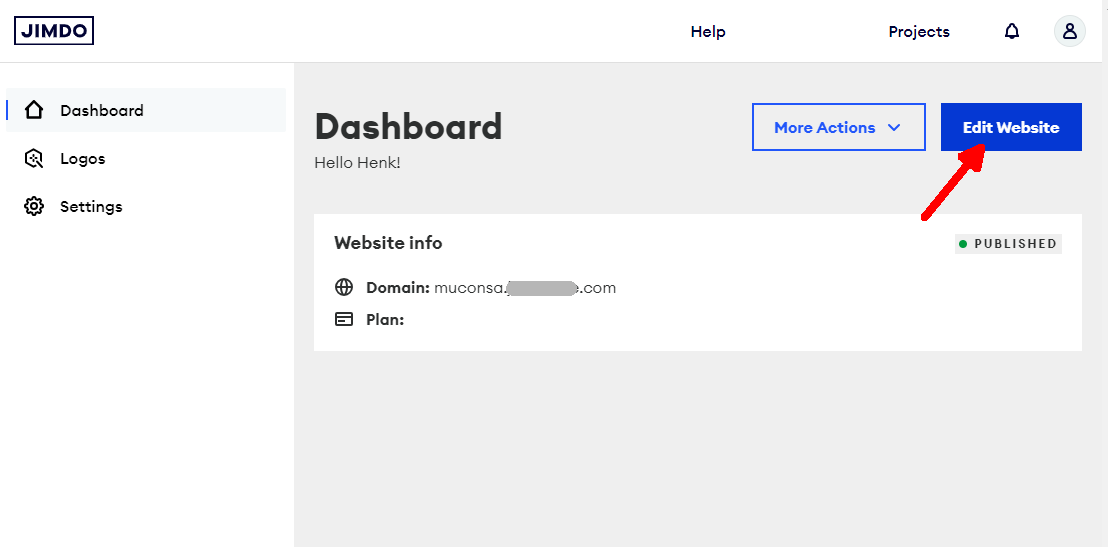
- Select Menu to open the Website editor
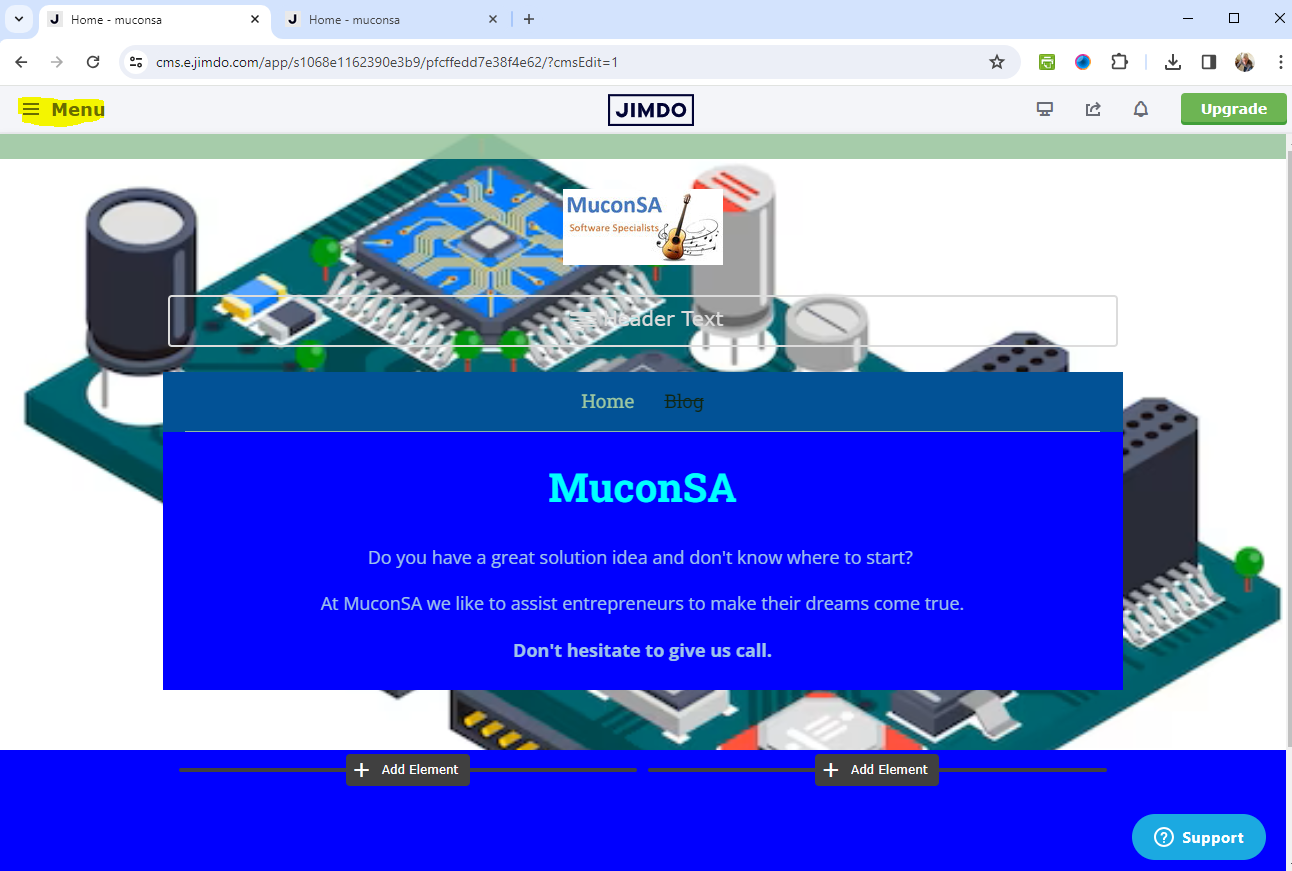
- Select Settings on the Website editor tool menu
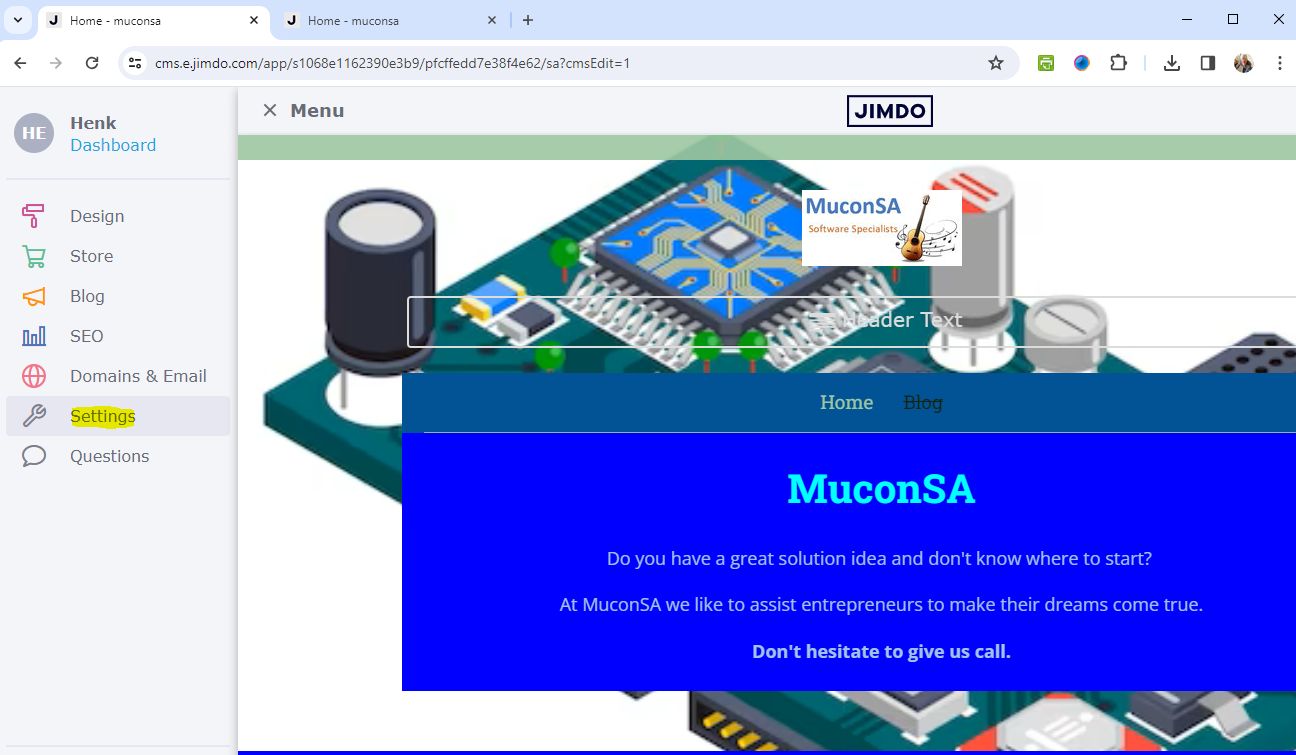
- Select Edit Head under Settings to open the Head editor modal
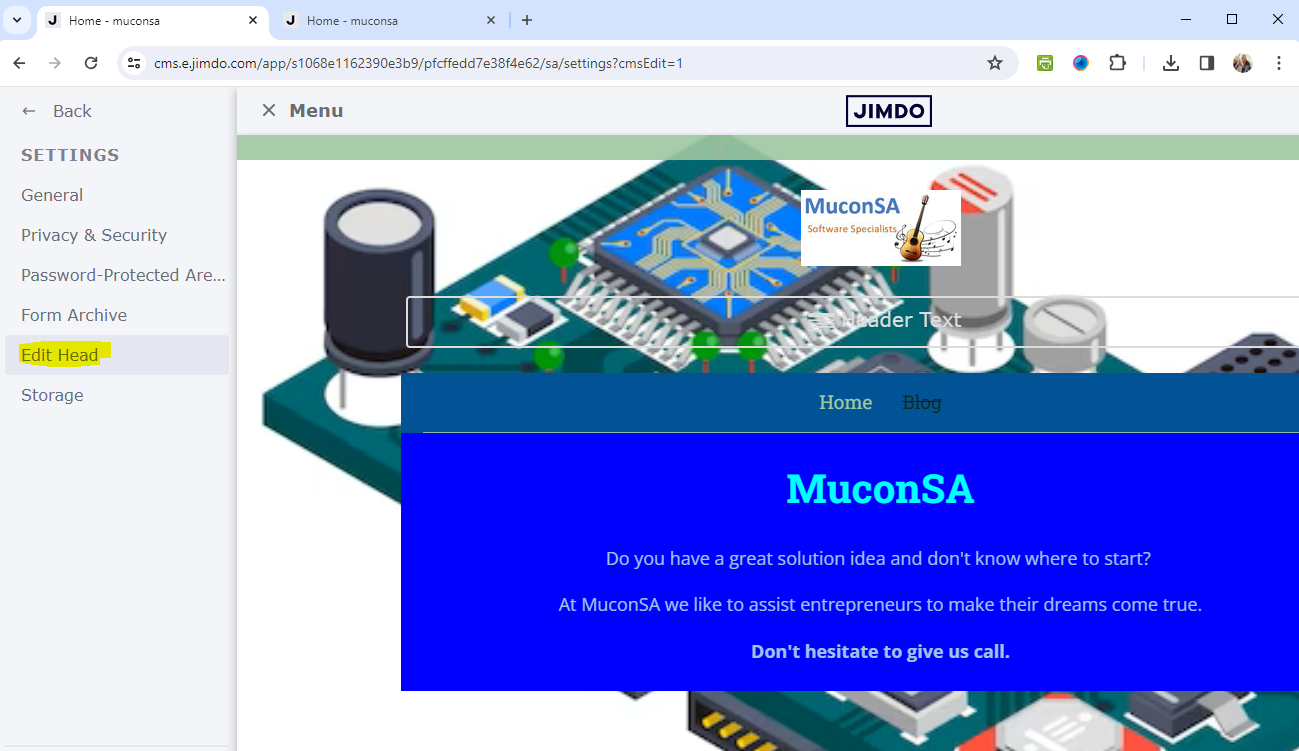
- Insert your AI support agent snippet in the Head modal and click on Save. Select the WEBSITE tab to add the AI support agent to the entire website or the PAGES tabe for specific Pages
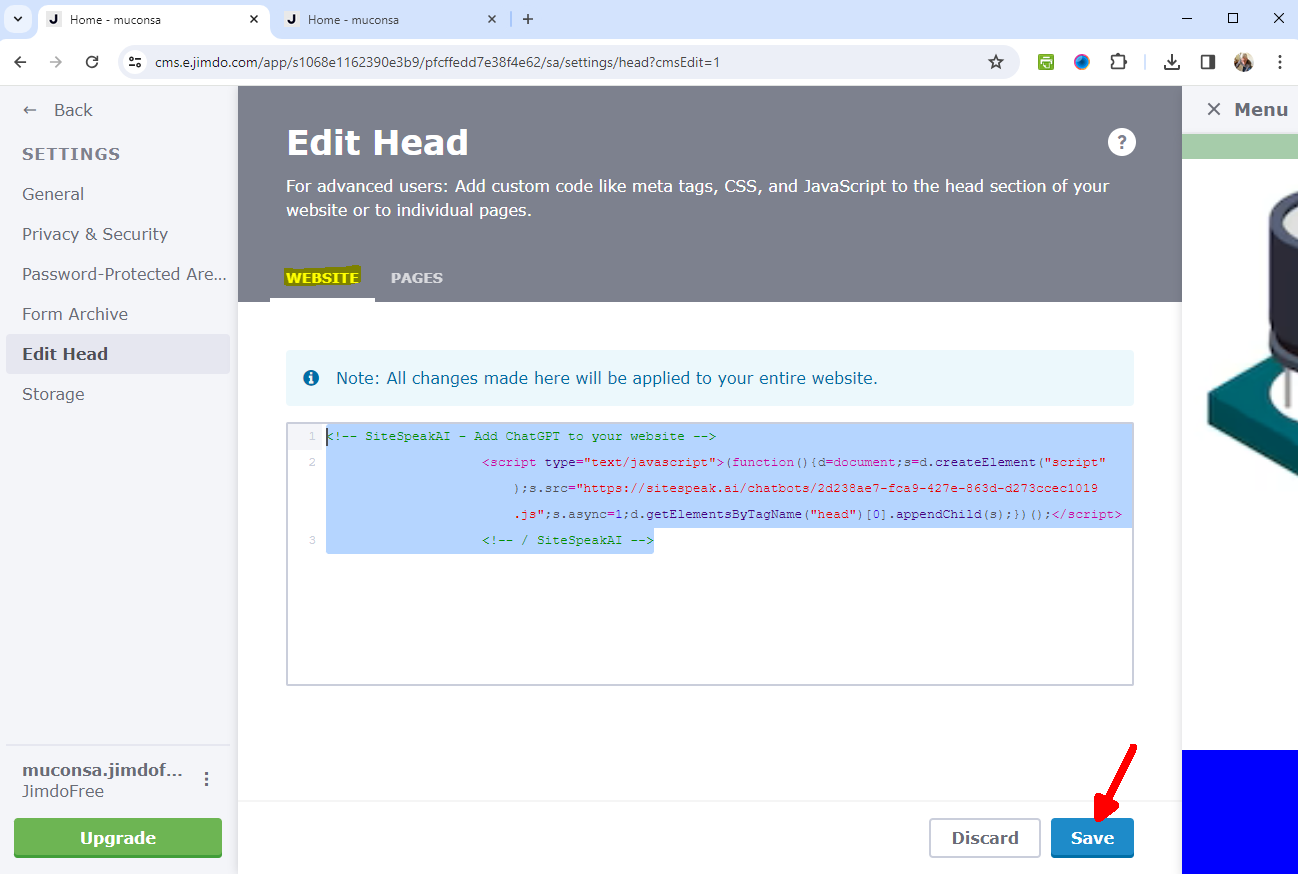
- Your AI support agent button will now be displayed on your Jimdo website page
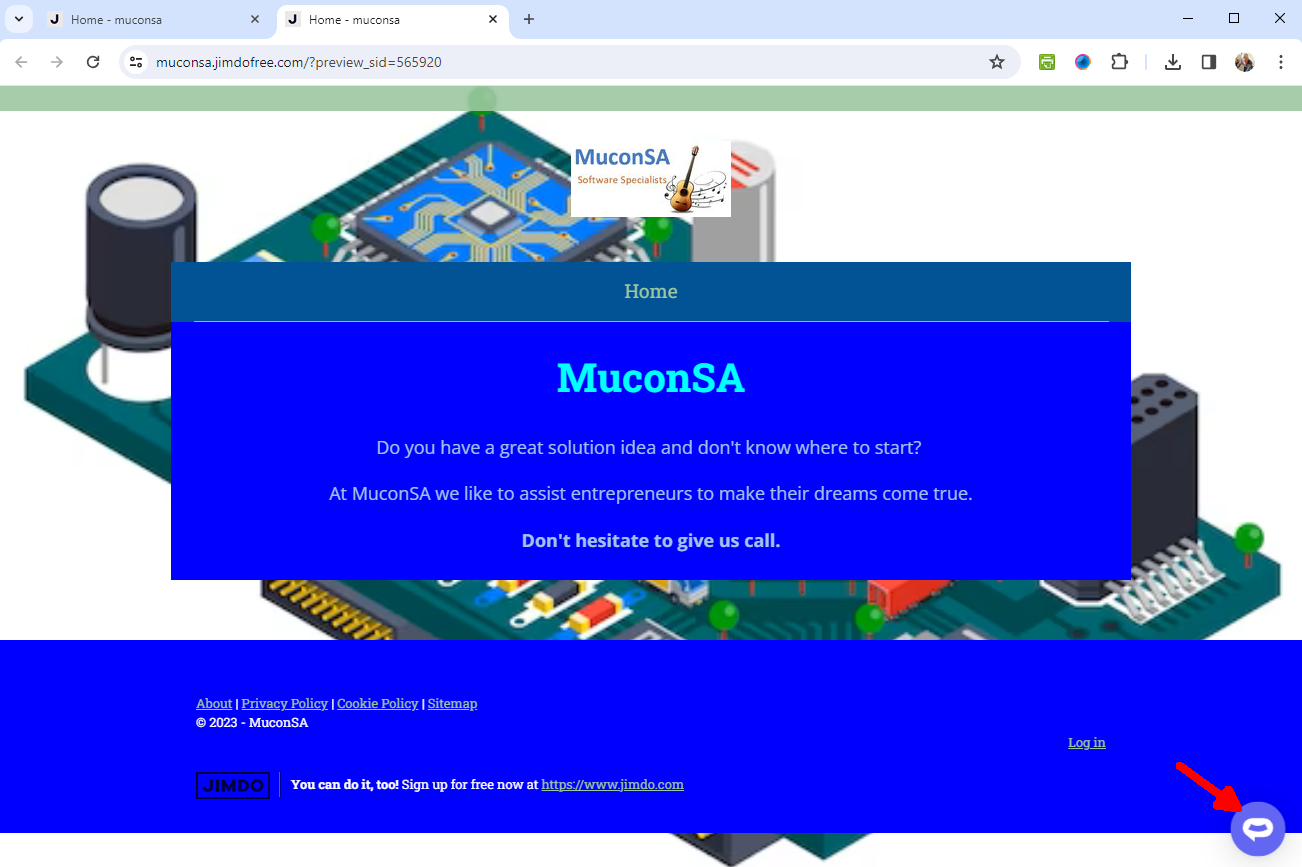
- If you click on the button it will display the AI support agent dialogue
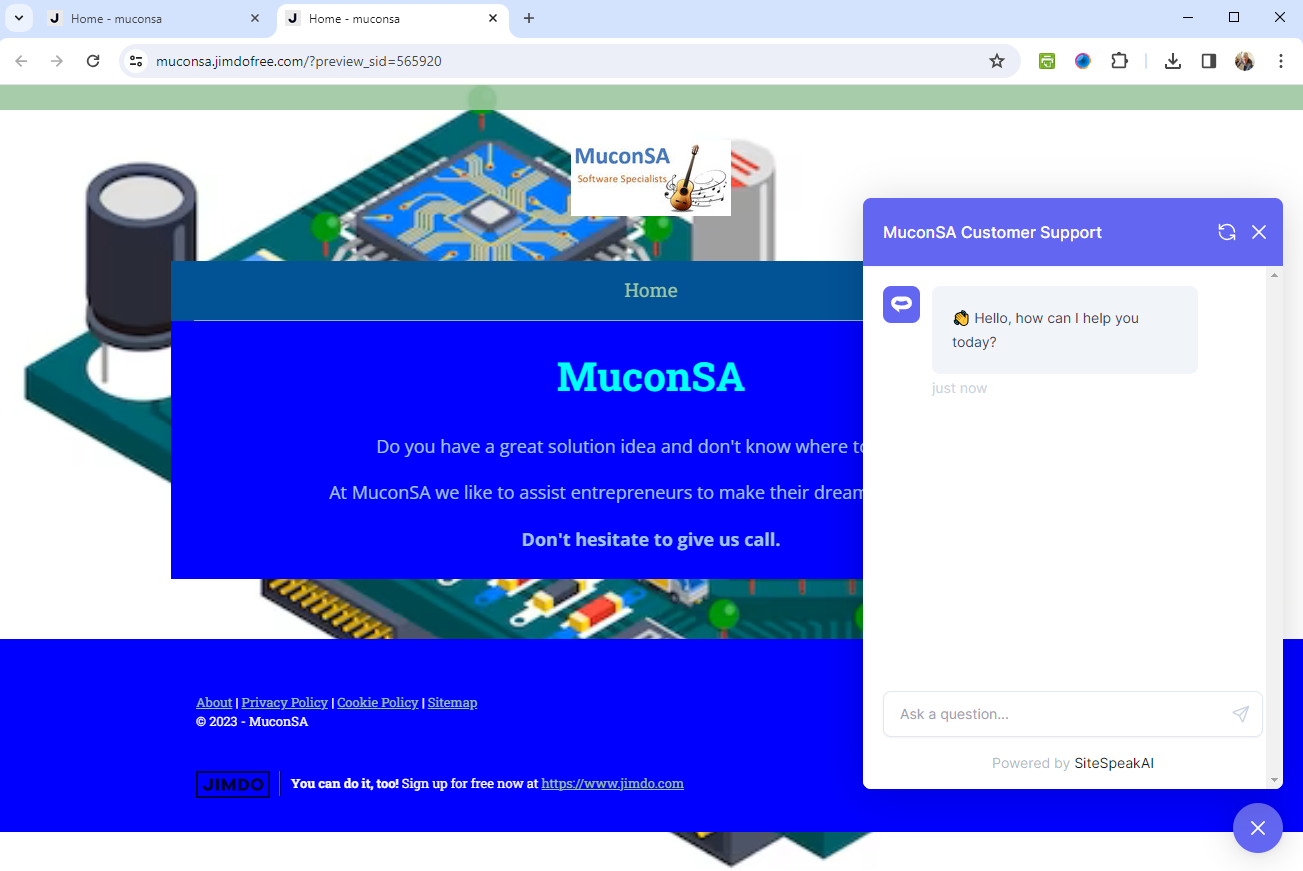
Your AI support agent has now been added to your Jimdo website and your visitors/customers can start interacting with it!
Not finding what you need? Reach out to our support team for help.
Contact Support