How to add a ChatGPT AI support agent to LODGIFY
You want to embed your custom trained AI support agent in your LODGIFY website page. Here's how to add an AI support agent to LODGIFY with SiteSpeakAI.
Lodgify is a simple and affordable website builder specifically designed for vacation rental owners and property managers. It’s built to be incredibly easy to use, even if you have no technical skills. It focuses on helping you quickly create a beautiful, mobile-friendly website to showcase your rental property, manage bookings, and communicate with guests. It handles things like online booking, payment processing, and guest messaging all in one place. It’s a good option if you want a straightforward, no-fuss way to get your rental online.
Website URL: https://www.lodgify.com/
Add your AI support agent to your LODGIFY website
In SiteSpeakAI
Log into your SiteSpeakAI account and select your agent from the dropdown menu at the top, click on the Install Agent section in the sidebar, select the Javascript tab and then click on the Copy Code button to copy your agent code snippet.
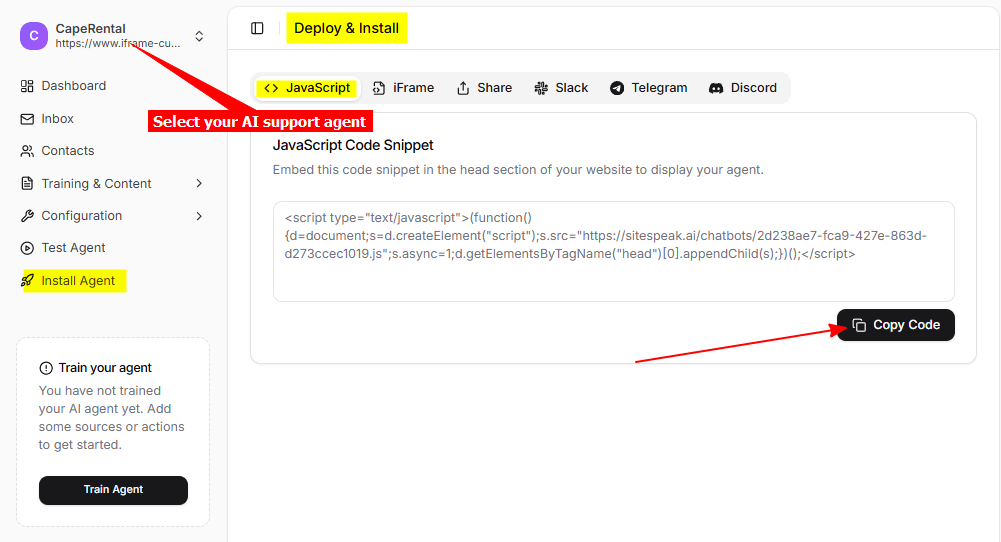
In LODGIFY
-
Log into your LODGIFY account and select Website builder on the Dashboard
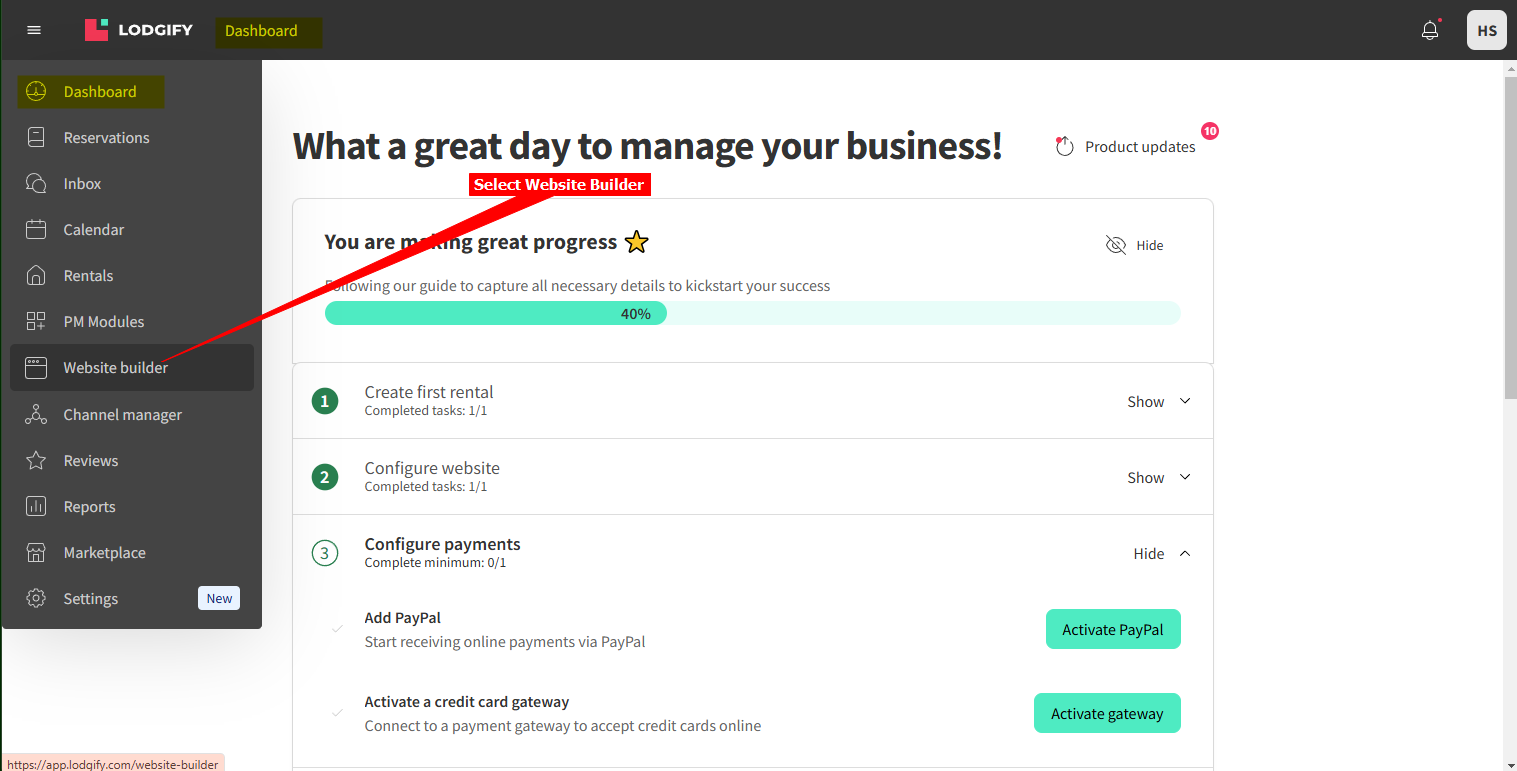
-
Click on the Settings tab and select Advanced
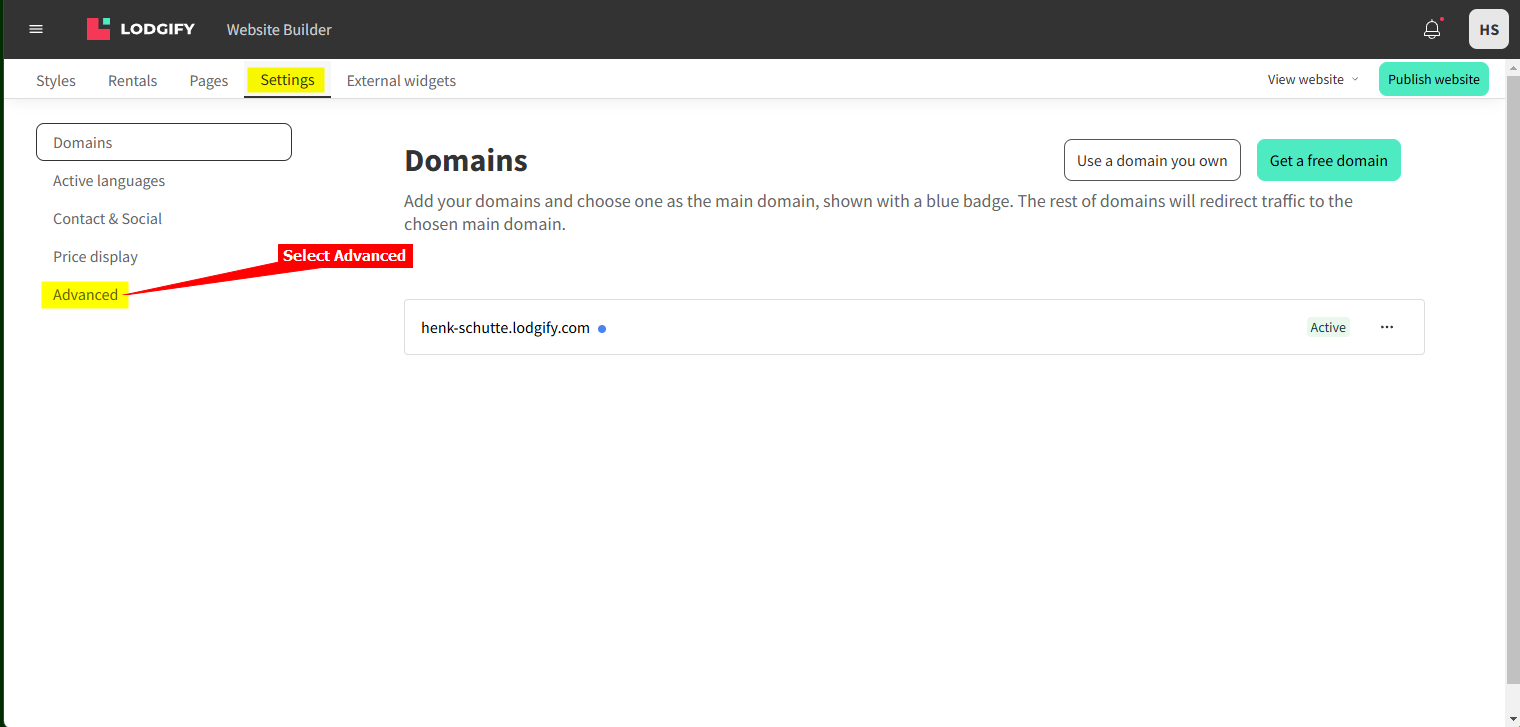
-
Insert your snippet in the Footer - Custom Javascript text box under Javascript Injection
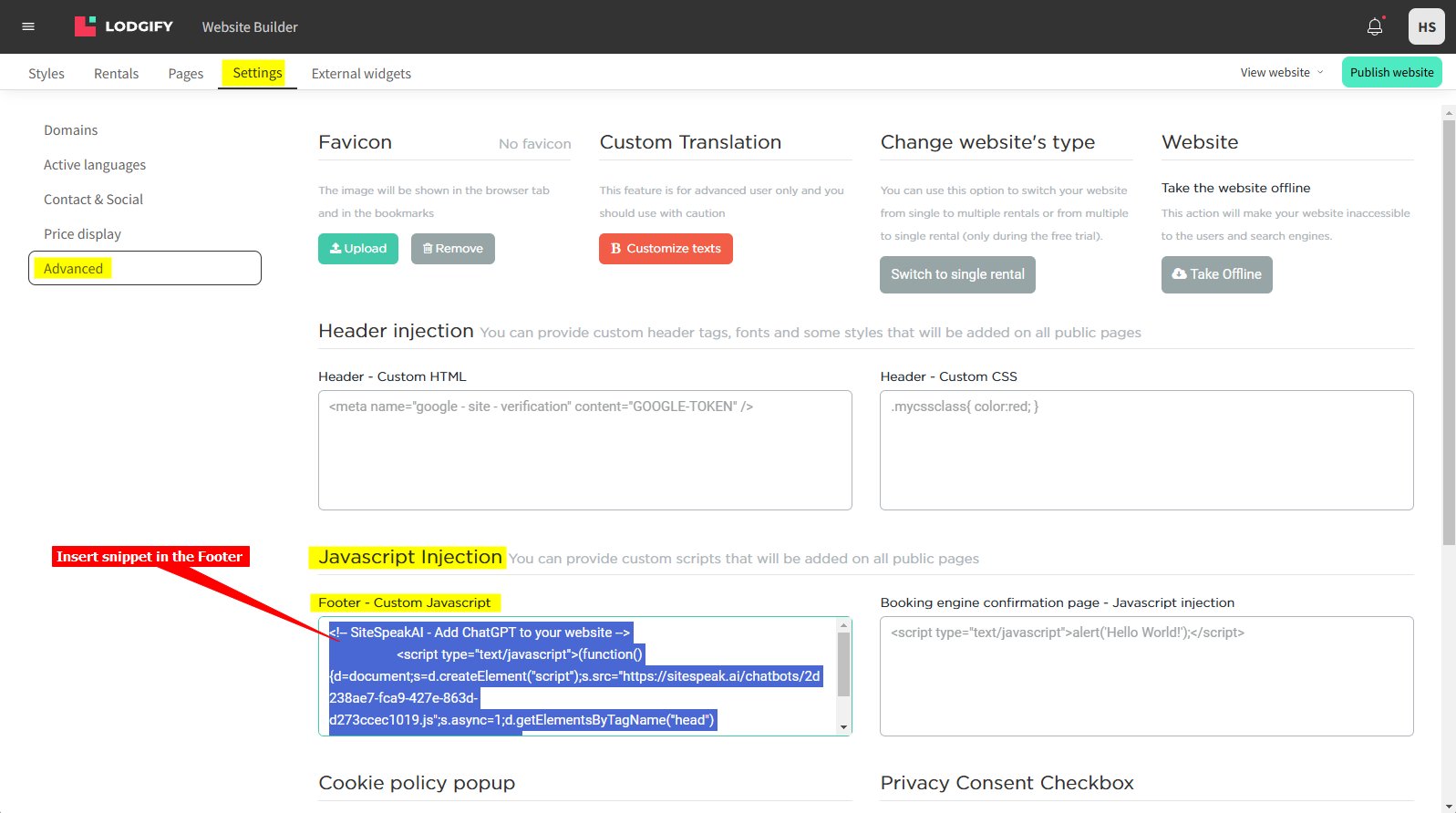
-
Click on Save to save your contents and then click on Publish website to publish your changes to your live website
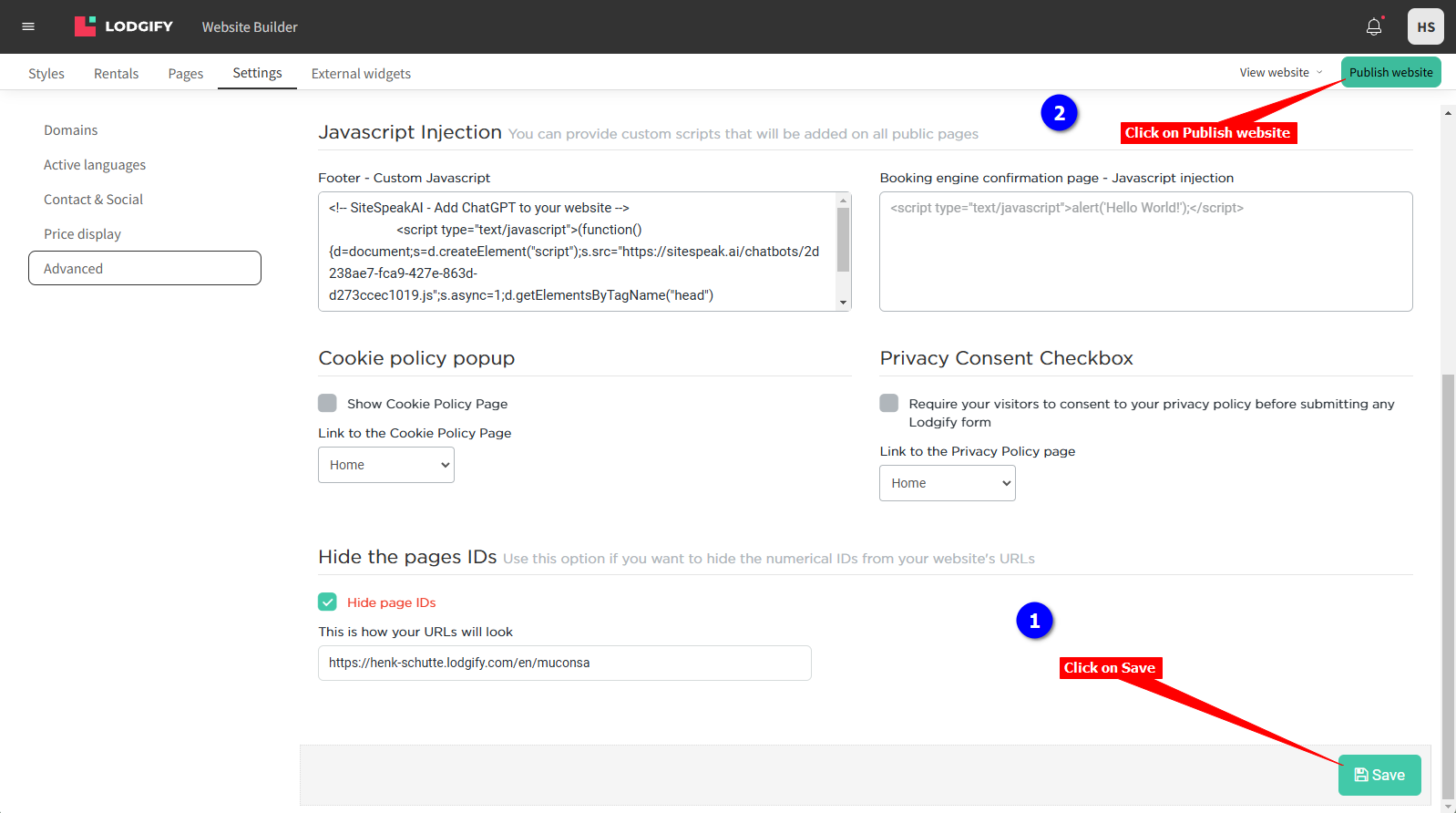
-
Your AI support agent button will now be displayed on your LODGIFY website page
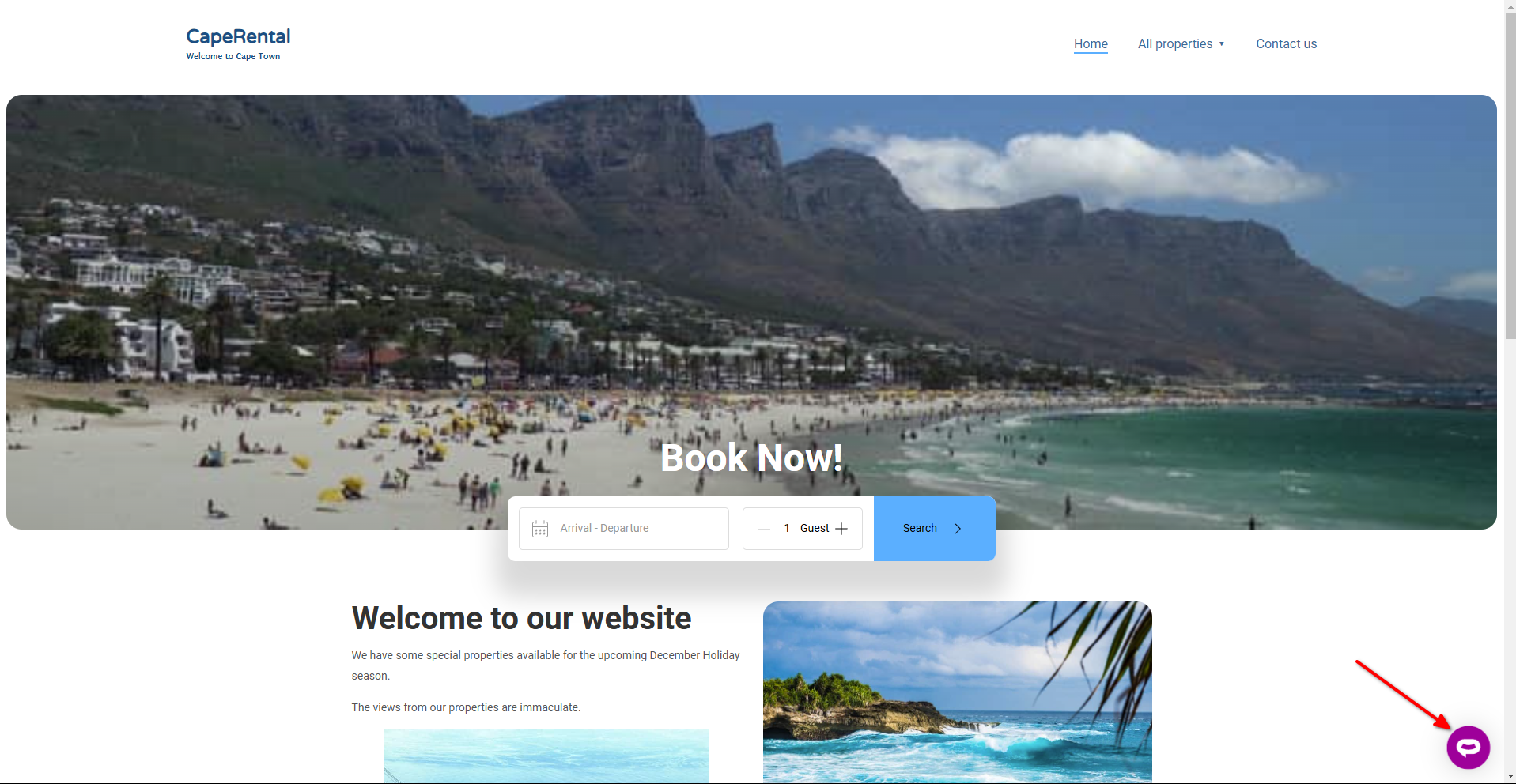
-
If you click on the button it will display the AI support agent dialogue
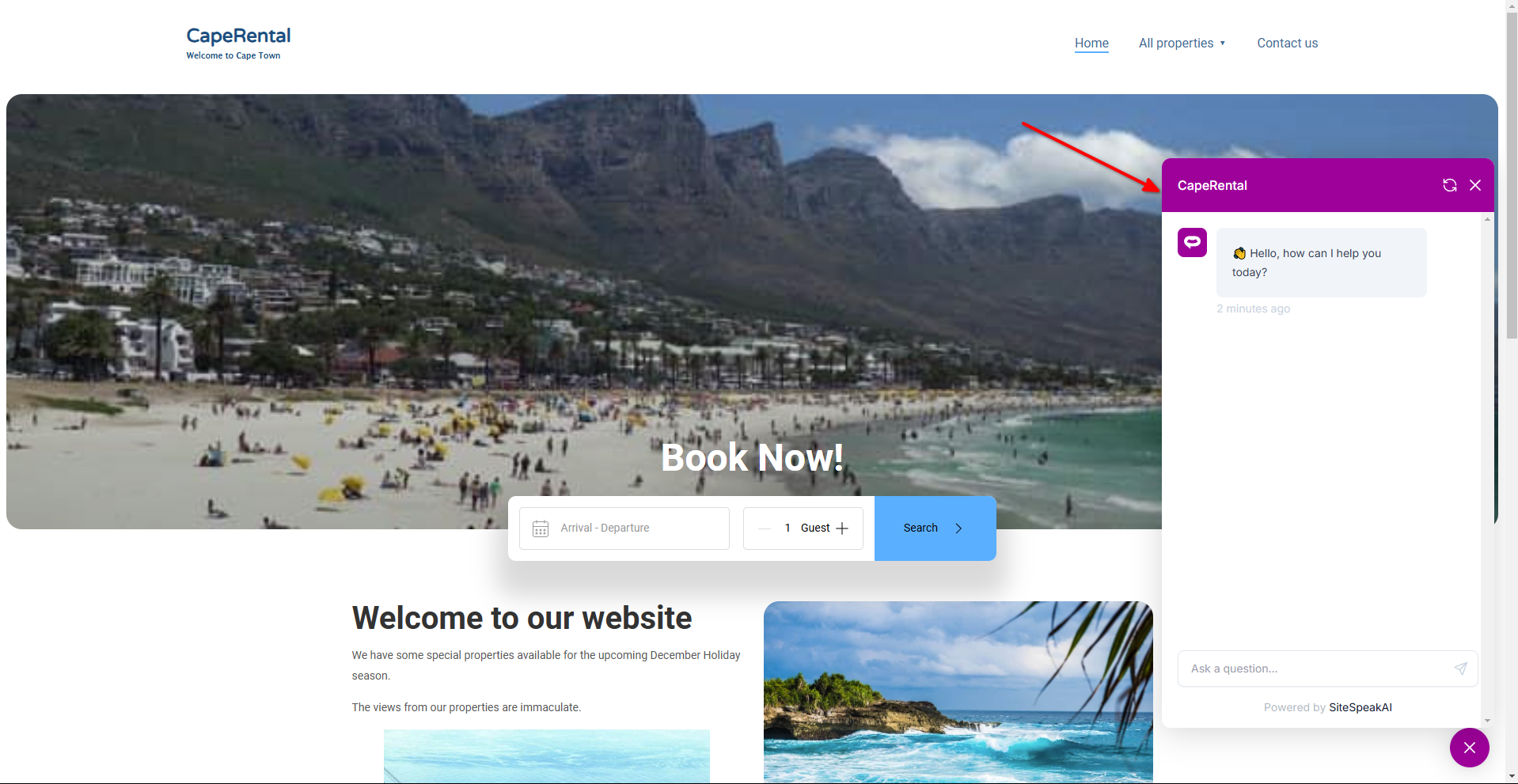
Your AI support agent has now been added to your LODGIFY website and your visitors/customers can start interacting with it!
Not finding what you need? Reach out to our support team for help.
Contact Support