How to add a ChatGPT AI support agent to Open Real Estate CMS
You want to embed your custom trained AI support agent in your Open Real Estate website page. Here's how to add an AI support agent to Open Real Estate with SiteSpeakAI.
Open Real Estate lets you create your own website to get the profits within the shortest possible time or to present your real estate agency on the Internet. An easy-to-use interface, high website speed, social tools, a variety of functions and add-ons all this and some more help to build a business based on our products efficiently. Open Real Estate offers real estate agencies and real estate agents the technology they need to connect with real estate owners, prospective buyers and Internet surfers.
Website URL: https://open-real-estate.info/
Add your AI support agent to your Open Real Estate website
In SiteSpeakAI
Log into your SiteSpeakAI account and select your agent from the dropdown menu at the top, click on the Install Agent section in the sidebar, select the Javascript tab and then click on the Copy Code button to copy your agent code snippet.
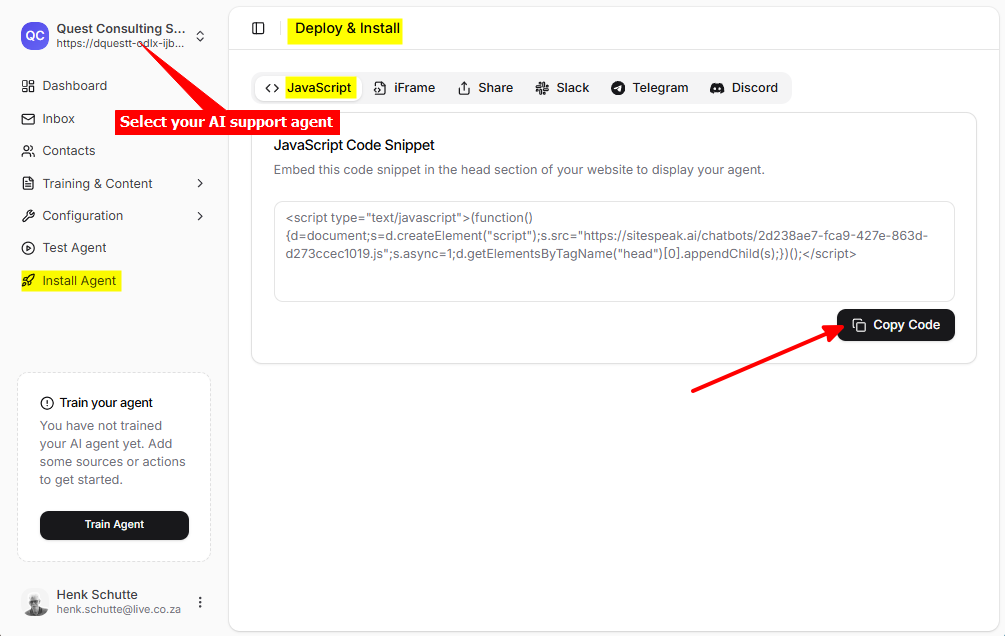
In Open Real Estate
-
Log into your Open Real Estate account and on your dashboard, select Info Pages under Content
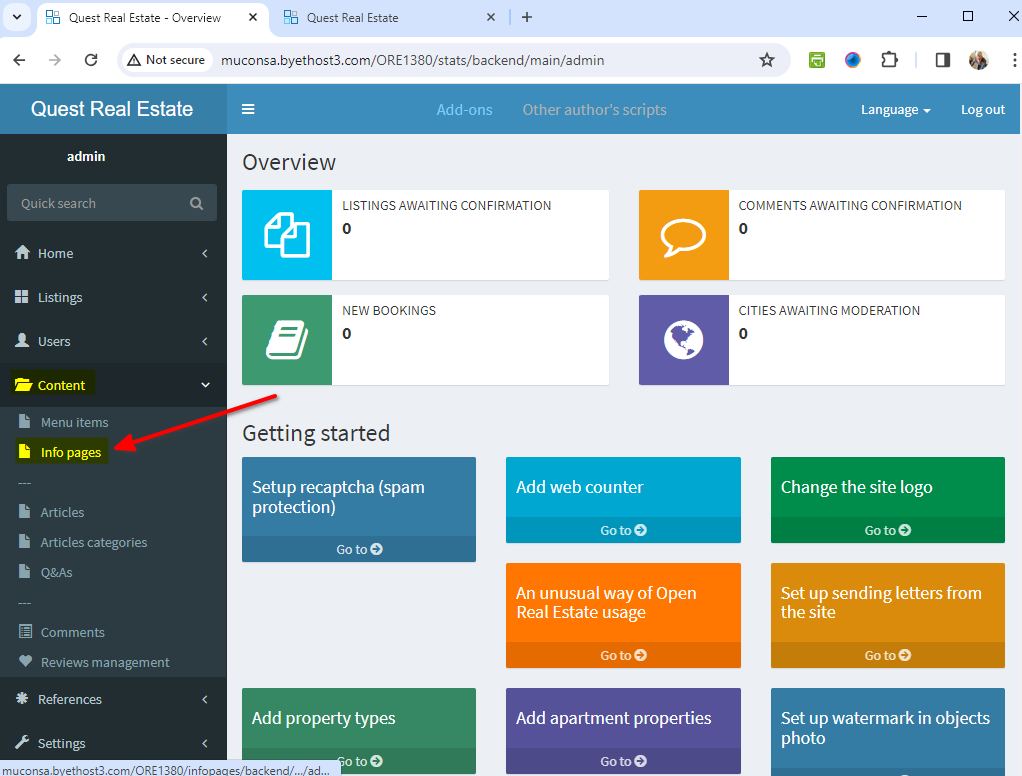
-
Click on Update for the page you want to add your AI support agent snippet to
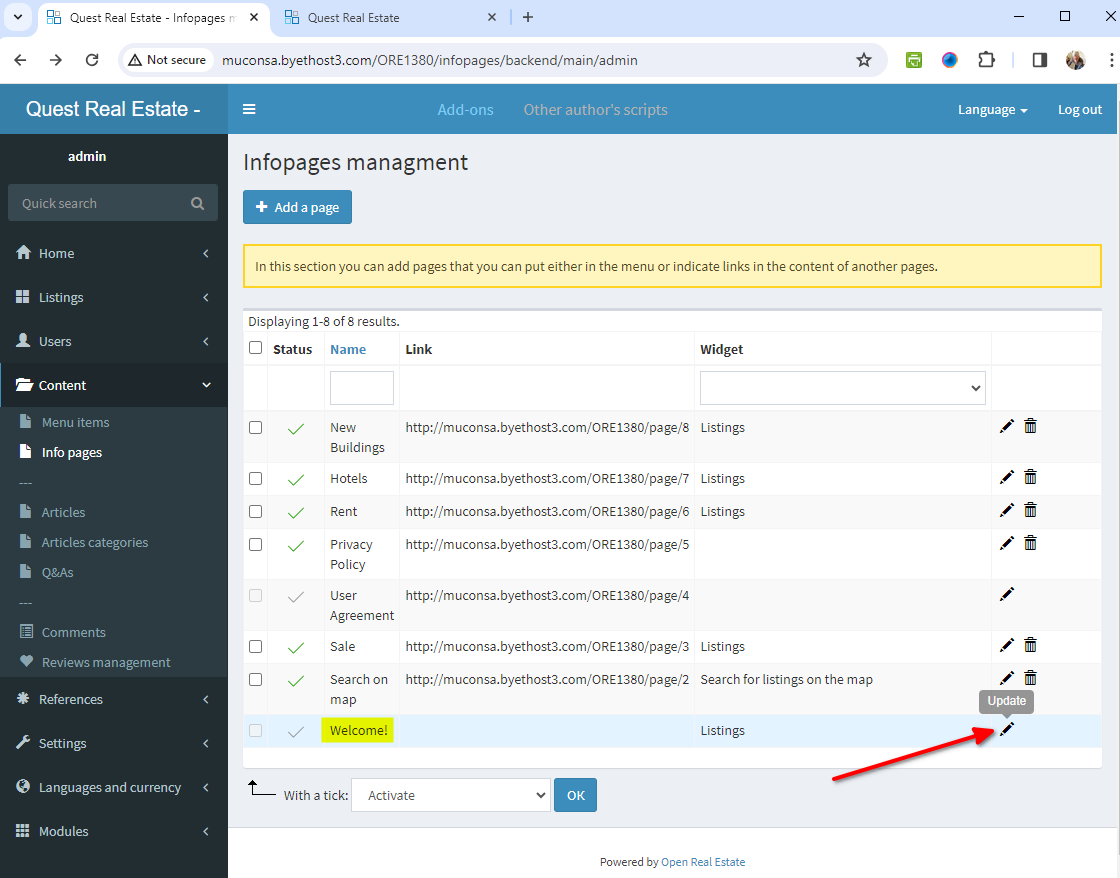
-
Select Source and insert your AI support agent snippet after any content that already exists on the page
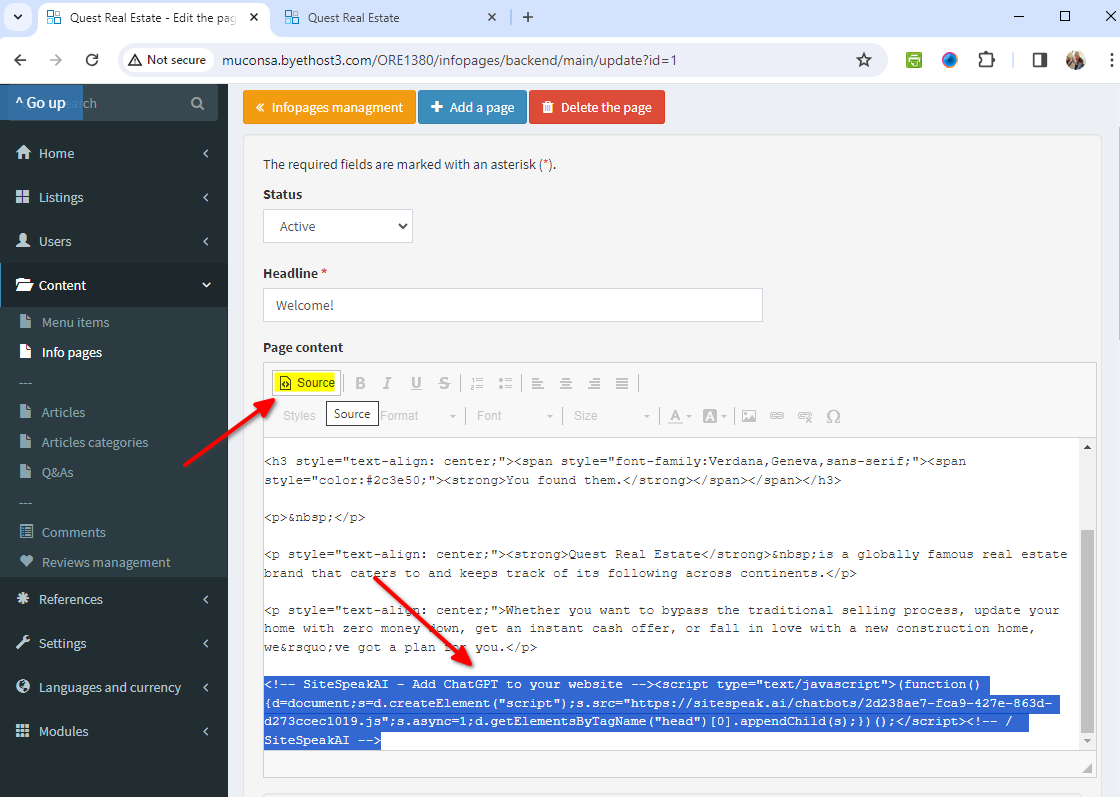
-
Scroll down on the page editor and click on Save or Save and close
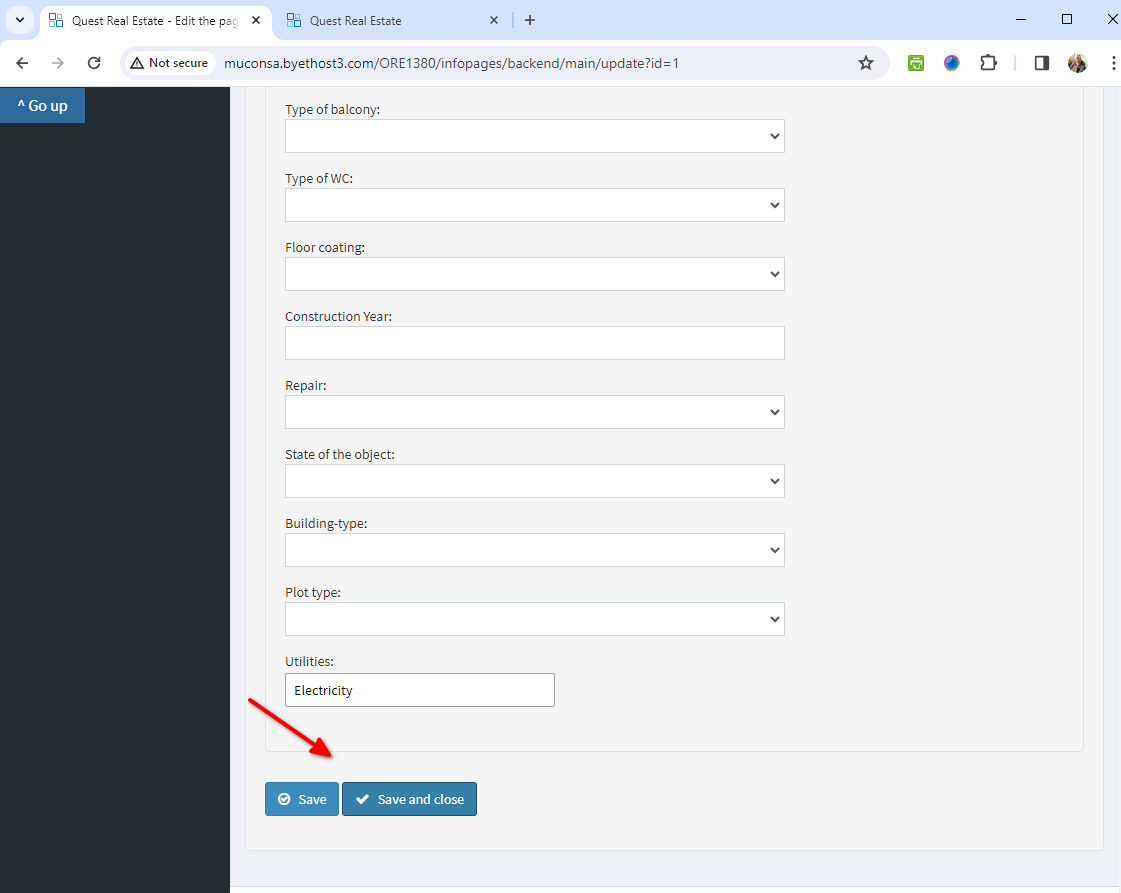
-
Your AI support agent button will now be displayed on your Open Real Estate website page
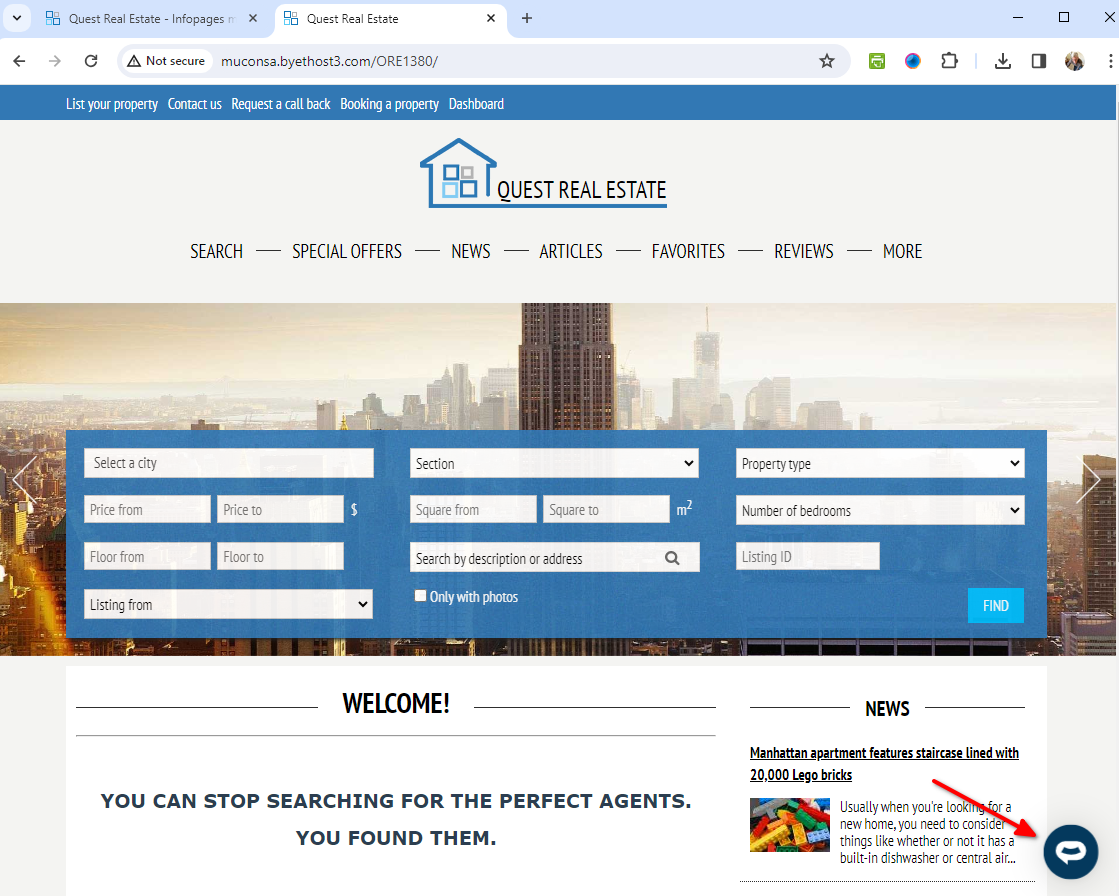
-
If you click on the button it will display the AI support agent dialogue
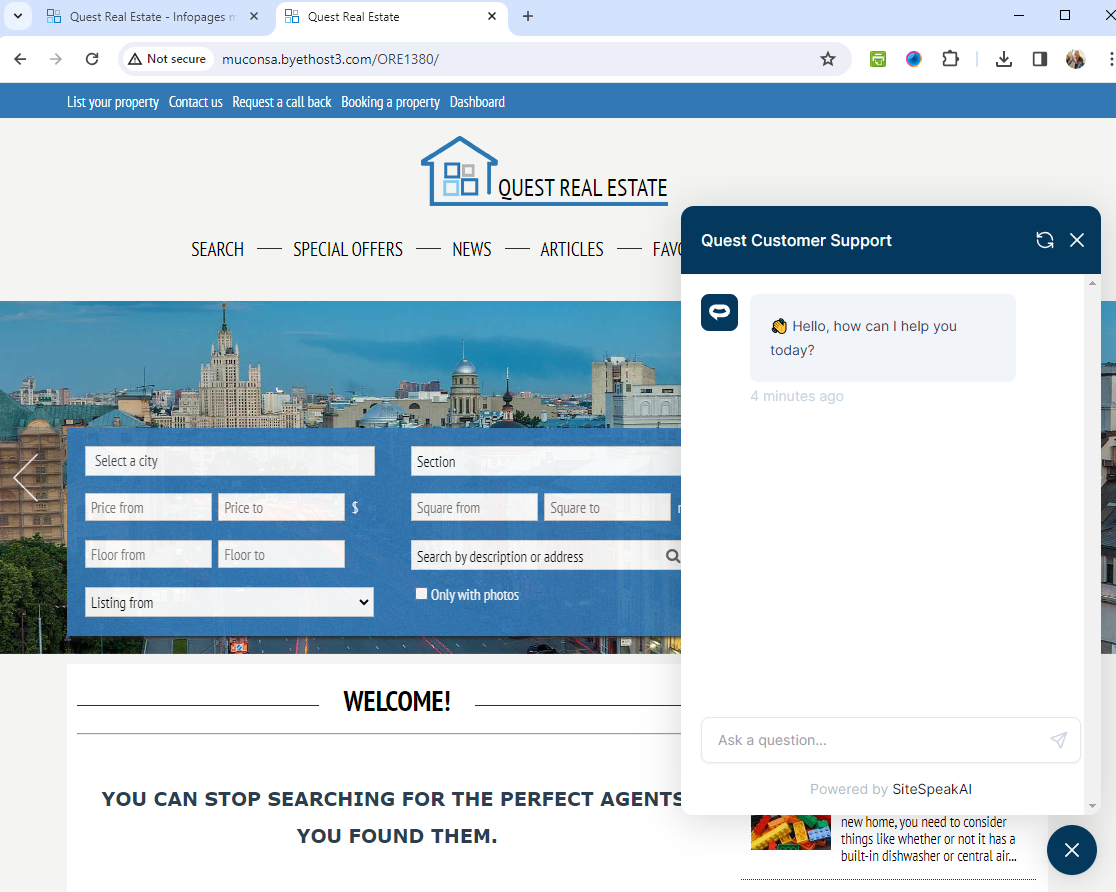
Your AI support agent has now been added to your Open Real Estate CMS website and your visitors/customers can start interacting with it!
Not finding what you need? Reach out to our support team for help.
Contact Support