How to add a ChatGPT chatbot to Simvoli
You want to embed your custom trained chatbot in your Simvoli website page. Here’s how to add ChatGPT to Simvoli with SiteSpeakAI.
Add your chatbot to your Simvoli website
In SiteSpeakAI
Select your chatbot from the dropdown menu at the top, click on the Install Chatbot section in the sidebar, then click on the Copy Code button to copy your code snippet.
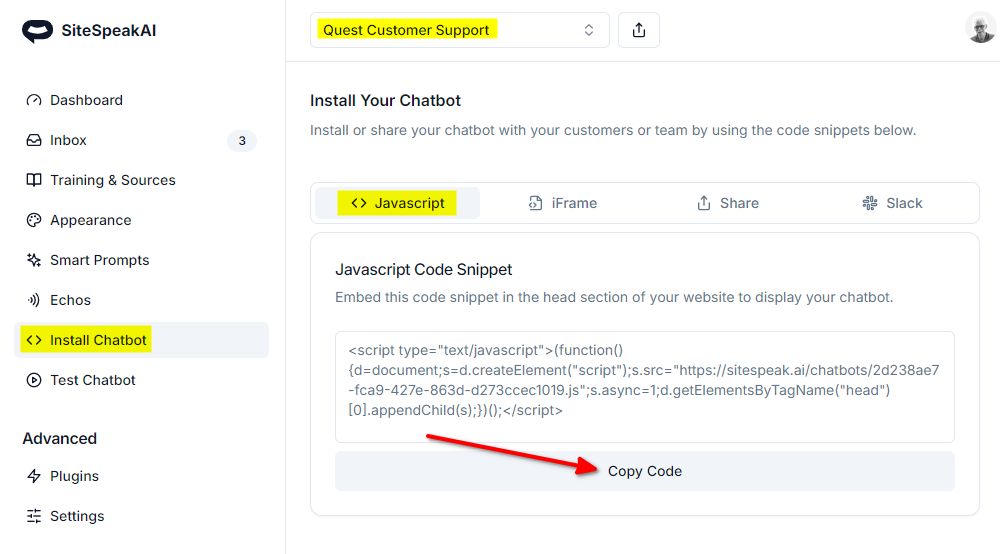
In Simvoli
-
Log in to your Simvoli website builder dashboard and select your website
-
Click on Add Widget on the left-side toolbar
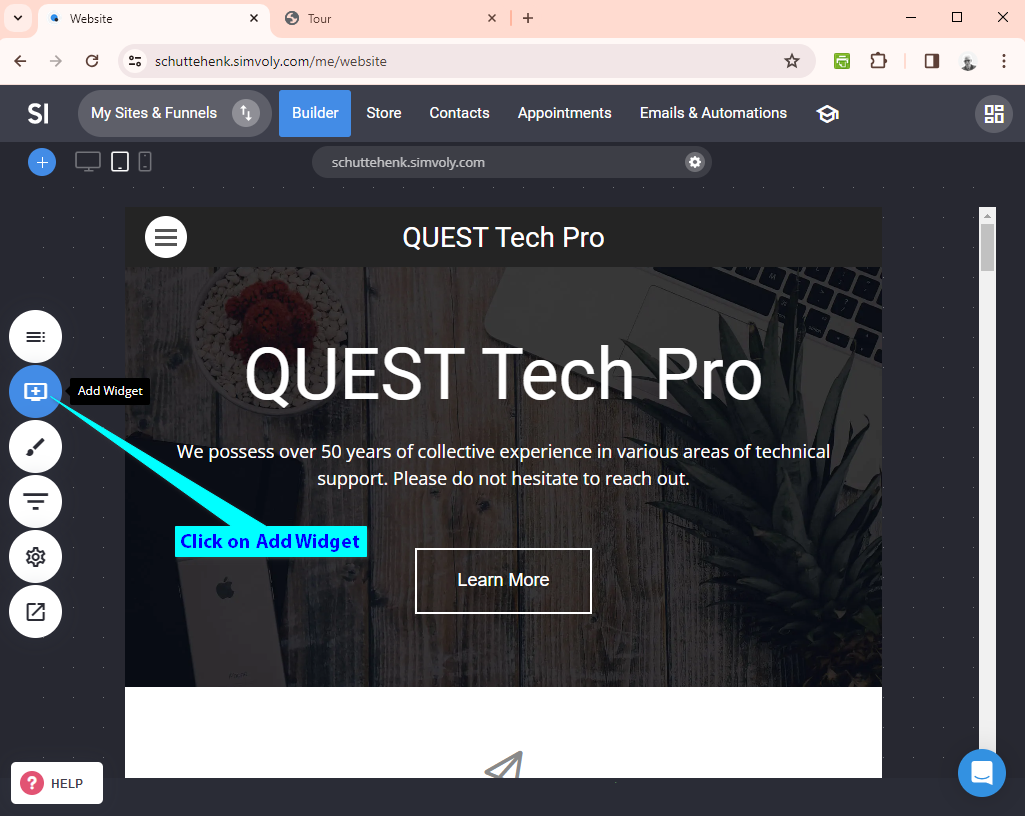
- Scroll down on the Widget list and select the CODE widget under OTHER
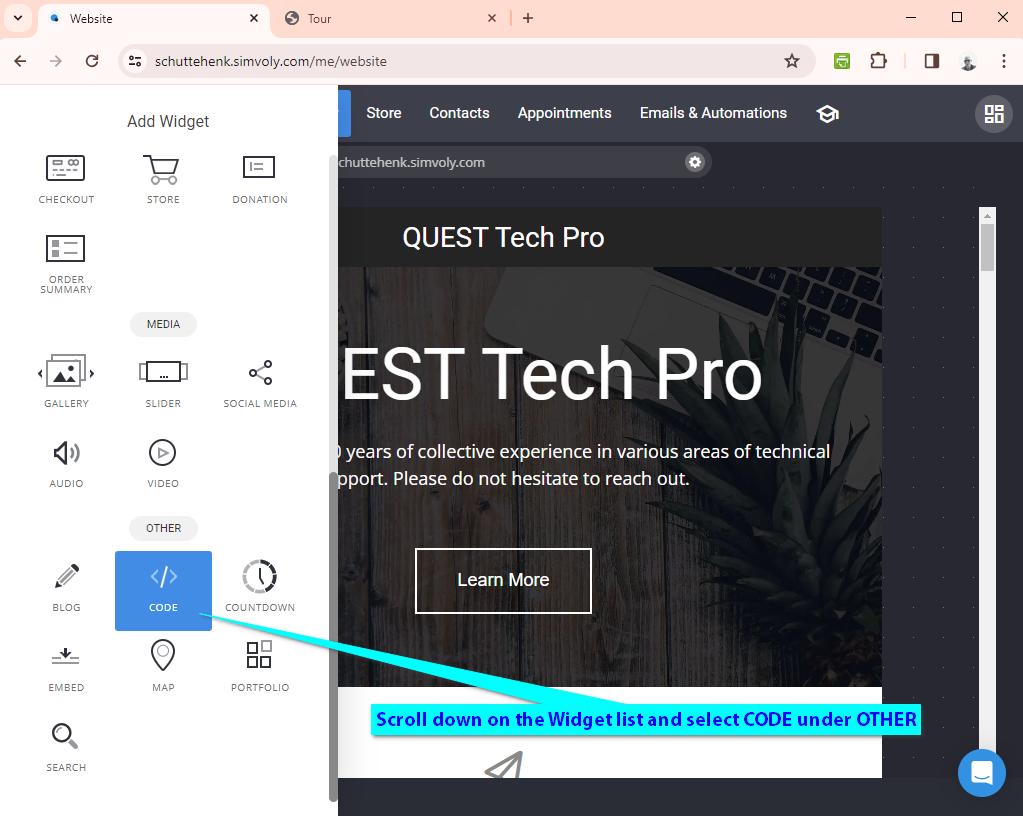
- Drag the CODE widget onto your page
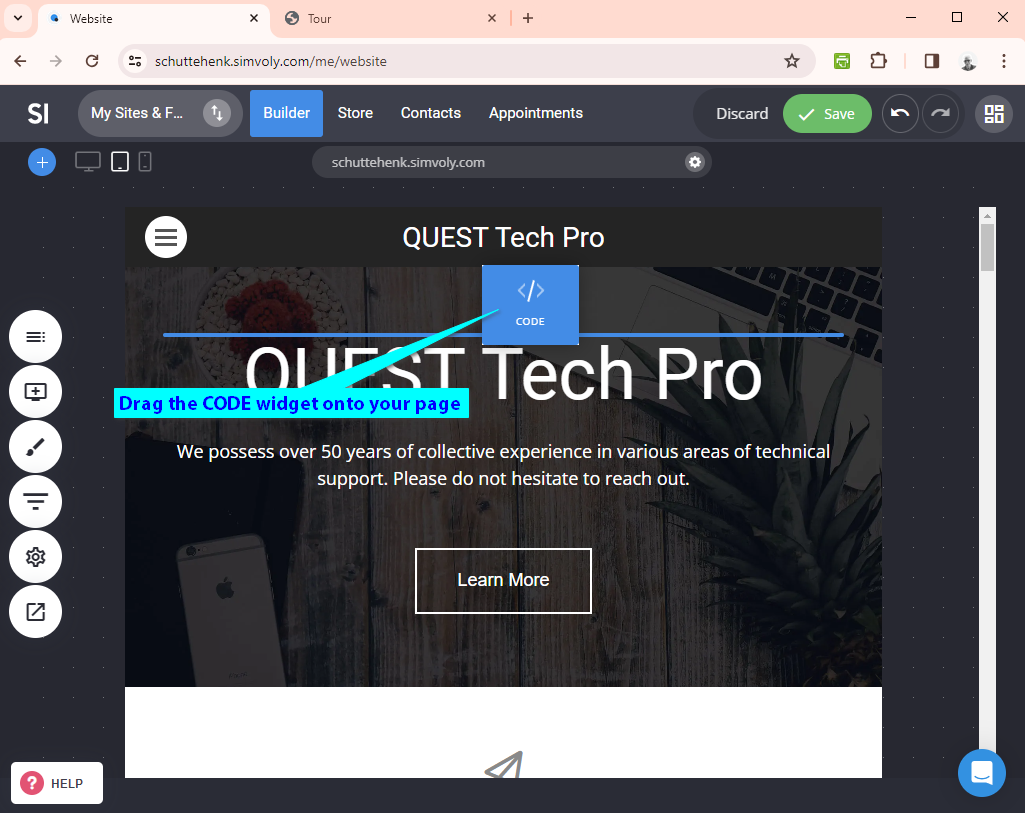
- Insert your snippet in the Source Code text input box
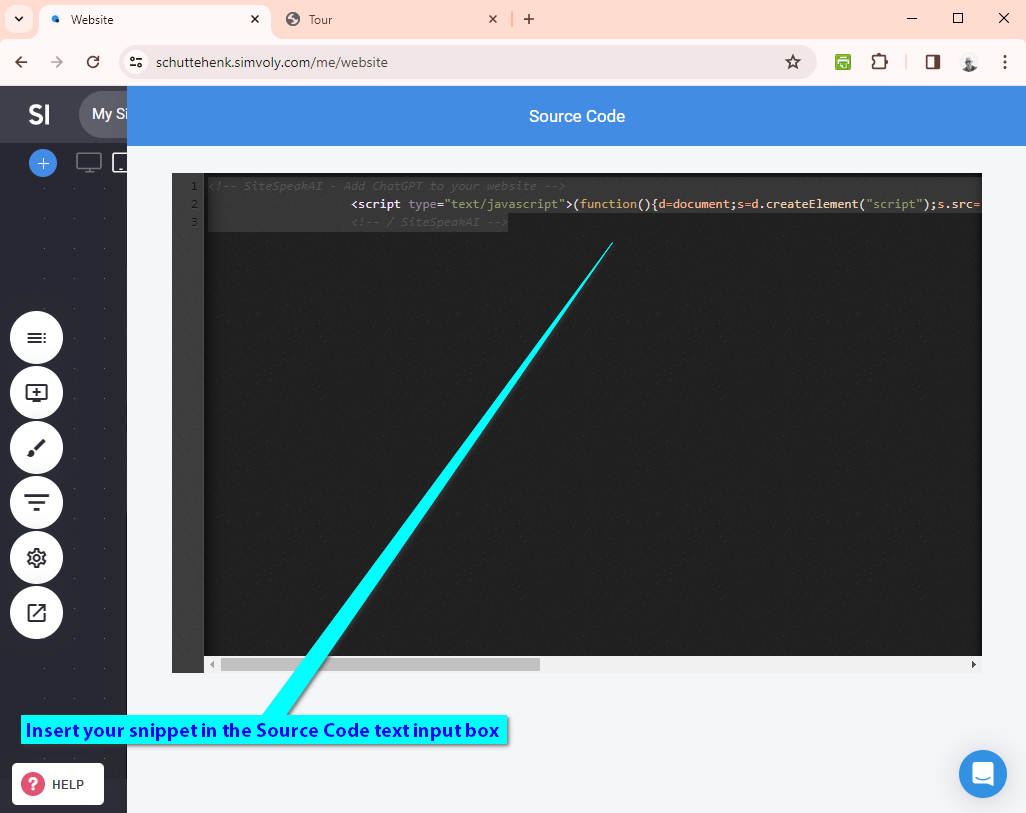
- Click on Save to update your website
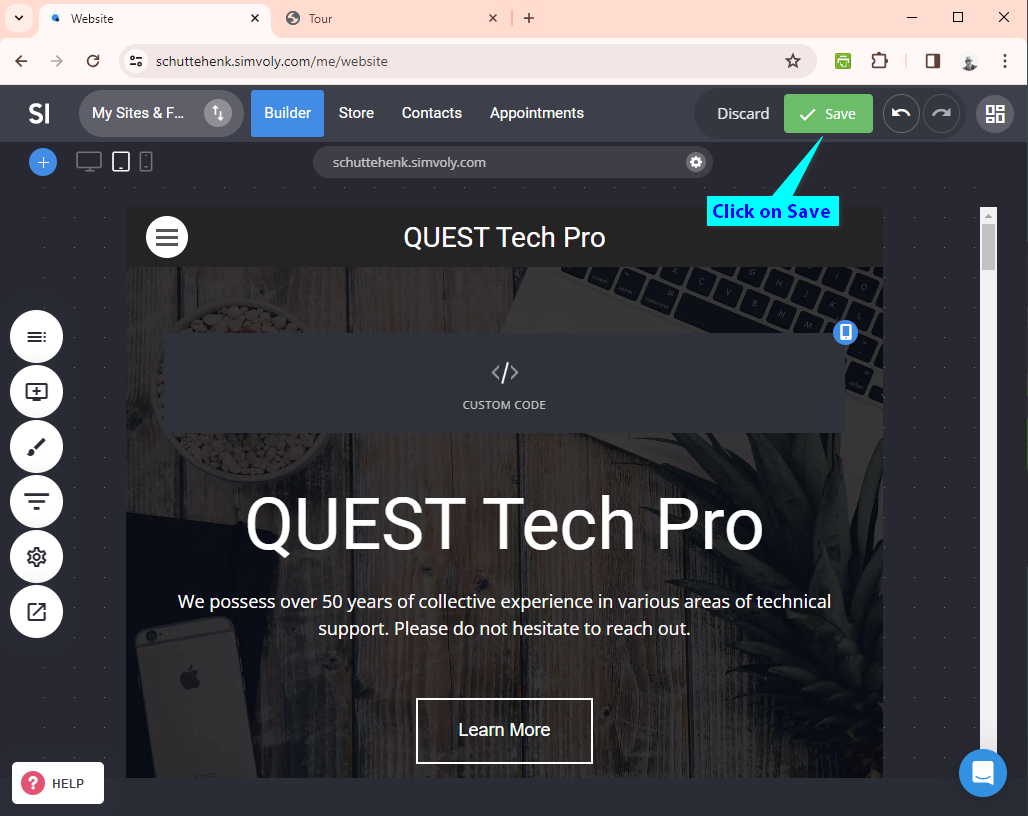
- Your chatbot button will now be displayed on your Simvoli website
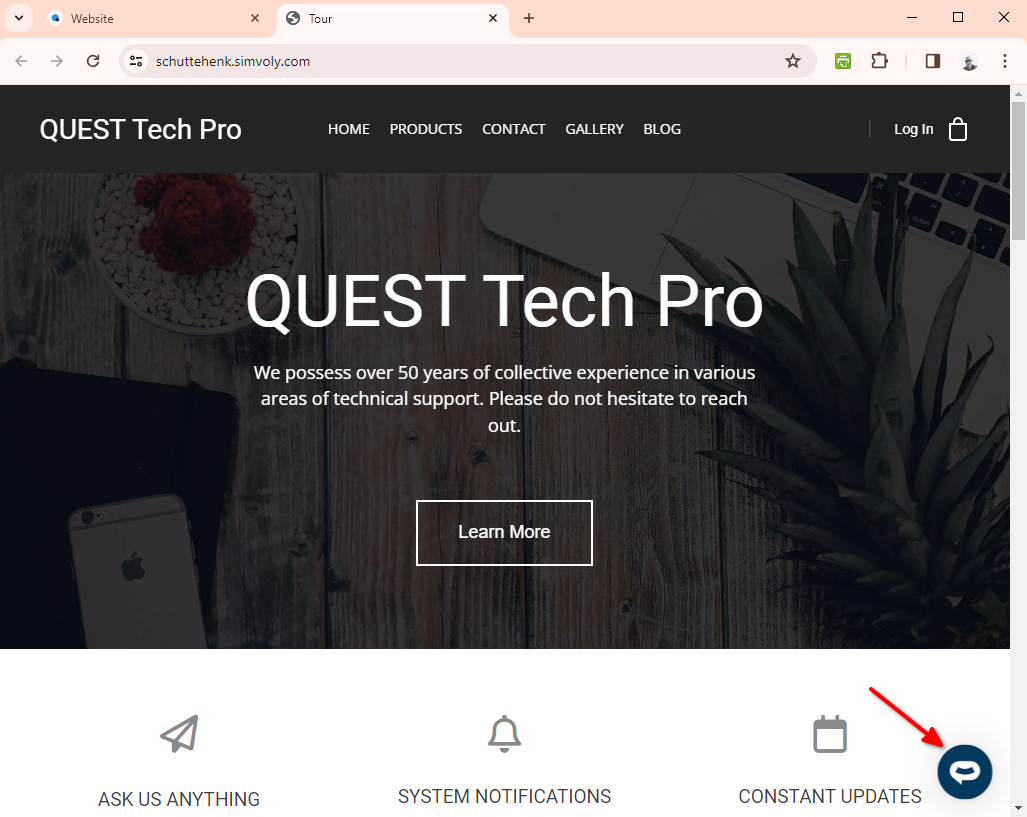
- If you click on the button it will display the chatbot dialogue
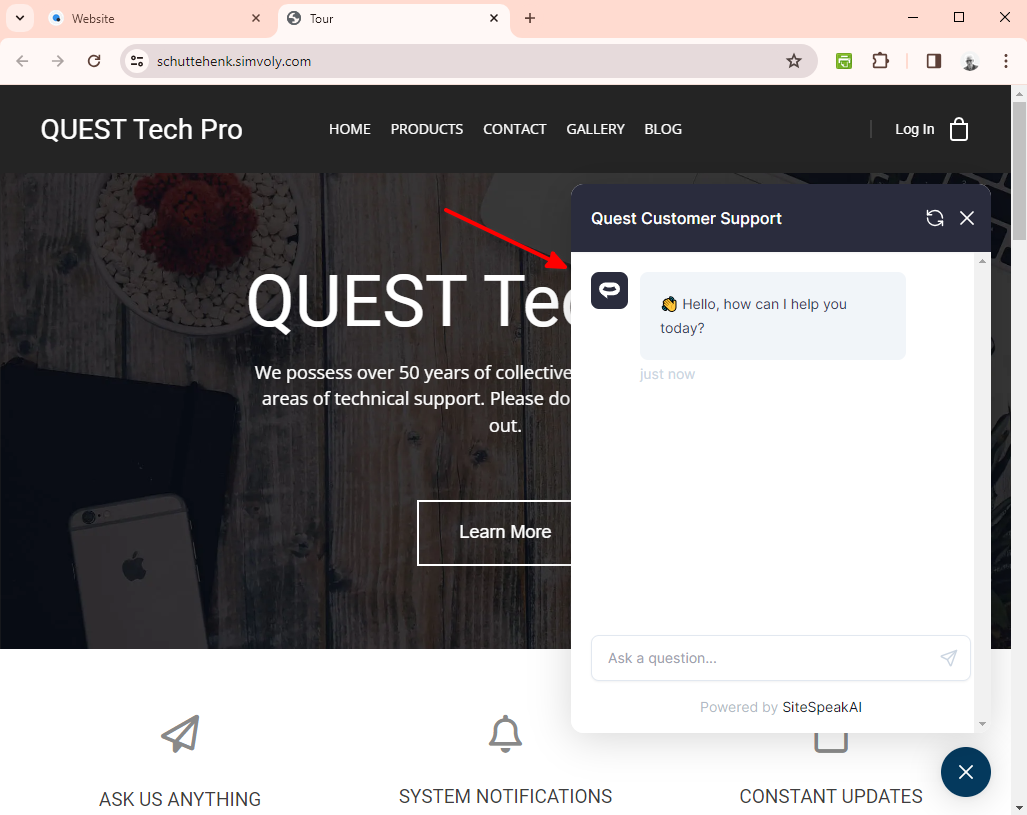
Your chatbot is now added to your Simvoli website and your customers can start interacting with it!
Not finding what you need? Reach out to our support team for help.
Contact Support