How to add a ChatGPT chatbot to SITEJET
You want to embed your custom trained chatbot in your SITEJET website page. Here's how to add ChatGPT to SITEJET with SiteSpeakAI.
Add your chatbot to your SITEJET website
In SiteSpeakAI
Select your chatbot from the dropdown menu at the top, click on the Install Chatbot section in the sidebar, then click on the Copy Code button to copy your code snippet.
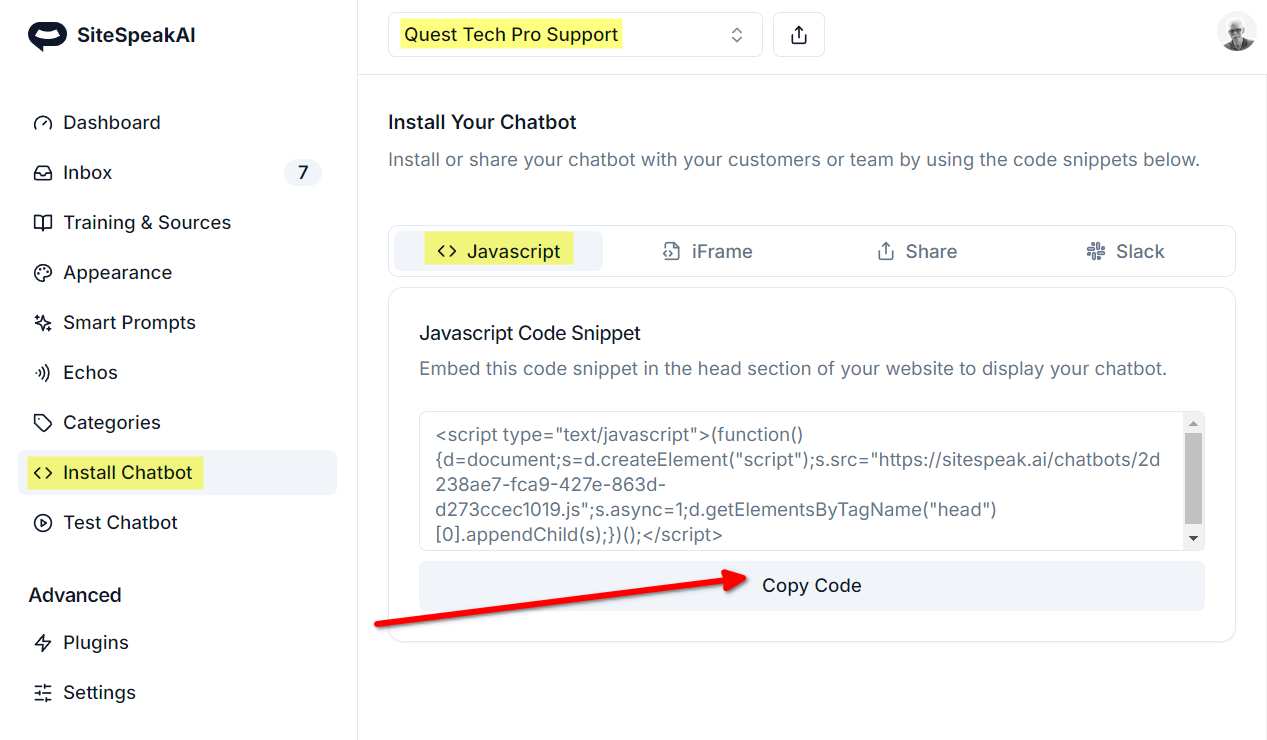
In SITEJET
-
Log in to your SITEJET account and on your dashboard, click on the menu (...) for the website you want to edit
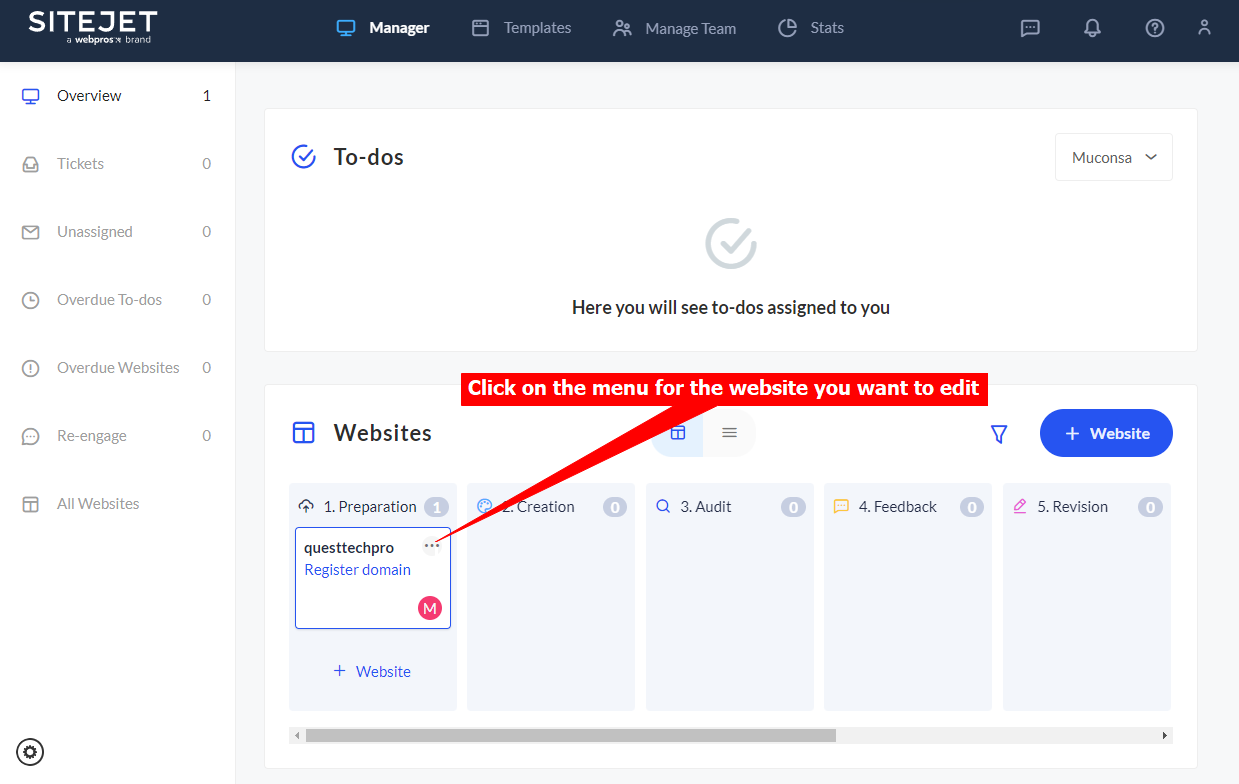
-
Select Edit website
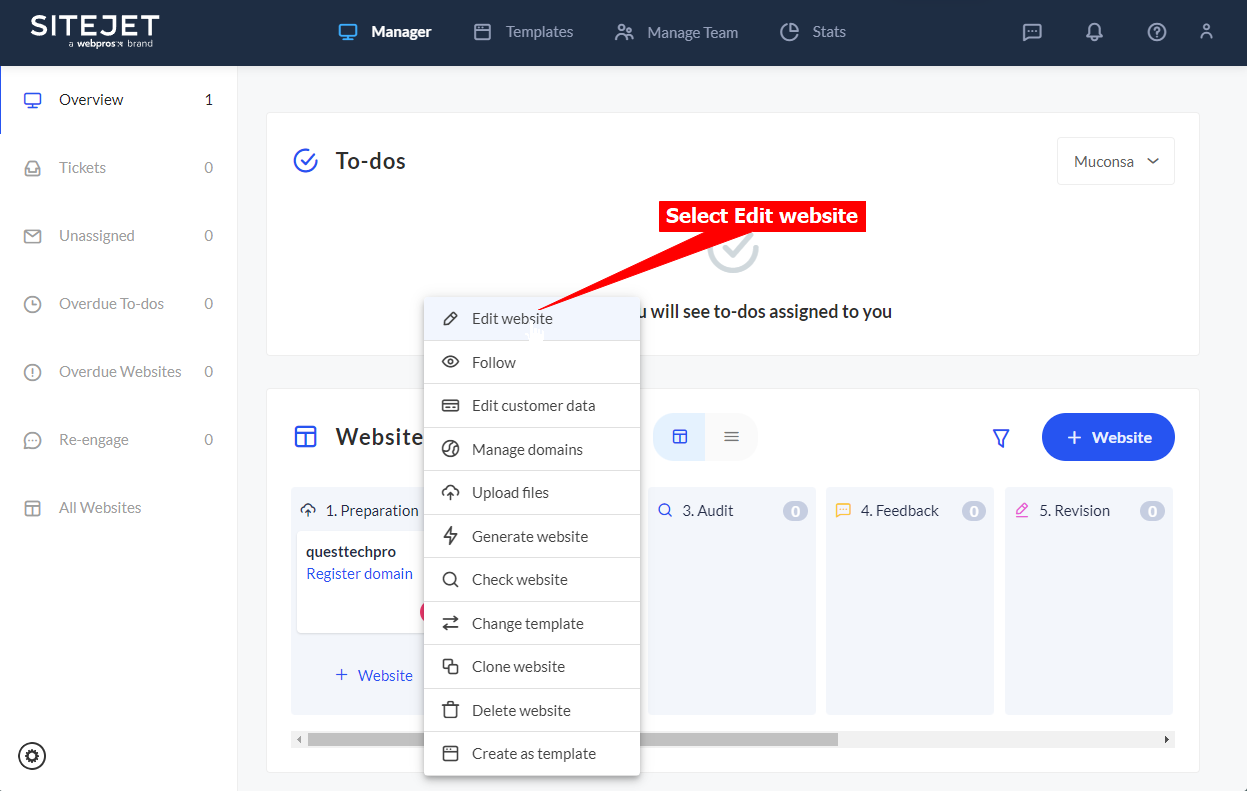
-
Click on Elements
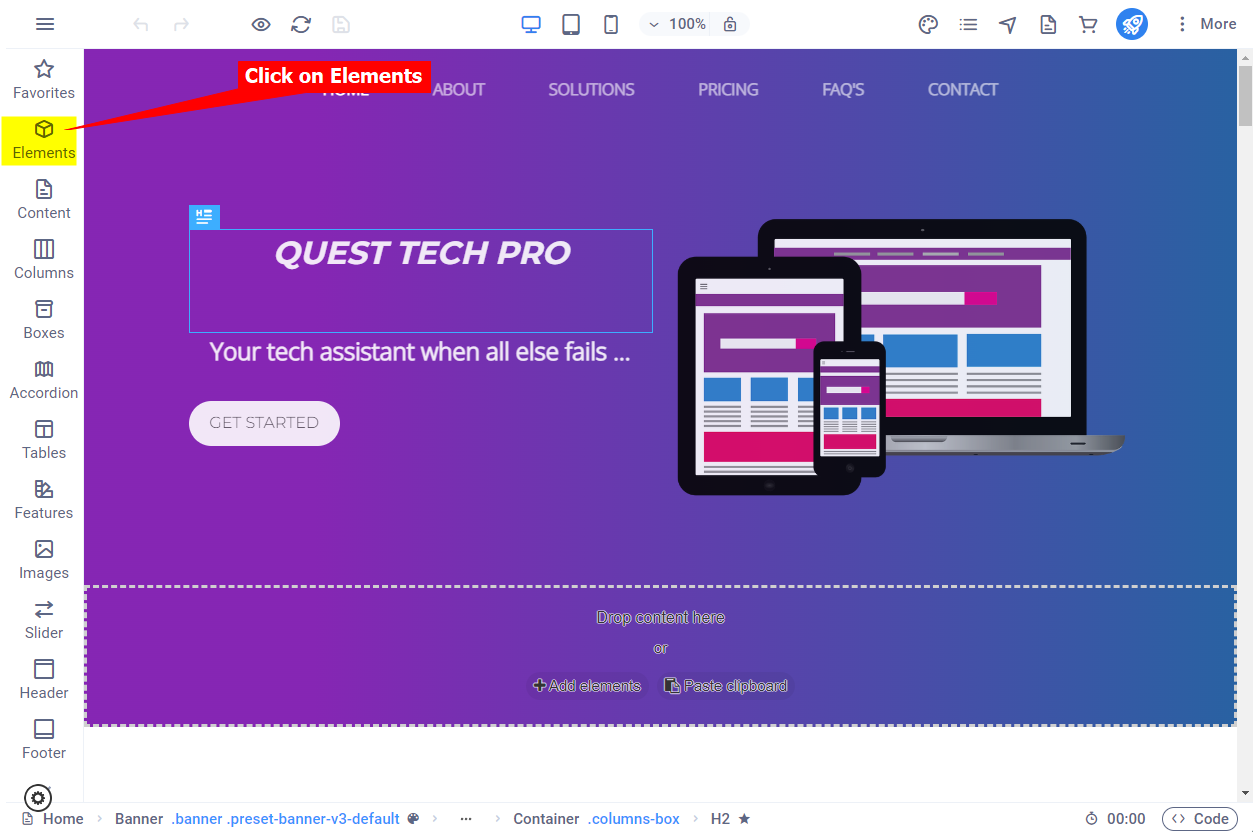
-
Drag the </> HTML element onto your website page
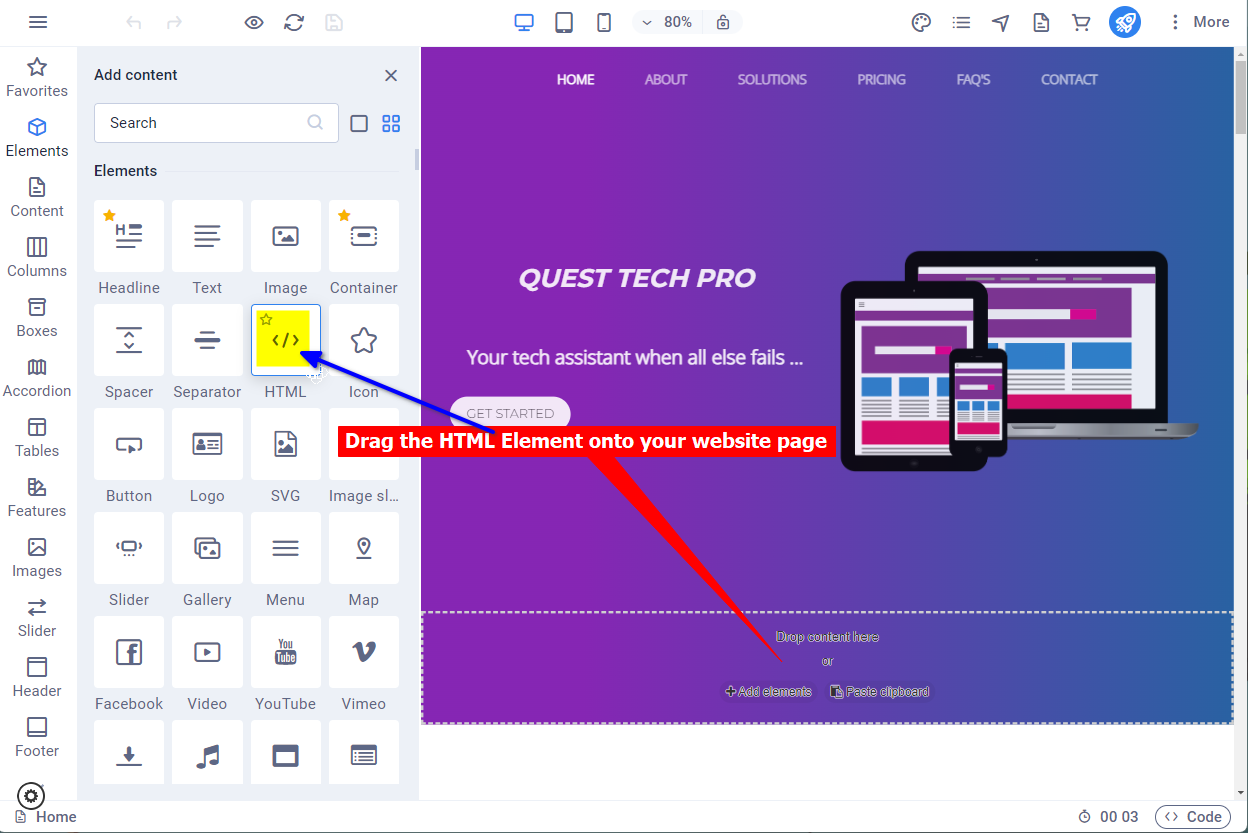
-
Insert your snippet and click on Save
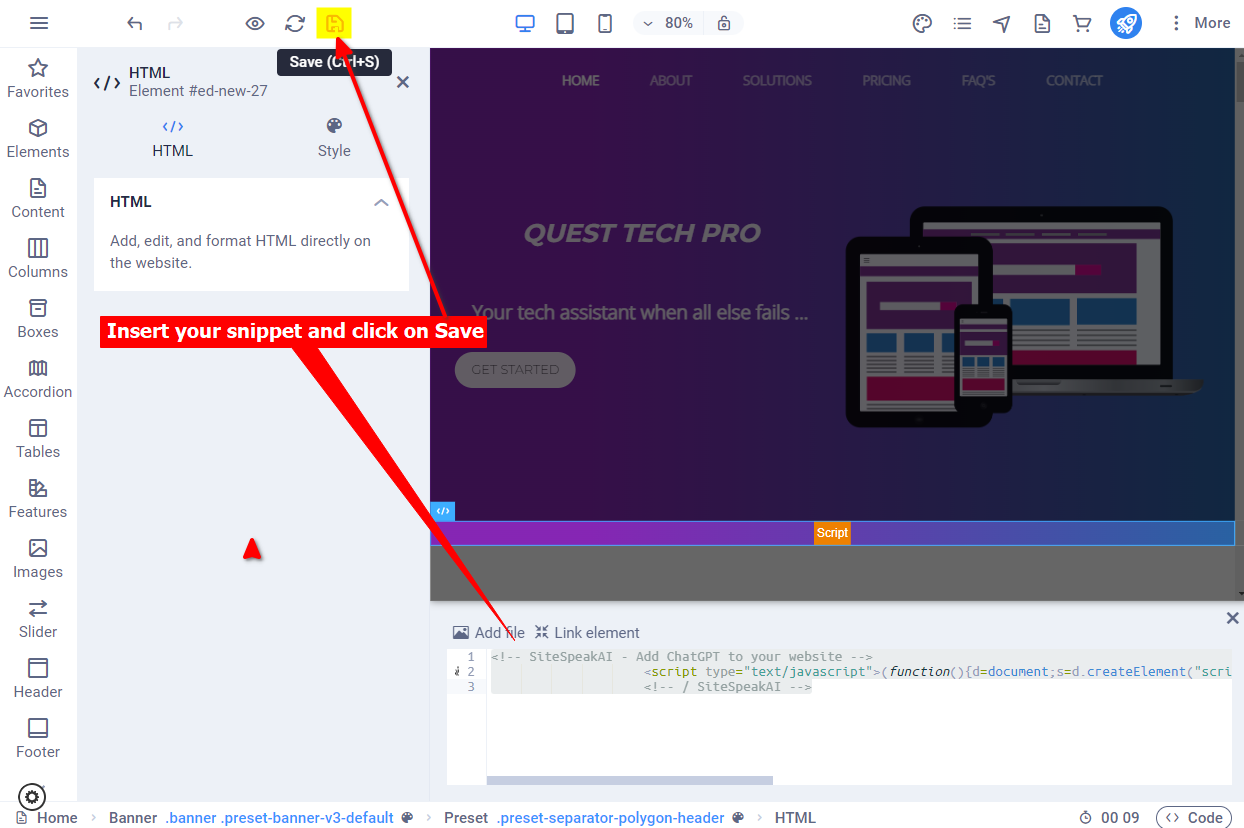
-
Your chatbot button will now be displayed on your website page
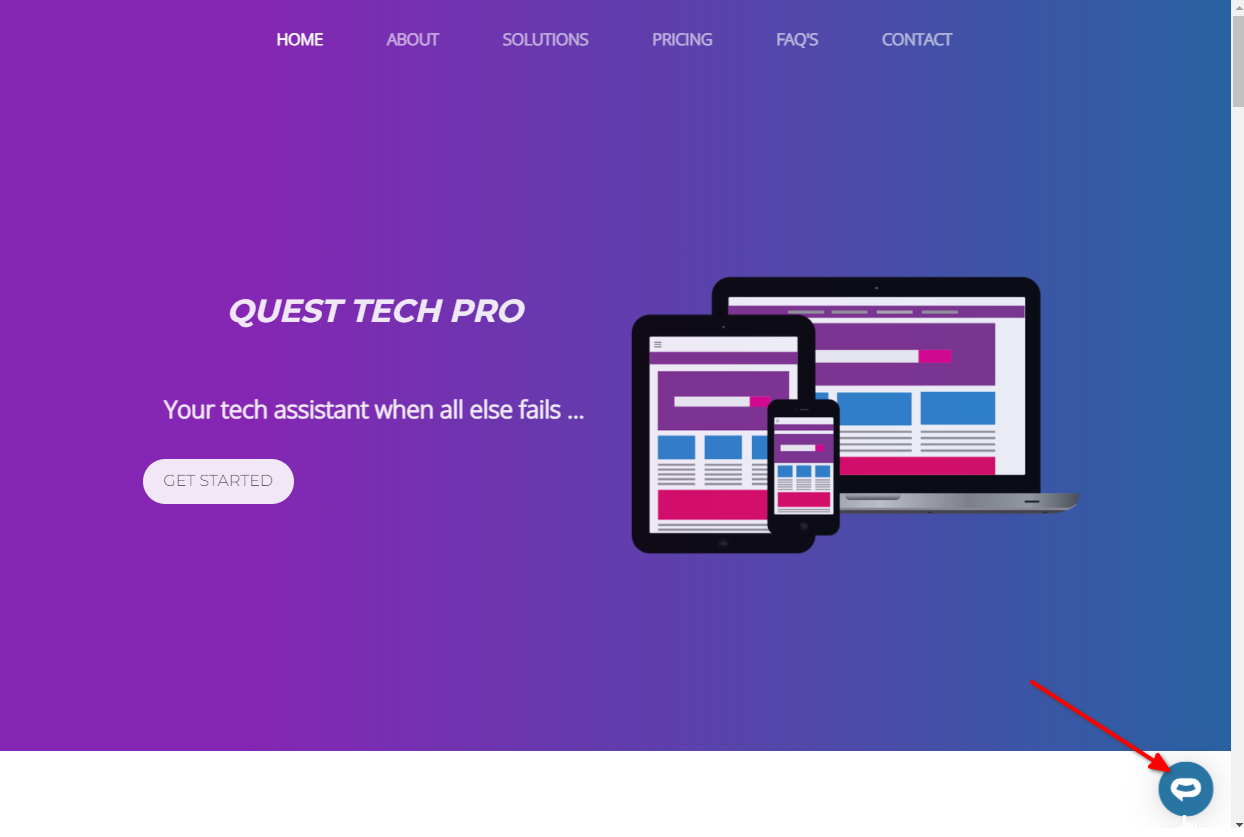
-
If you click on the button it will display the chatbot dialogue
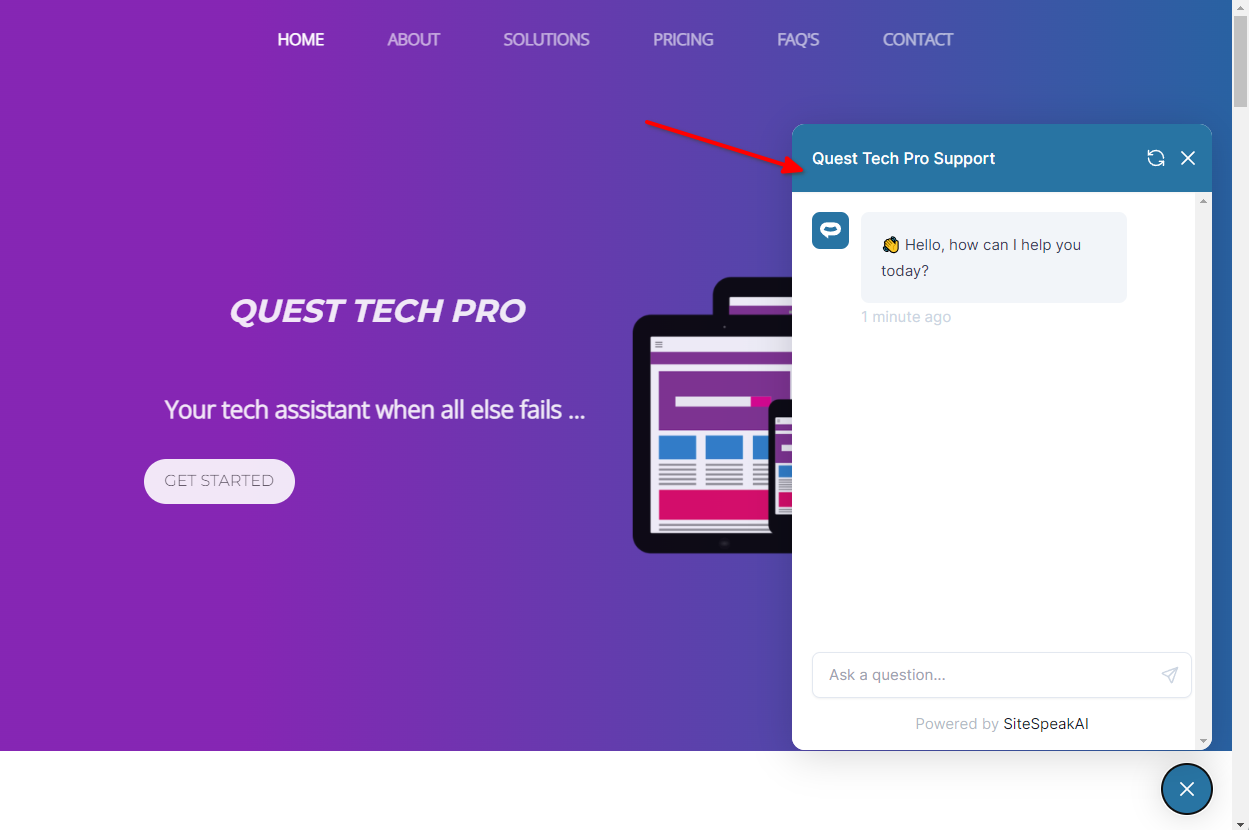
Your chatbot is now added to your SITEJET website and your customers can start interacting with it!
Not finding what you need? Reach out to our support team for help.
Contact Support