How to add a ChatGPT chatbot to WebWave
You want to embed your custom trained chatbot in your WebWave website page. Here’s how to add ChatGPT to WebWave with SiteSpeakAI.
Add your chatbot to your WebWave website
In SiteSpeakAI
Select your chatbot from the dropdown menu at the top, click on the Install Chatbot section in the sidebar, then click on the Copy Code button to copy your code snippet.
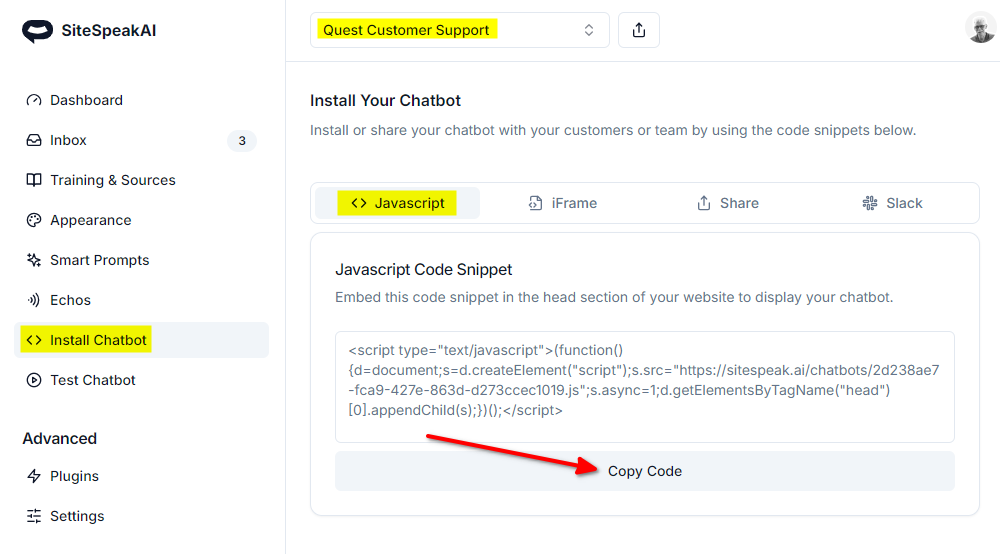
In WebWave
- Login to WebWave and on your dashboard select Edit Website for the website you want to add your snippet to
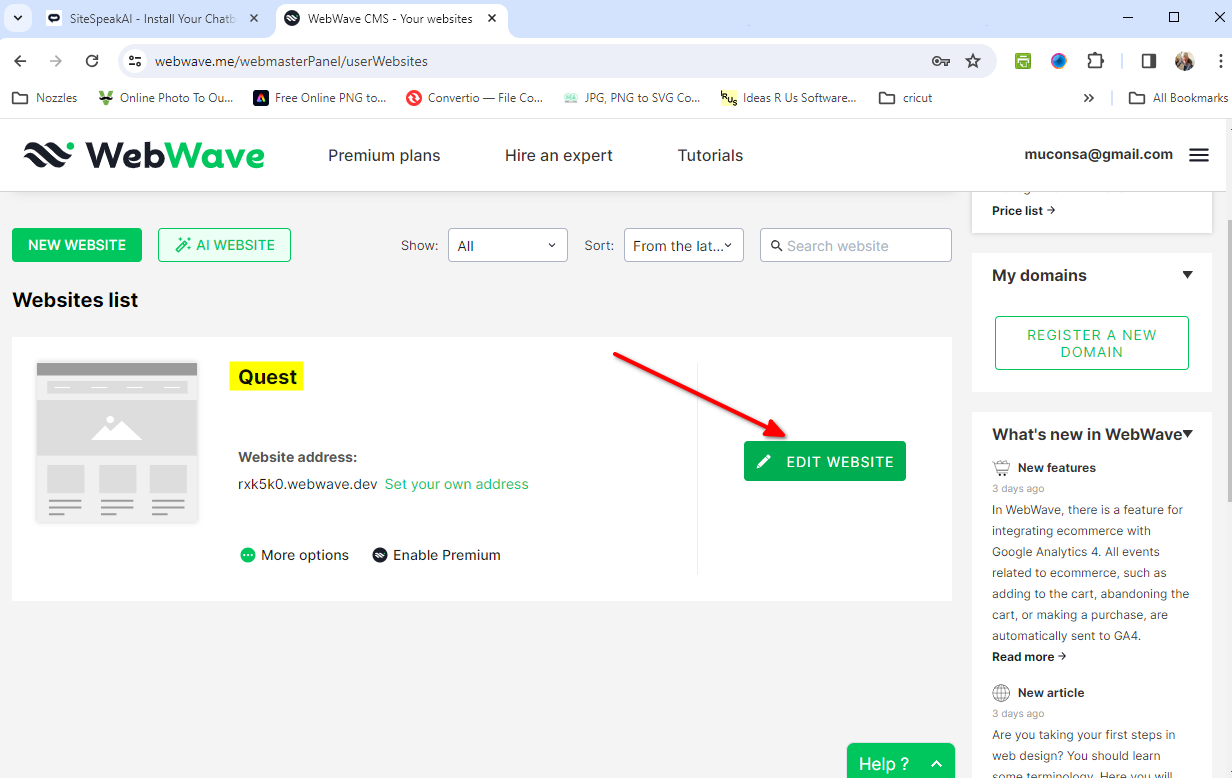
- You can place your chatbot button on a specific page or on each page in your website
a. Specific page
- On the website editor page, select the page and drag the Custom HTML element onto the header of your page
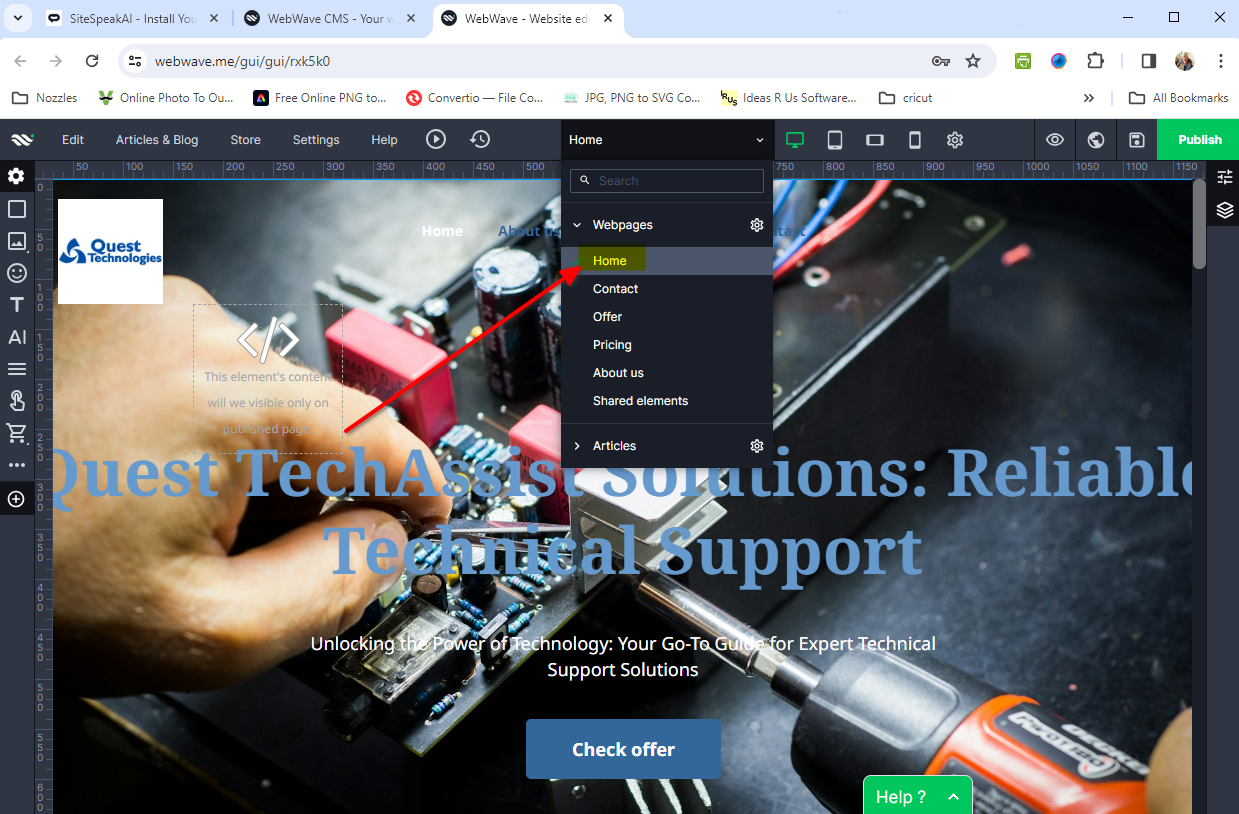
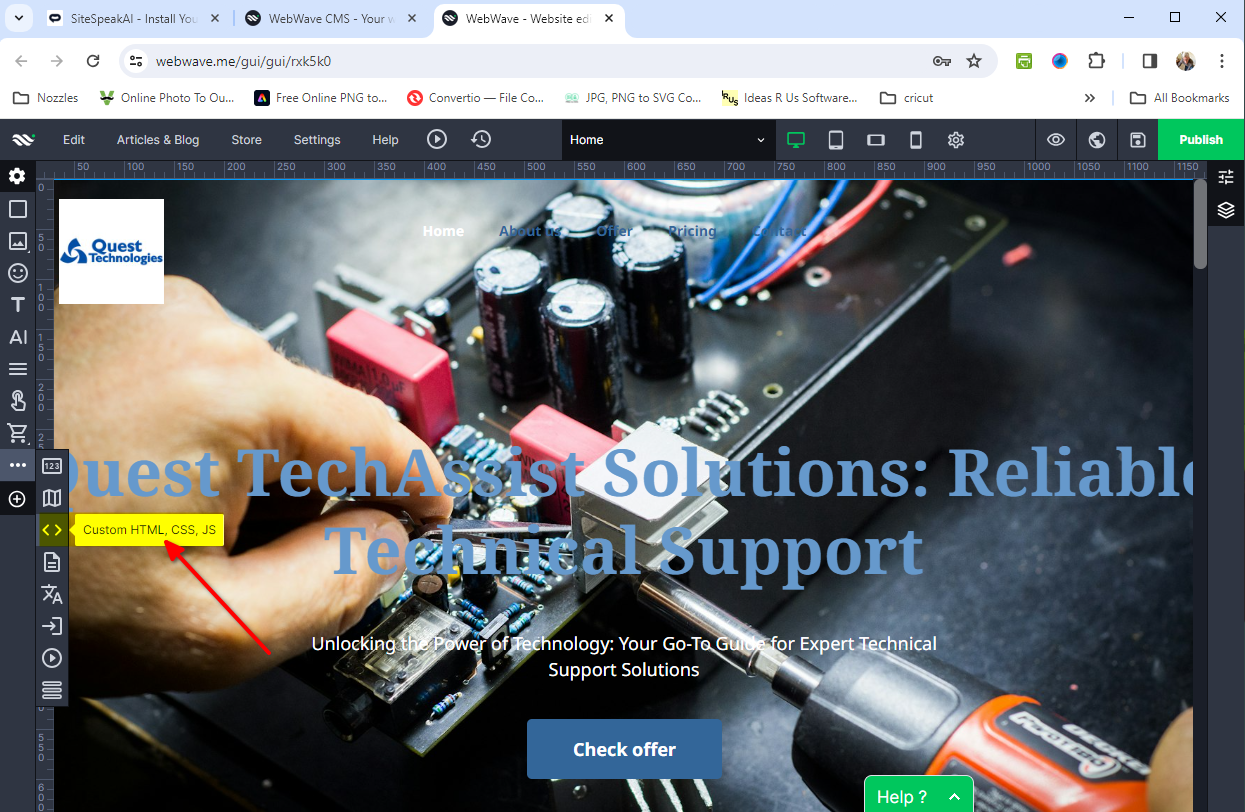
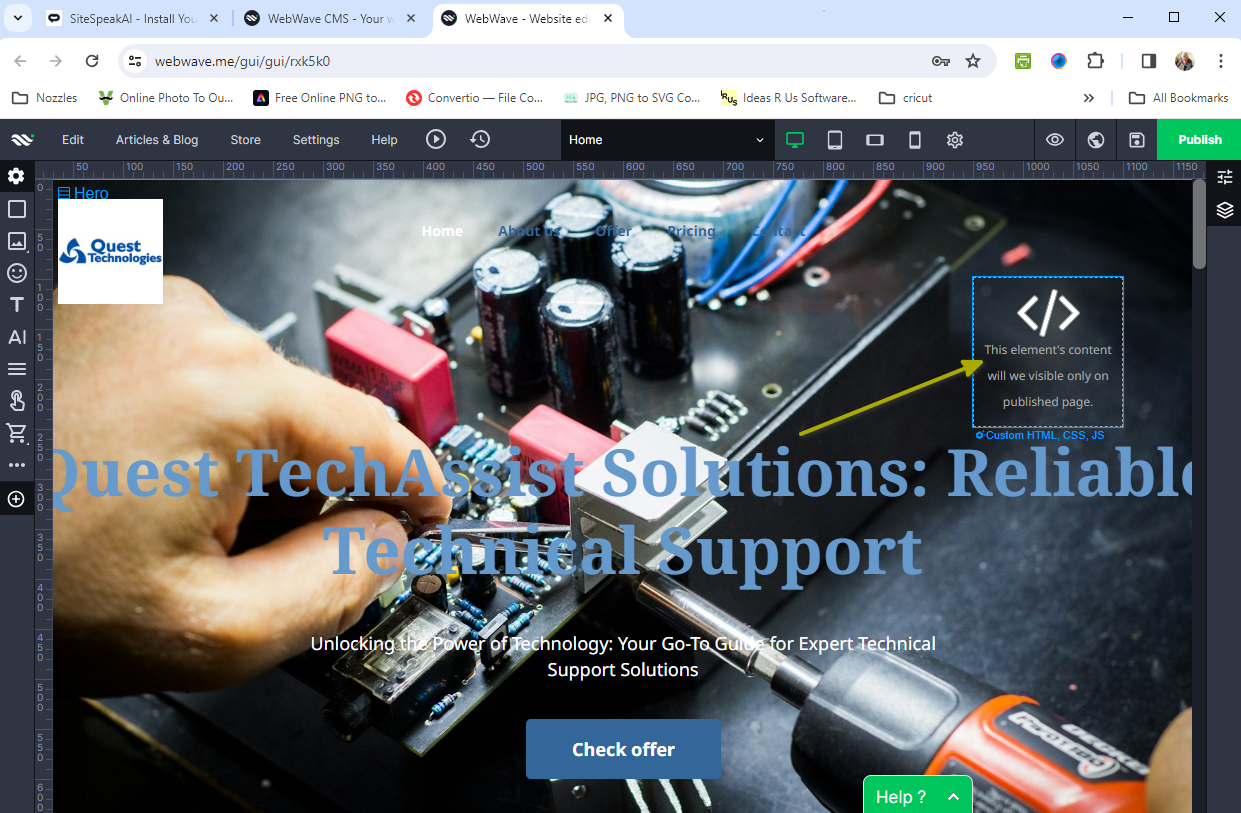
b. Global (on each page)
- Select Shared elements on the Webpages dropdown list and drag the Custom HTML element onto the area provided
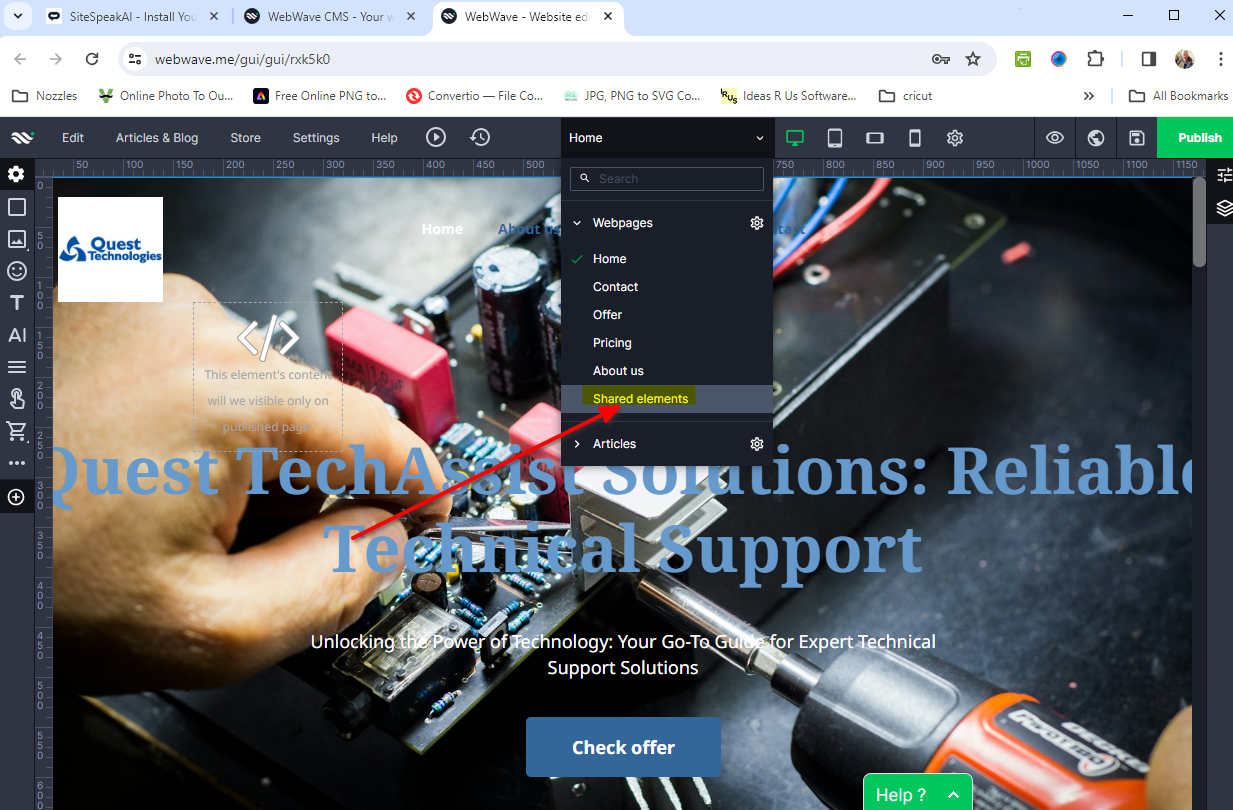
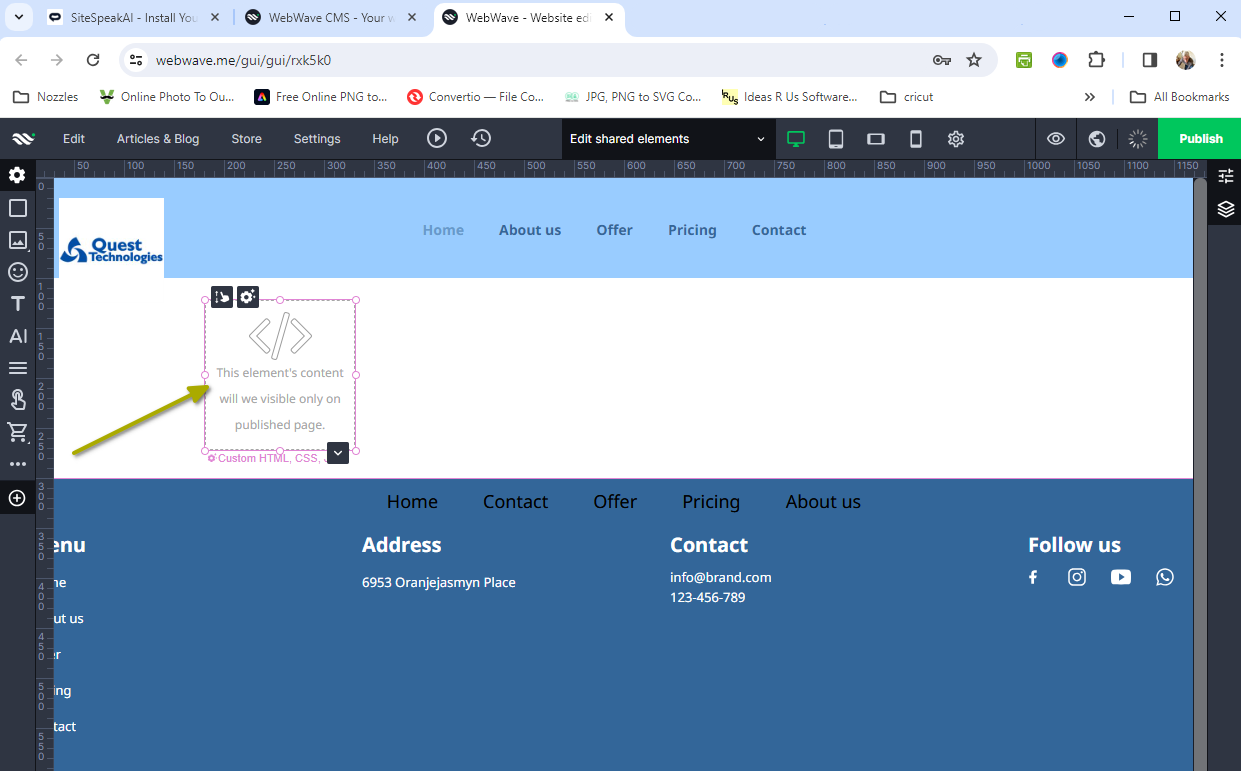
- Click on the Custom HTML element to open the HTML editor, replace the existing content with your snippet and click on Change code
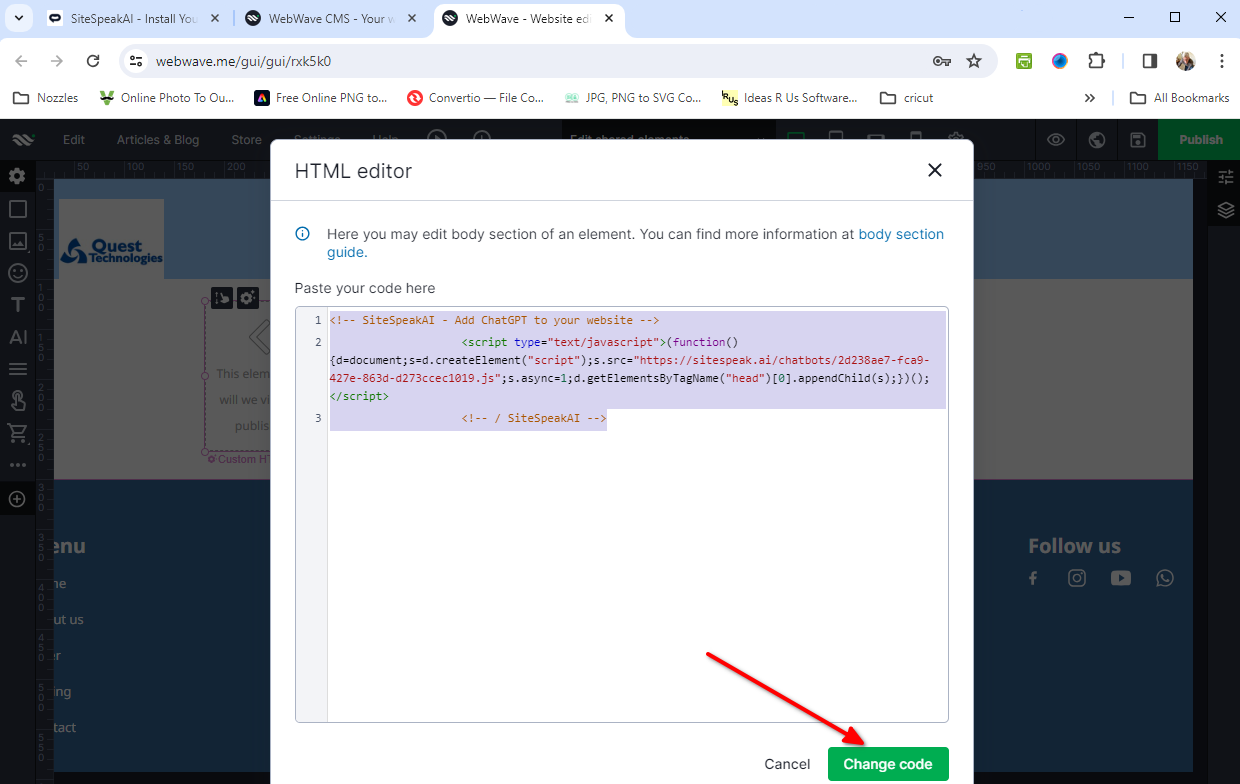
- Click on Publish to publish your website (Note: Previewing your won't display the chatbot button)
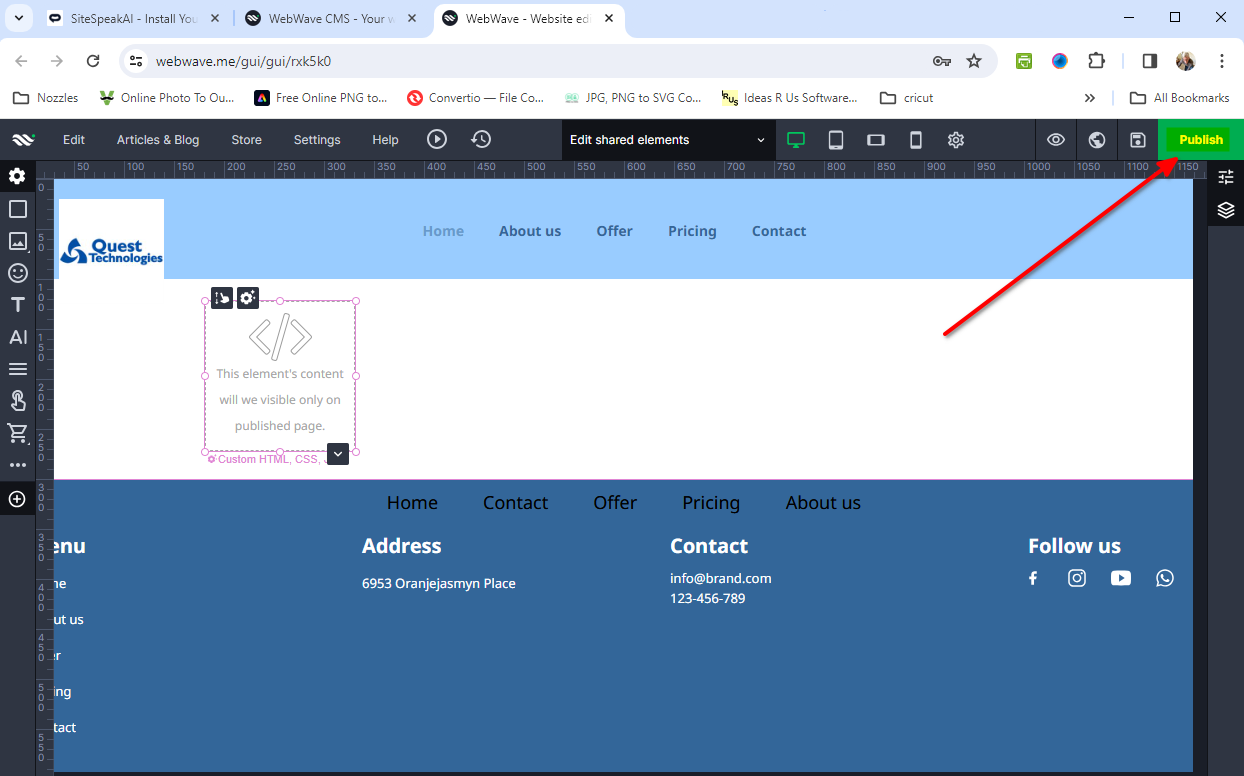
- Your chatbot button will now be displayed on your WebWave website
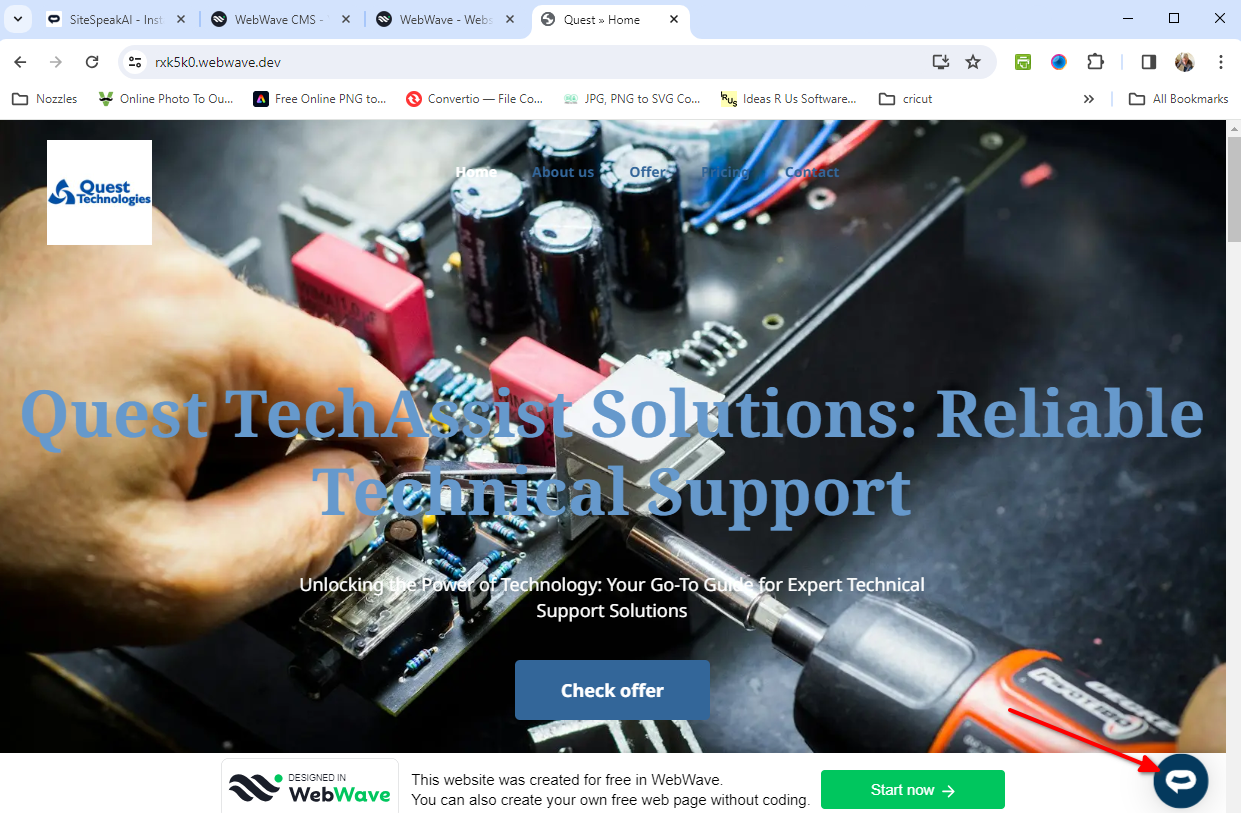
- If you click on the button it will display the chatbot dialogue
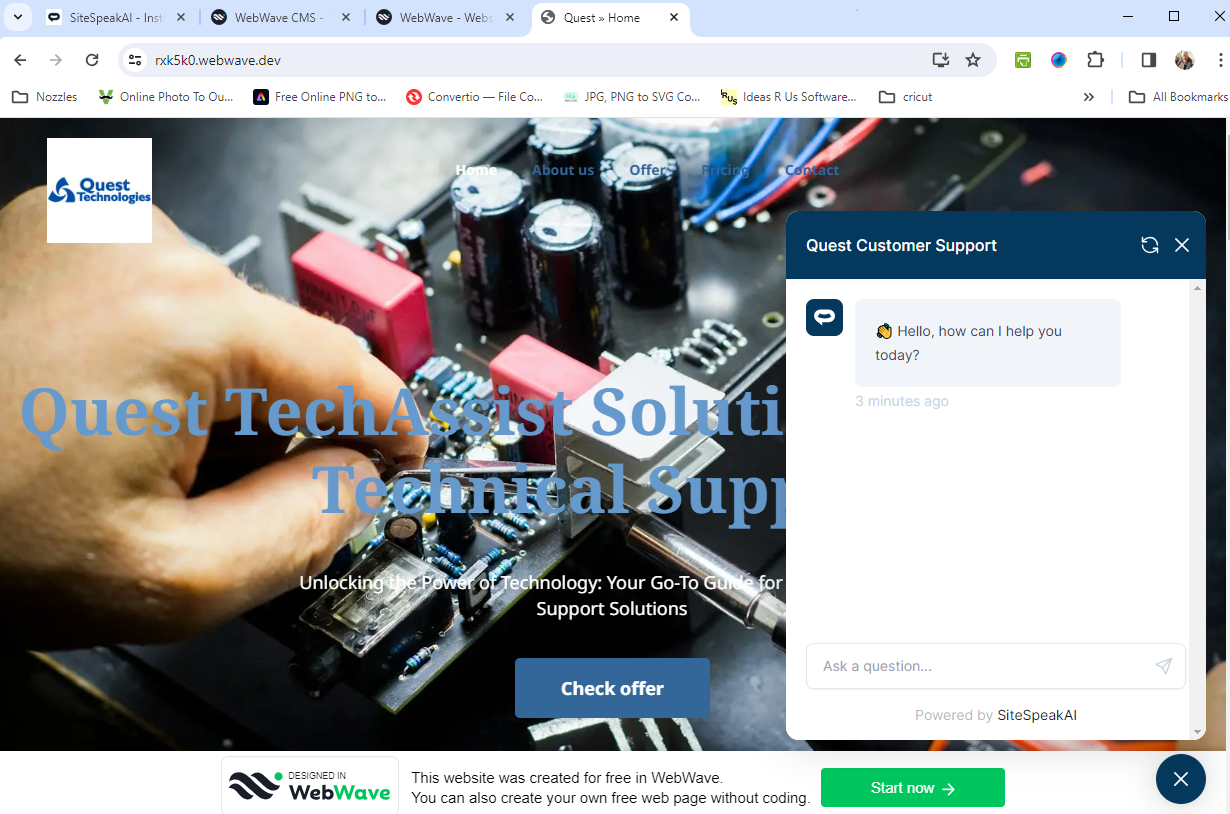
Your chatbot is now added to your WebWave website and your customers can start interacting with it.
Not finding what you need? Reach out to our support team for help.
Contact Support