How to add a ChatGPT chatbot to Weebly
You want to embed your custom trained chatbot in your Weebly website. Here’s how to add ChatGPT to Weebly with SiteSpeakAI.
Add your chatbot to your Weebly website
In SiteSpeakAI
Select your chatbot from the dropdown menu at the top, click on the Install Chatbot section in the sidebar, then click on the Copy Code button to copy your code snippet.
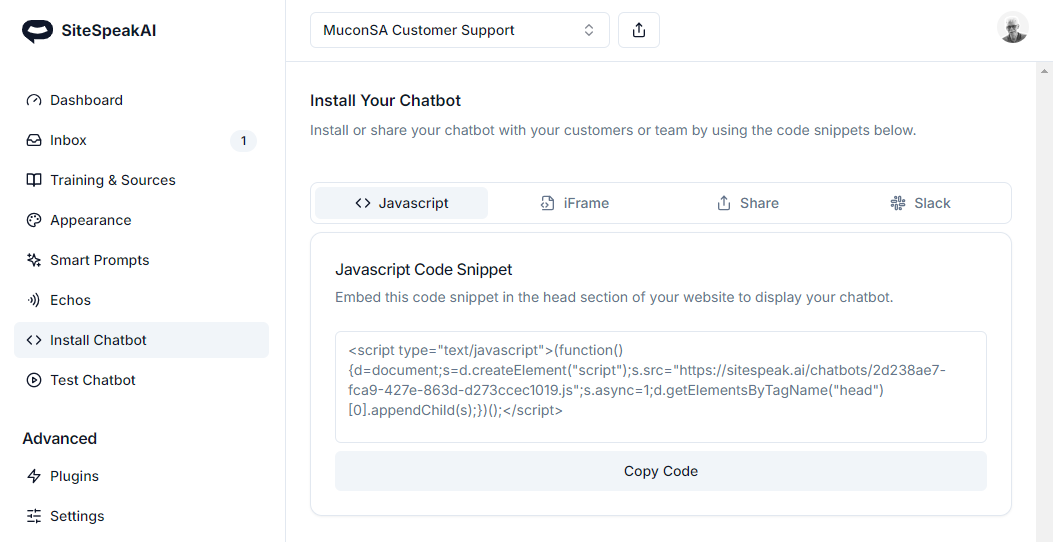
In Weebly
On your dashboard select Edit site
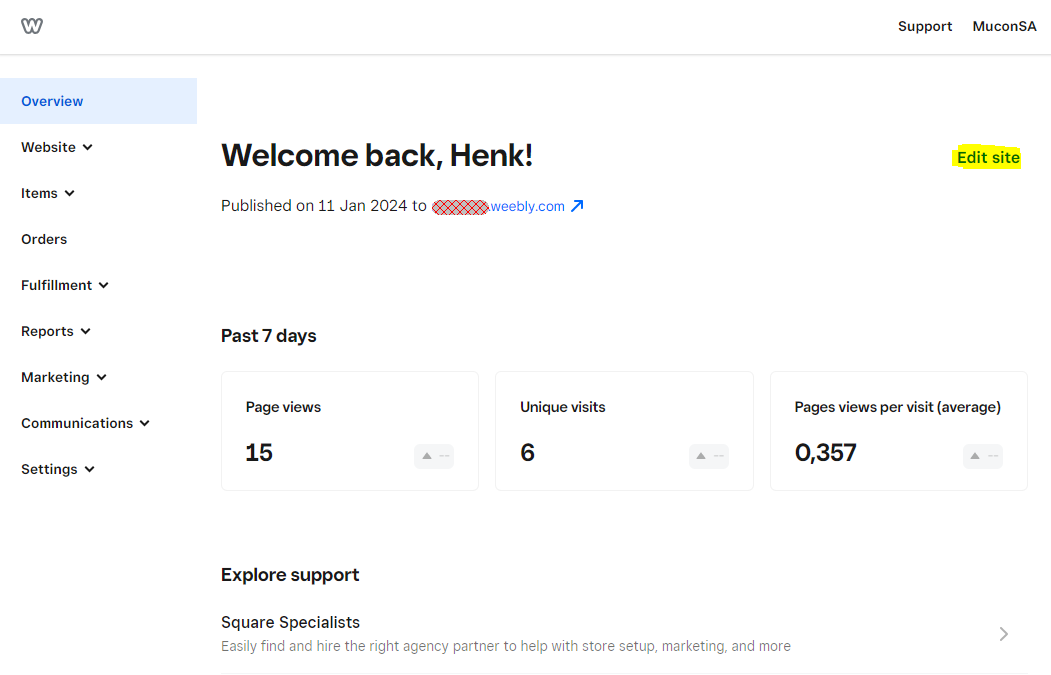
- Drag the Embed Code element to your website page. Note! This must be done for each page you want to add your chatbot to.
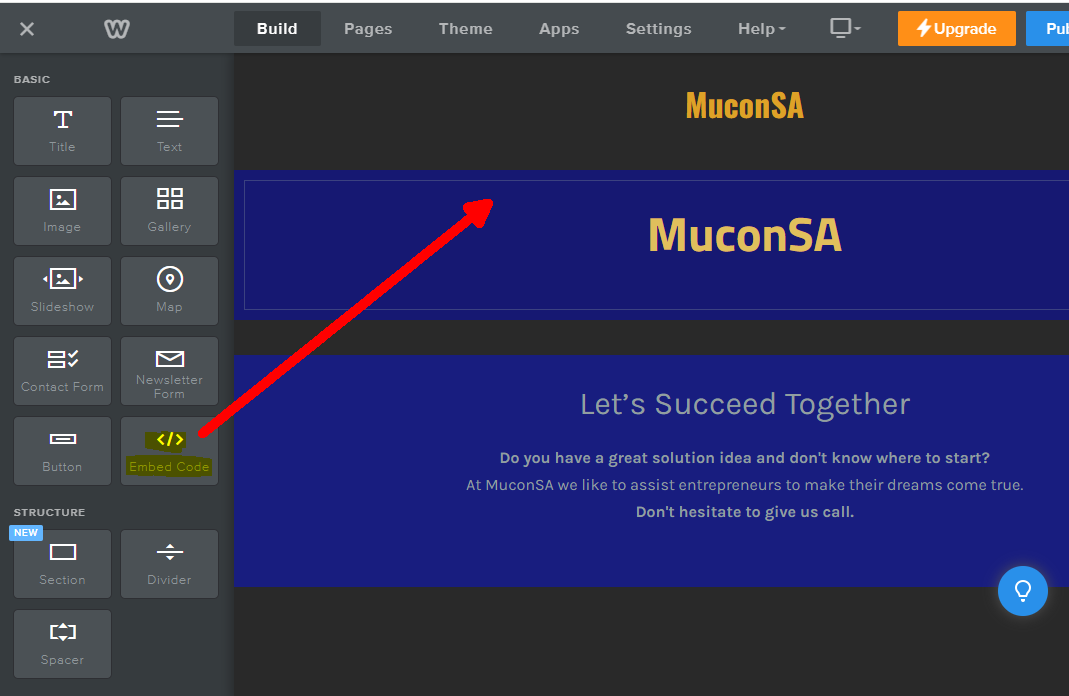
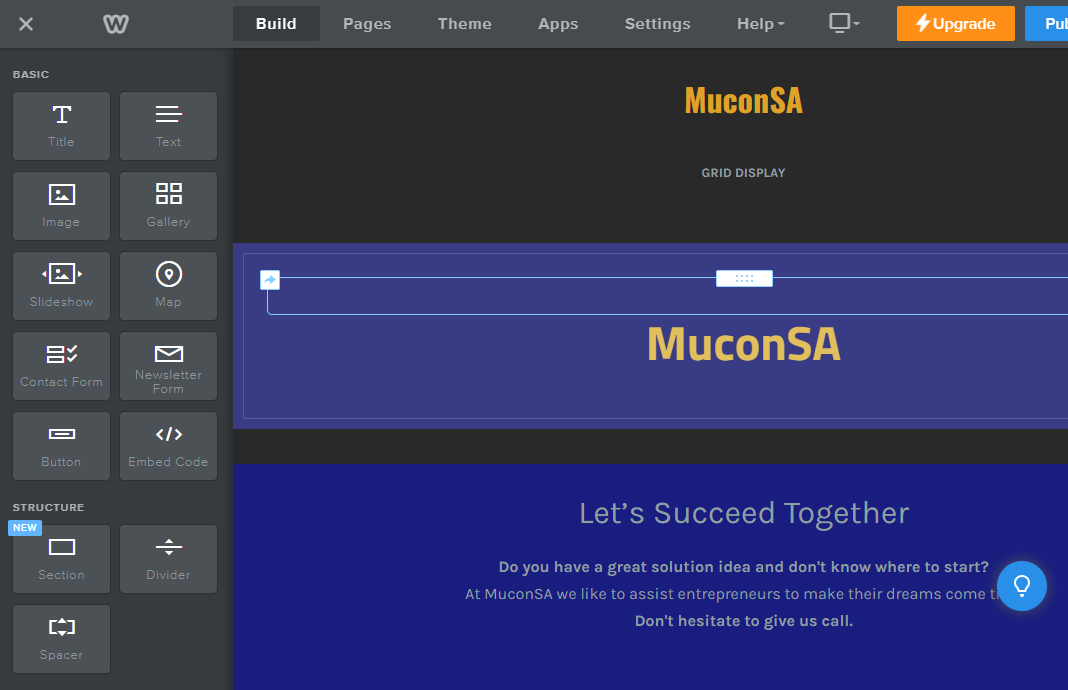
- Click on the Embed Code element to open the Custom HTML editor.
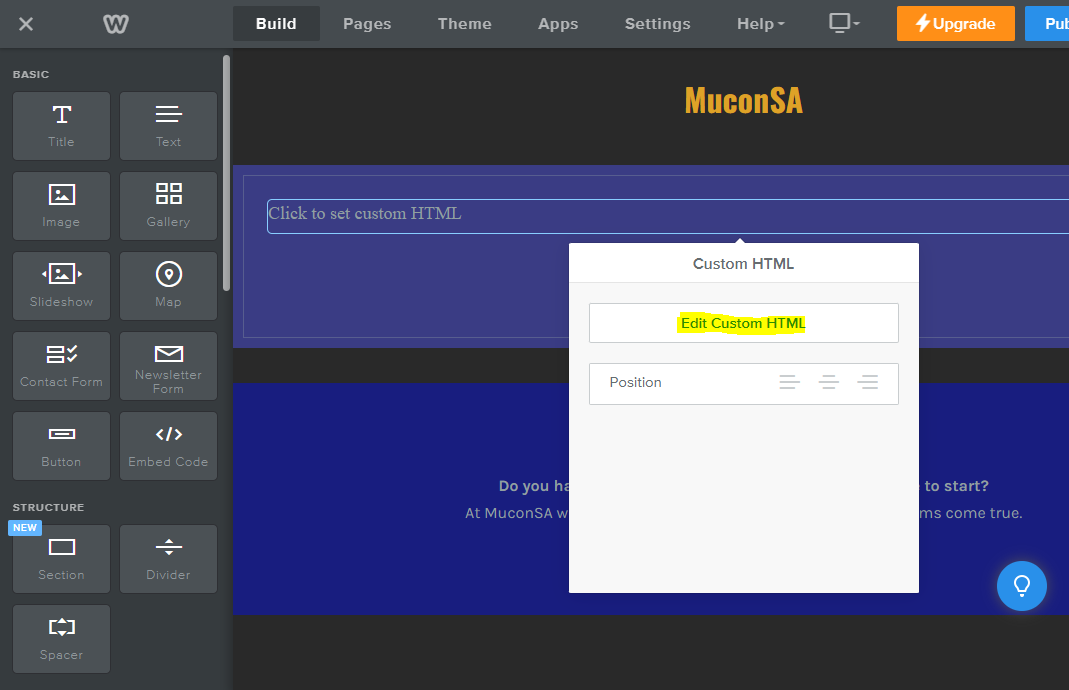
- Paste your snippet in the editor text box and click on Publish to view your live website page.
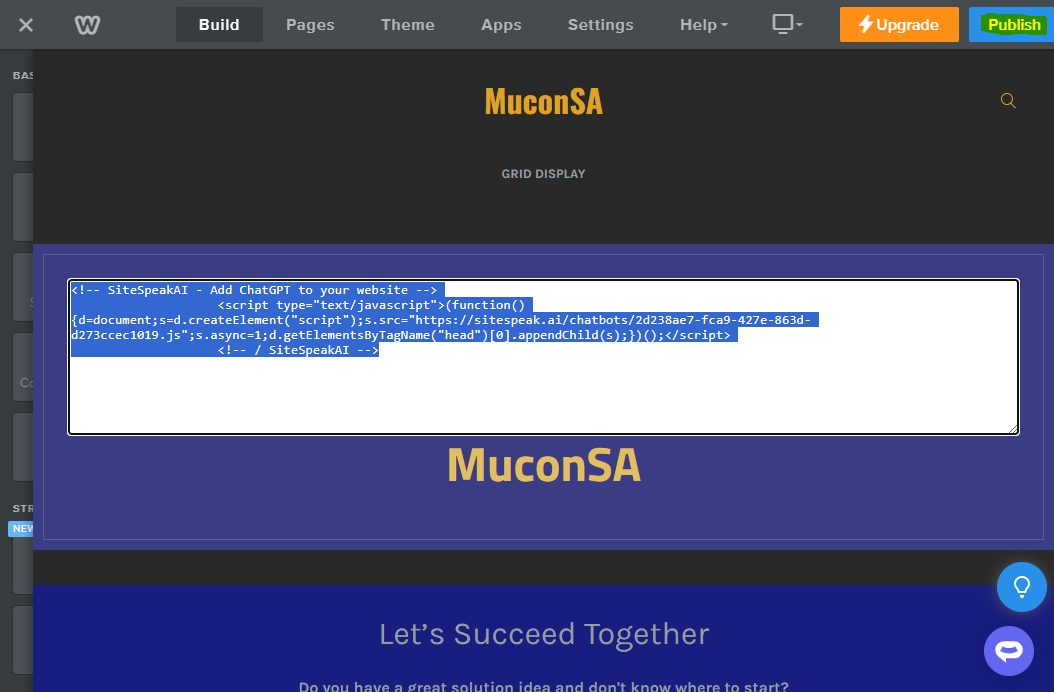
- Your chatbot button will now be displayed on your website page.
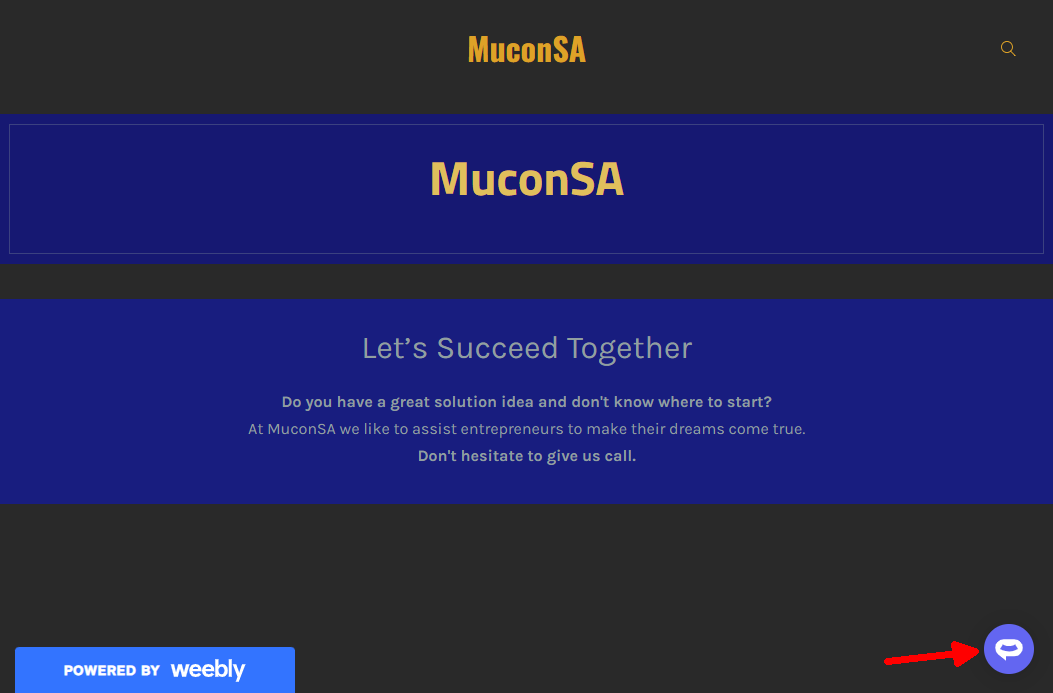
- If you click on the button it will display the chatbot dialogue.
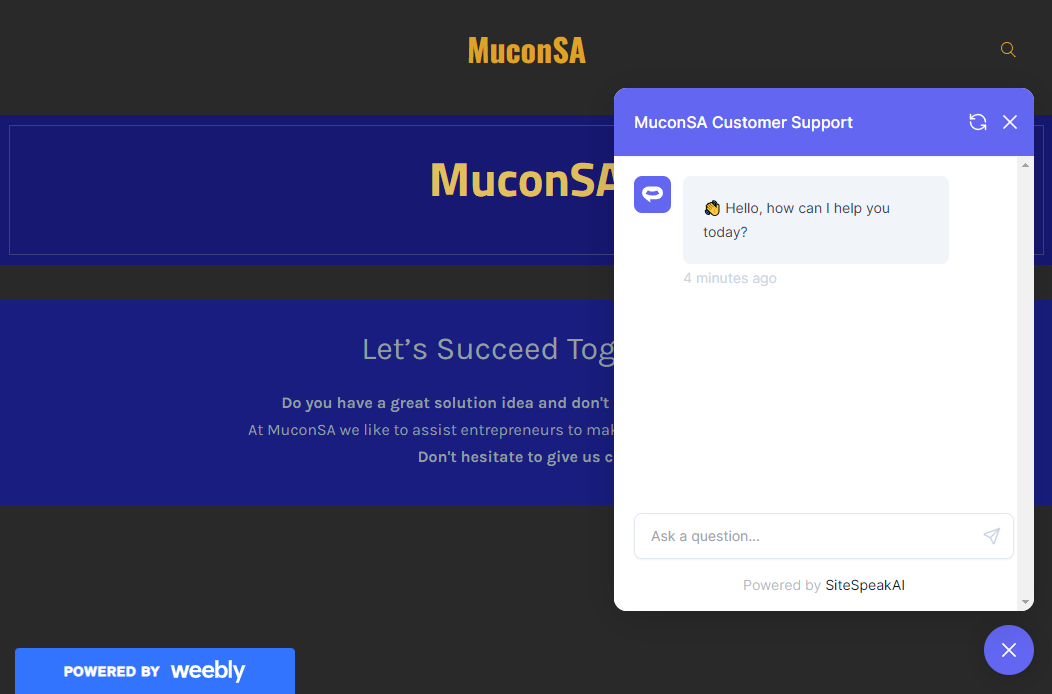
Your chatbot is now added to your Weebly website and your customers can start interacting with it.
Need more help with SiteSpeakAI?
Not finding what you need? Reach out to our support team for help.
Contact Support