Add a Shopify action to your AI support agent
To allow your AI support agent to retrieve information from your Shopify store, you can add the Shopify: Get Orders and Shopify: Get Products to your agent.
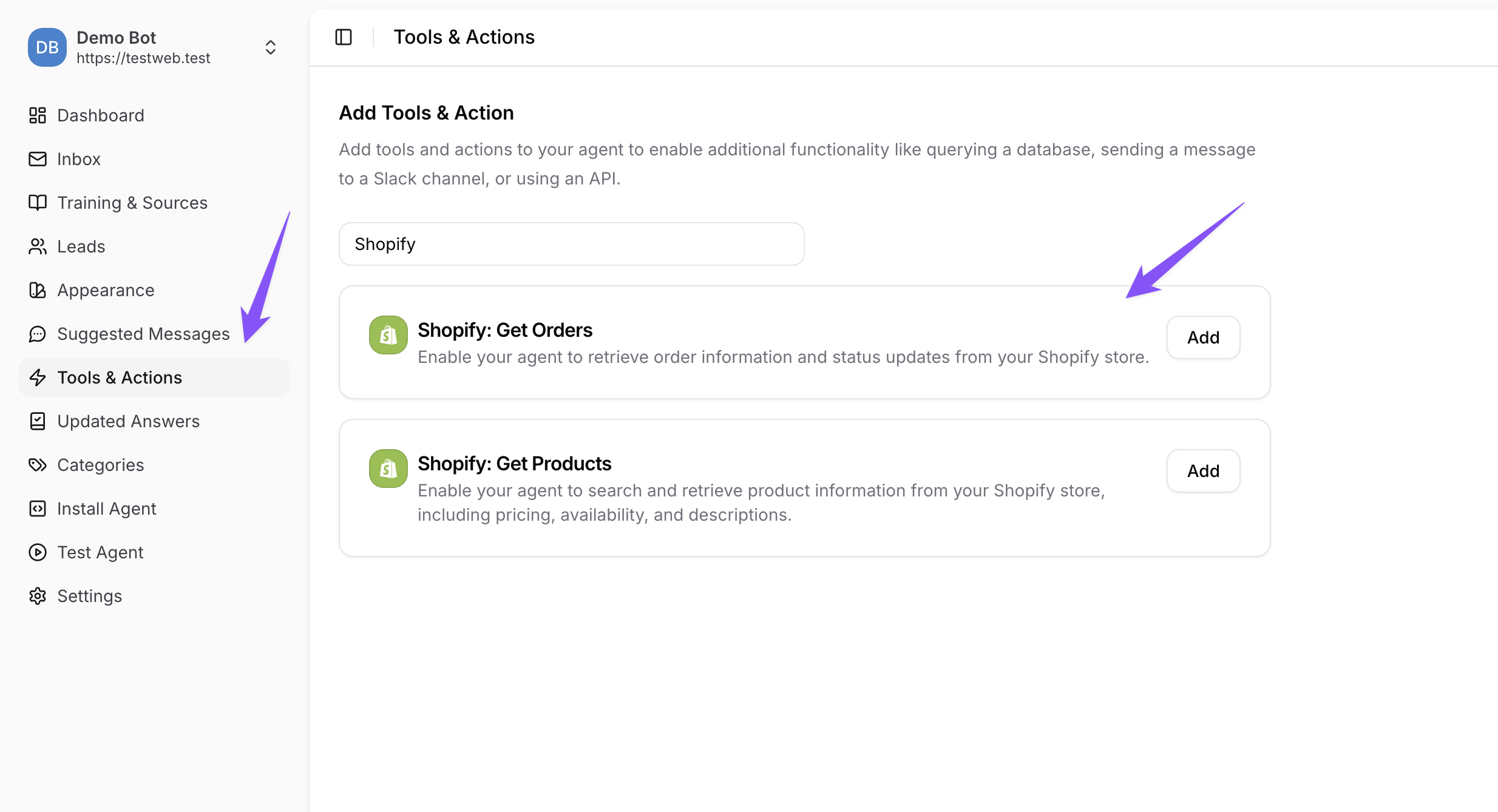
After selecting the action to add, you will need to update the Description (optional), and set the Shop Url and Admin API Access Token.
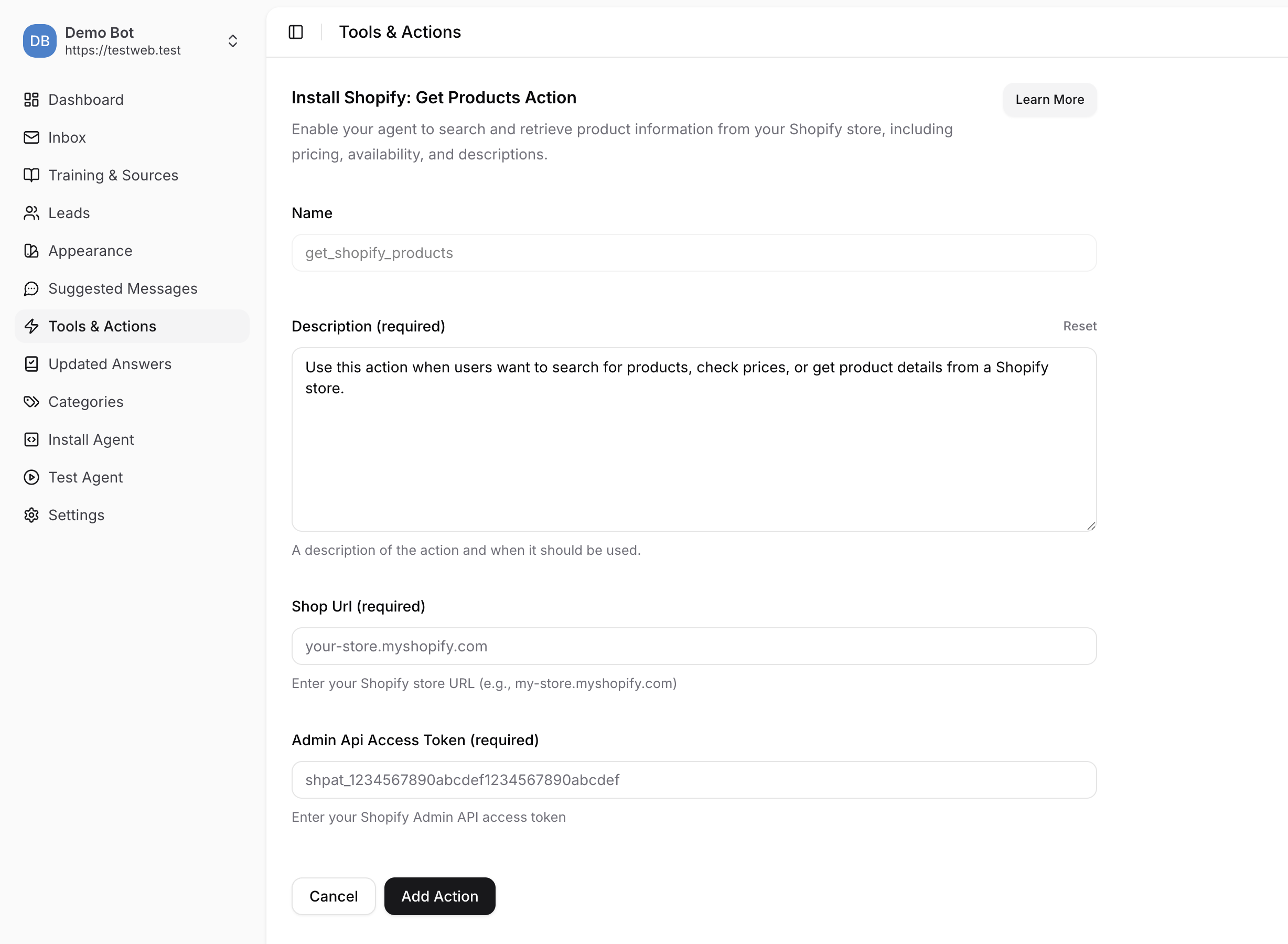
The Shop Url is the url of your Shopify store, for example: your-store.myshopify.com. For the Admin API Access Token, you will need to create a custom app in Shopify that allows access to your store. Don't worry, this is easy to do and only takes a minute.
To get started creating your custom Shopify app, select the Settings option in the sidebar of your Shopify store.
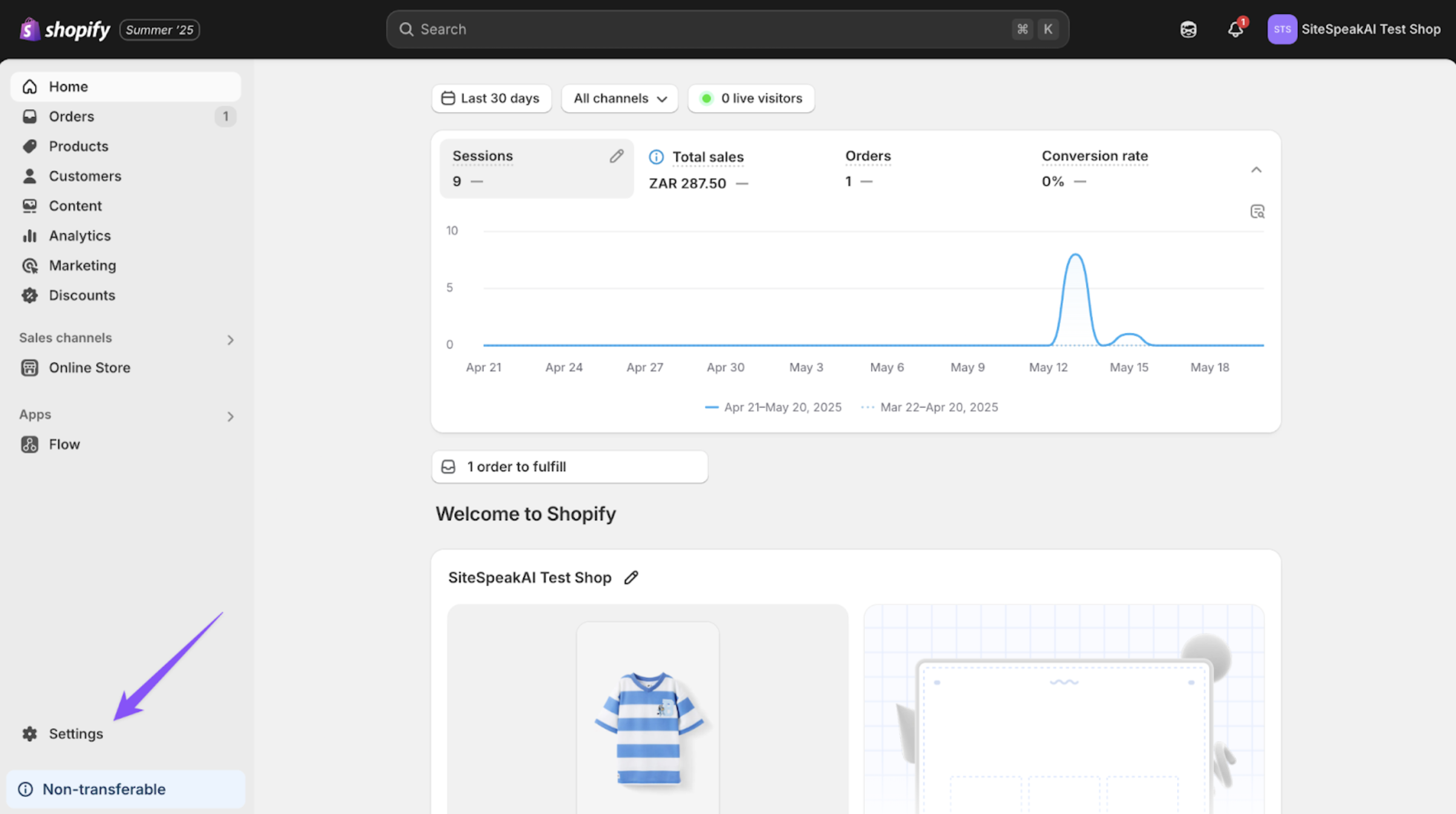
Then select the Apps and sales channels option from the sidebar on the next screen.
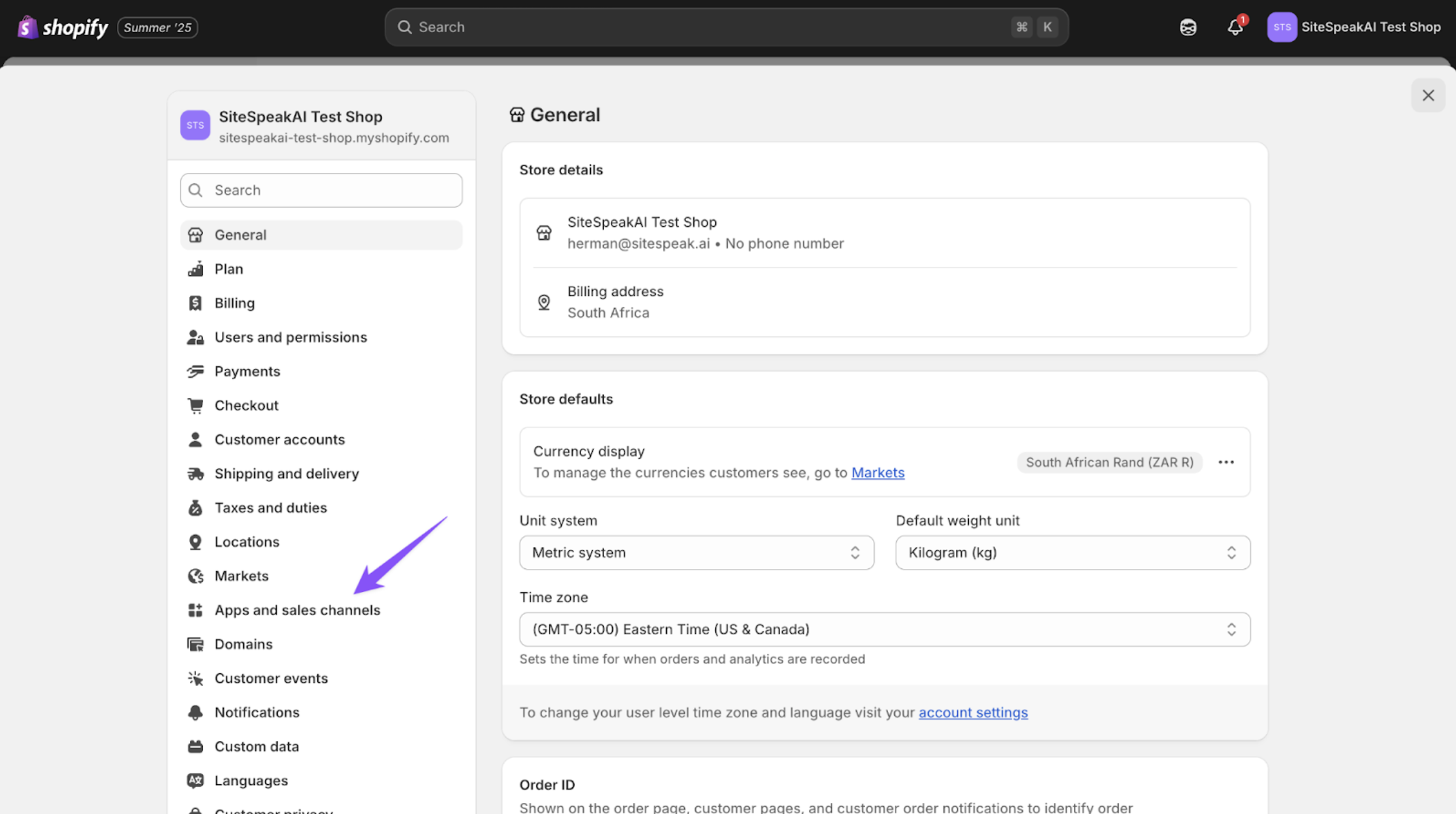
Then click on the Develop Apps button to go to the App development section.
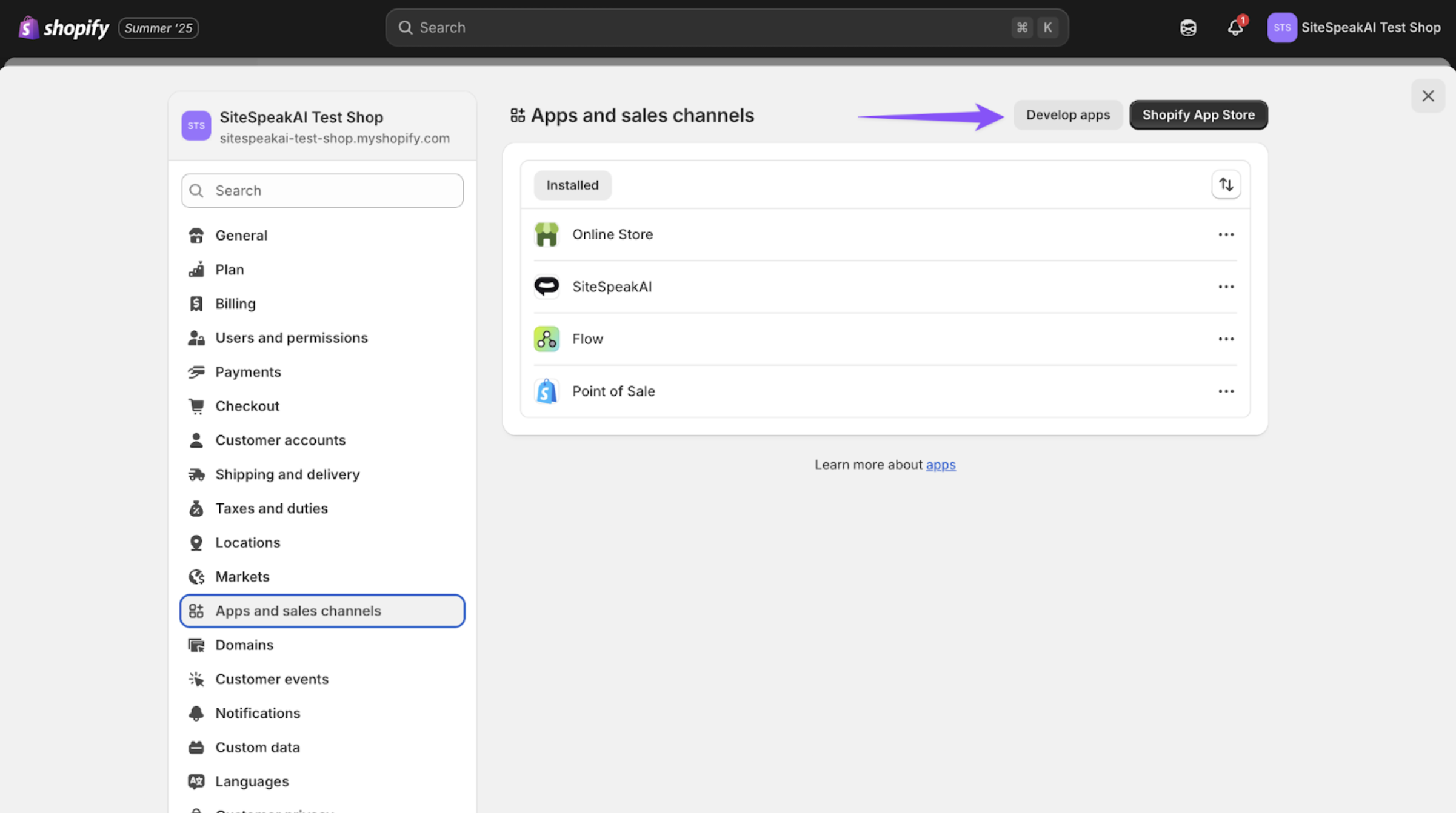
If this is the first custom app you are adding, click on the Allow custom app development option.
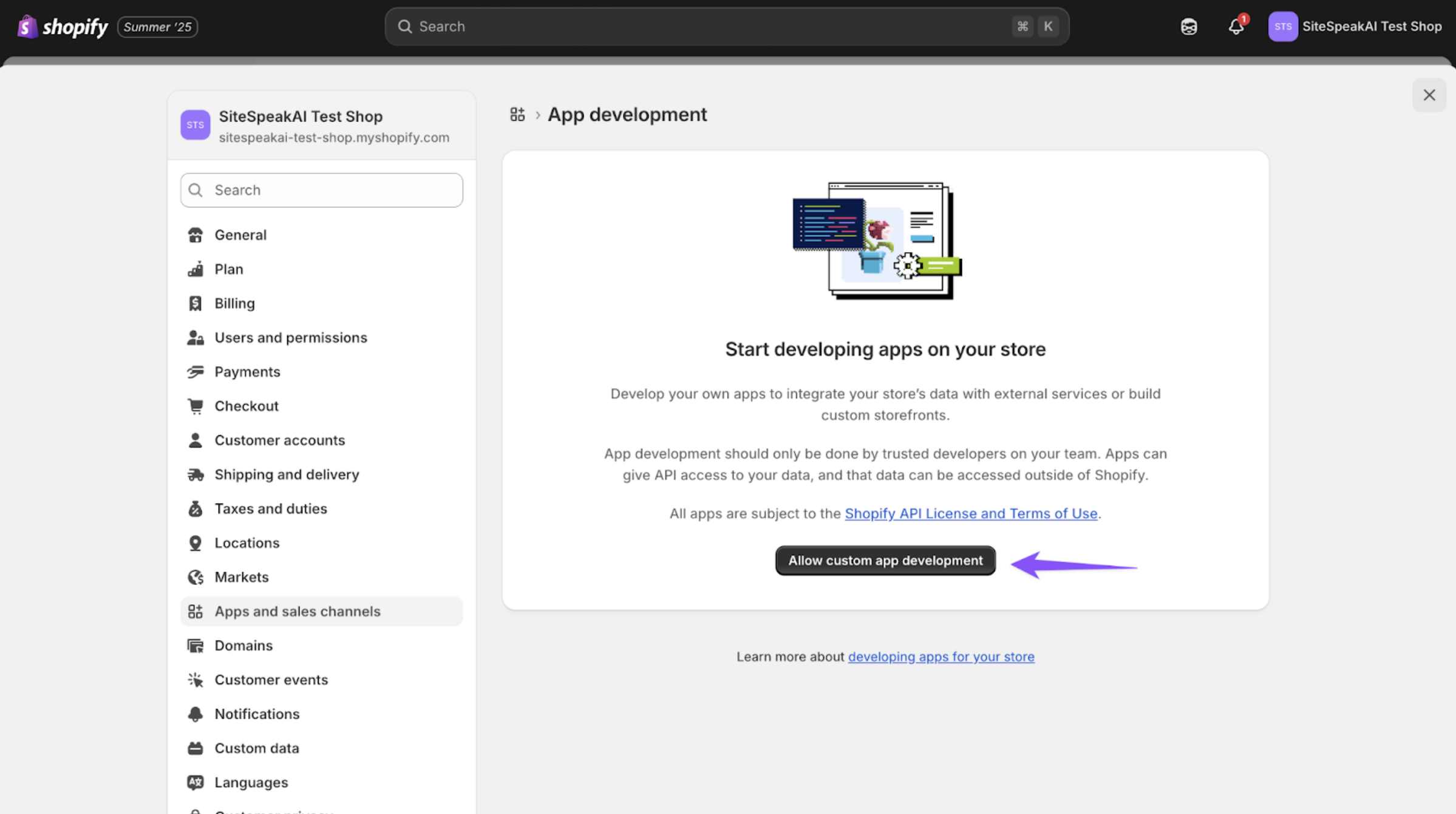
Now click on the Create an app option.
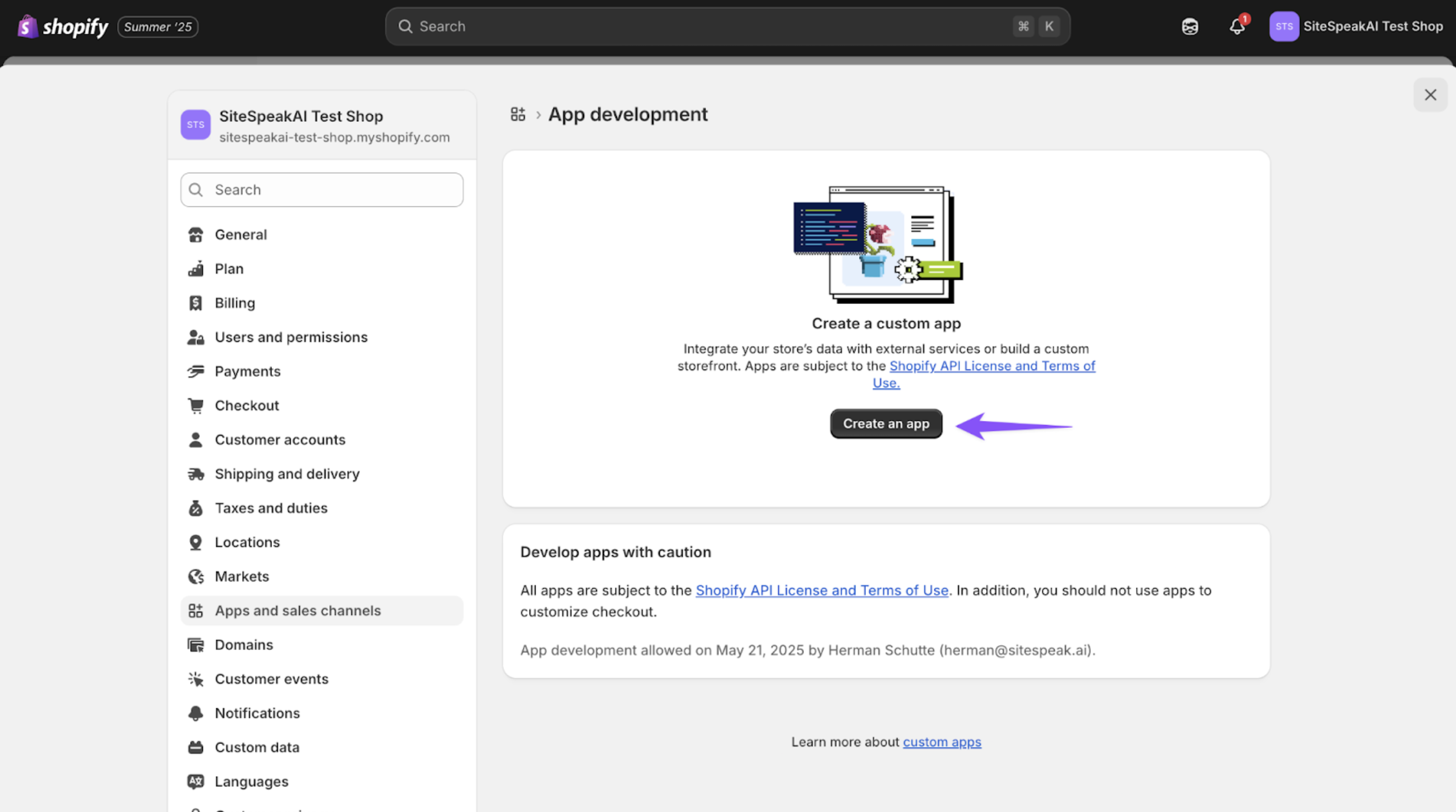
In the "Create an app" popup, complete the app name (this can be anything relevant to your custom app) and select the app developer (yourself).
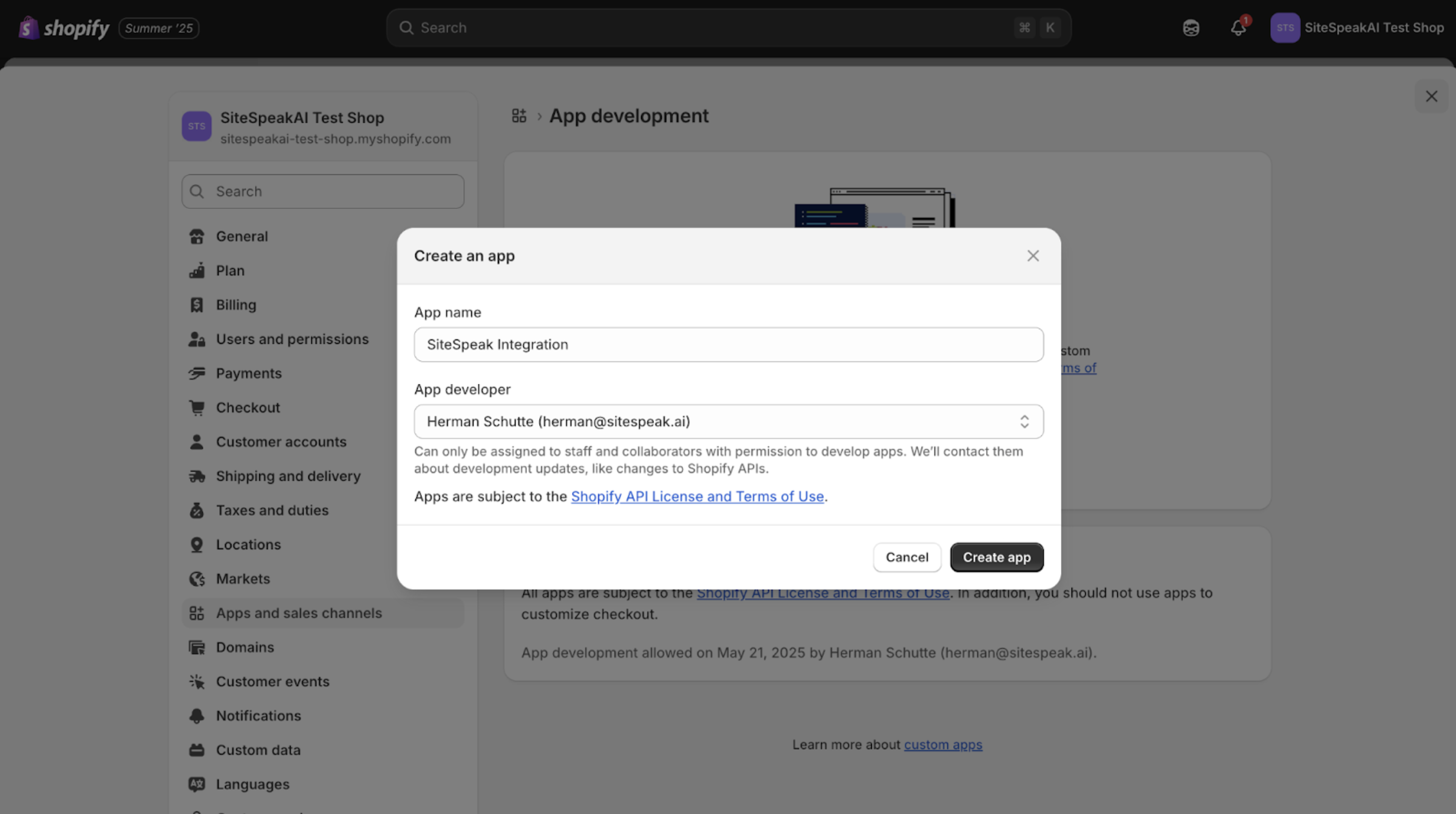
Once the app is created, click on the Configure Admin API scopes button to assign permissions.
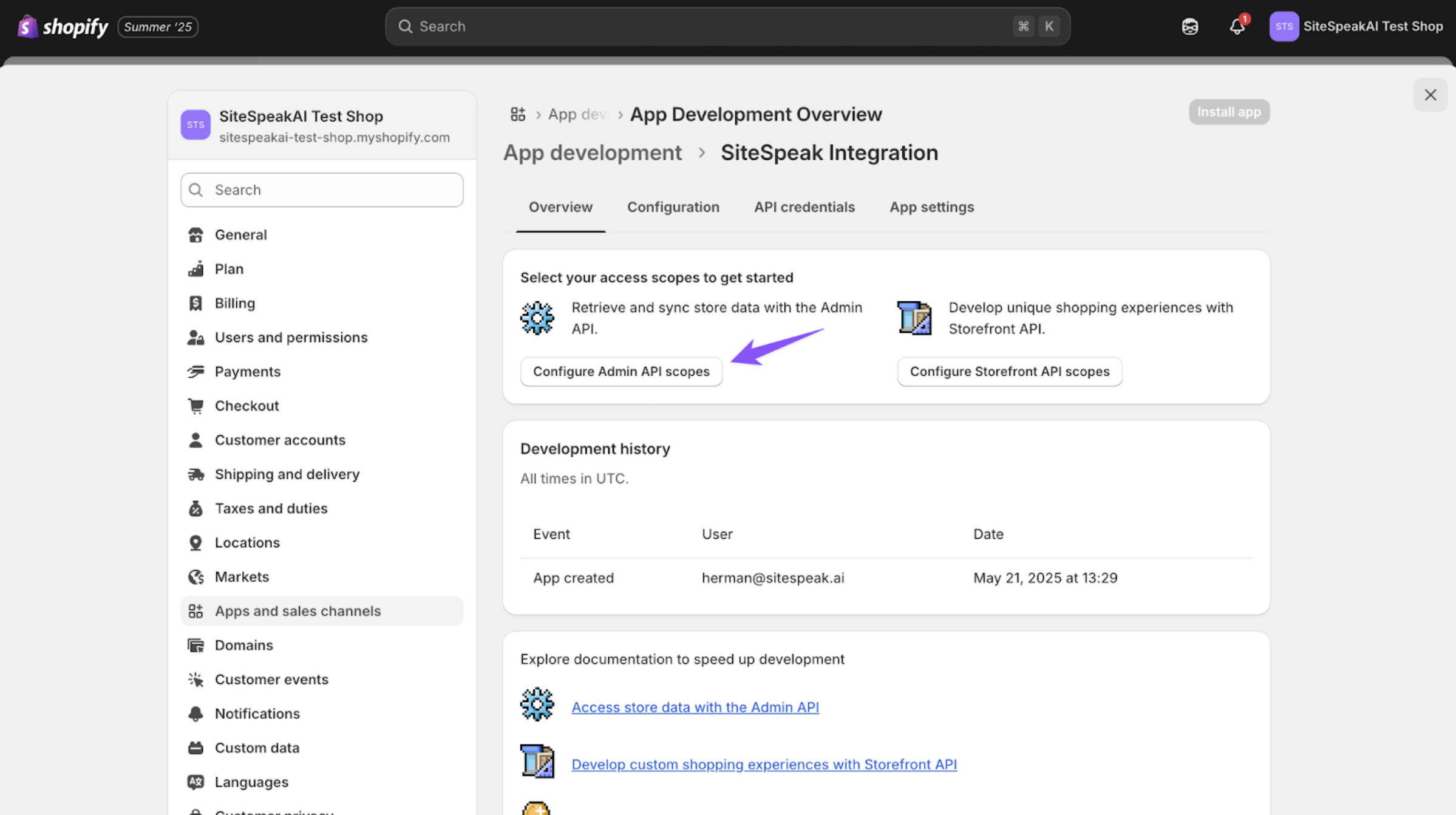
Make sure to select the following 3 permissions for the Admin API: "read_products", "read_orders" and "read_customers"
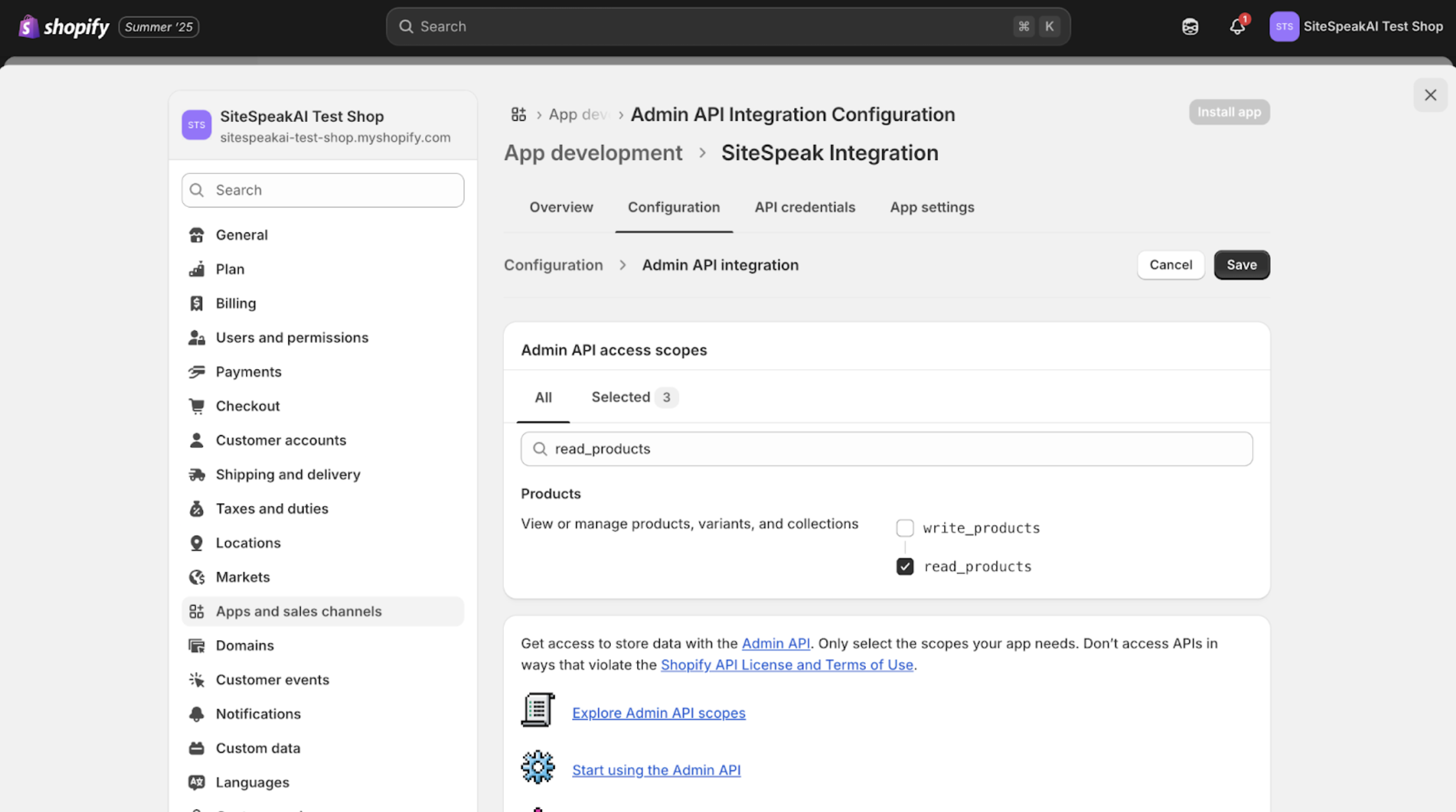
Now click on the API credentials tab and then Install app. This will install the custom app in your store.
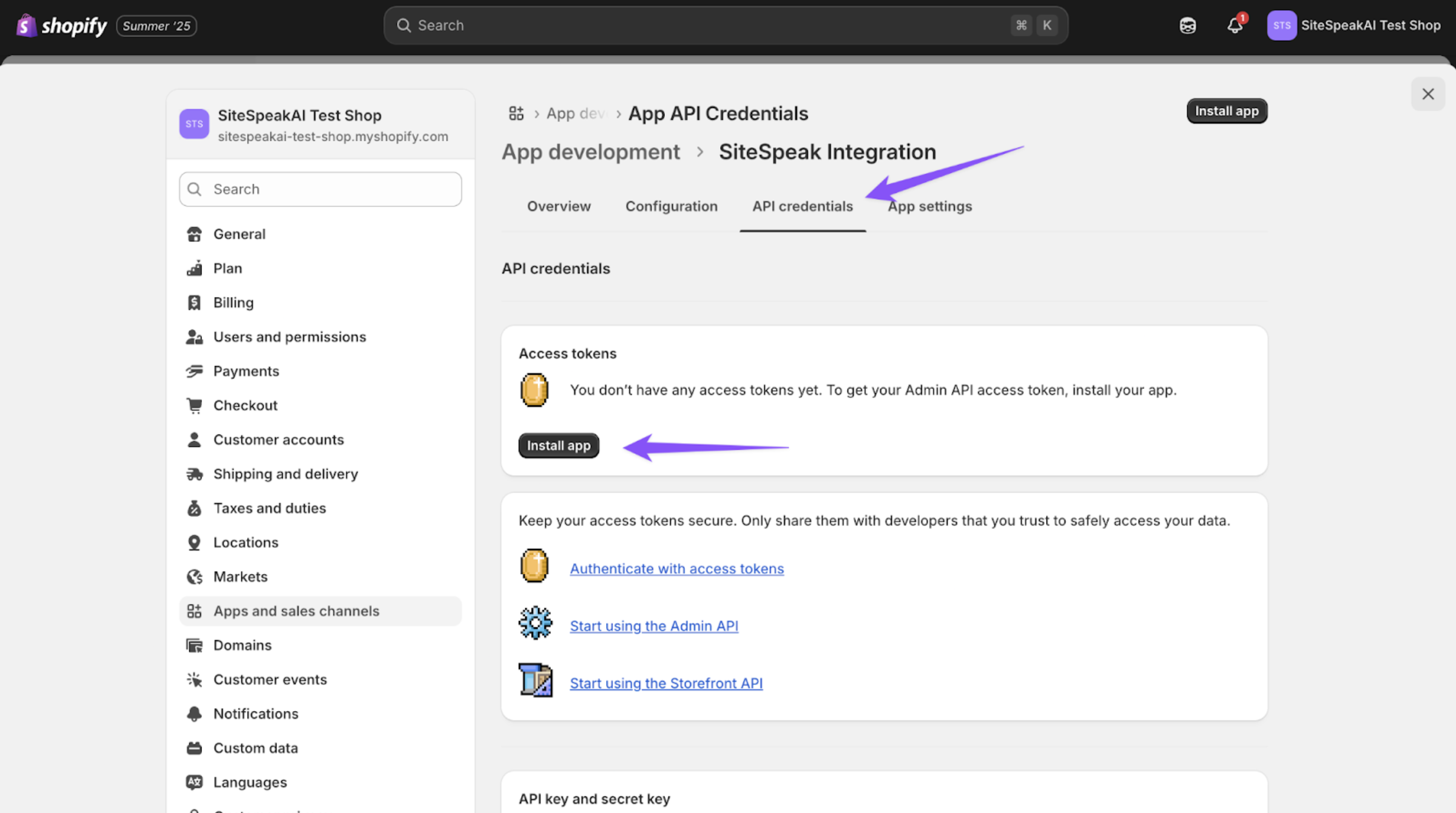
You can now get the Admin API access token to use in your SiteSpeak Shopify action by clicking on the Reveal token once button. Keep in mind, you will not be able to see this token again, so make sure to add it to the SiteSpeak action and keep it safe if you need to use it again for another action. The token will be in the format of: "shpat_abc123..."
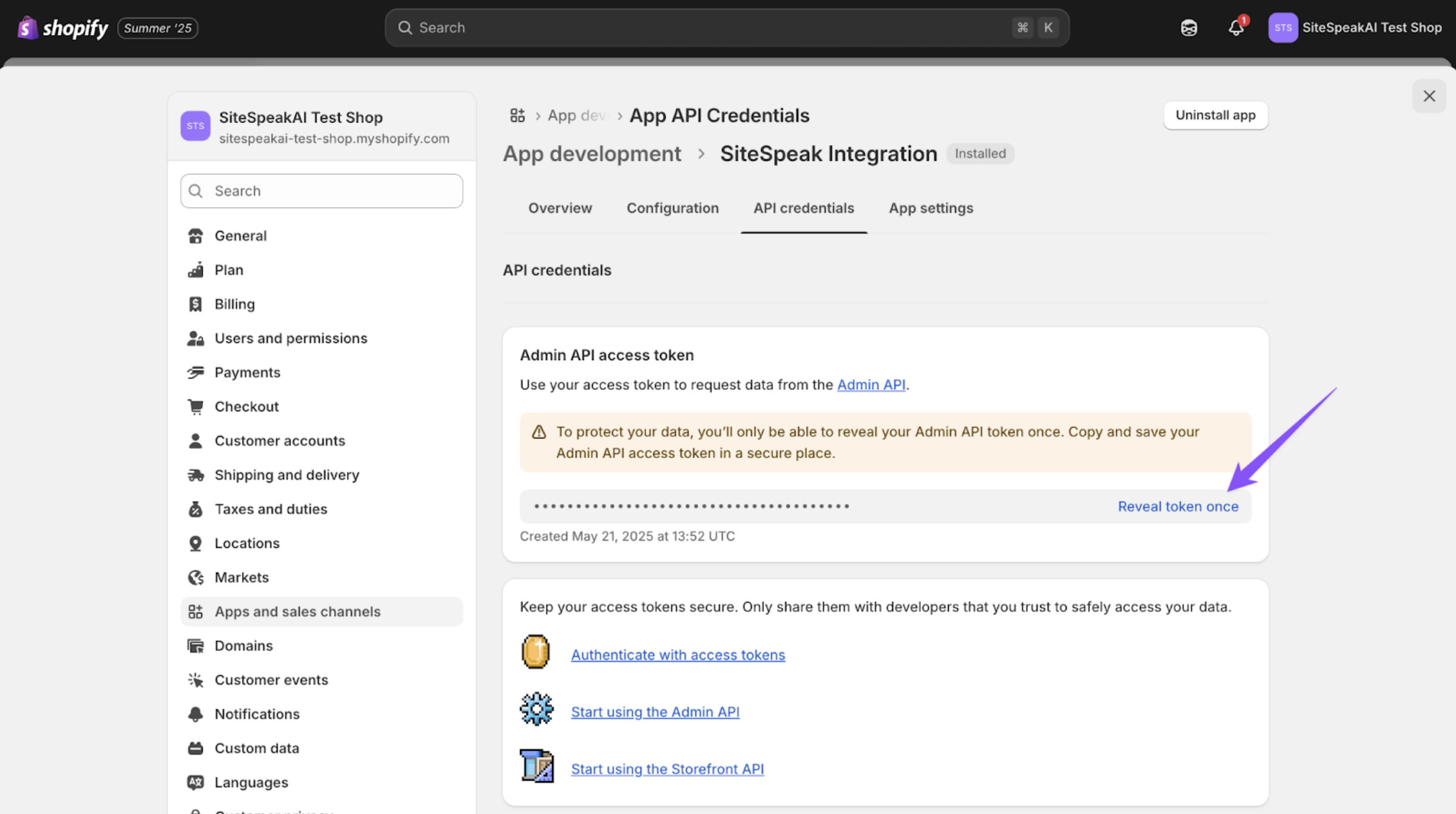
You can now add this token and your Shop Url to the SiteSpeak Shopify action and click on the Add Action button to add and enable the action for your AI support agent.
Your agent will now be able to retrieve order information (if you added the Get Orders action) and product information (if you added the Get Products) action.
Not finding what you need? Reach out to our support team for help.
Contact Support