How to add a ChatGPT chatbot to B12
You want to embed your custom trained chatbot in your B12 website page. Here’s how to add ChatGPT to B12 with SiteSpeakAI.
Add your chatbot to your B12 website
In SiteSpeakAI
Select your chatbot from the dropdown menu at the top, click on the Install Chatbot section in the sidebar, then click on the Copy Code button to copy your code snippet.
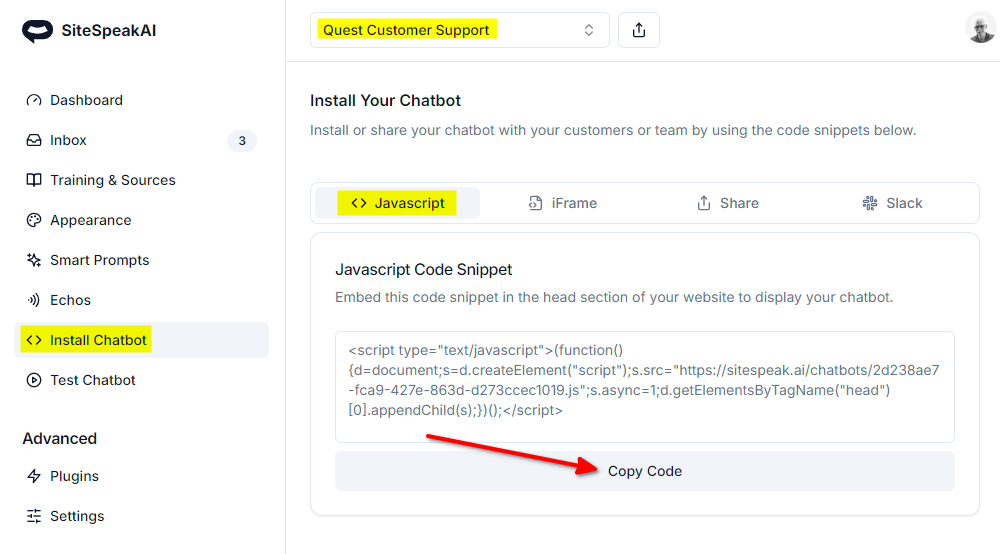
In B12
- Log in to your B12 website builder dashboard and select Website
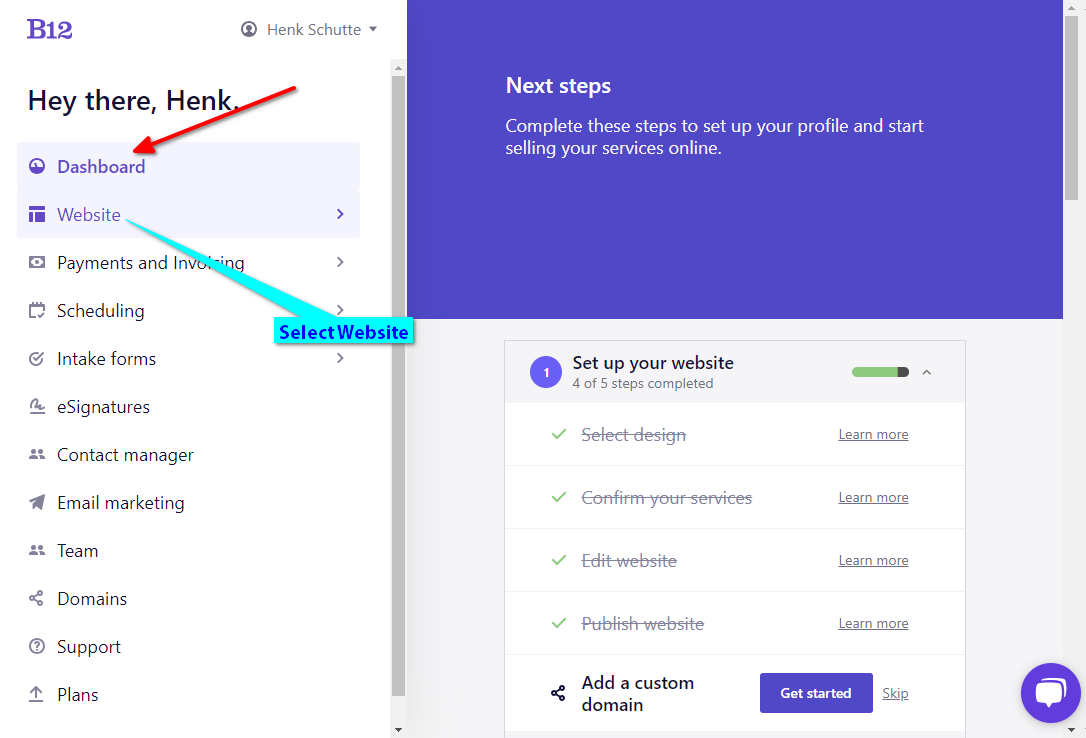
- Select Style under Website
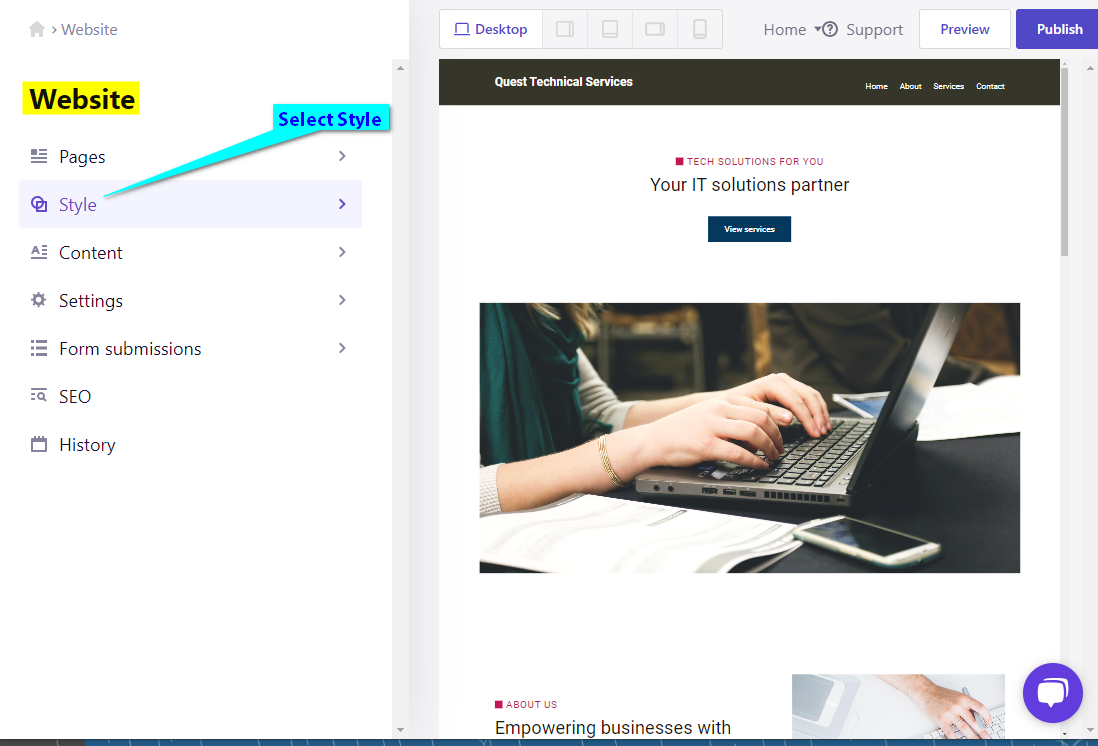
- Select Custom HTML under Advanced style Options
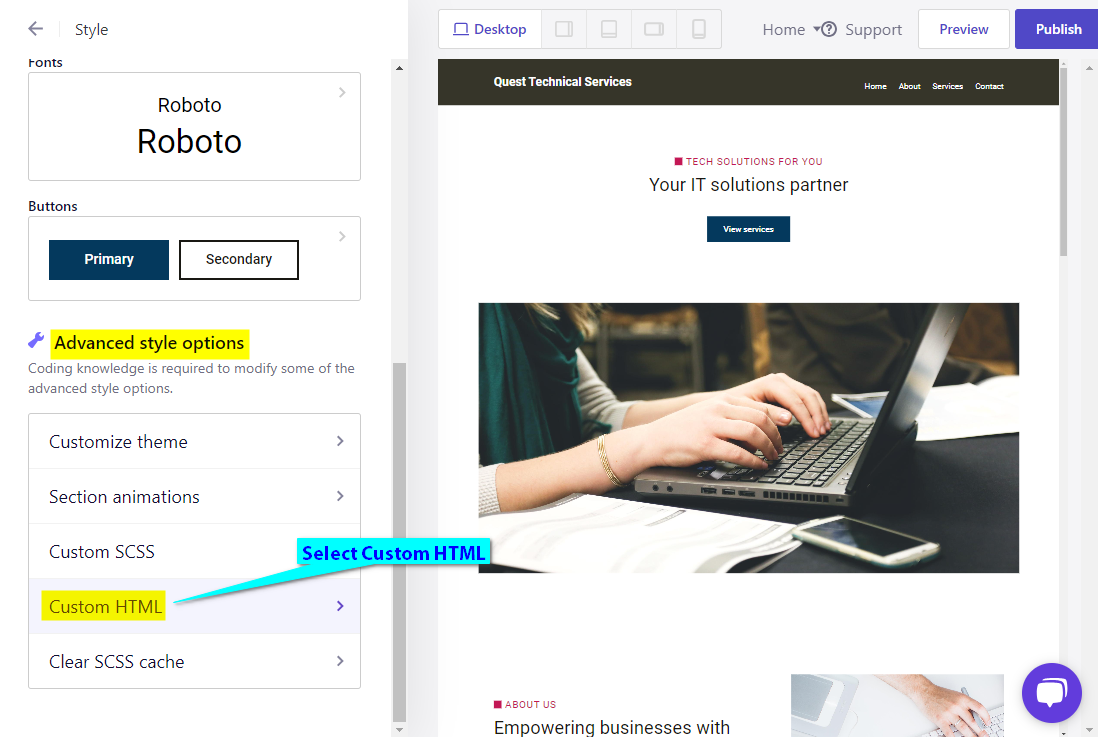
- Insert your snippet code under Head HTML and click on Save
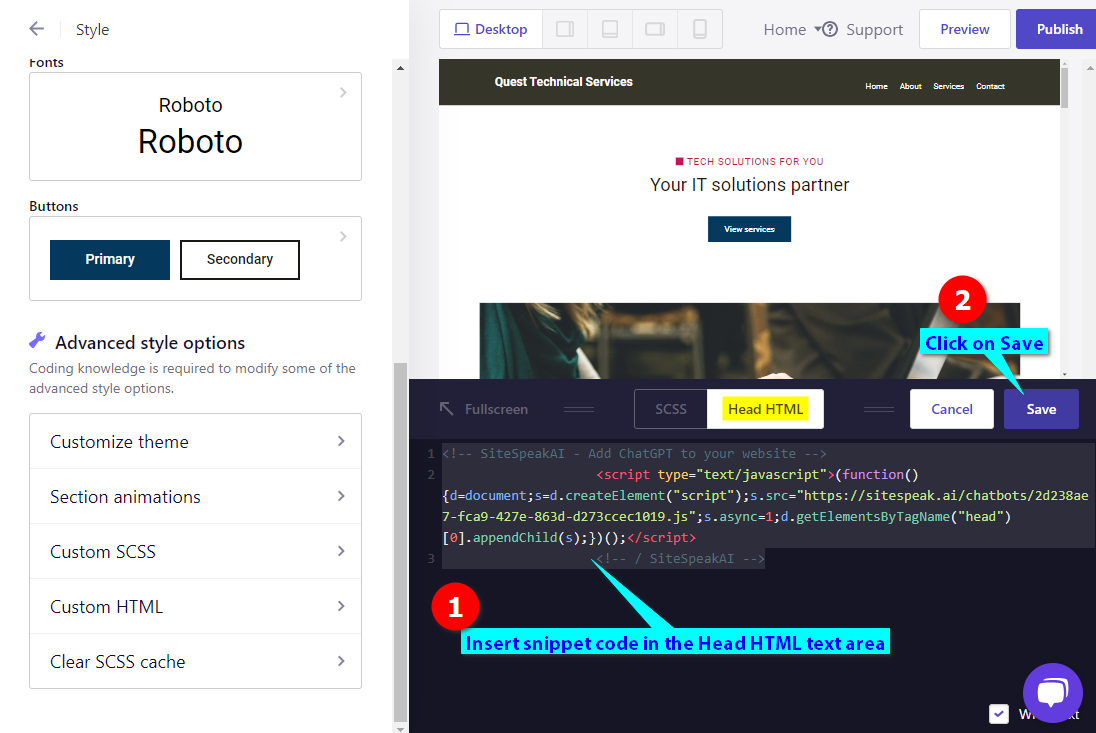
- Click on Preview or Publish to preview your page edits or publish them to your website
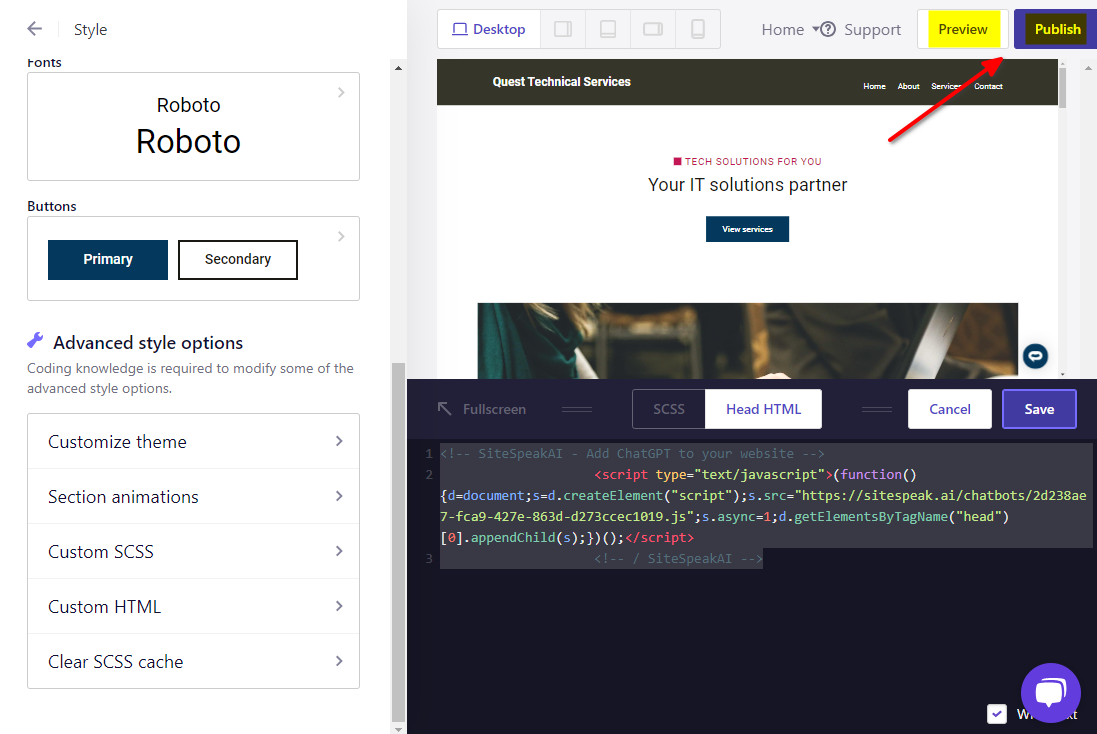
- Your chatbot button will now be displayed on your B12 website
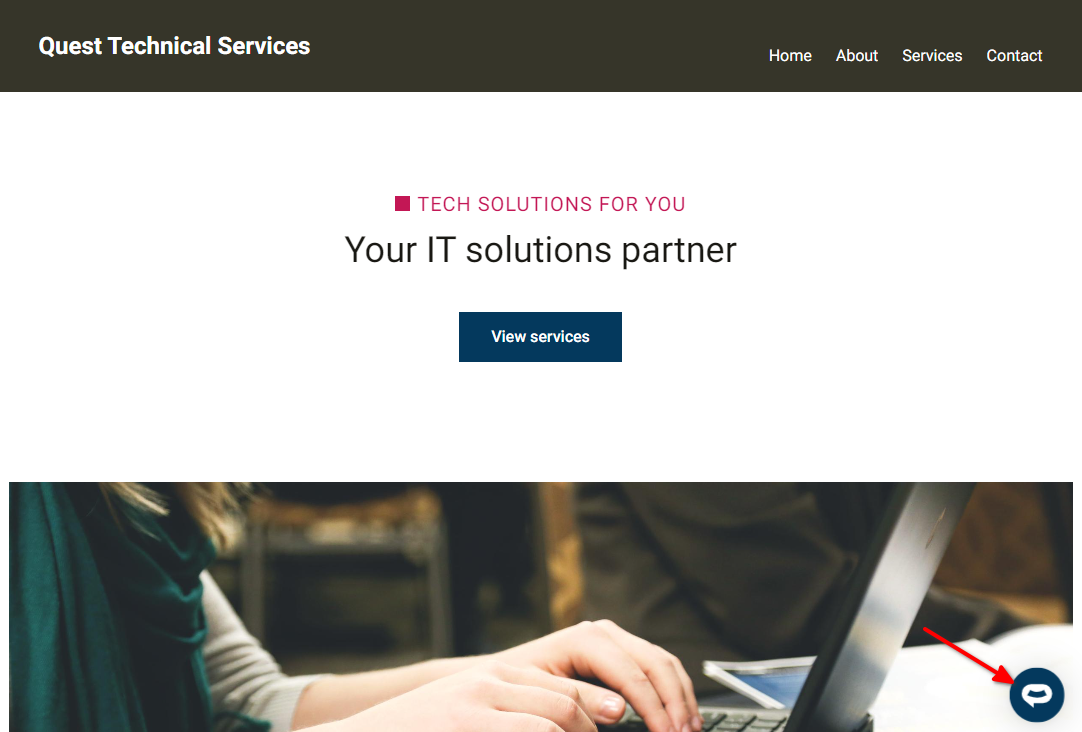
- If you click on the button it will display the chatbot dialogue
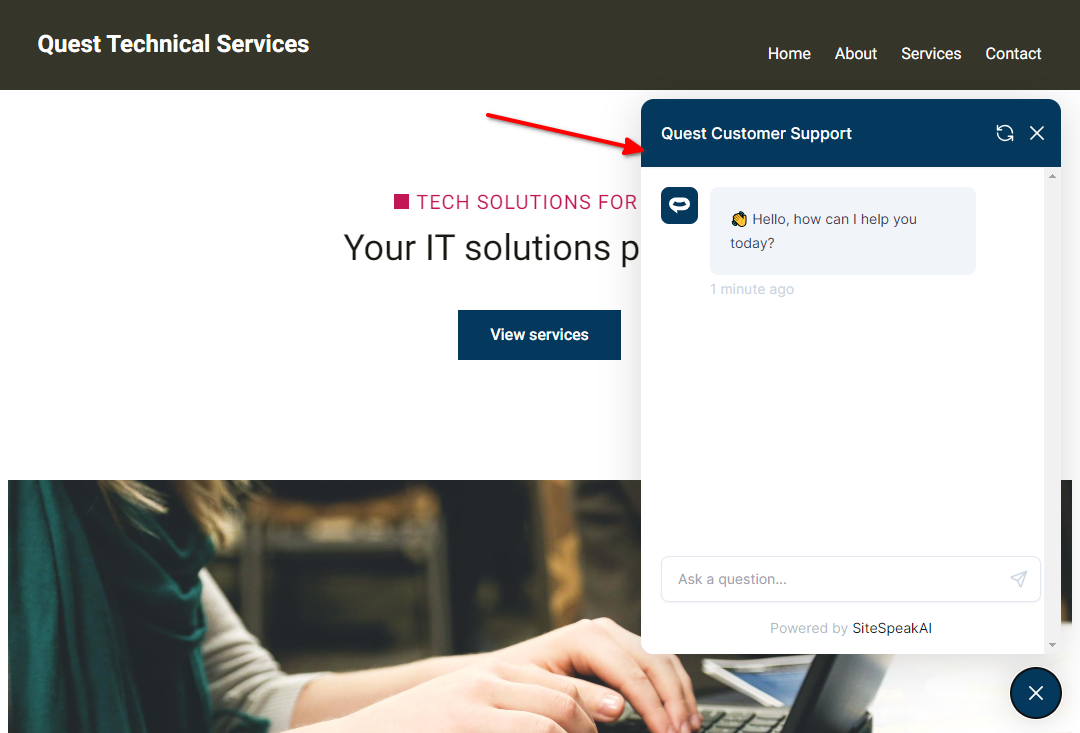
Your chatbot is now added to your B12 website and your customers can start interacting with it!
Need more help with SiteSpeakAI?
Not finding what you need? Reach out to our support team for help.
Contact Support