How to add a ChatGPT AI support agent to Concrete CMS
You want to embed your custom trained AI support agent in your ConcreteCMS website page. Here's how to add an AI support agent to ConcreteCMS with SiteSpeakAI.
Concrete CMS is a powerful, open-source, PHP-based Content Management System (CMS) known for its flexibility, modularity, and focus on developer control. It’s particularly well-suited for complex websites, web applications, and digital experiences where you need a high degree of customization and scalability. Unlike some CMS platforms that prioritize ease of use for non-technical users, Concrete CMS is designed for developers who want to build bespoke solutions. It uses a component-based architecture, allowing you to build and reuse content structures and functionality.
Website: https://www.concretecms.com/
Add your AI support agent to your ConcreteCMS website
In SiteSpeakAI
Log into your SiteSpeakAI account and select your agent from the dropdown menu at the top, click on the Install Agent section in the sidebar, select the Javascript tab and then click on the Copy Code button to copy your agent code snippet.
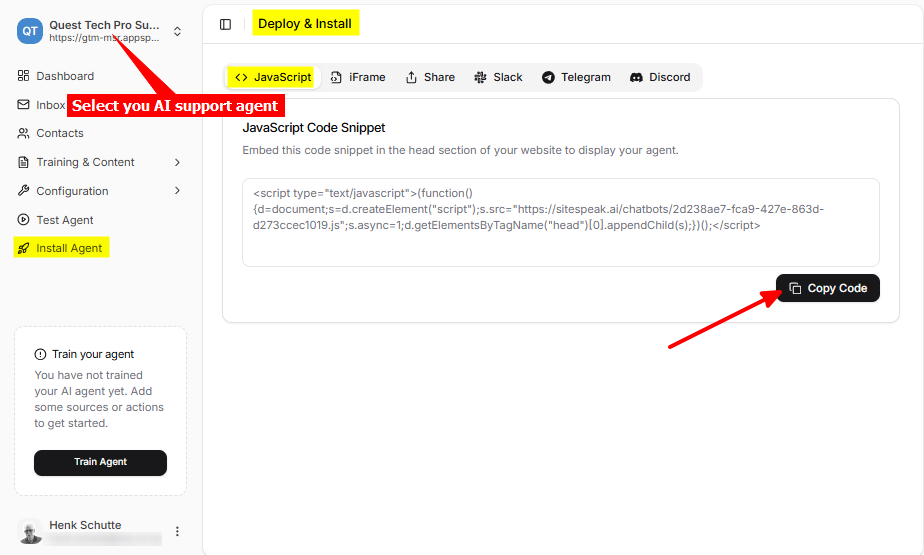
In ConcreteCMS
- Log into your ConcreteCMS account and on the dashboard select View Sites
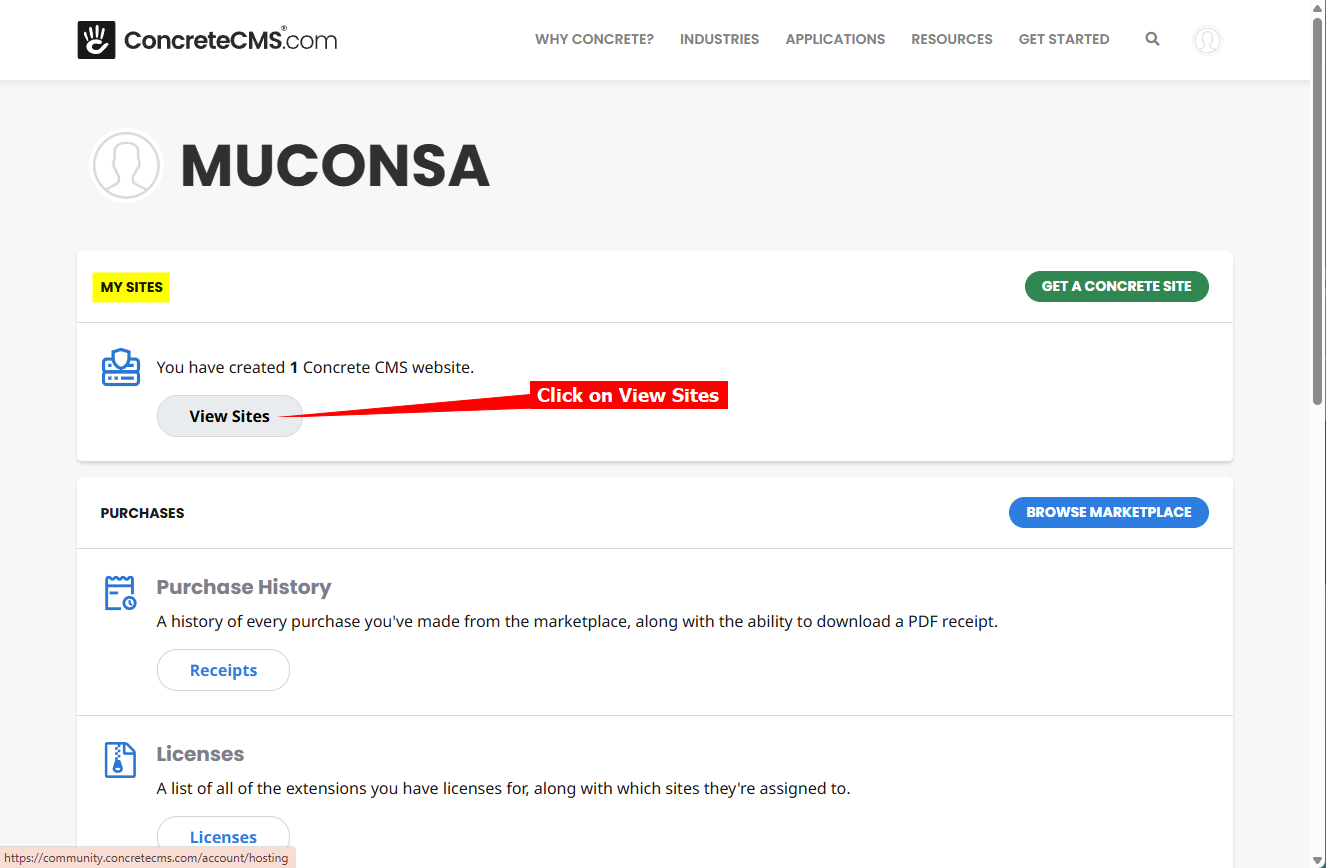
- Select and log in to the site you want to add your AI support agent to
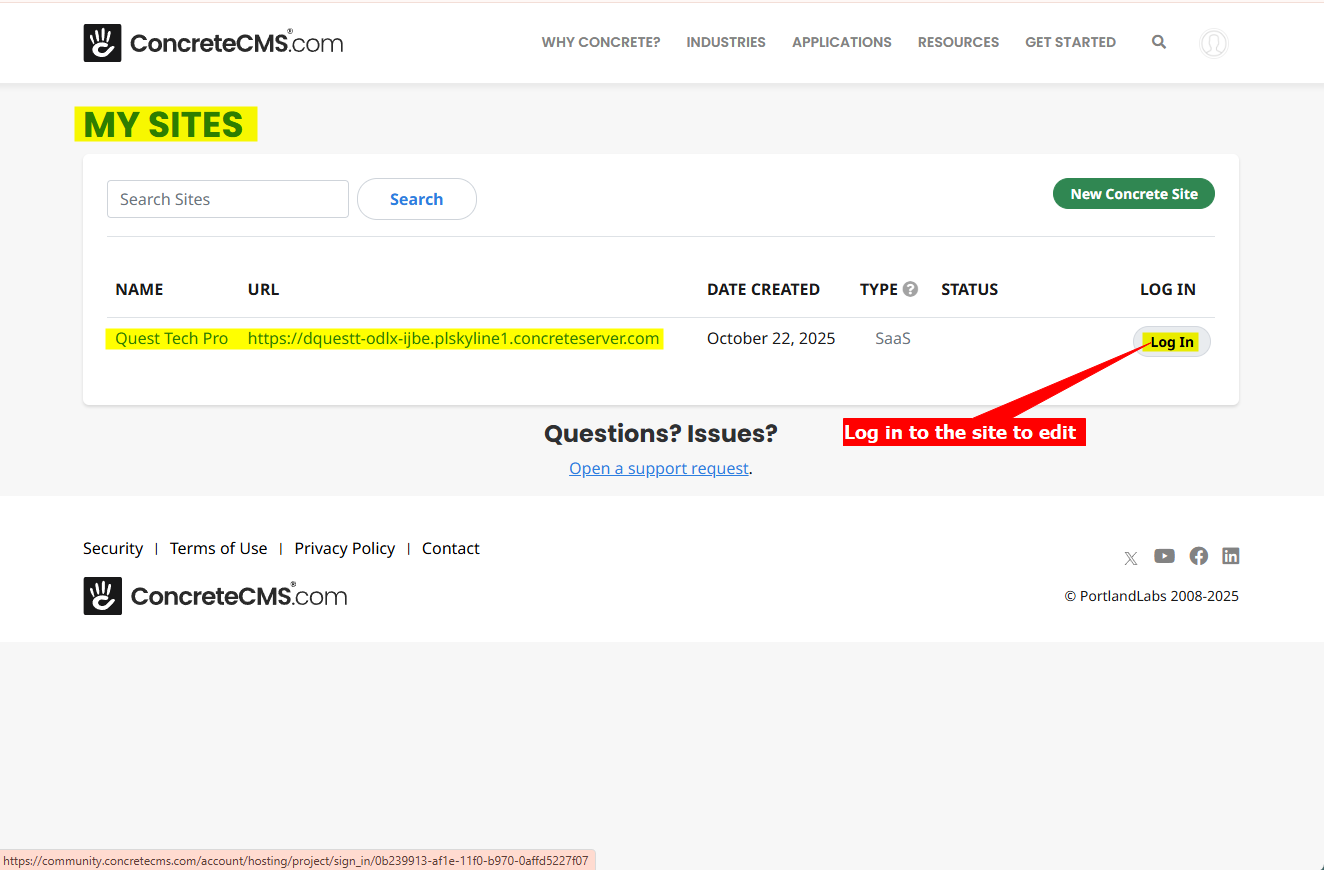
- Select Edit This Page
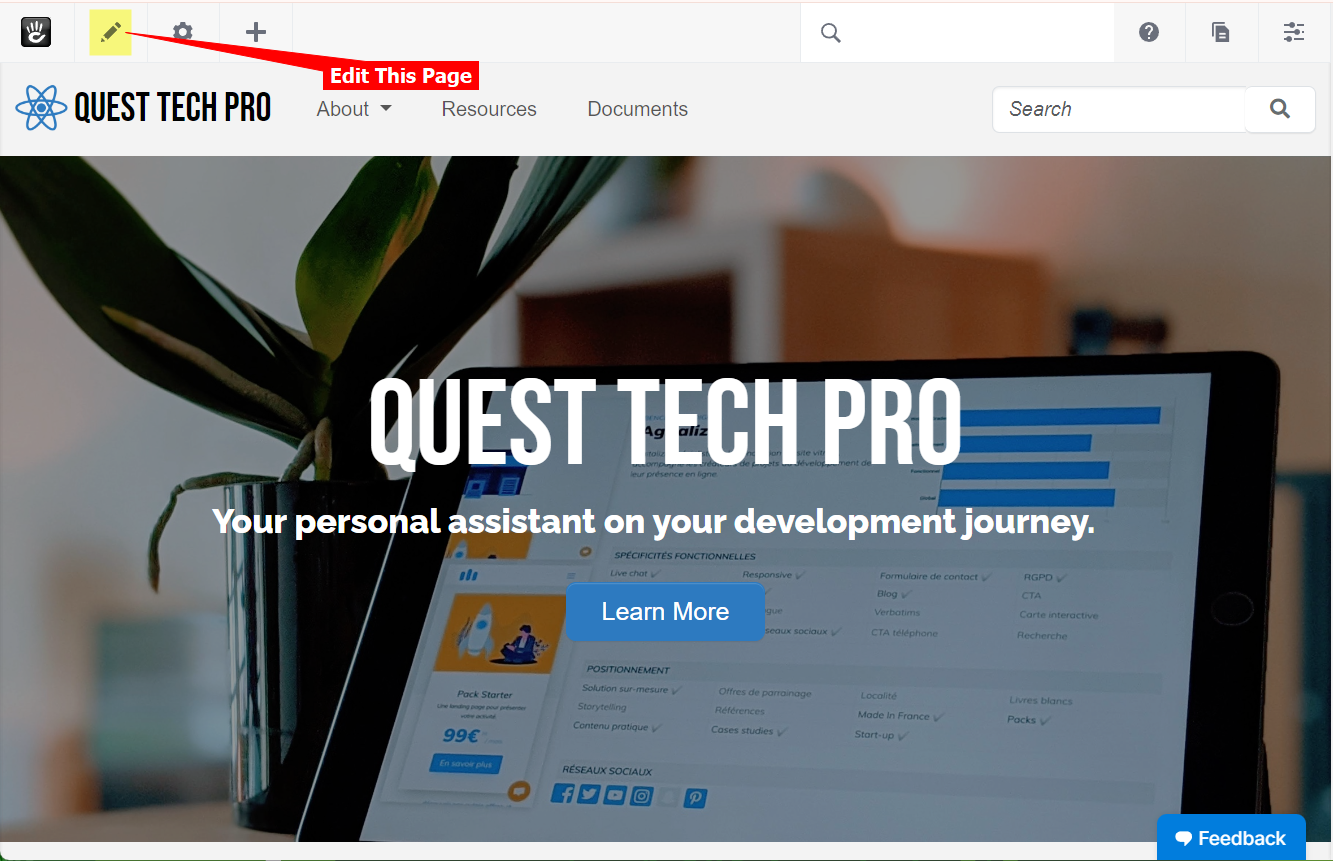
- Click on SITEWIDE NAVIGATION and select Add Block
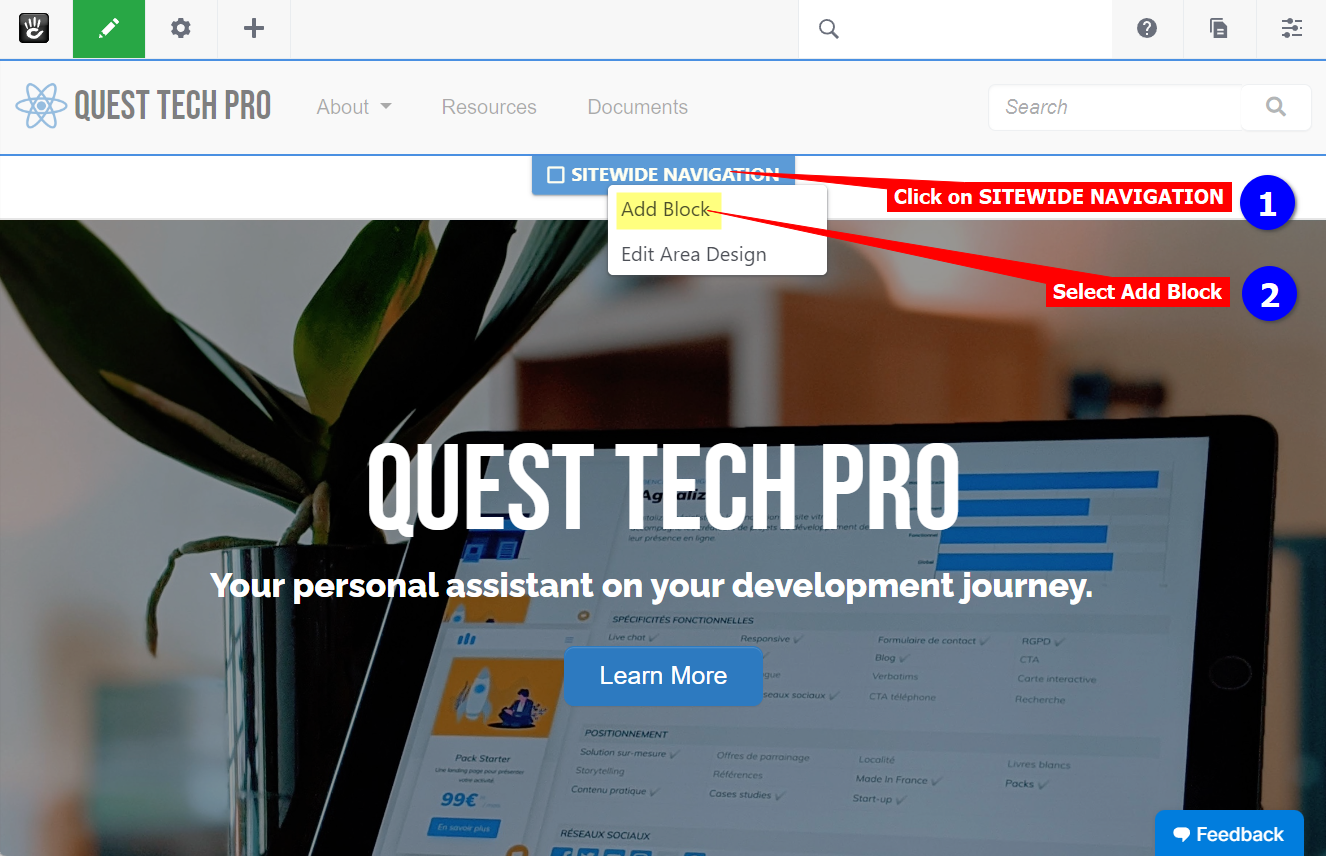
- Select the HTML block to add your AI support agent snippet
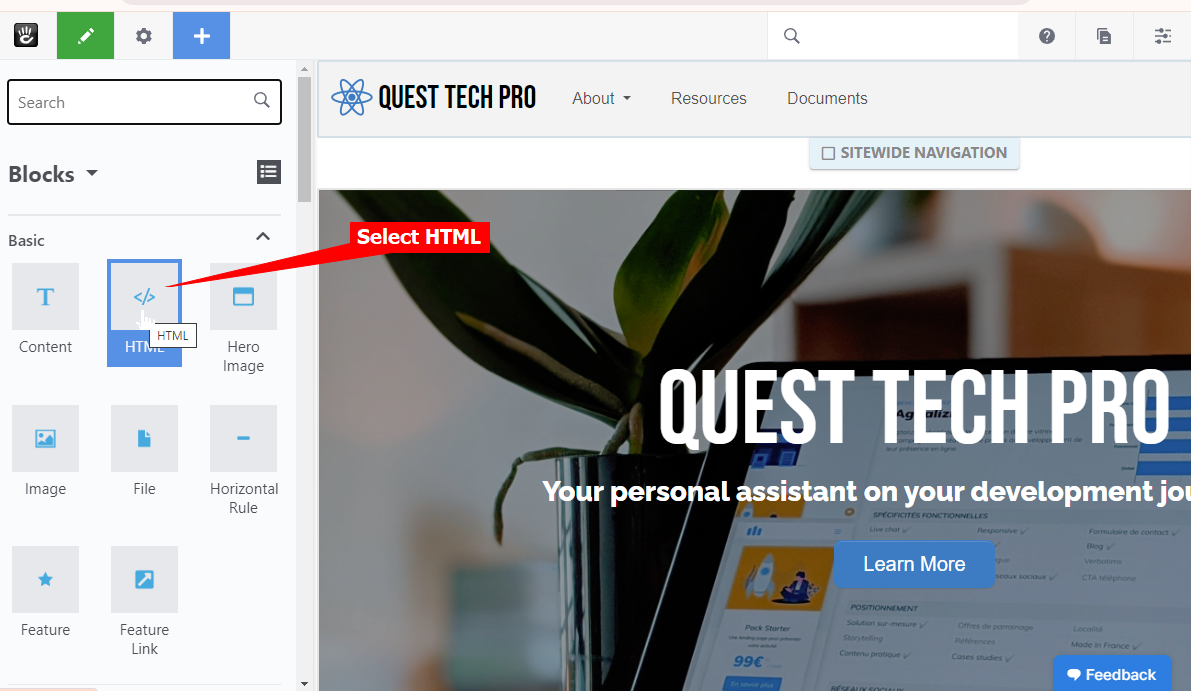
- Insert your snippet and click on Add
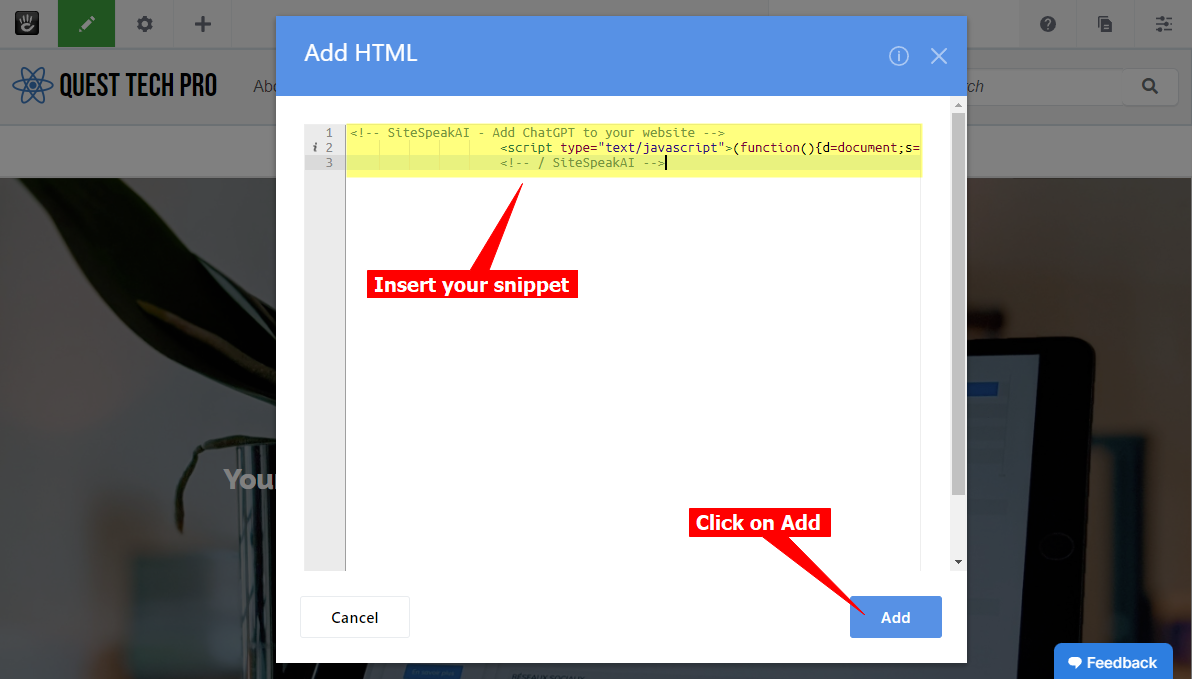
- Exit Edit Mode to Save & Publish your changes
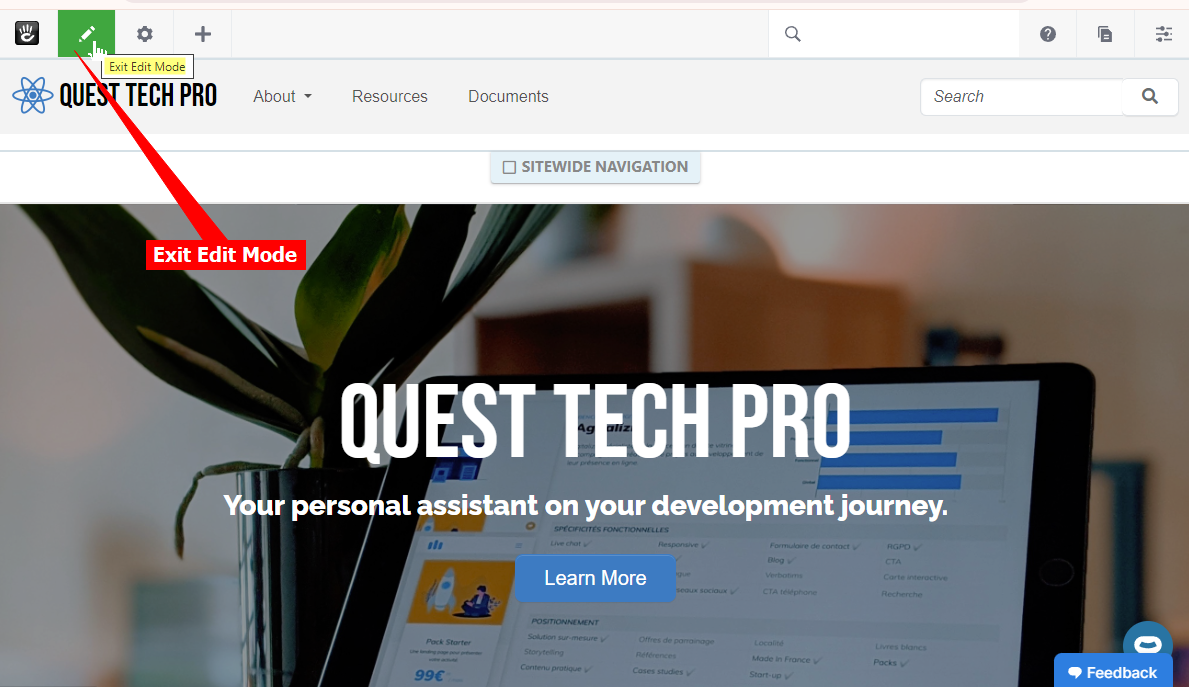
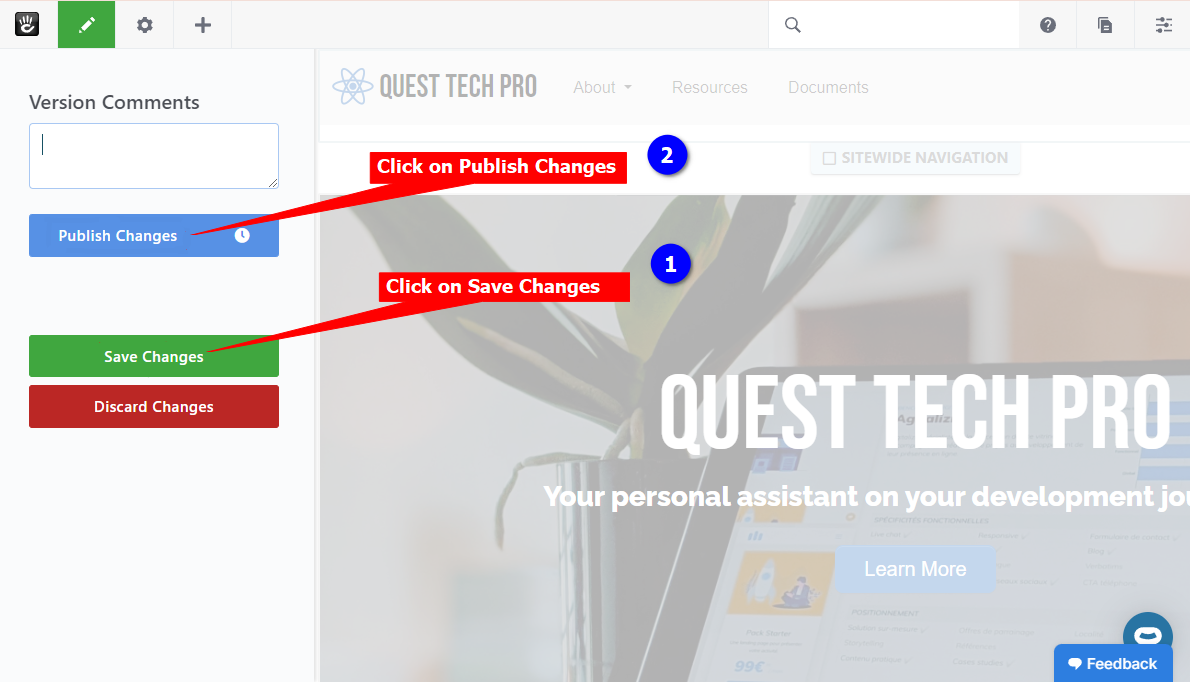
- Your AI support agent button will now be displayed on your ConcreteCMS website page
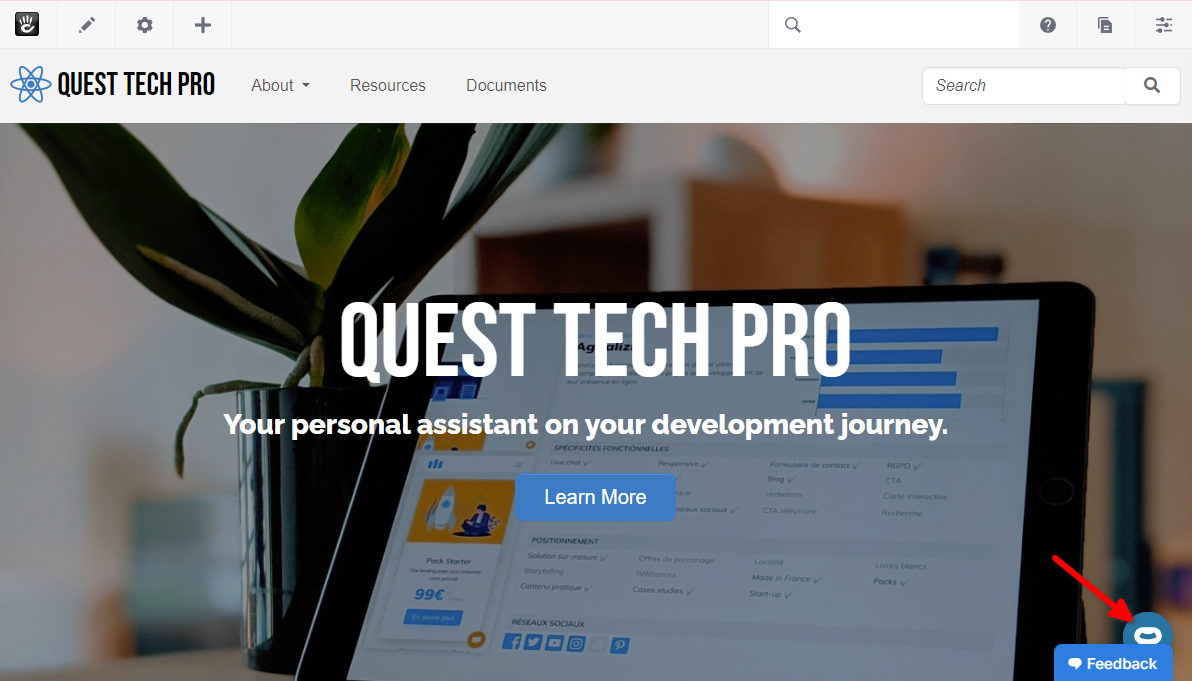
- If you click on the button it will display the AI support agent dialogue
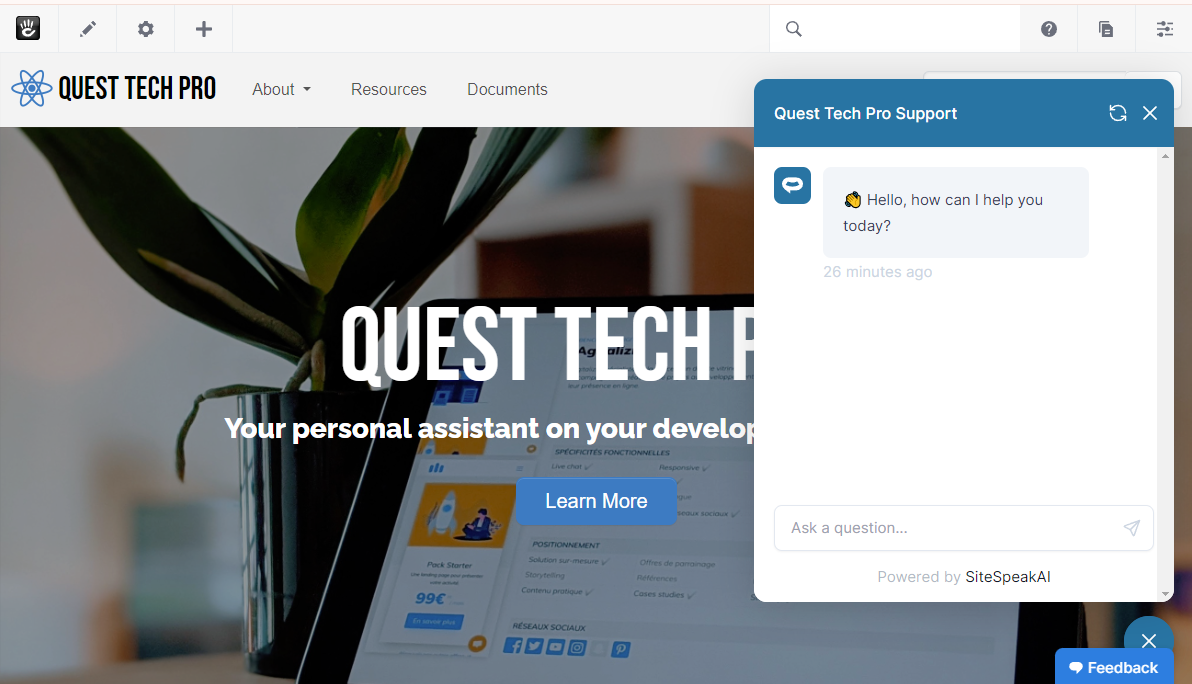
Your AI support agent has now been added to your ConcreteCMS website and your visitors/customers can start interacting with it!
Not finding what you need? Reach out to our support team for help.
Contact Support