How to add a custom trained AI agent to Discord
Installing your chatbot
Adding a custom trained AI support agent to your Discord server makes it easy to offer 24/7 customer support to your members.
To get started, select the chatbot you would like to install in your Discord server from the dropdown (or create a new chatbot).
Select the Install Chatbot option from the sidebar, and then click on the Discord tab.
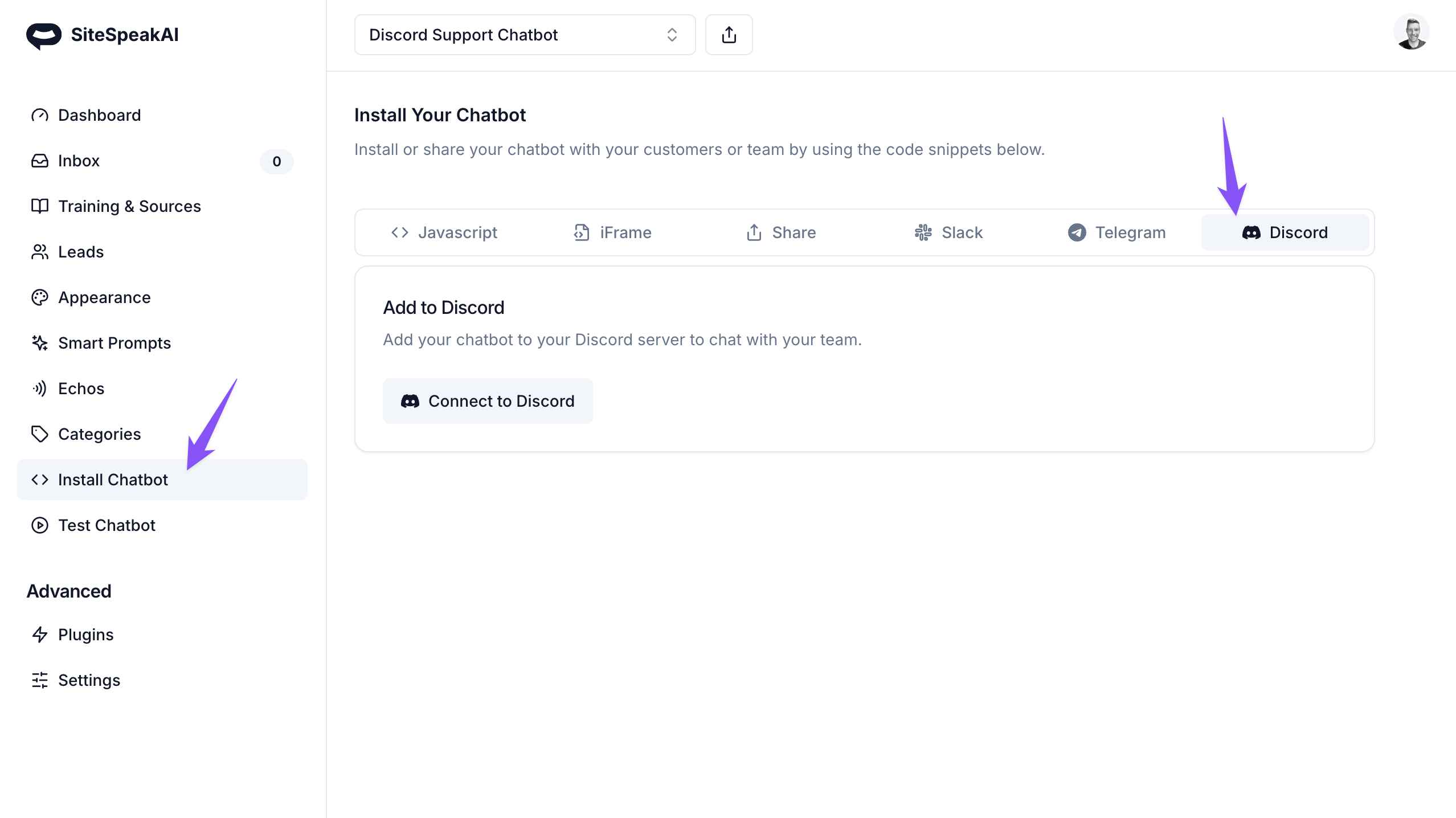
You can now click on the Connect to Discord button to authorize SiteSpeakAI to retrieve your channels and install your chatbot in your Discord server.
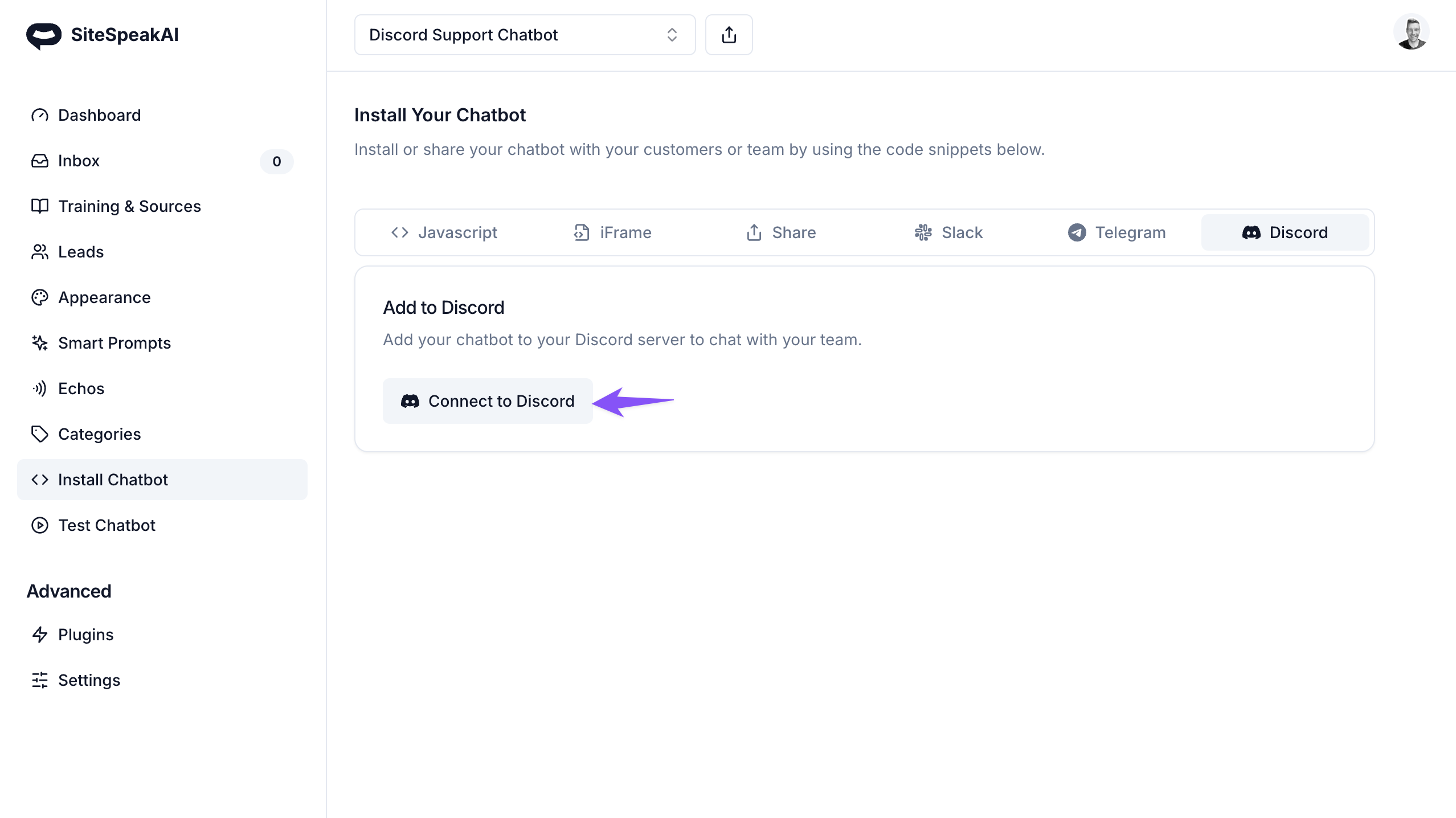
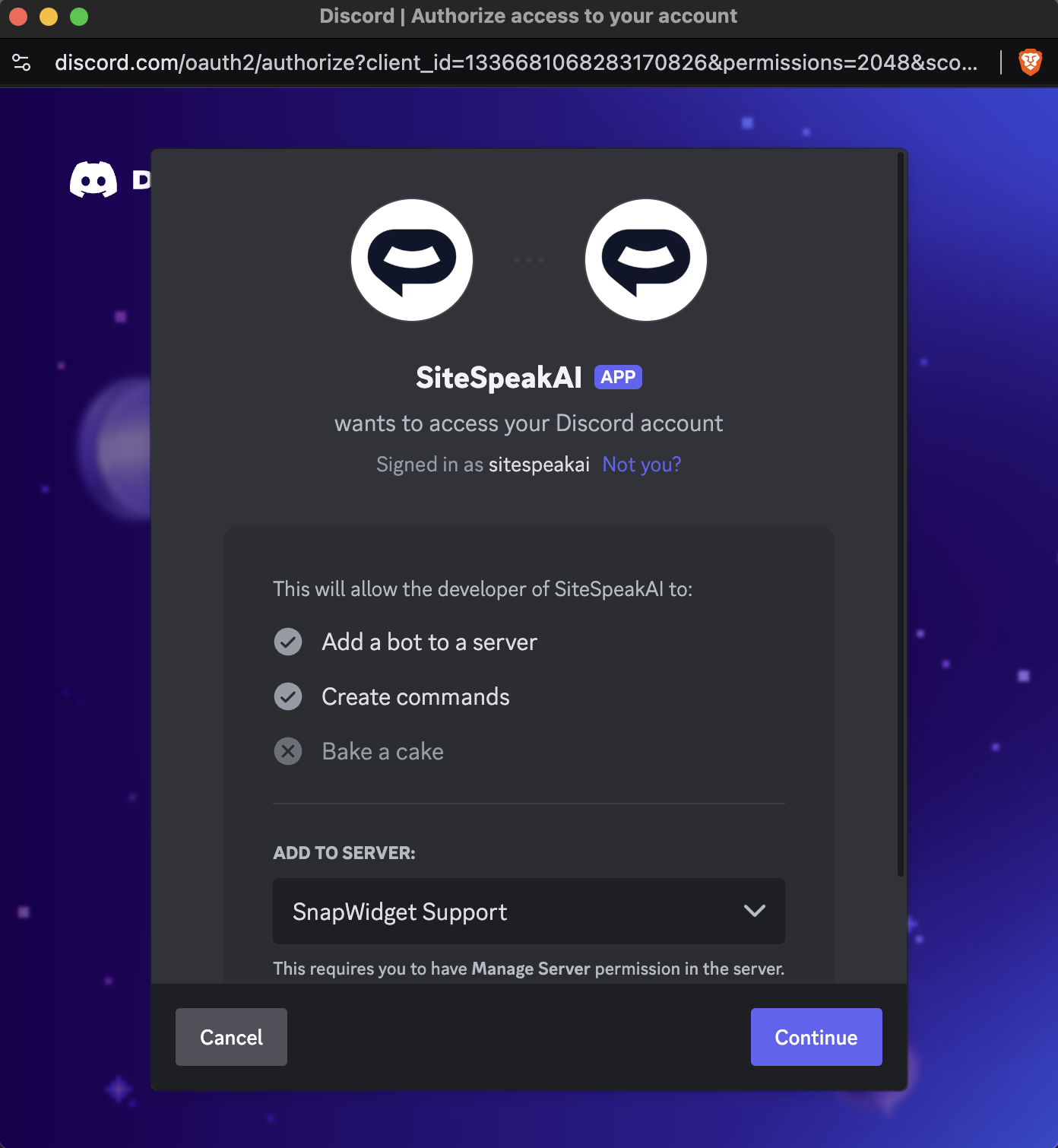
After your chatbot has been added to your Discord server, you and your members can now use the /ask command to ask your chatbot queries that it can answer from it's knowledge base. Remember to add some training sources to your chatbot so it can use this knowledge to answer questions!
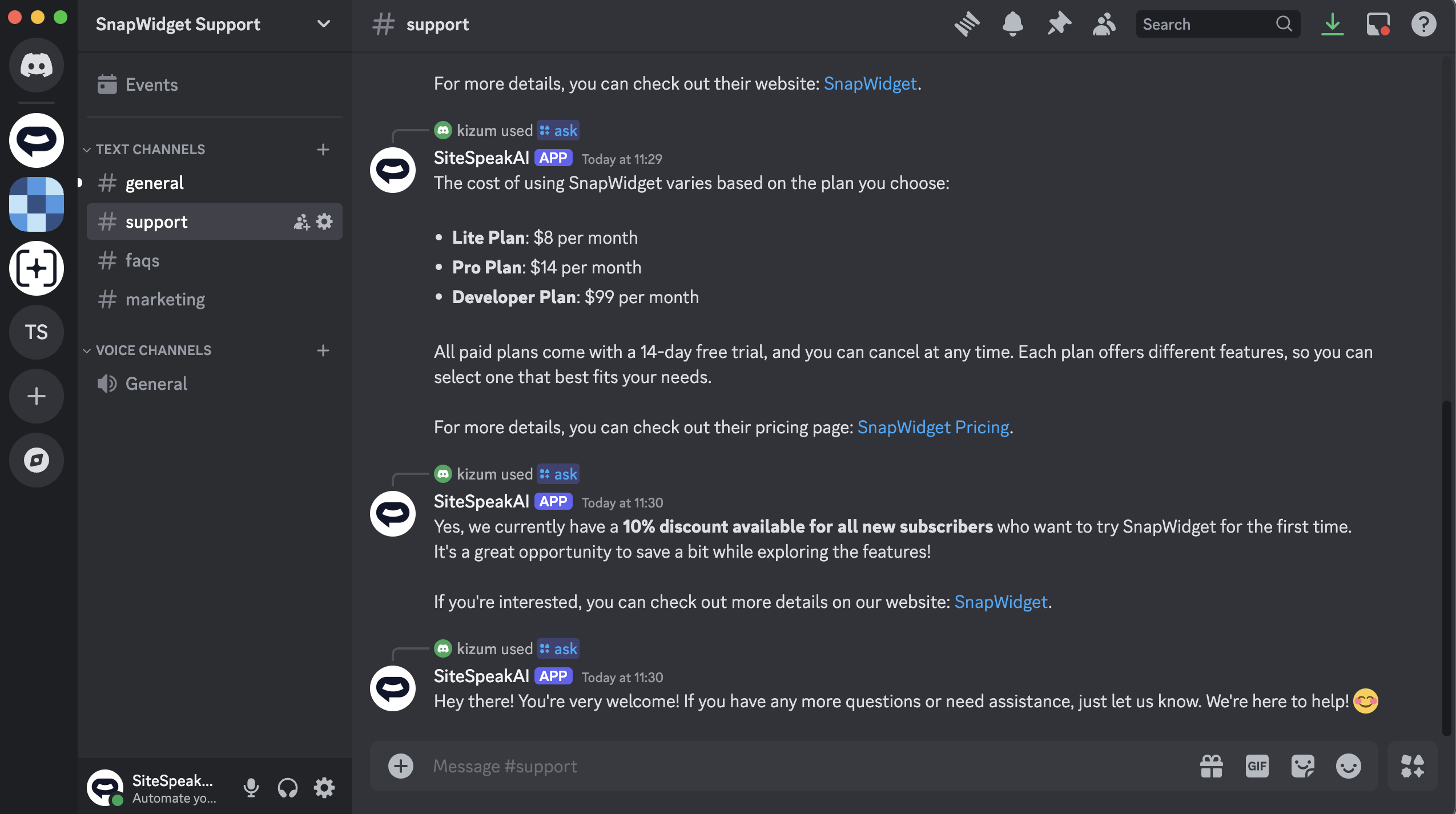
Training your chatbot from your Discord channels
If you'd like to use content from your Discord channels to train your chatbot so it can use this information to answer questions from your members, or visitors to your website if you have the widget installed on your site, you can follow the steps below:
First, make sure you've selected the chatbot you'd like to use.
Then select the Training & Sources option from the sidebar and click on the Add Sources or Apps option in the Training & Sources screen.
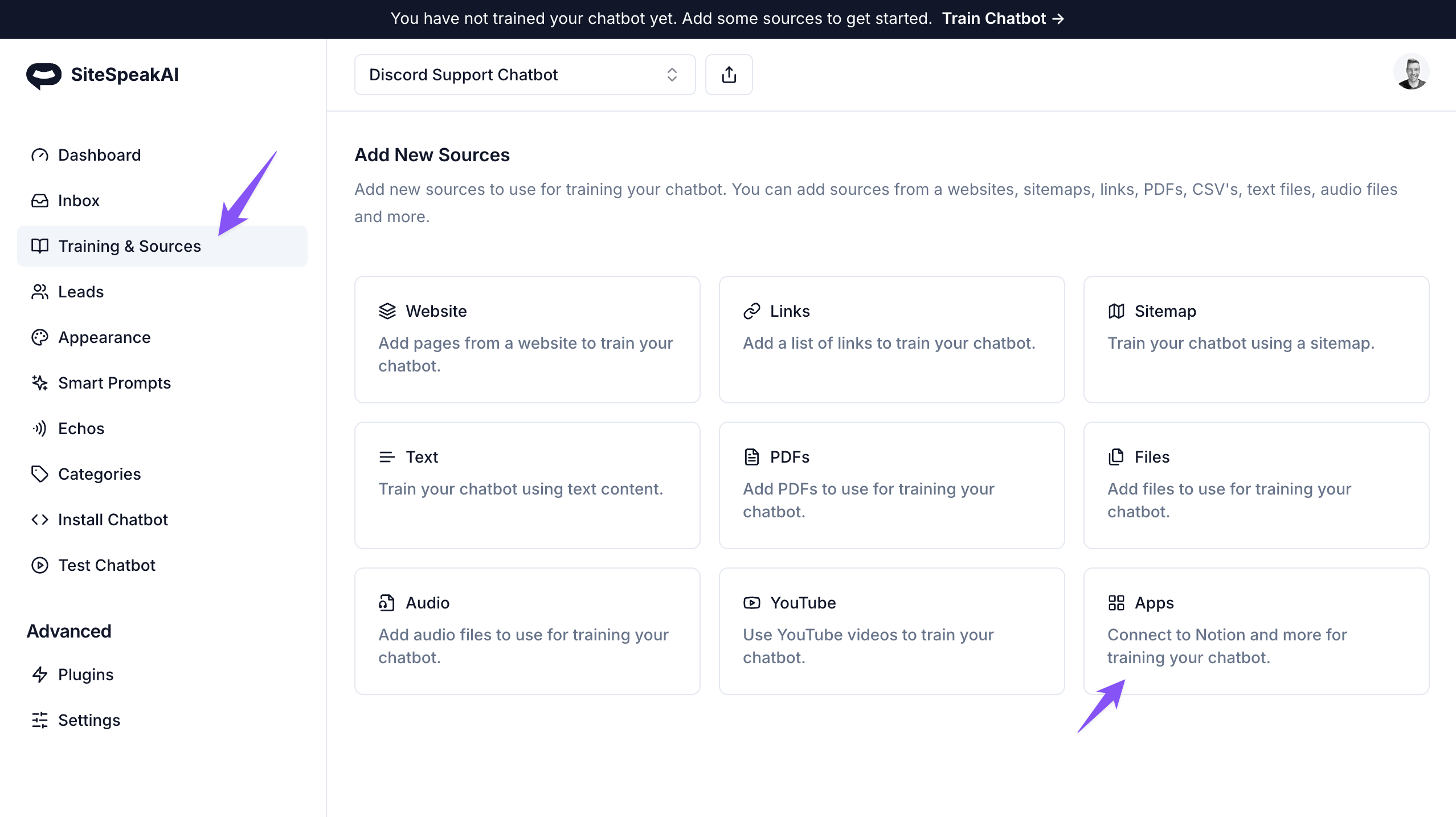
Select the Connect Discord Channels option and you will be able to select the channels you would like to use as training sources from the list.

Once selected and saved, your chatbot will now be trained on content from these channels. Your chatbot will also automatically check for new content once a day to add to it's knowledge base.
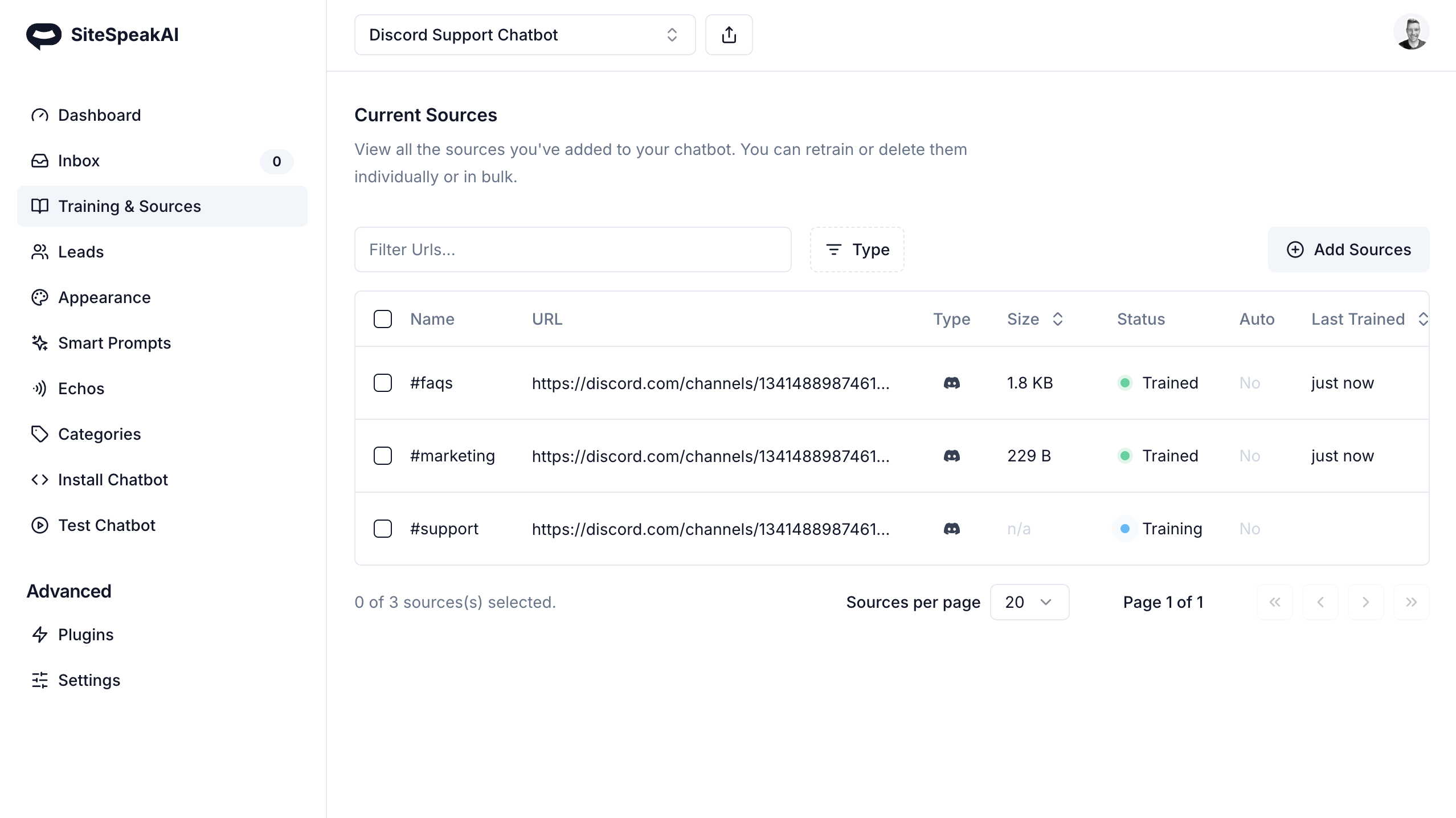
We also have a step-by-step video tutorial available here.
And that's it! It's easy to add a custom AI agent to your Discord server and train it on content from your channels.
Not finding what you need? Reach out to our support team for help.
Contact Support