How to add a ChatGPT AI support agent to Kubio
You want to embed your custom trained AI support agent in your Kubio website page. Here's how to add an AI support agent to Kubio with SiteSpeakAI.
Kubio is a drag-and-drop website builder designed specifically for small businesses and entrepreneurs. It’s known for being incredibly easy to use, even if you have no prior website building experience.
Website URL: https://www.kubio.com/
Add your AI support agent to your Kubio website
In SiteSpeakAI
Log into your SiteSpeakAI account and select your agent from the dropdown menu at the top, click on the Install Agent section in the sidebar, select the Javascript tab and then click on the Copy Code button to copy your agent code snippet.
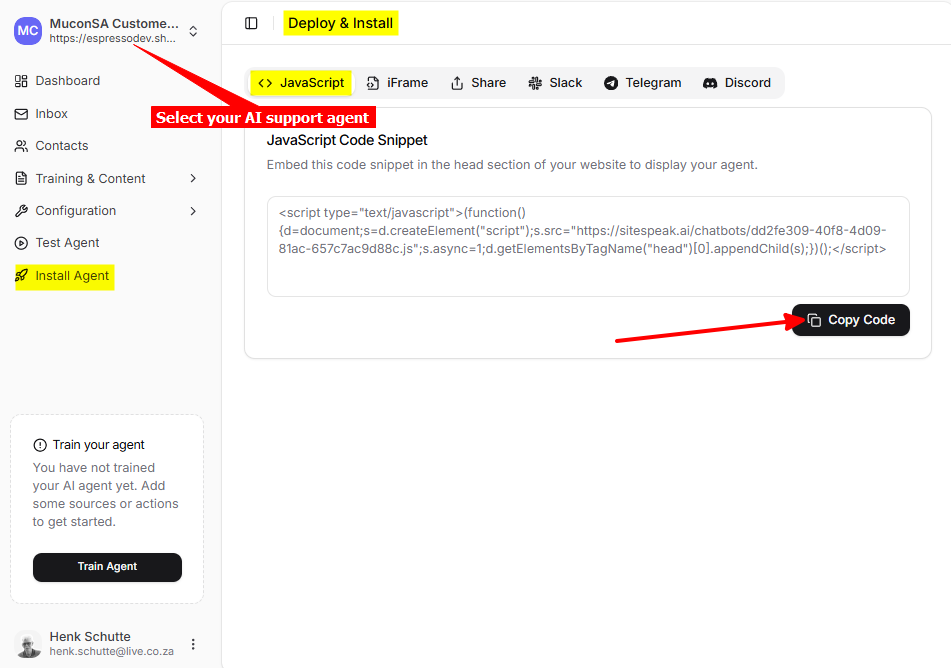
In Kubio
-
Log into your Kubio account and under Site Content select the page you want to add your AI support agent to
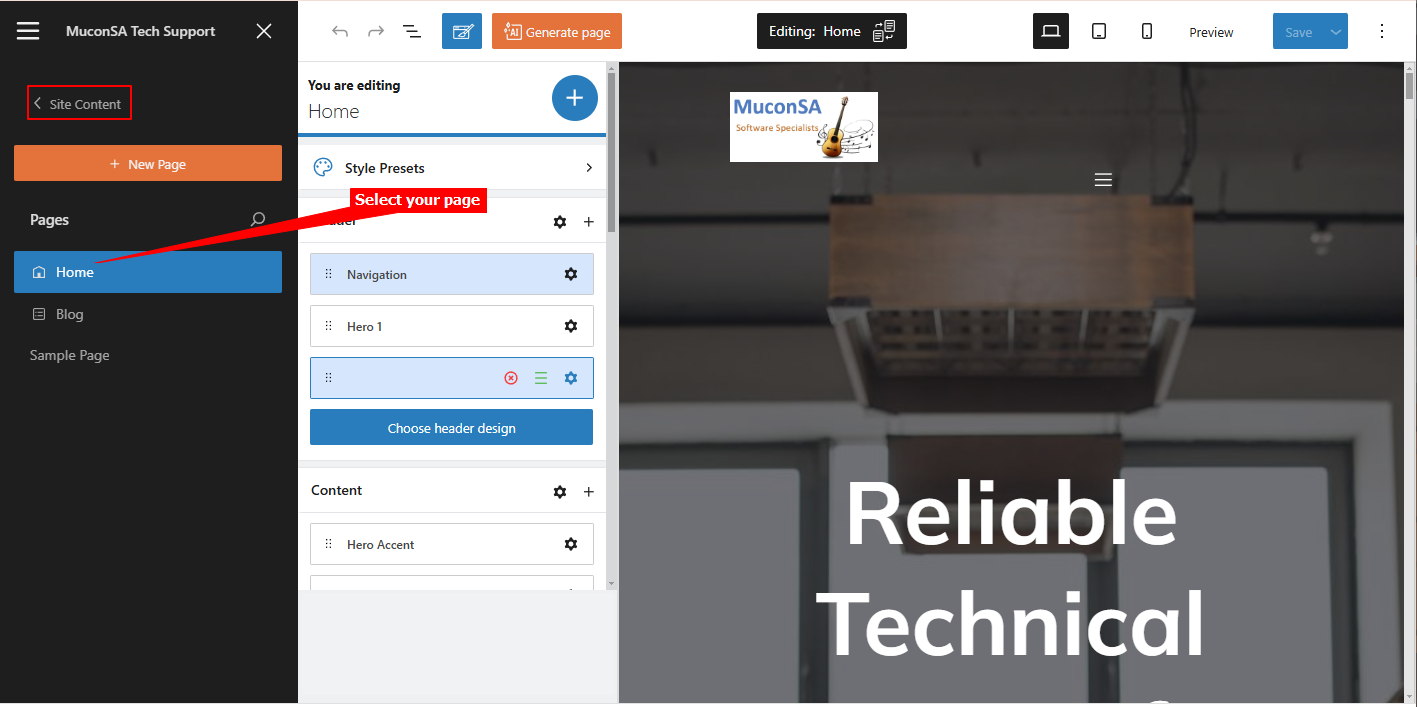
-
Close the Page selection menu
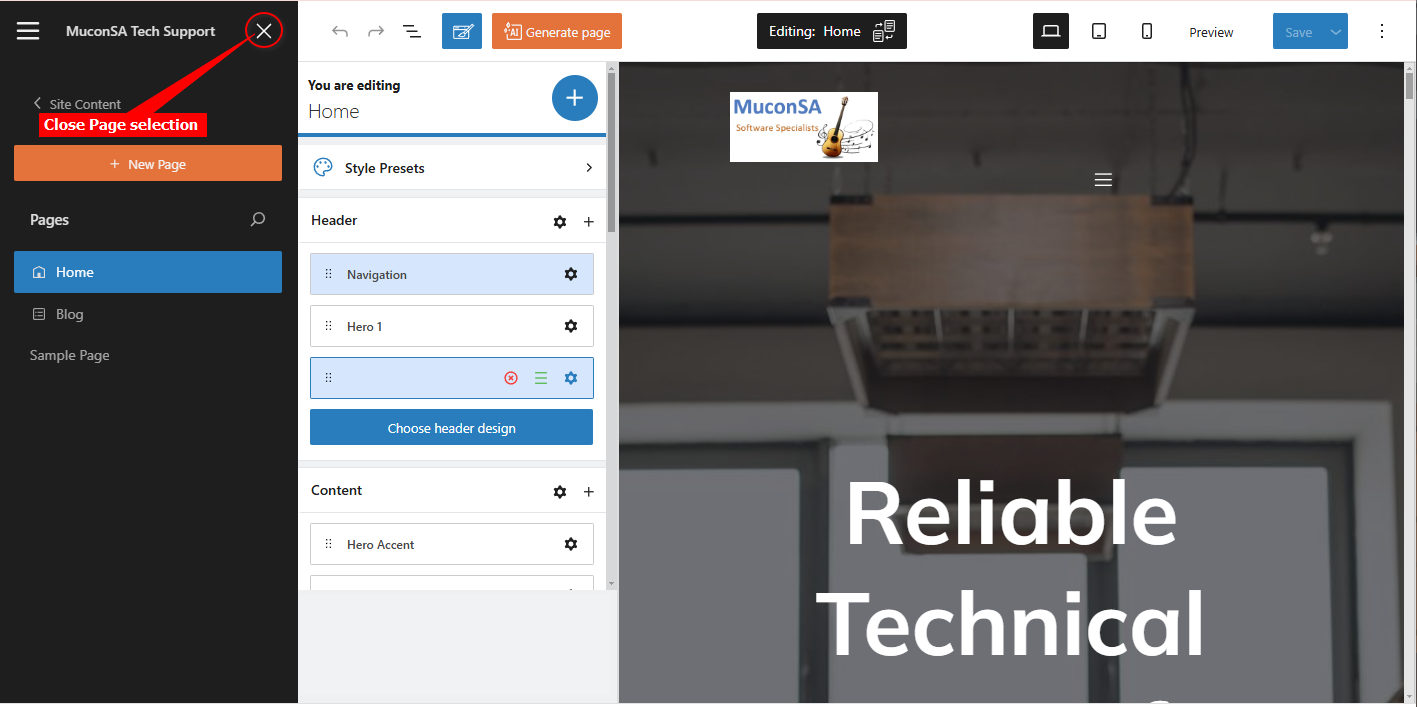
-
Click on Add Block
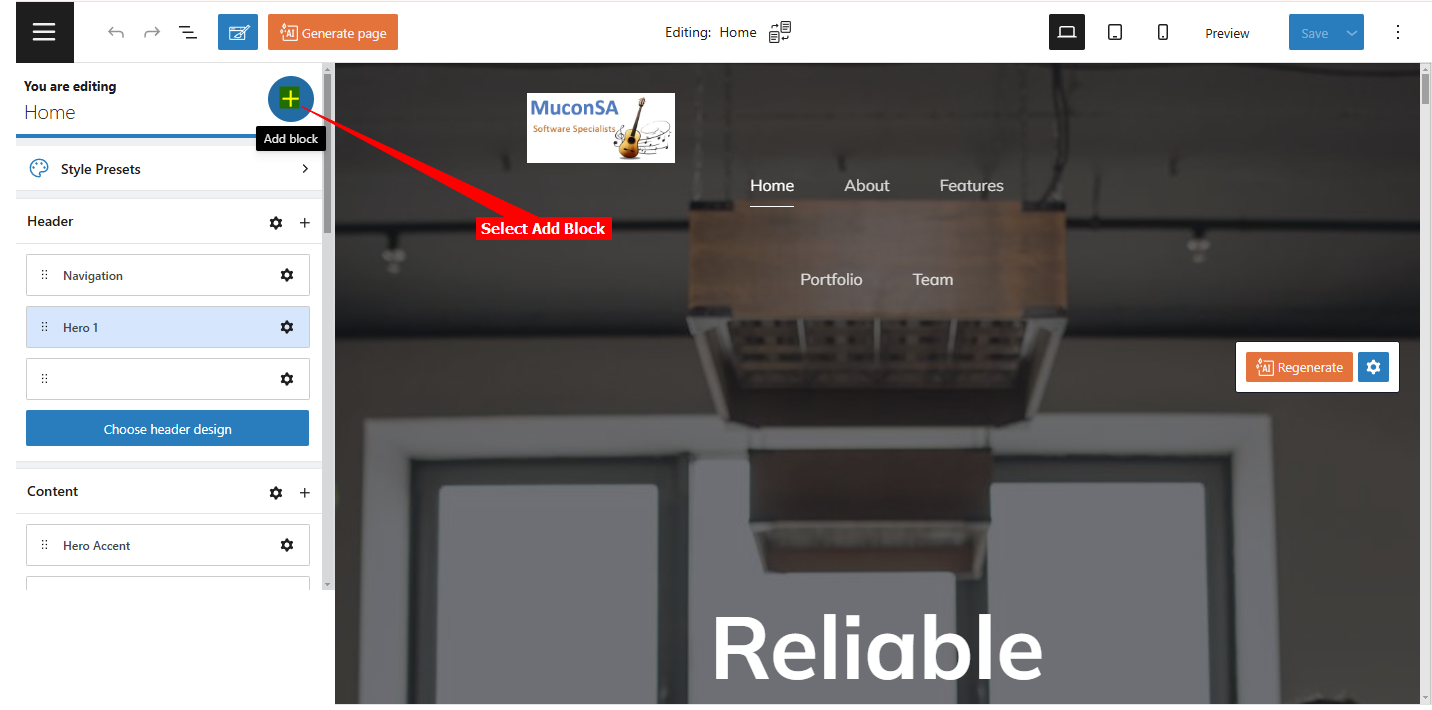
-
Select the Blocks tab, scroll down on the Blocks list to the Widgets group and drag the Custom HTML block onto your page in the Header section
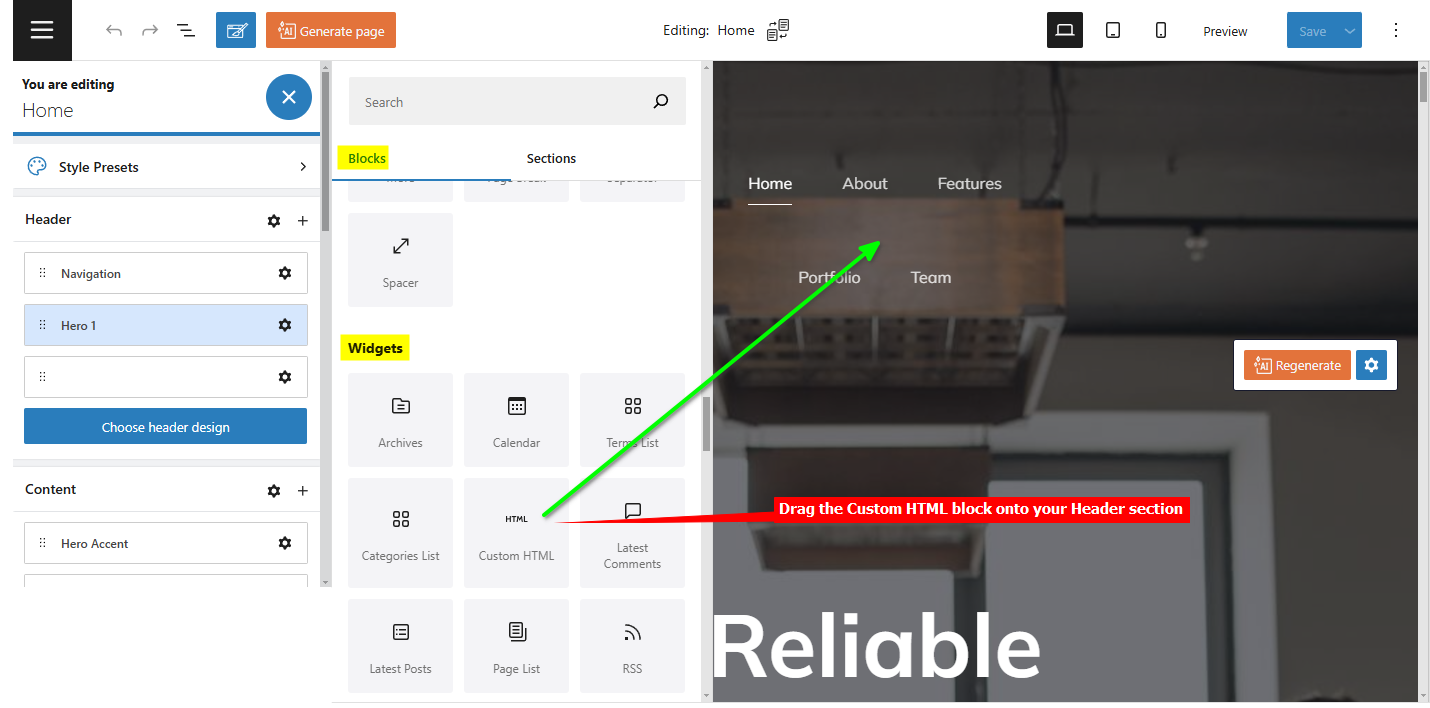
-
The Custom HTML block on your page

-
Insert your AI support agent snippet code into the Custom HTML text box and click on Save
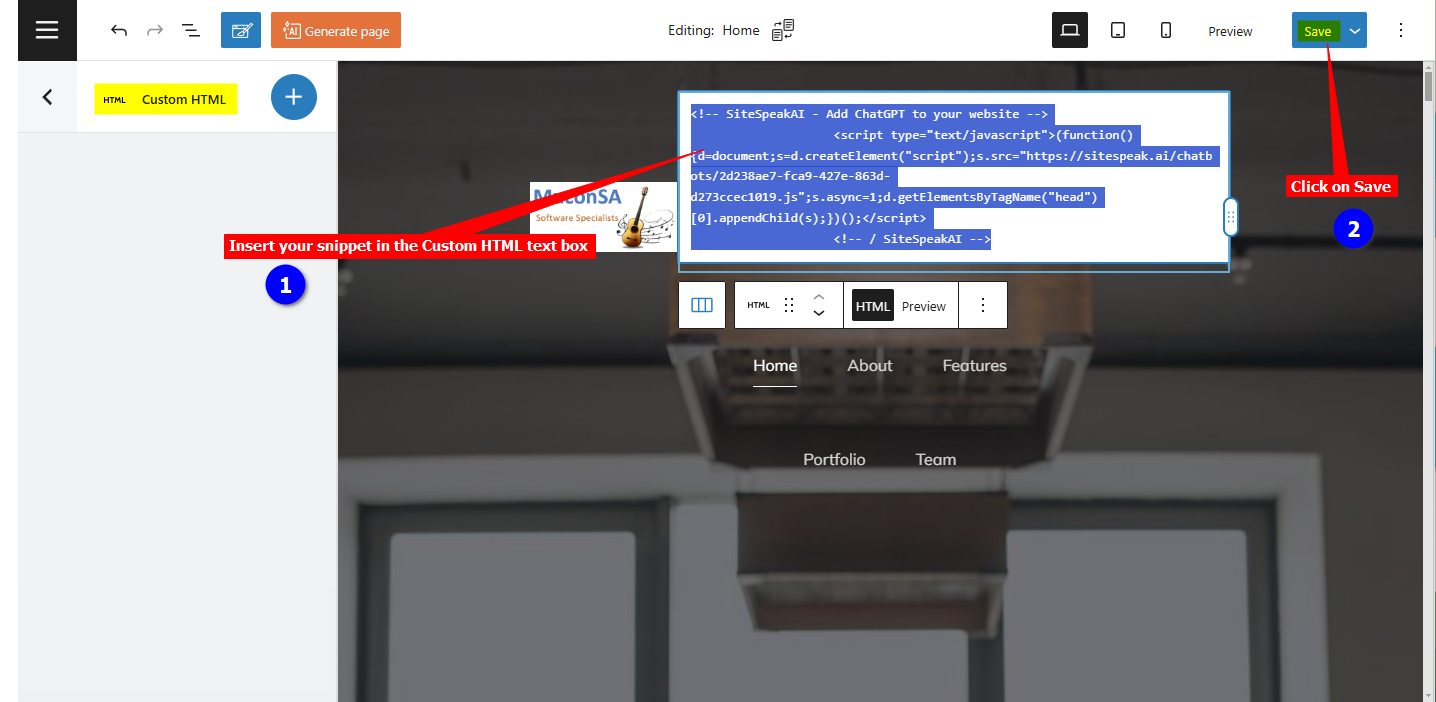
-
Your AI support agent button will now be displayed on your Kubio website page
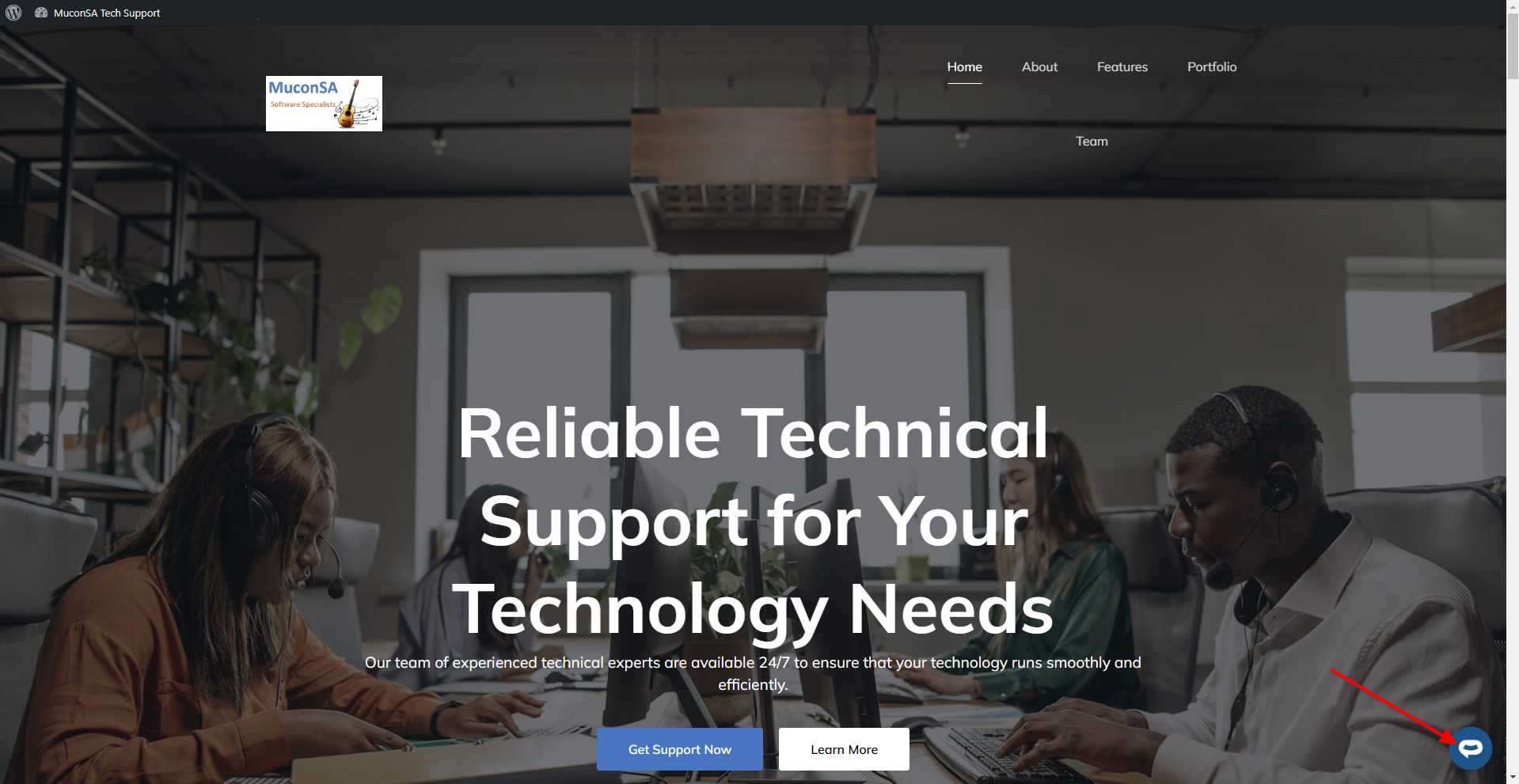
-
If you click on the button it will display the AI support agent dialogue
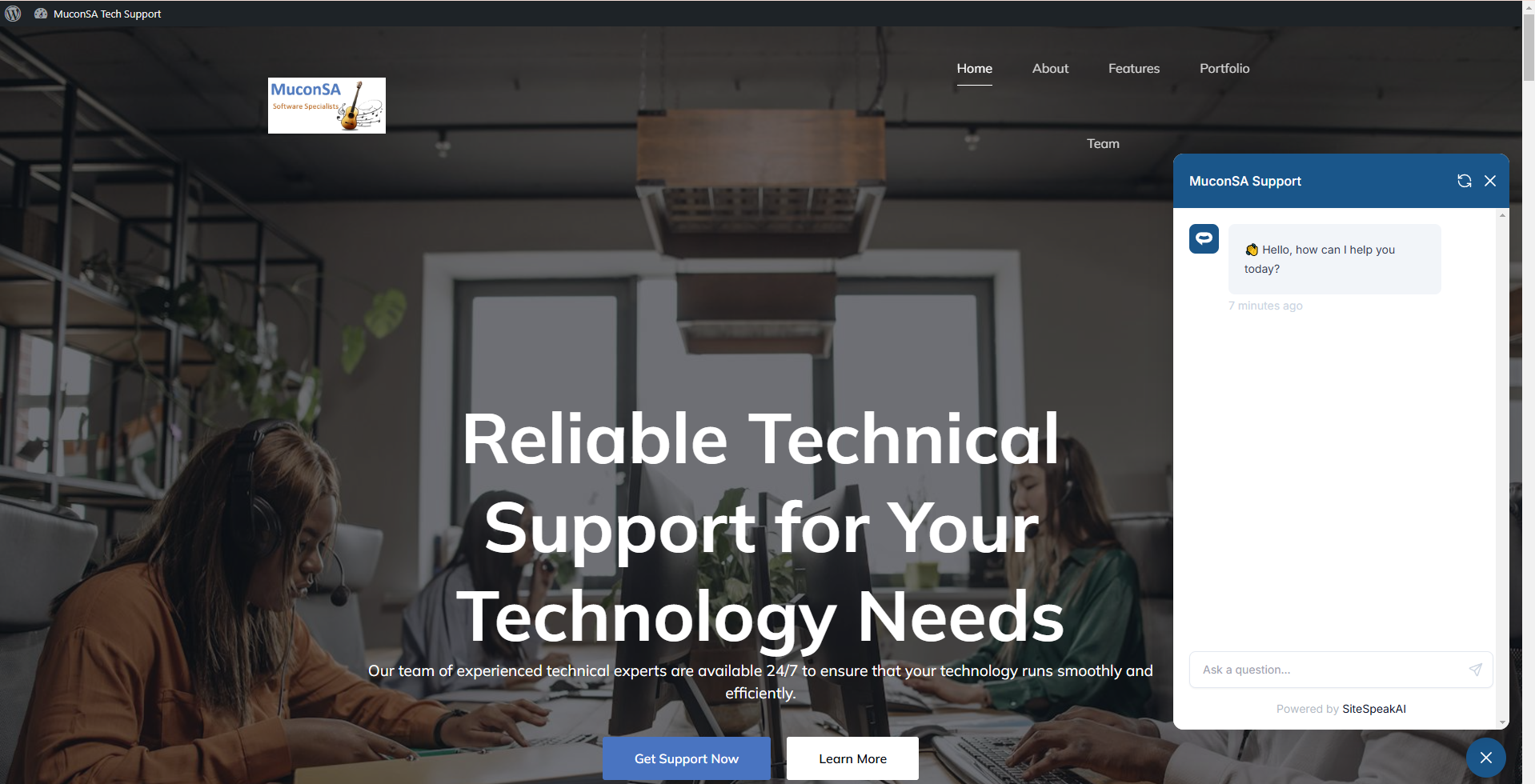
Your AI support agent has now been added to your Kubio website and your visitors/customers can start interacting with it!
Not finding what you need? Reach out to our support team for help.
Contact Support