How to add a ChatGPT chatbot to Publii
You want to embed your custom trained chatbot in your Publii website page. Here’s how to add ChatGPT to Publii with SiteSpeakAI.
Add your chatbot to your Publii website
Please note:
Publii is not an on-line (web based) website builder. It is installed on your computer as an application.
The default server setup is on your local computer but it can be setup to use FTP or SFTP to transfer the code to a host of your choice.
In SiteSpeakAI
Select your chatbot from the dropdown menu at the top, click on the Install Chatbot section in the sidebar, then click on the Copy Code button to copy your code snippet.
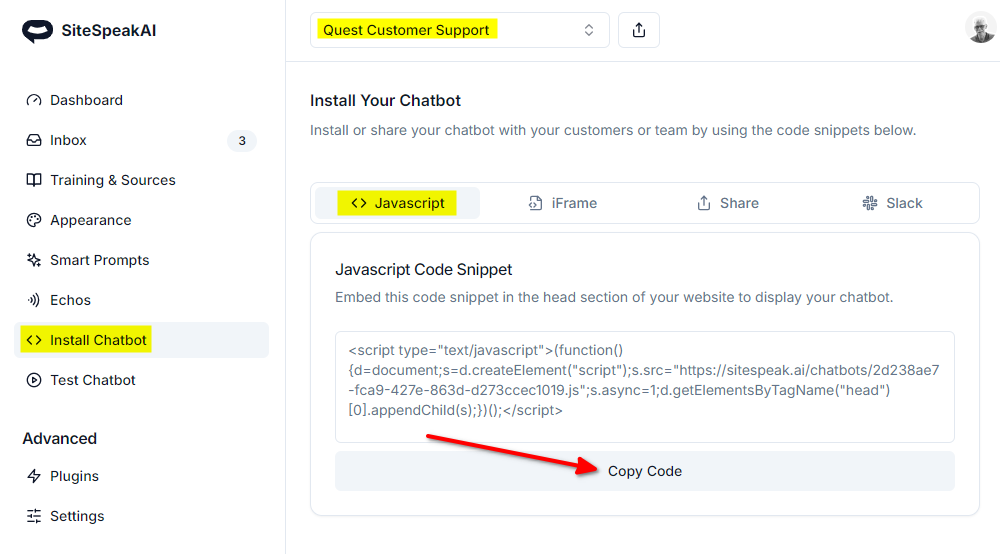
In Publii
- Start the Publii application and (if you have more than one site created on Publii) select the website from the dropdown list
 ...
...
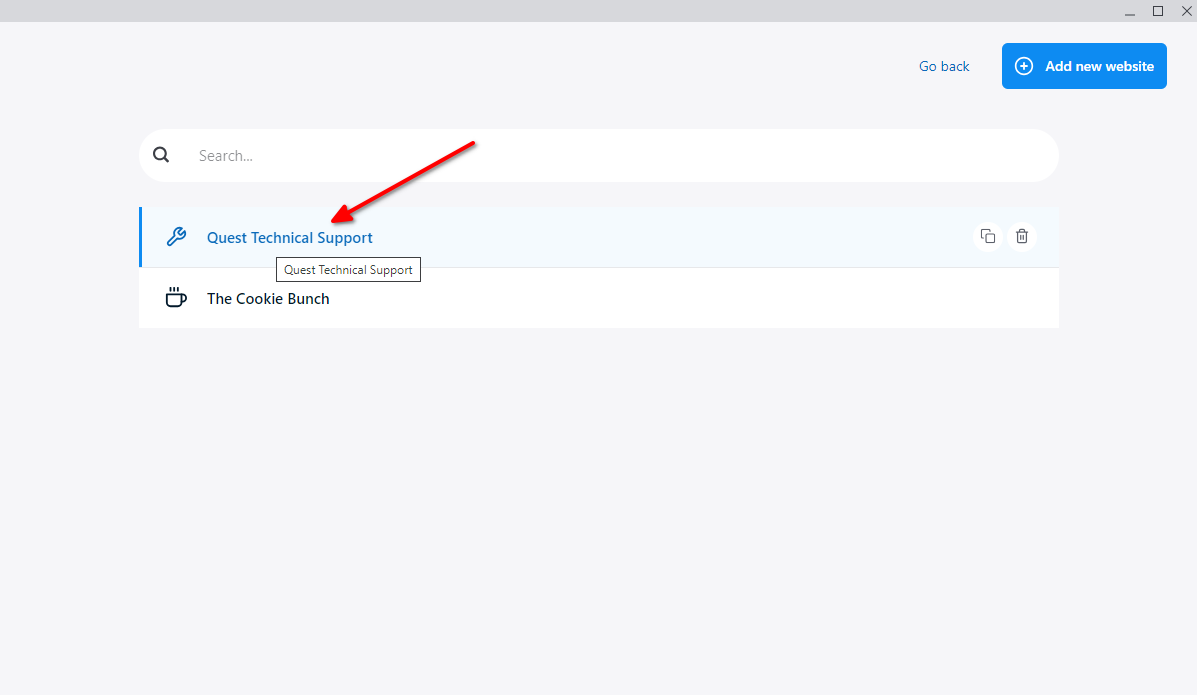
- Select Tools & Plugins
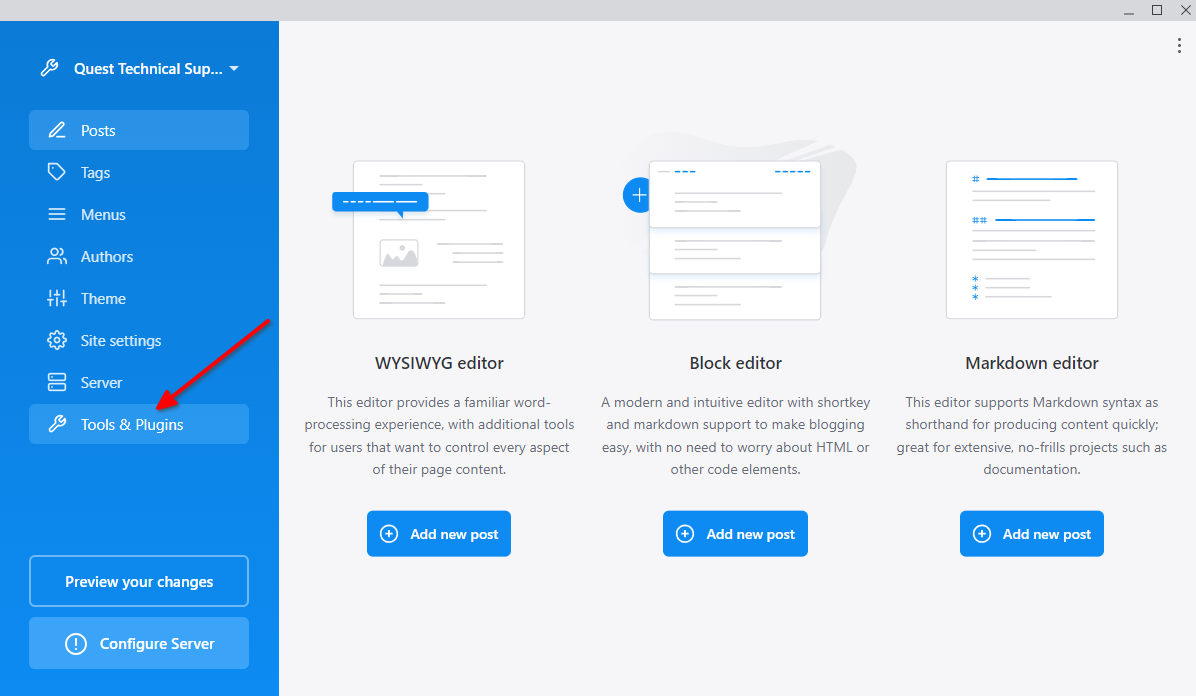
- Select Custom HTML
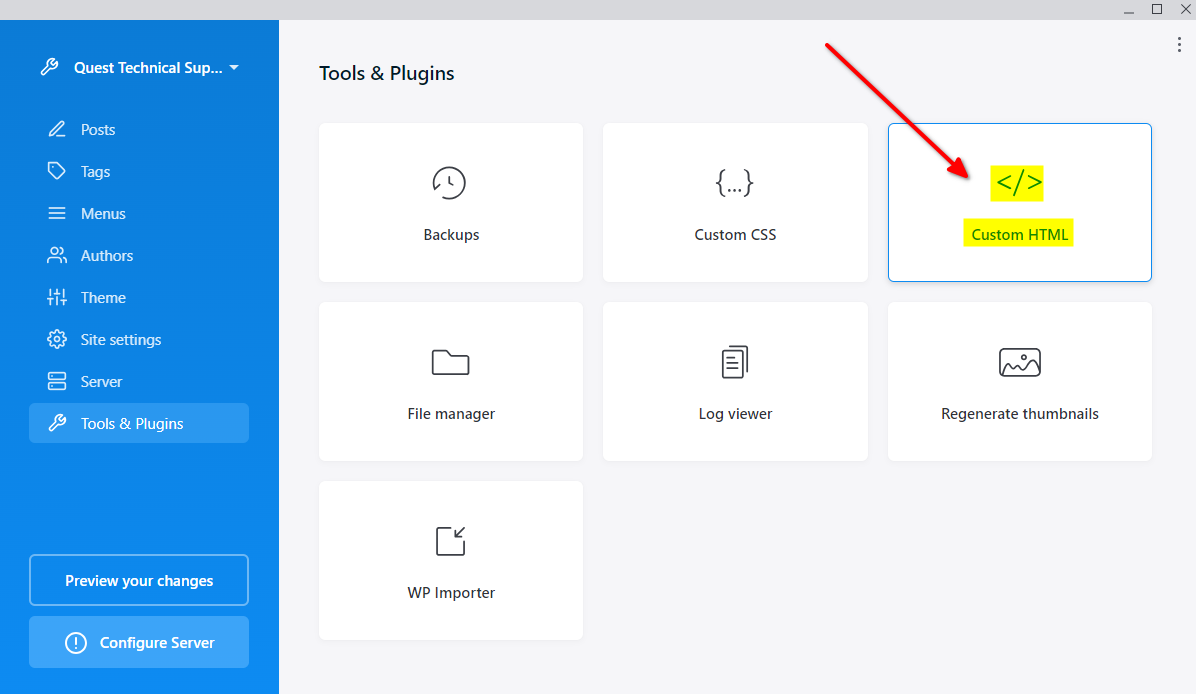
- Insert your snippet in the Head (or Footer) part of your website and click on Save & Preview
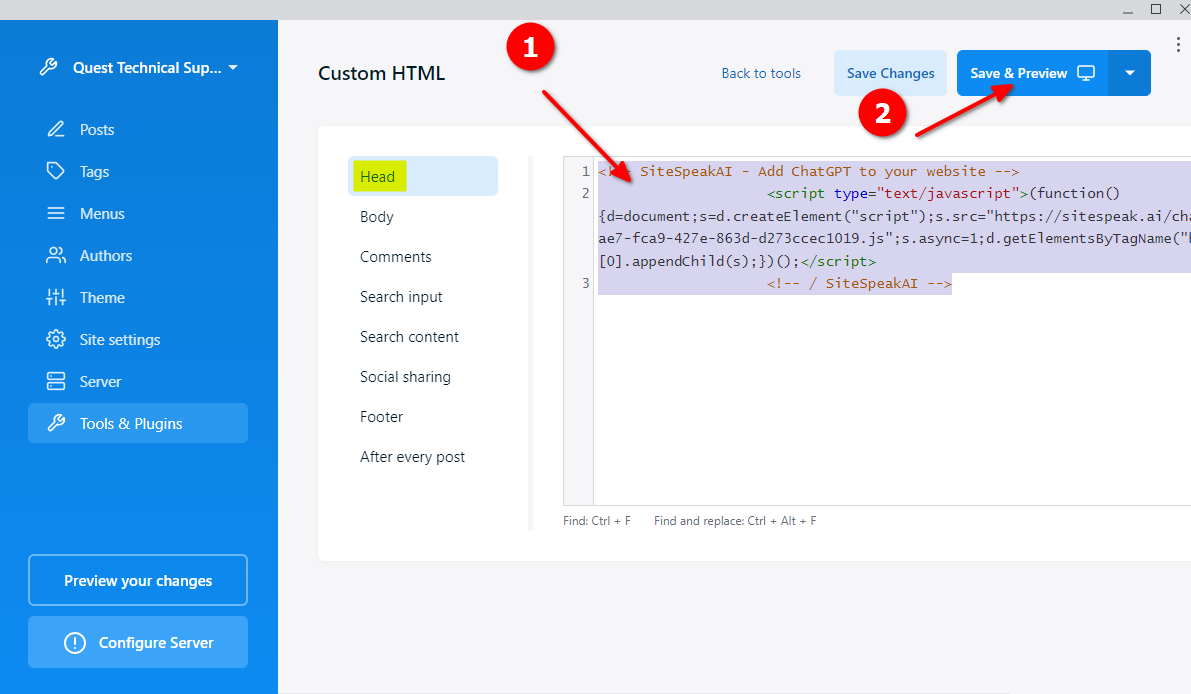
- Your chatbot button will now be displayed on your Publii website
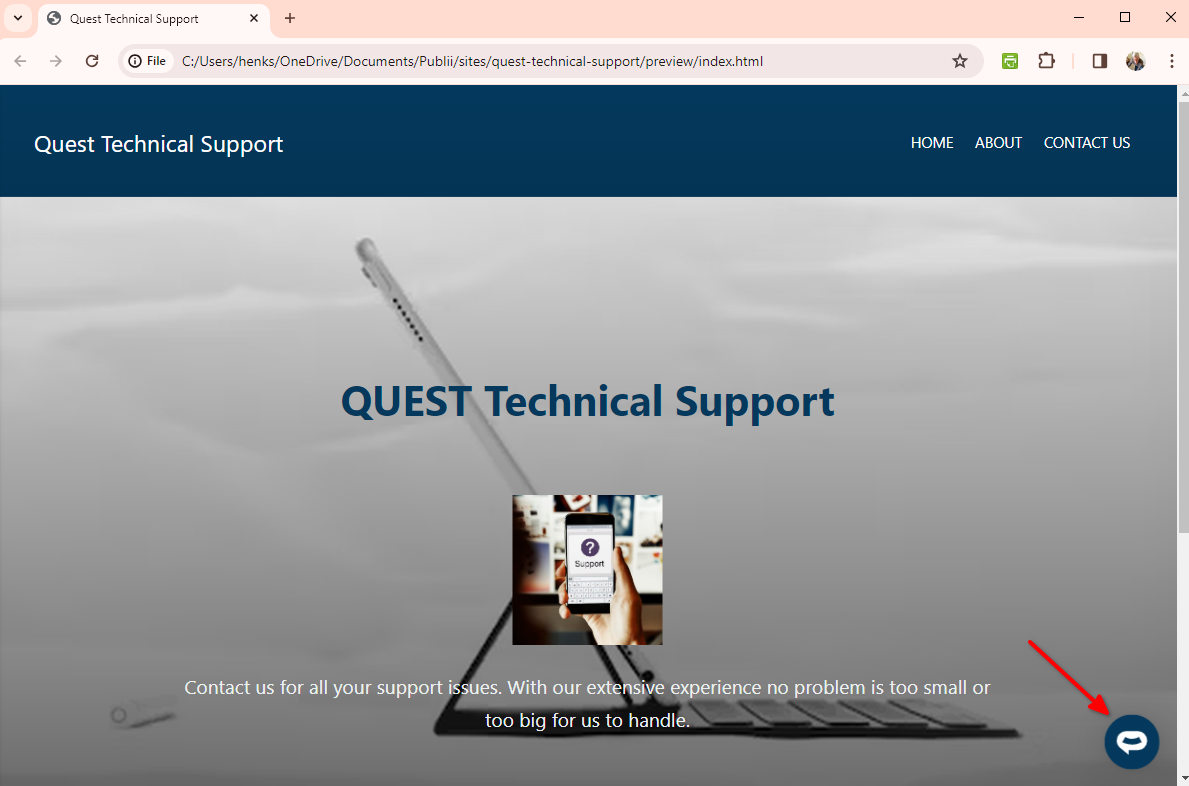
- If you click on the button it will display the chatbot dialogue
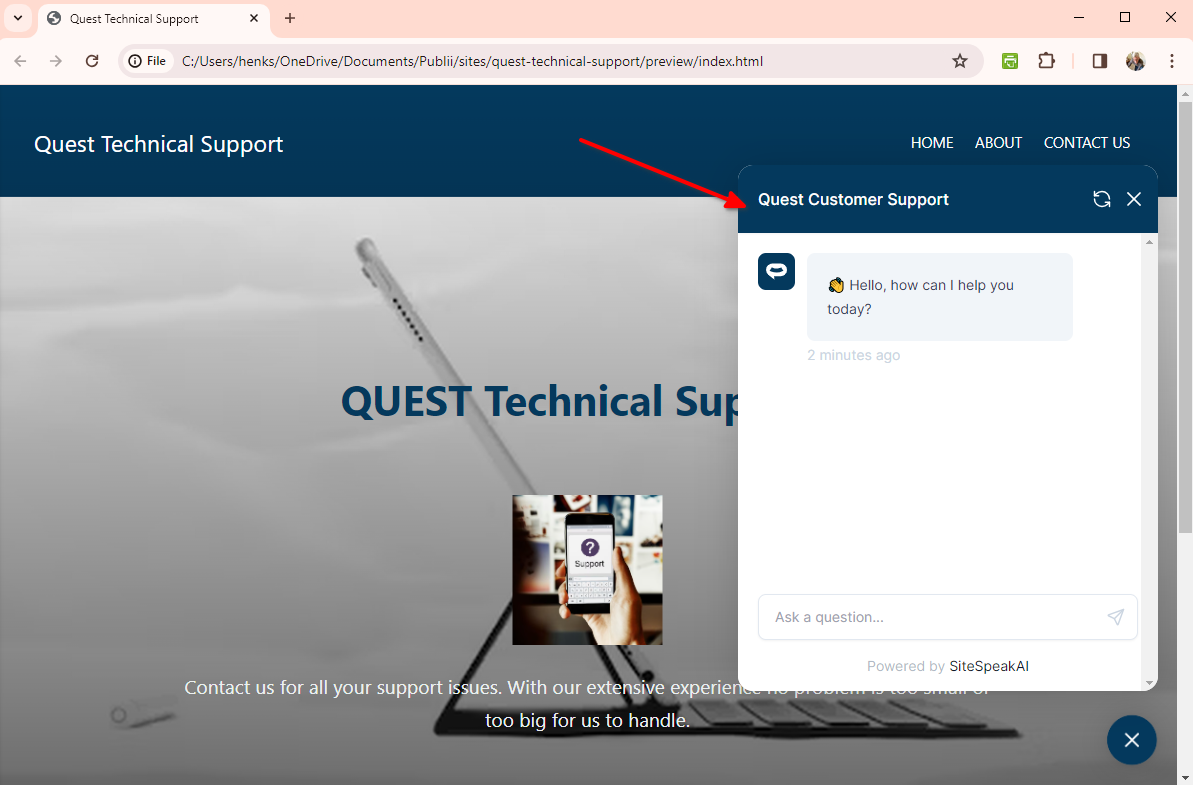
Your chatbot is now added to your Publii website and your customers can start interacting with it!
Not finding what you need? Reach out to our support team for help.
Contact Support