How to add a ChatGPT chatbot to Squarespace
You want to embed your custom trained chatbot in your Squarespace website. Here’s how to add ChatGPT to Squarespace with SiteSpeakAI.
Add your chatbot to your Squarespace website
In SiteSpeakAI
Select your chatbot from the dropdown menu at the top, click on the Install Chatbot section in the sidebar, then click on the Copy Code button to copy your code snippet.
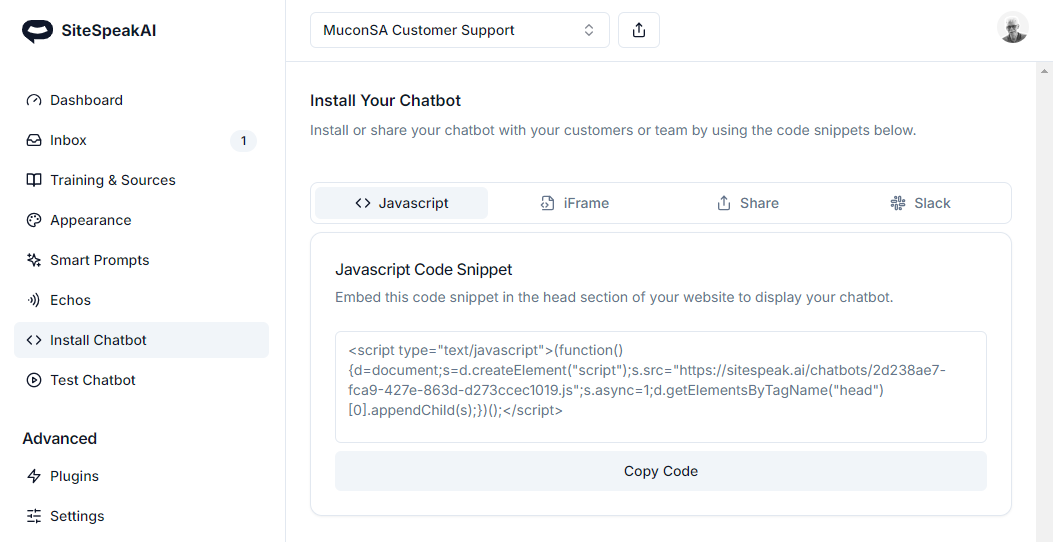
In Squarespace
On your dashboard click on WEBSITE for the site you want to edit.
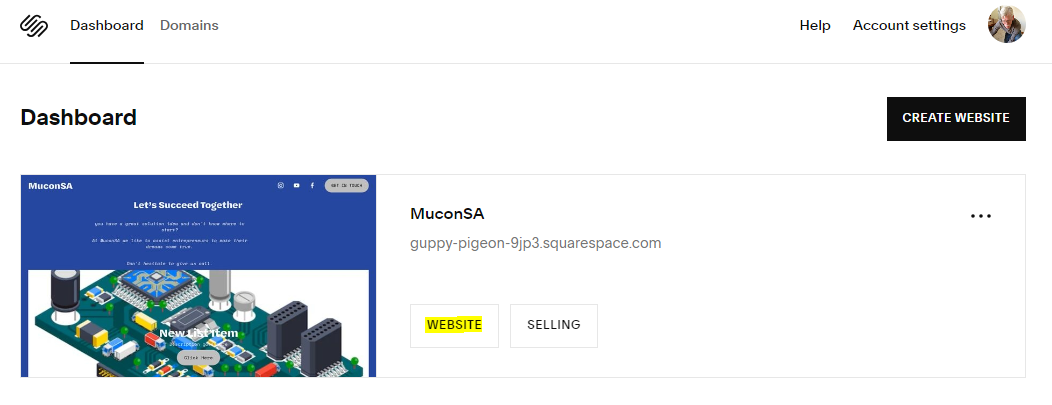
- Under Pages select Website Tools
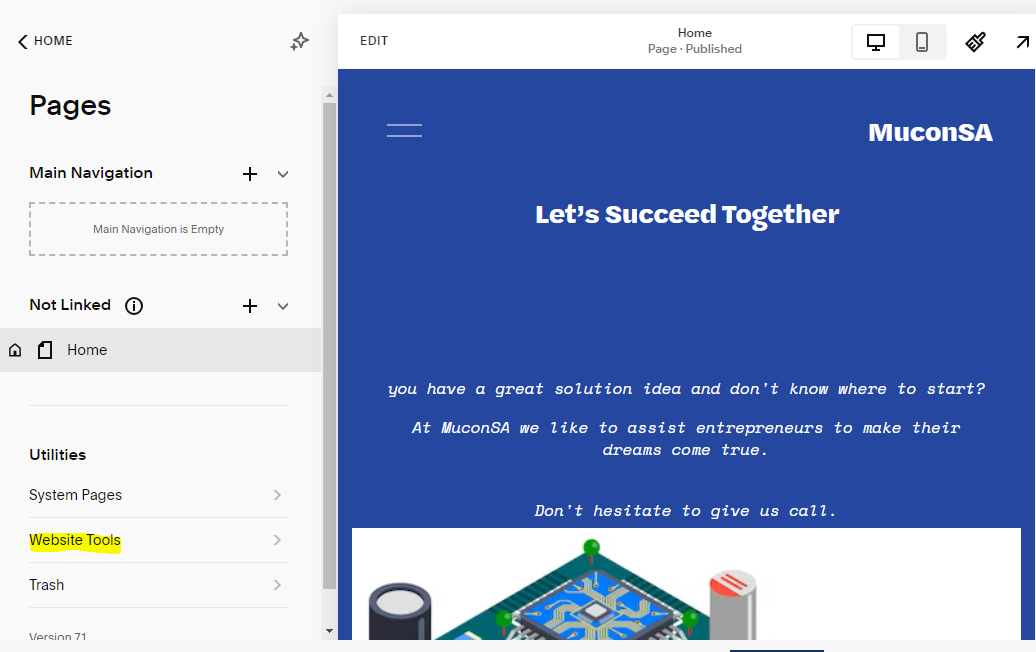
- Under Website Tools select Code Injection
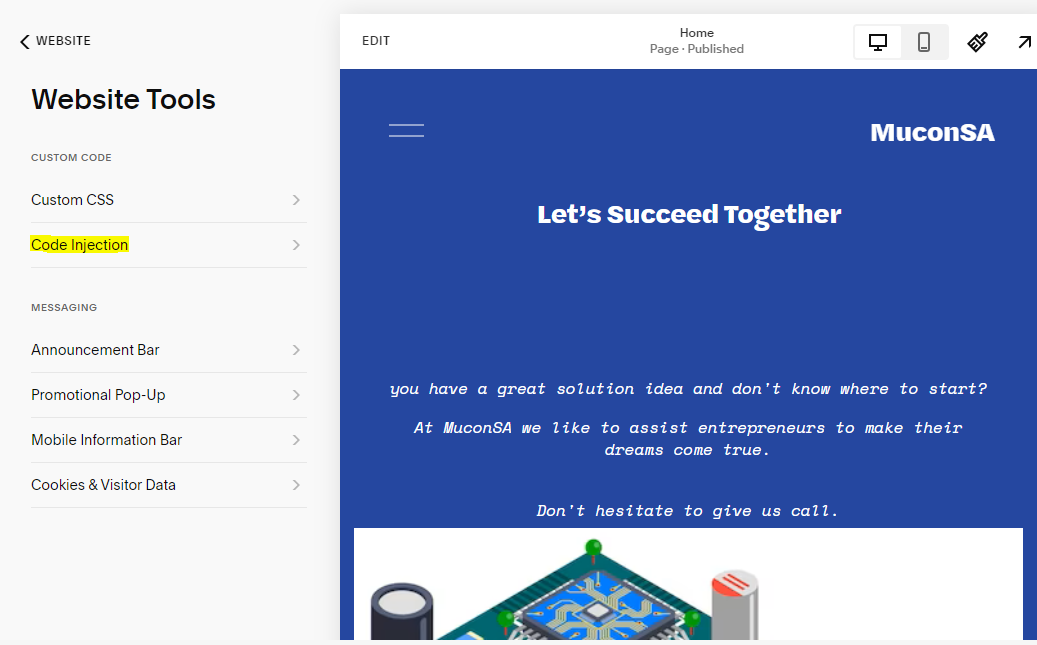
- Insert your snippet in the Header part under Code Injection and click on Save to save your code
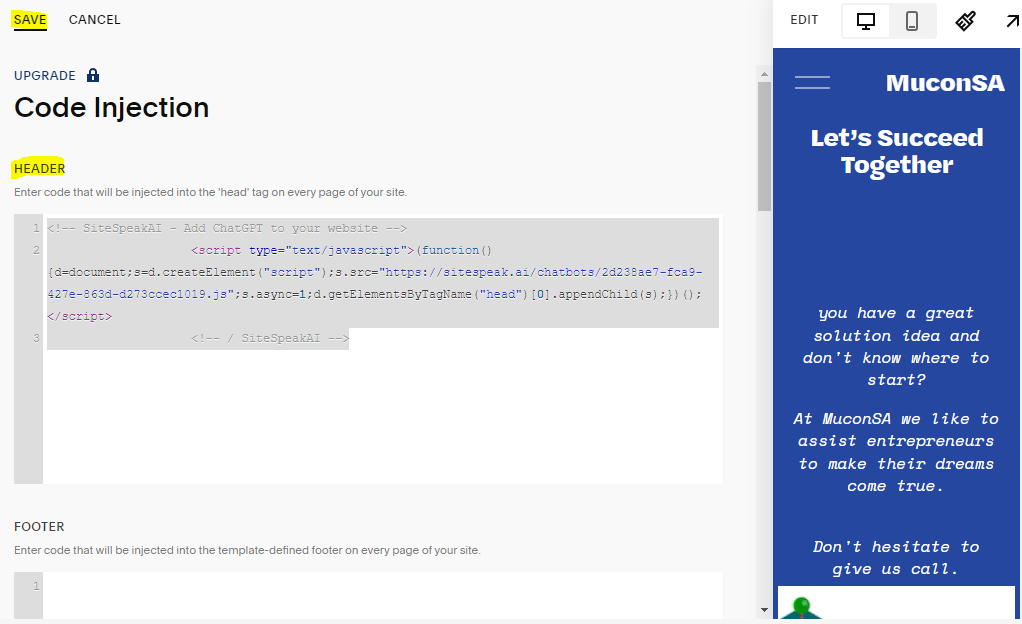
- Click on Preview to display a preview of your live website
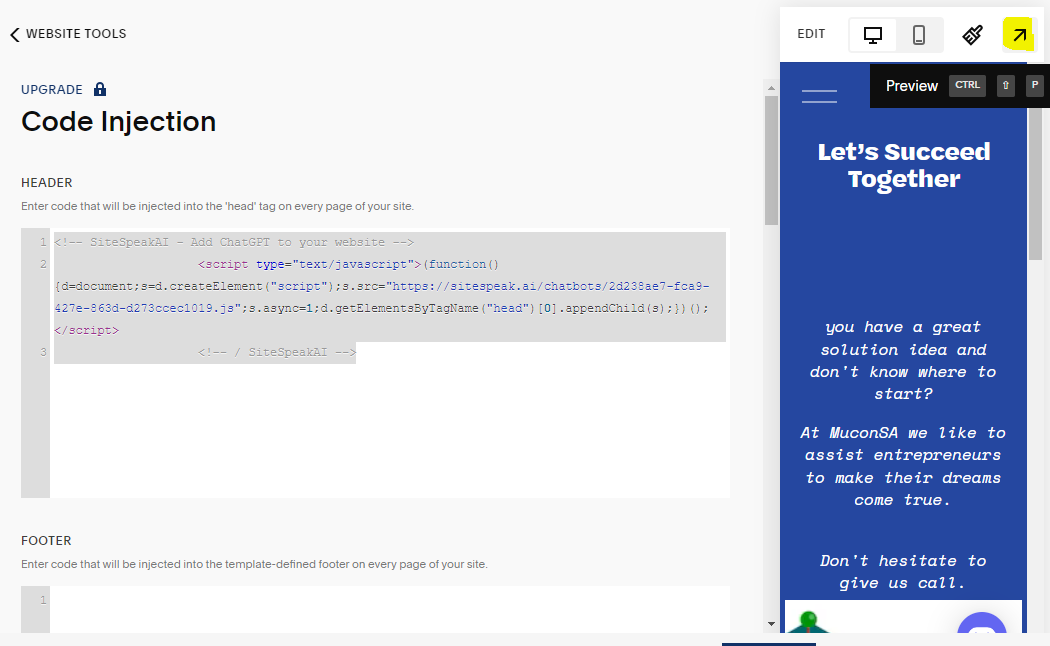
-
Your chatbot button will now be displayed on your website page
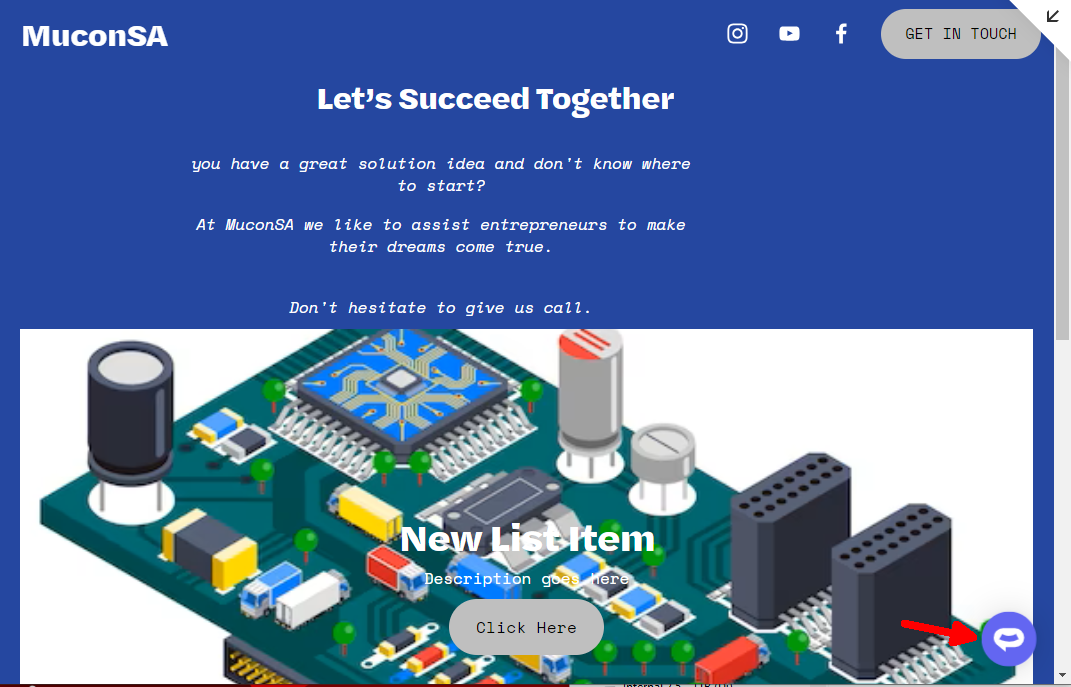
-
If you click on the button it will display the chatbot dialogue
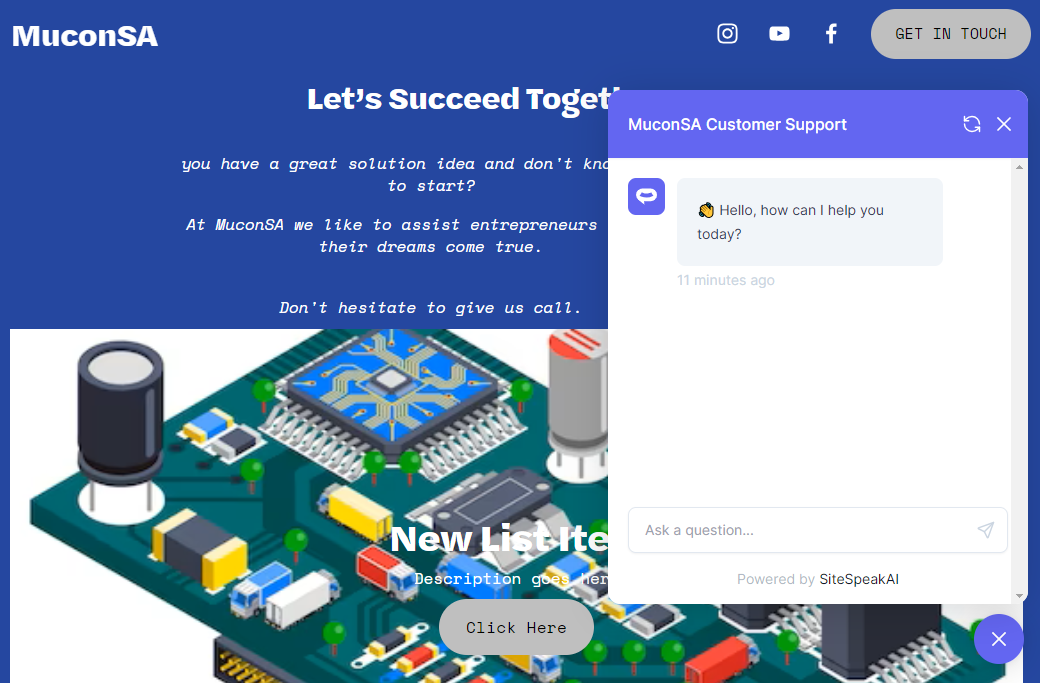
Your chatbot is now added to your Squarespace website and your customers can start interacting with it
Not finding what you need? Reach out to our support team for help.
Contact Support