How to add a ChatGPT AI support agent to Hubspot CMS
You want to embed your custom trained AI support agent in your Hubspot CMS website page. Here's how to add an AI support agent to Hubspot CMS with SiteSpeakAI.
HubSpot CMS is a content management system (CMS) built directly into the HubSpot Marketing Hub and CRM. It allows marketers and businesses to create and manage website content – including pages, blog posts, and landing pages – without needing to rely on external platforms like WordPress. It’s tightly integrated with HubSpot’s other tools (email marketing, forms, sales, etc.), enabling a seamless workflow for content creation, personalization, and lead generation. It’s known for its ease of use, drag-and-drop interface, and focus on marketing automation.
Website URL: https://www.hubspot.com/cms
Add your AI support agent to your Hubspot CMS website
In SiteSpeakAI
Log into your SiteSpeakAI account and select your agent from the dropdown menu at the top, click on the Install Agent section in the sidebar, select the Javascript tab and then click on the Copy Code button to copy your agent code snippet.
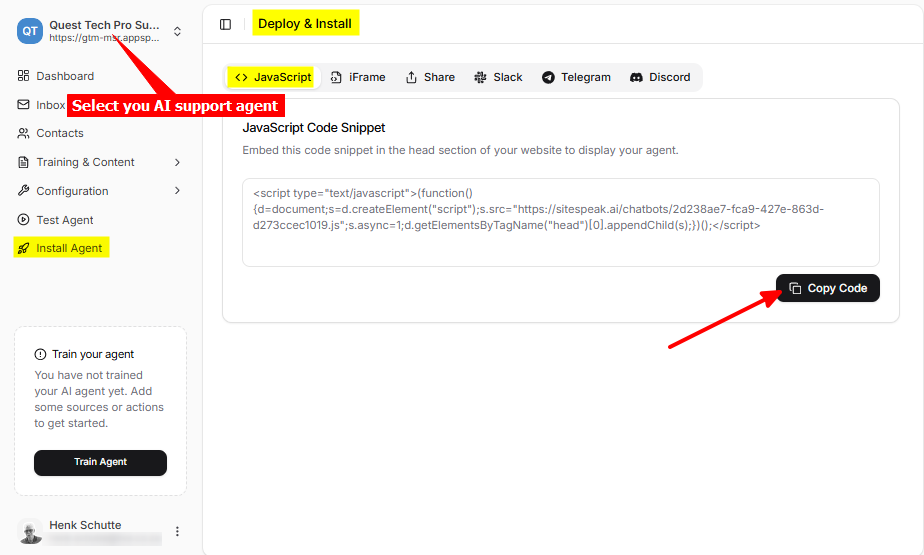
In Hubspot CMS
-
Log into your Hubspot CMS account and on the dashboard, click on Content in the left-side menu bar and select Website Pages
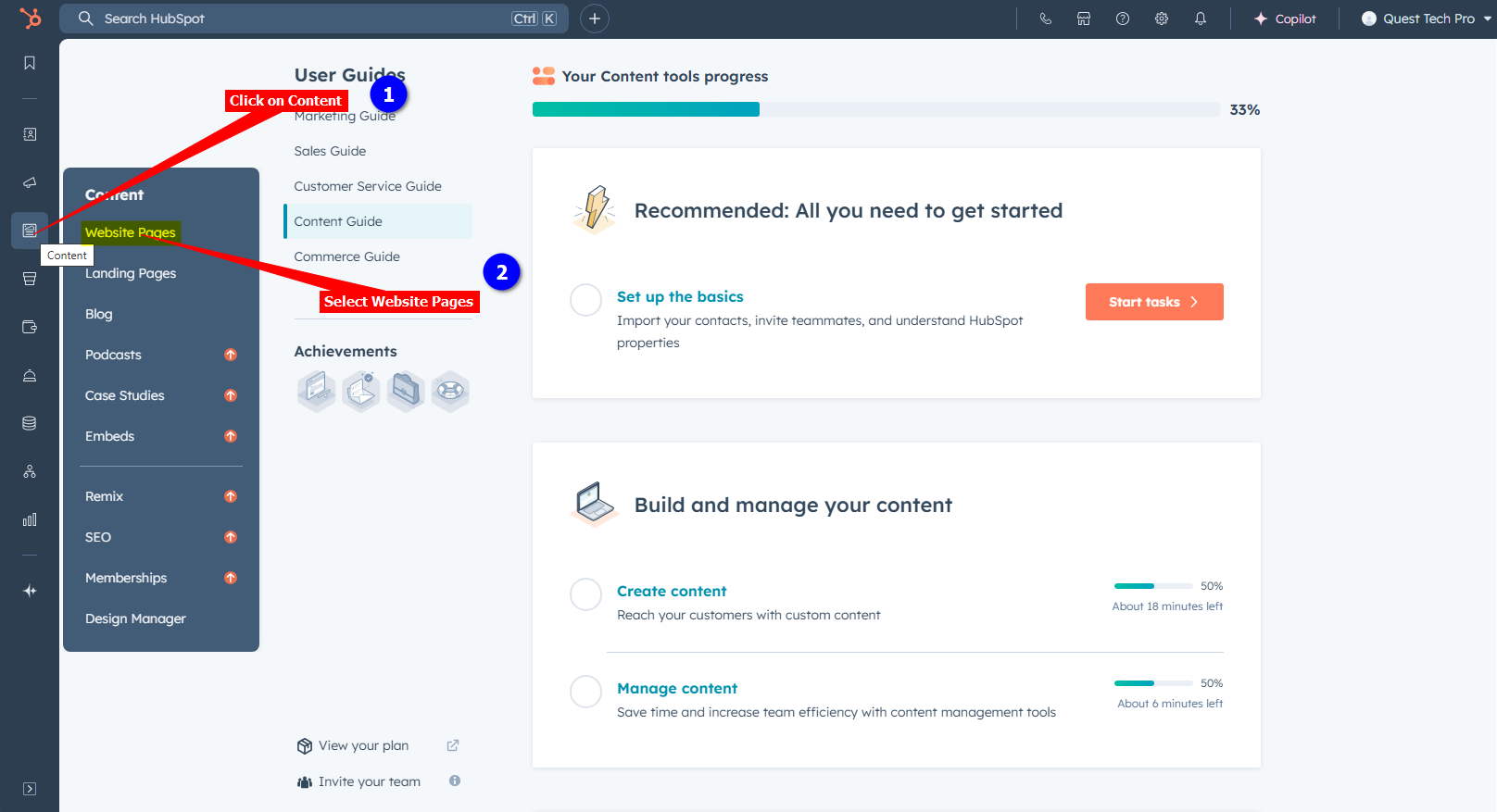
-
Select the Website page you want to add your AI support agent button to
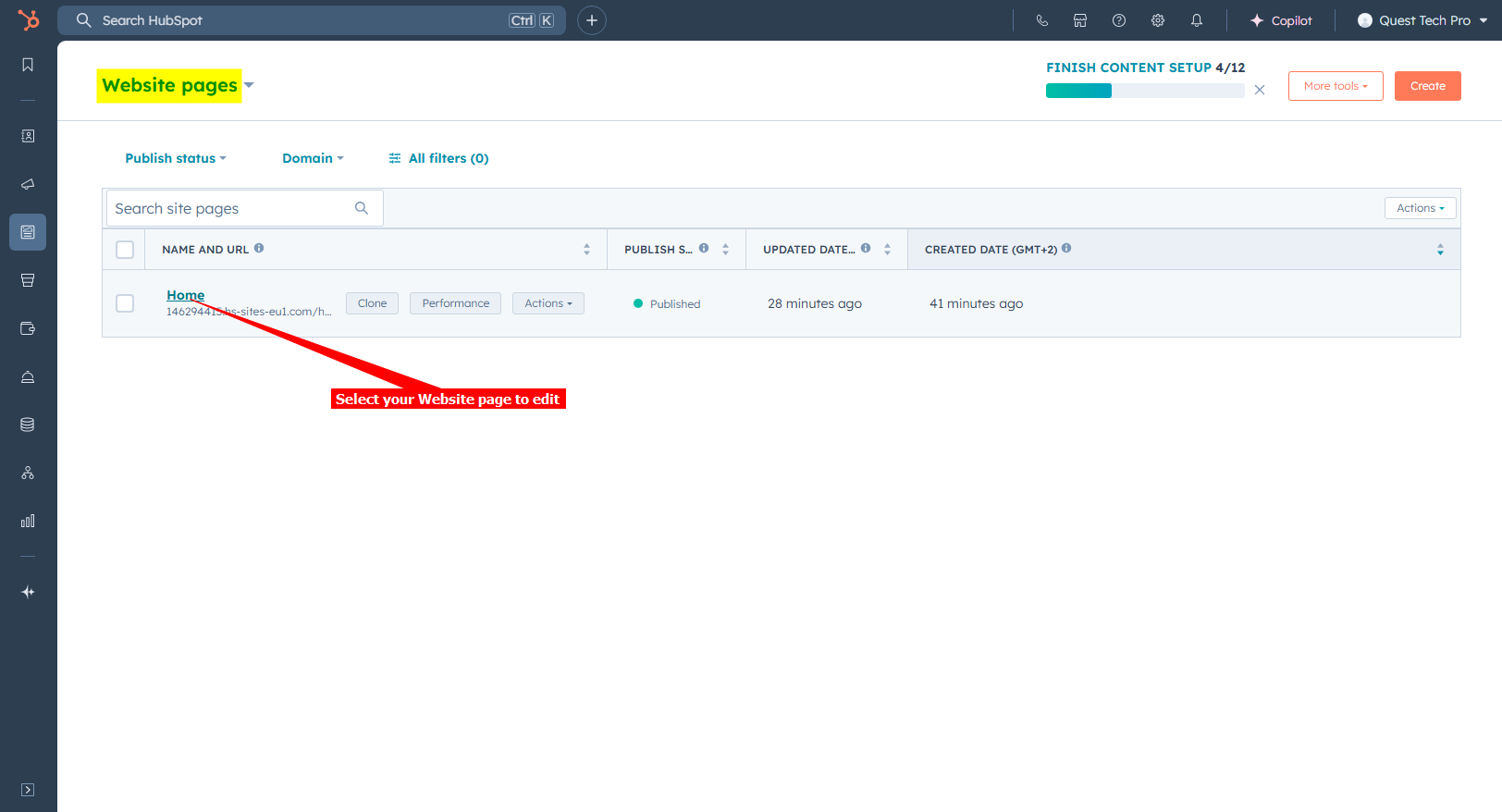
-
Click on Settings and select the Advanced item on the dropdown list
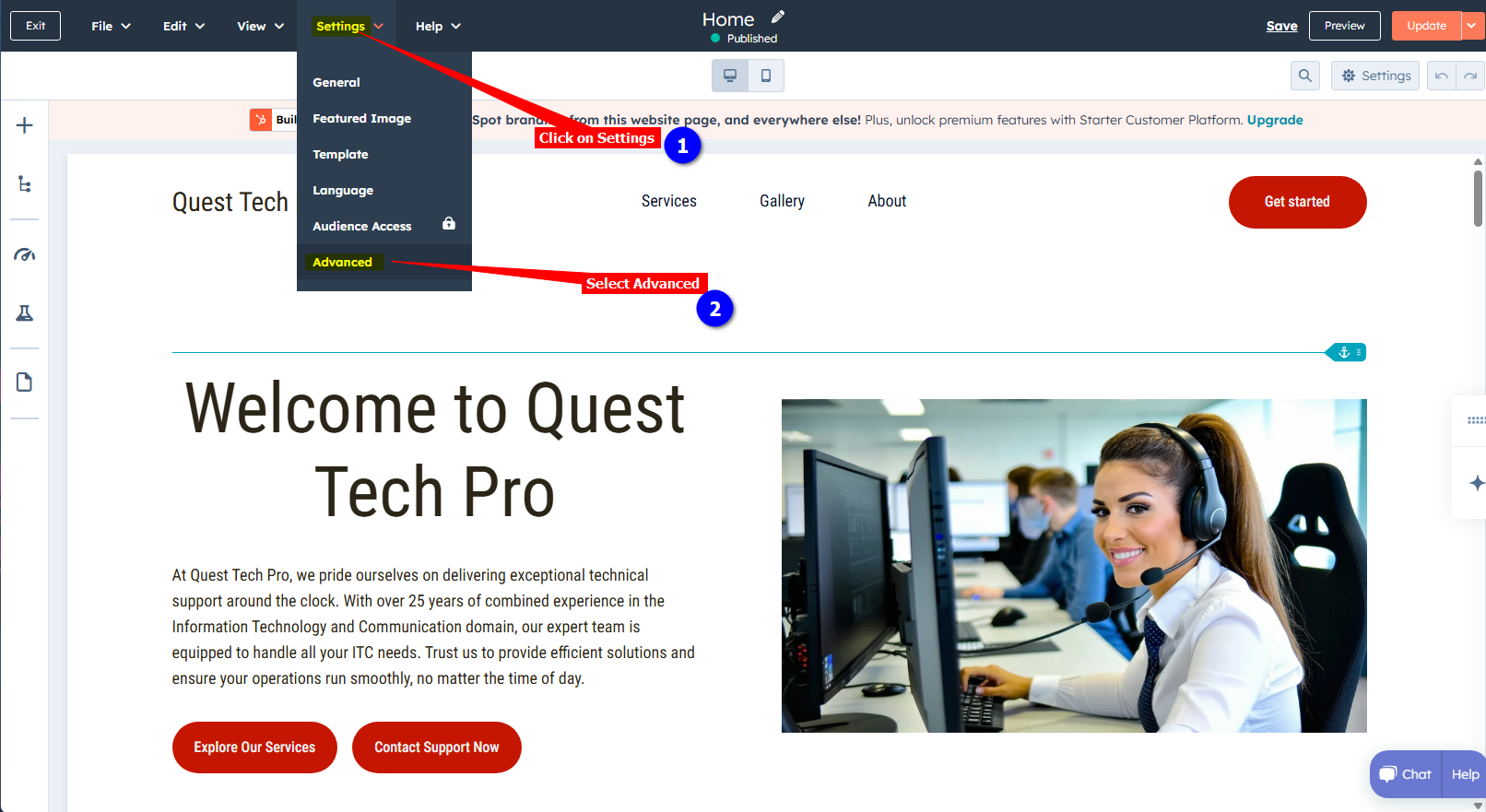
-
On the Advanced settings page, under Additional code snippets, insert your snippet in the Head HTML (or the Footer HTML) box. Click on X (Close button) to close the Settings dialogue. Your snippet is saved automatically.
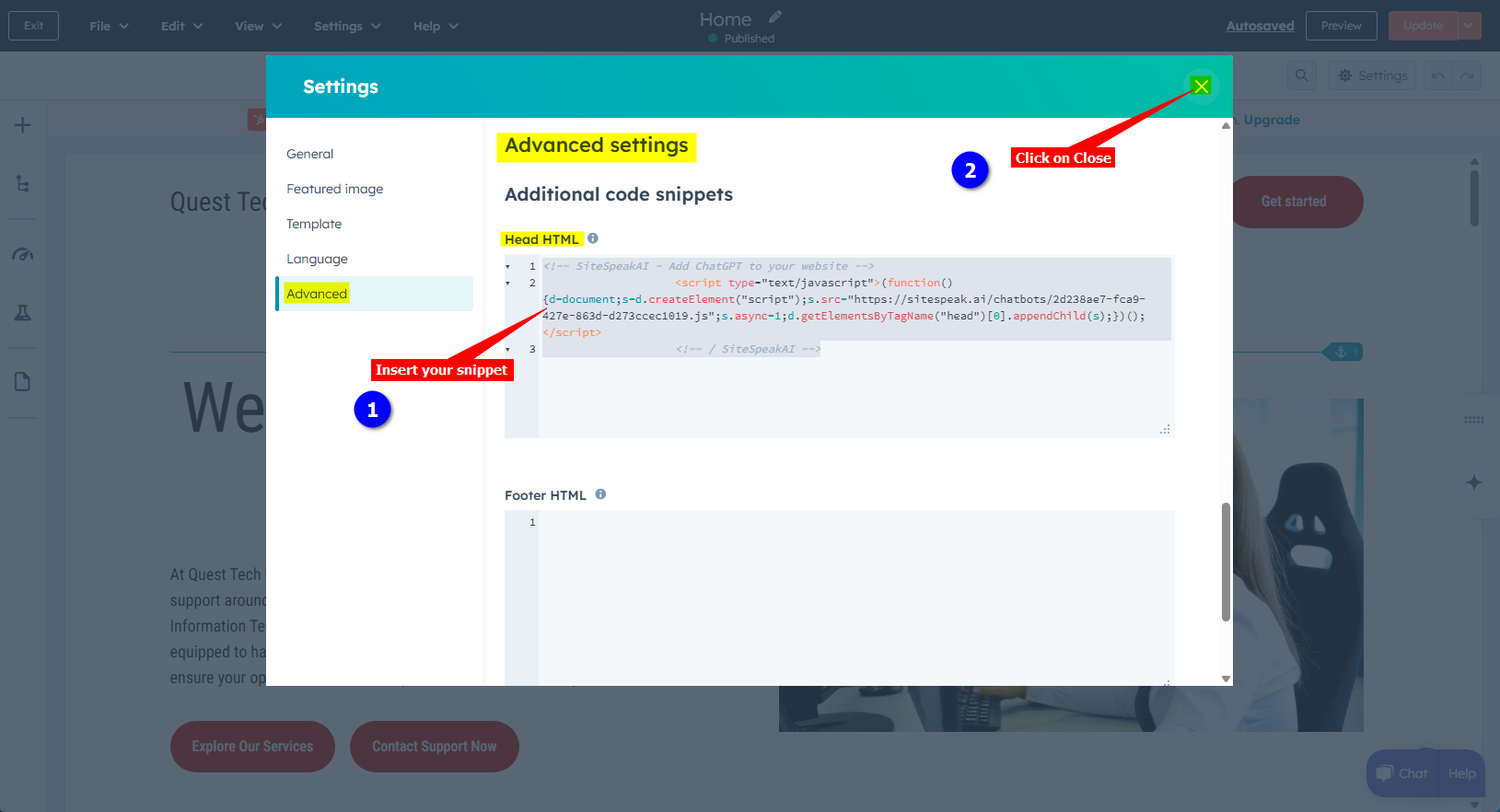
-
Your AI support agent button will now be displayed on your Hubspot CMS website page
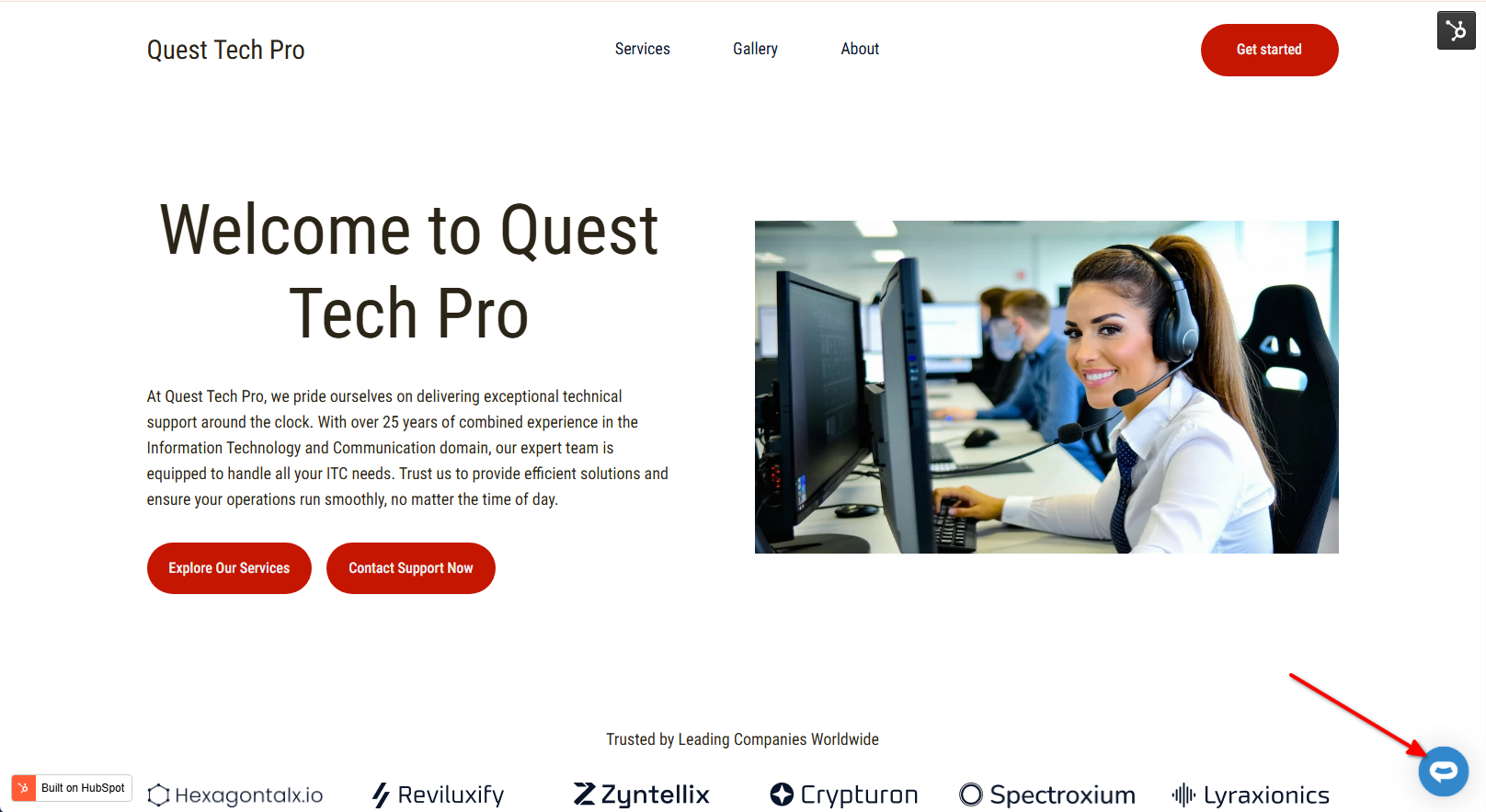
-
If you click on the button it will display the AI support agent dialogue
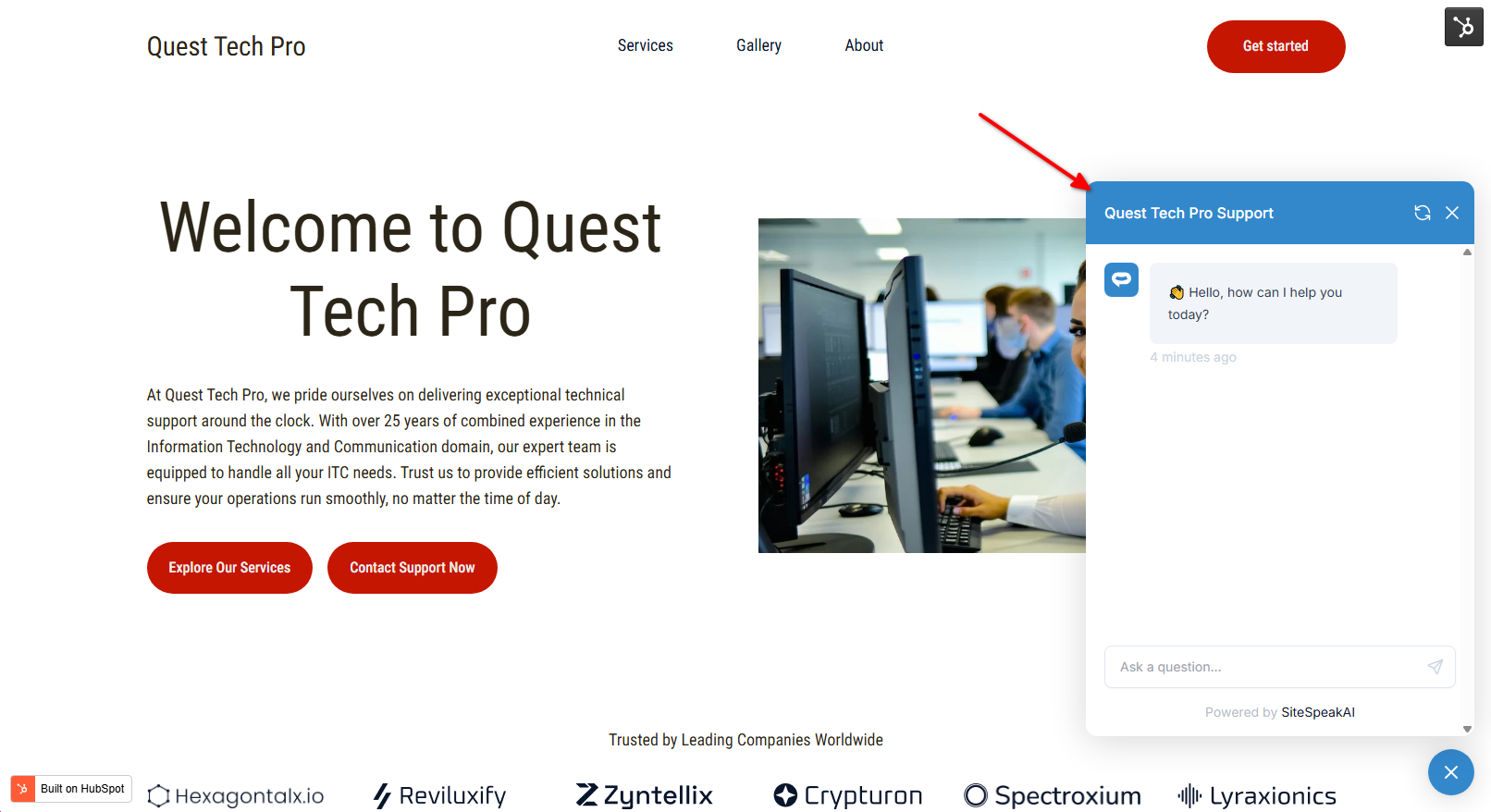
Your AI support agent has now been added to your Hubspot CMS website and your visitors can start interacting with it!
Not finding what you need? Reach out to our support team for help.
Contact Support