How to add a ChatGPT chatbot to Plone
You want to embed your custom trained chatbot in your Plone website page. Here's how to add ChatGPT to Plone with SiteSpeakAI.
Add your chatbot to your Plone website
In SiteSpeakAI
Select your chatbot from the dropdown menu at the top, click on the Install Chatbot section in the sidebar and then click on the Copy Code button to copy your code snippet.
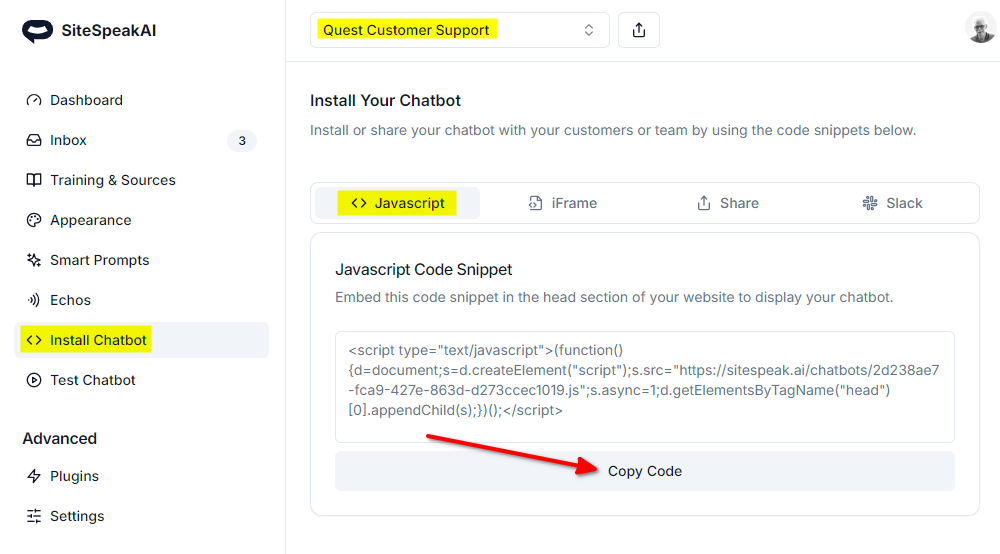
In Plone
- Log into your Plone account and select the Admin option on the dashboard (bottom left)
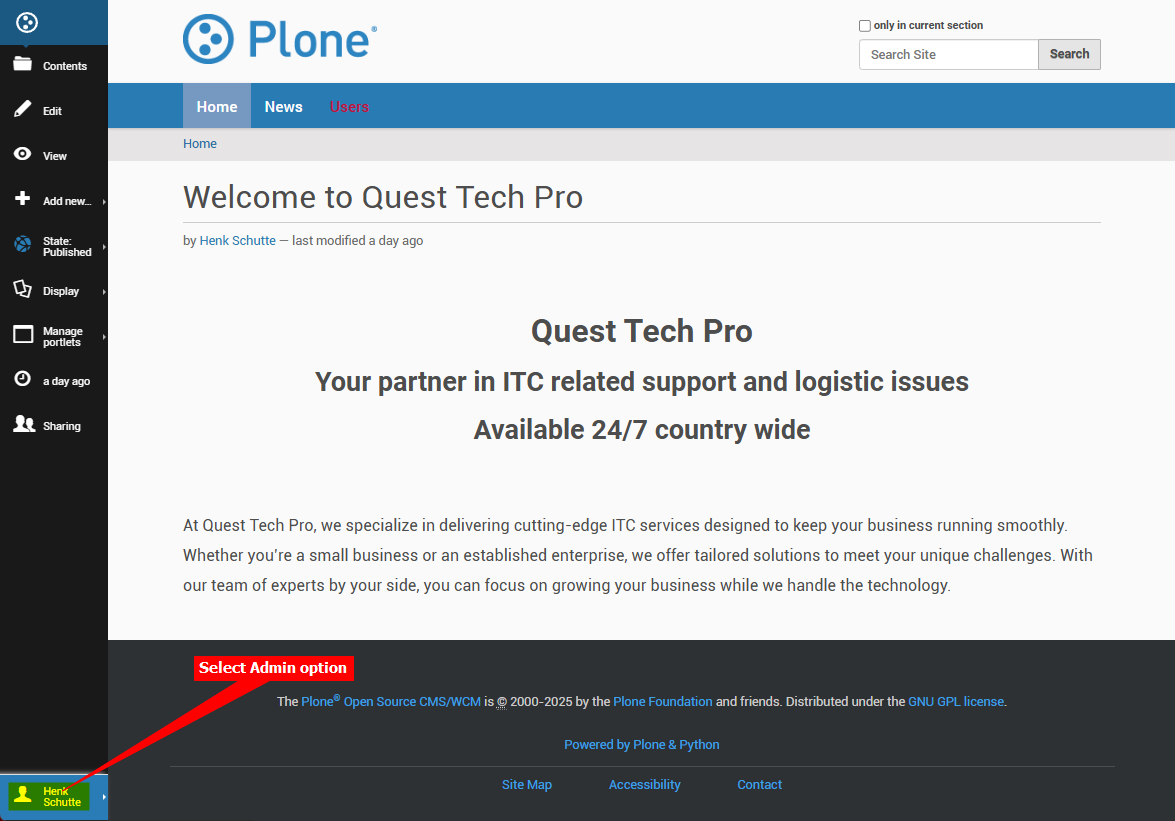
Please Note!
Your chatbot snippet contains Javascript code (JS) and to allow adding your chatbot snippet to Plone there is one setting you have to change before adding the snippet.
-
On the list of Admin options, select Site Setup
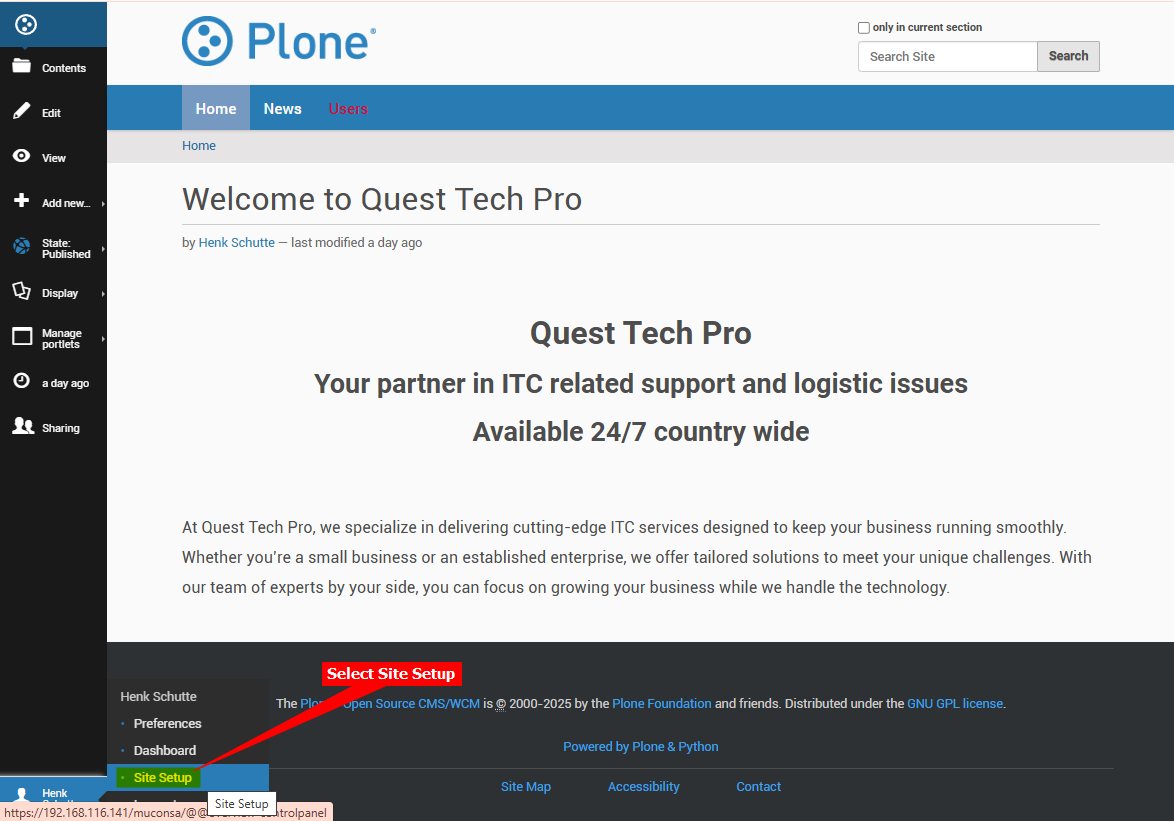
-
Scroll down on the Site Setup configuration panel and under Security, select the HTML Filtering item
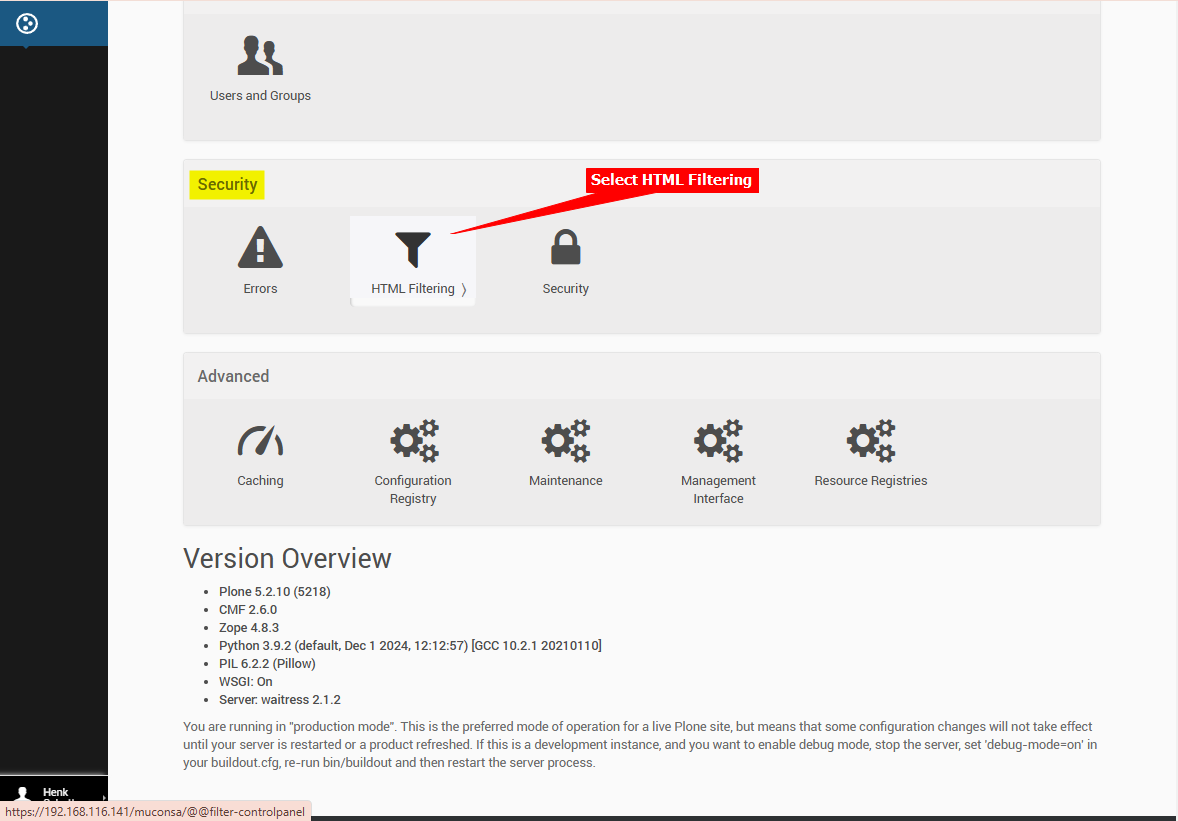
-
Remove the script tag under Nasty tags
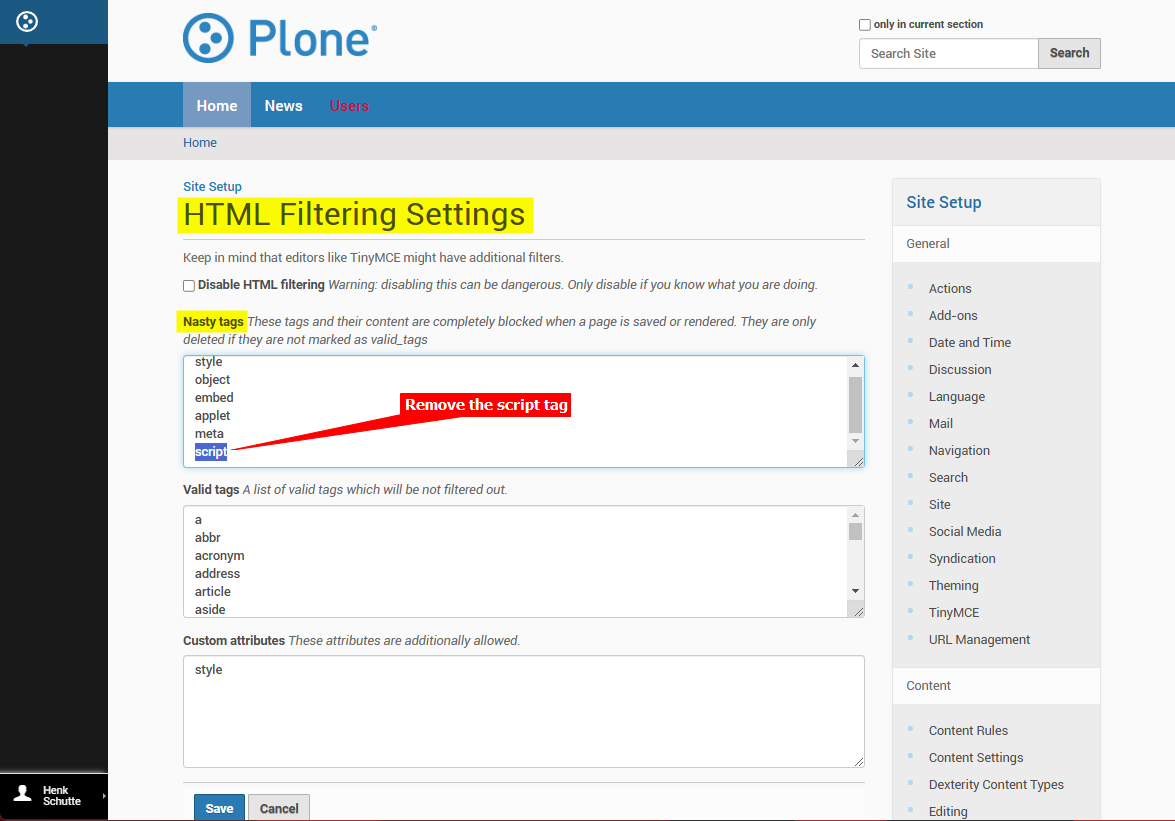
-
Add the script tag under Valid tags and click on Save
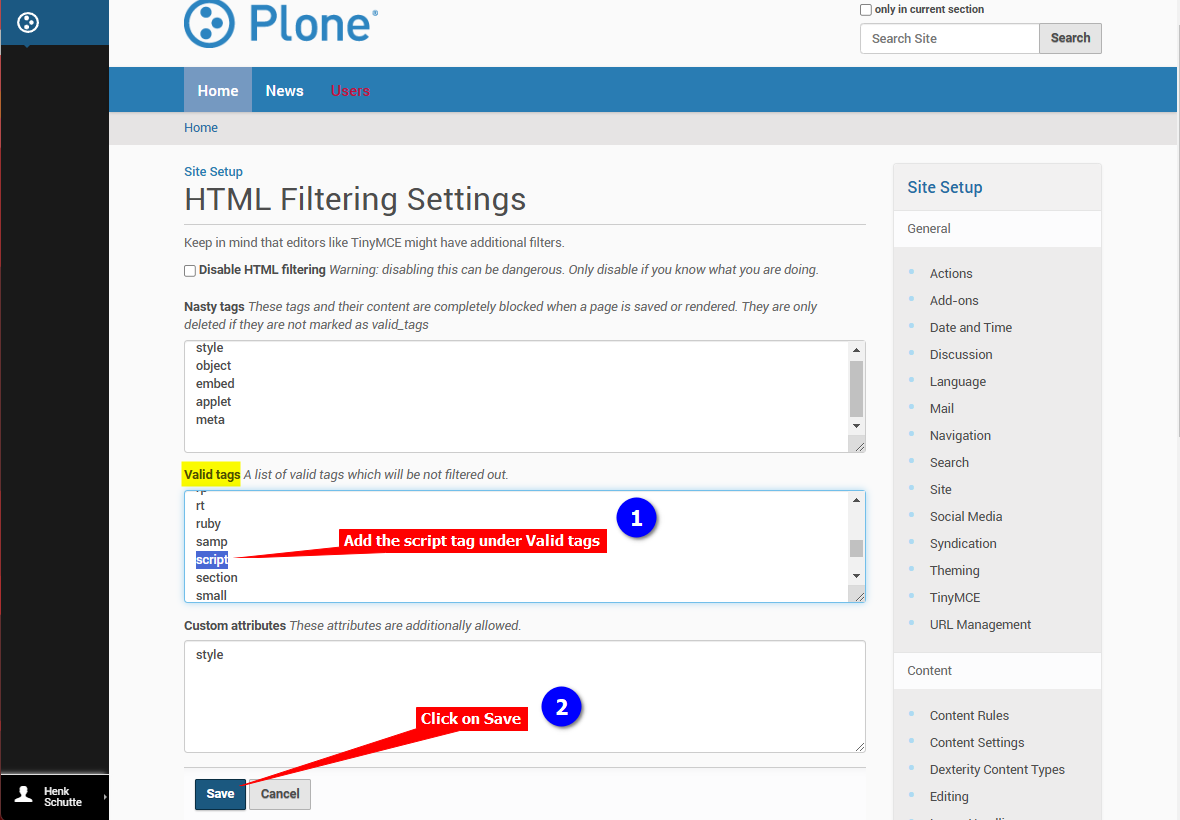
Now we can continue to add our chatbot snippet to your website.
-
Select the Admin option and select Site Setup
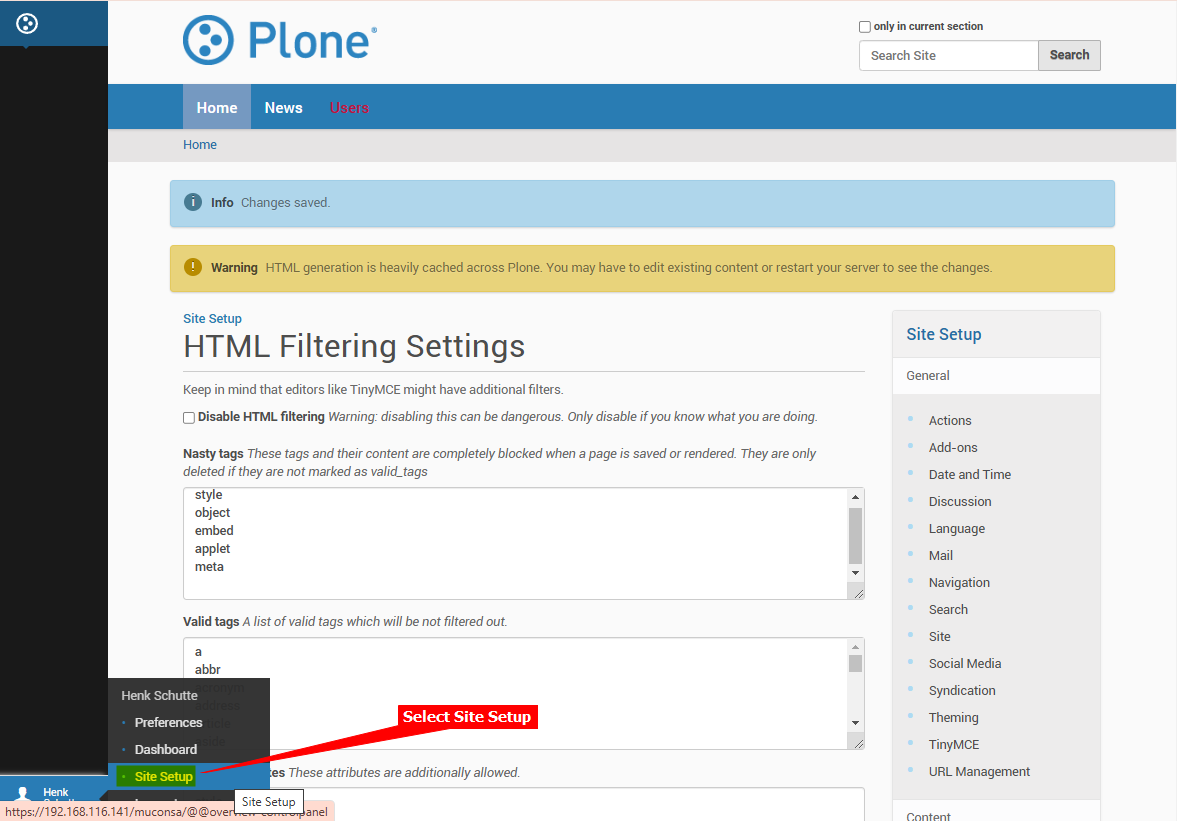
-
Under General, select the Site item
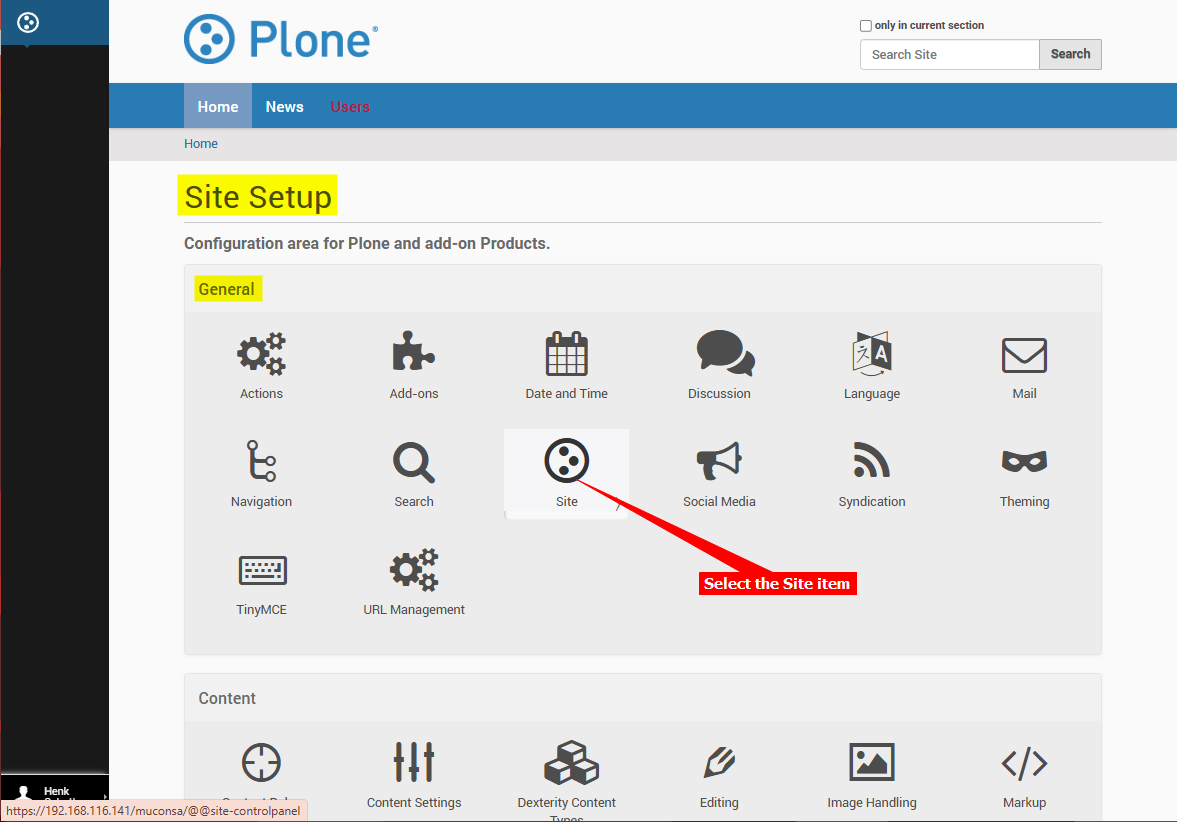
-
Insert your snippet in the JavaScript for web statistics support text box
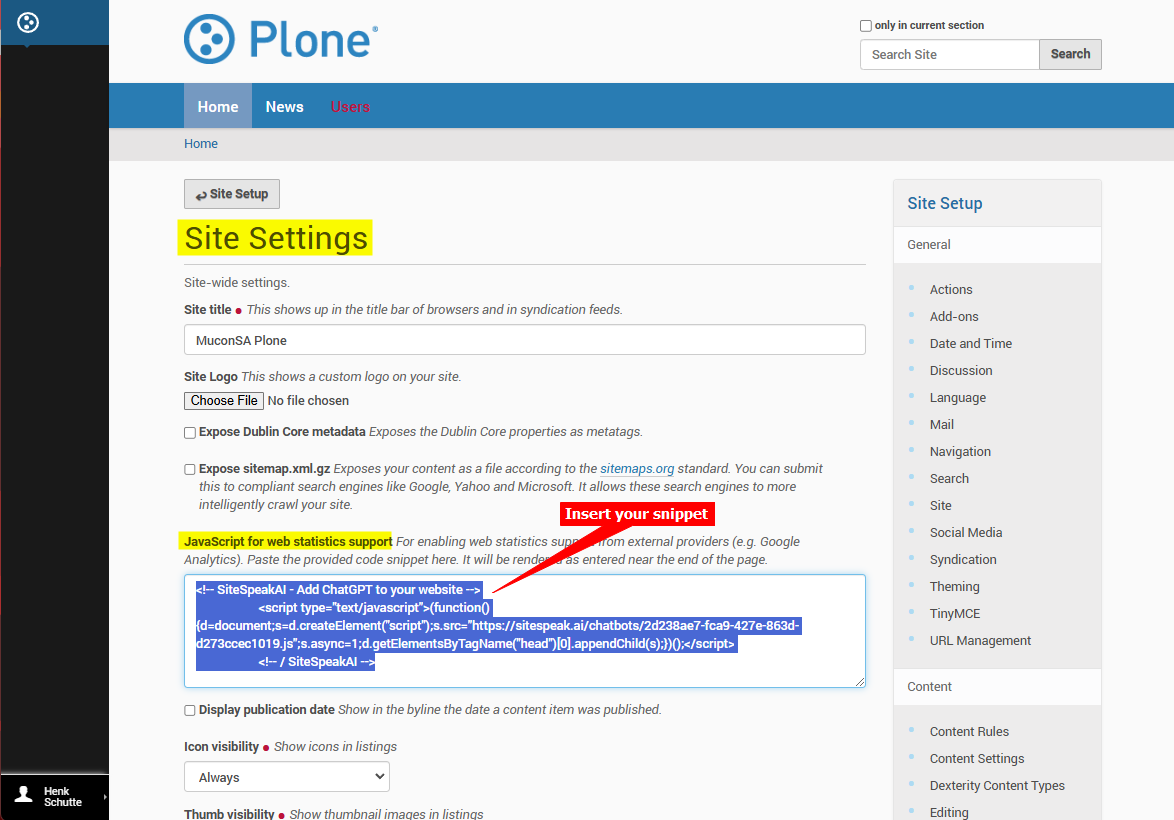
-
Scroll down on the Site Settings page and click on Save
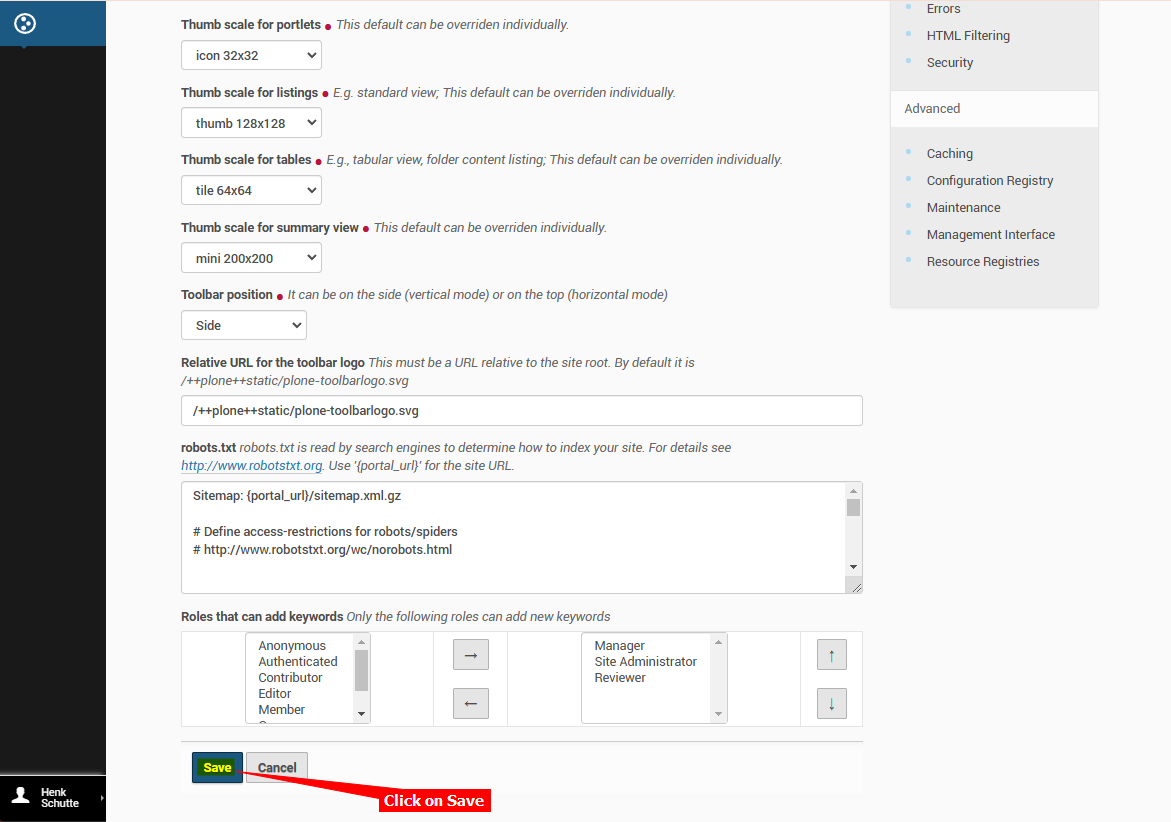
-
Your chatbot button will now be displayed on your Plone website page(s)
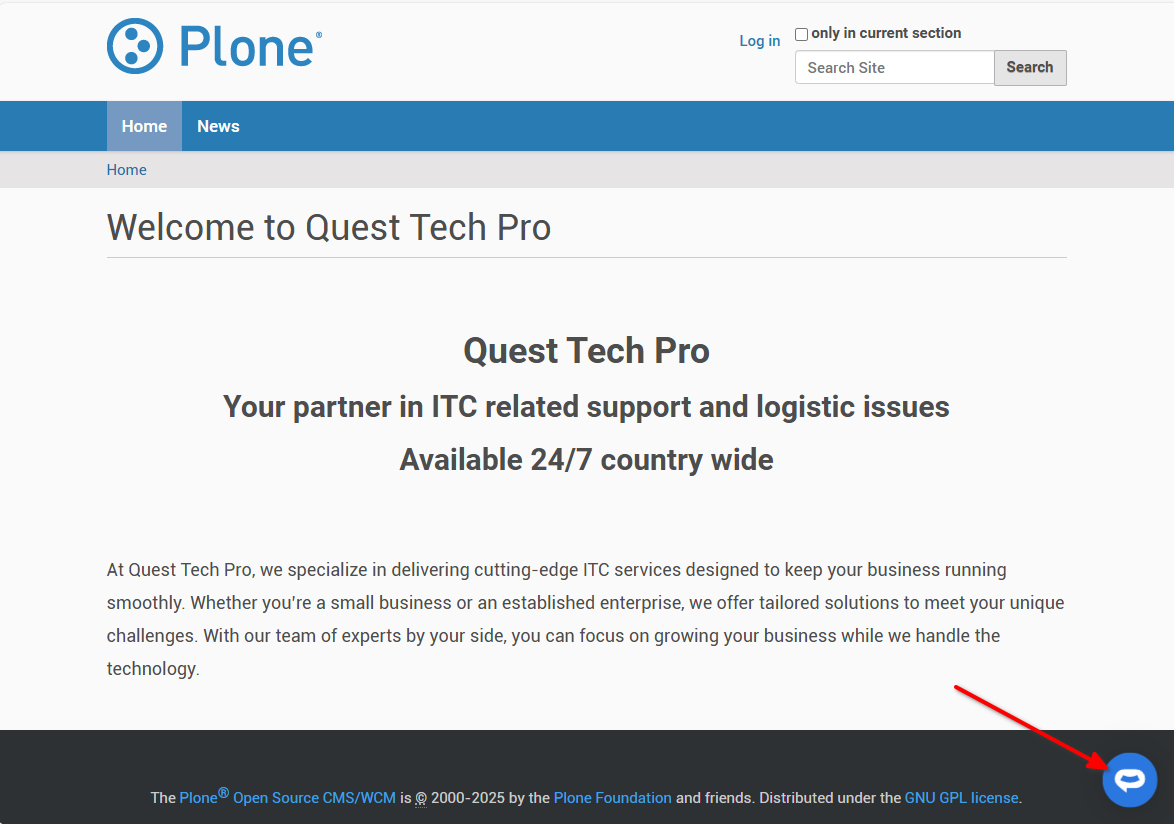
-
If you click on the button it will display the chatbot dialogue
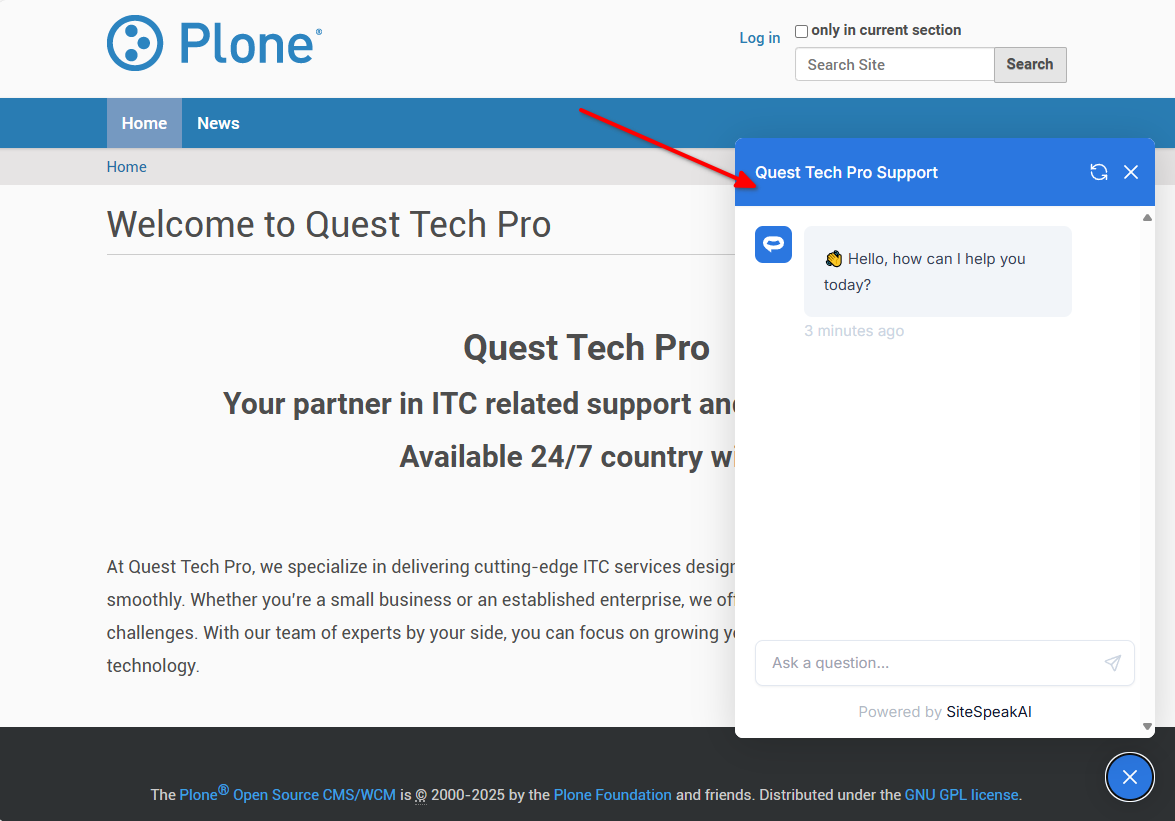
Your chatbot is now added to your Plone website and your visitors/customers can start interacting with it!
Not finding what you need? Reach out to our support team for help.
Contact Support