How to add a ChatGPT chatbot to b2evolution
You want to embed your custom trained AI support agent in your b2evolution website page. Here's how to add an AI support agent to b2evolution with SiteSpeakAI.
What is b2evolution?
b2evolution is a content management system (CMS) – basically, a tool for building and managing websites. It’s a bit different from popular platforms like WordPress or Wix. Instead of relying heavily on themes and plugins, b2evolution is built around a unique “document-centric” approach. Think of it like this: you create individual “documents” (articles, pages, etc.) and then organize them into categories and sections. It’s known for being very flexible and powerful, allowing for a lot of customization without needing to code. It’s also quite robust and reliable, often praised for its stability.
Who is it best suited for?
b2evolution is a good choice for:
- Individuals or small teams who want a powerful and customizable CMS without relying on large plugin ecosystems.
- Websites that require a high degree of control over their design and functionality.
- Bloggers and writers who appreciate a structured approach to content creation.
- Those comfortable with a slightly steeper learning curve than some simpler CMS platforms. It’s not as drag-and-drop as WordPress.
Website URL:
Add your AI support agent to your b2evolution website
In SiteSpeakAI
Log into your SiteSpeakAI account and select your agent from the dropdown menu at the top, click on the Install Agent section in the sidebar, select the Javascript tab and then click on the Copy Code button to copy your agent code snippet.
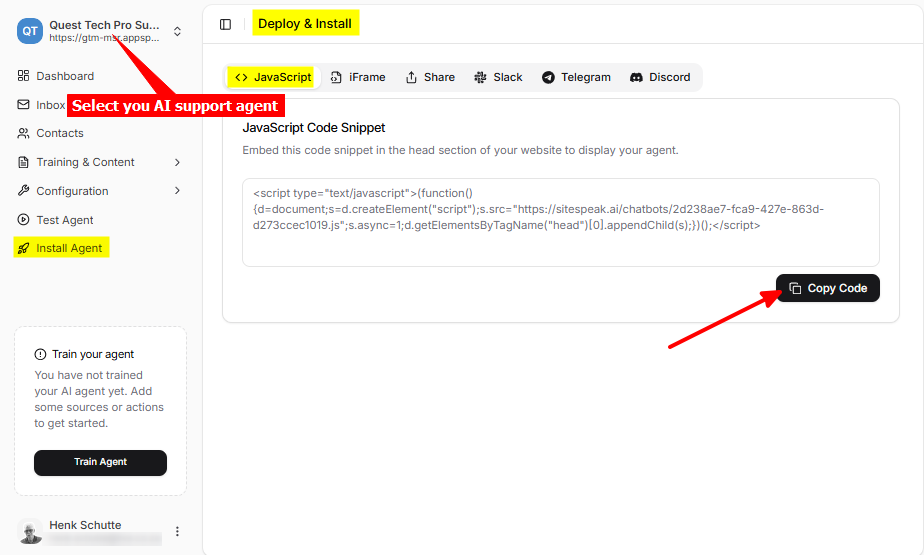
In b2evolution
- Log in to your b2evolution acount and on your dashboard select Collection to manage your blog/website
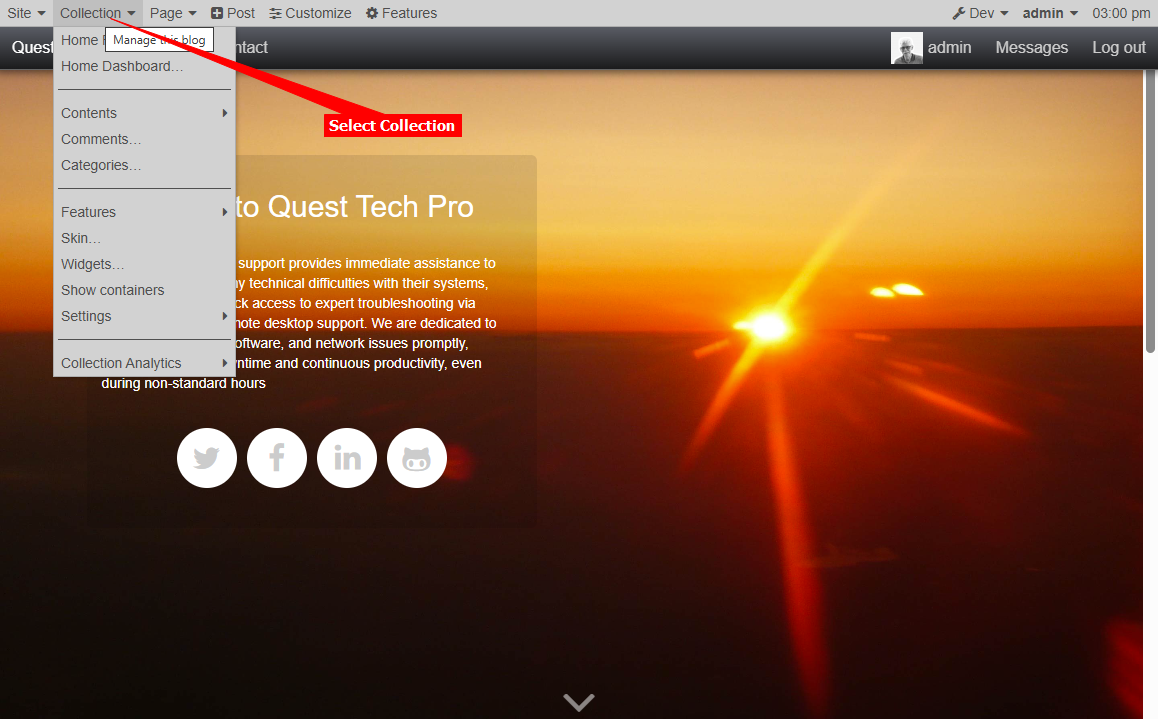
- Click on List to display a list of your Collections
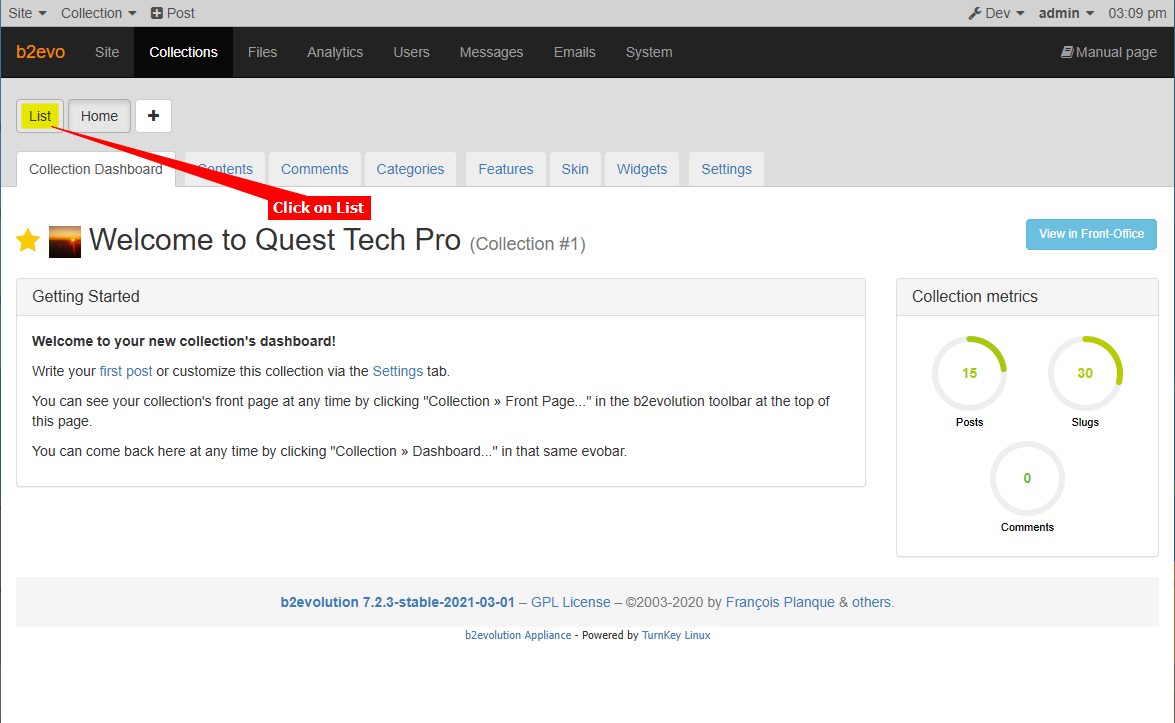
- Click on the Full Name of the Collection to edit the properties
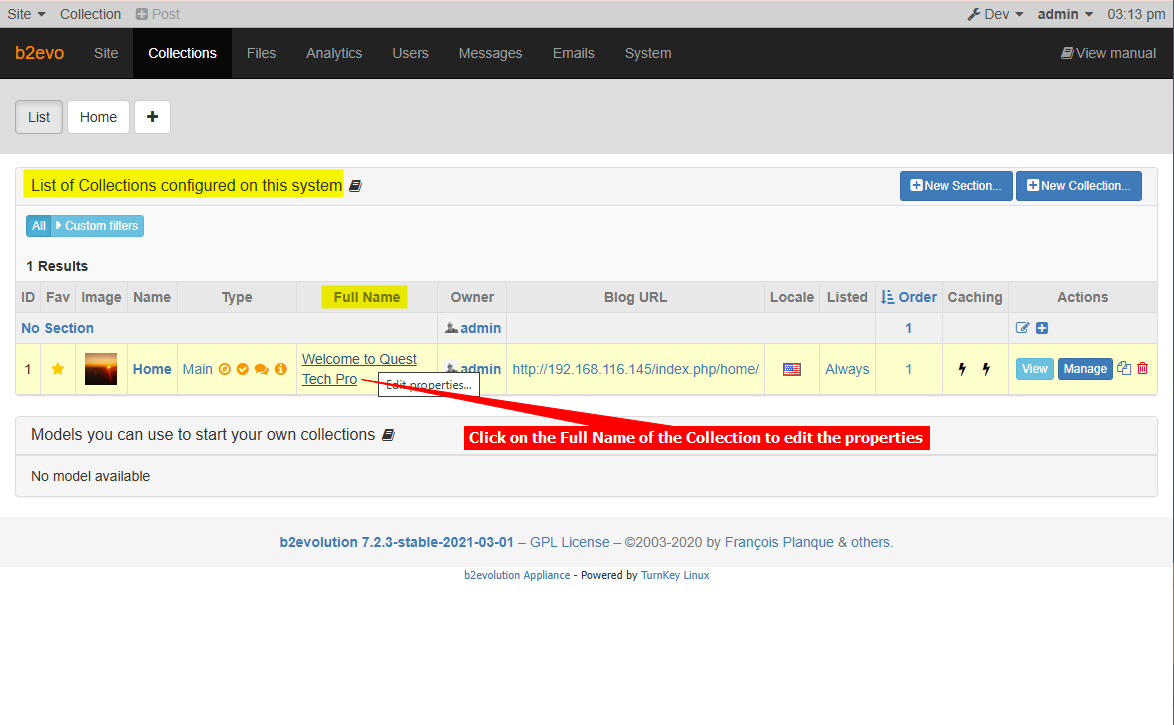
- Select Advanced on the Settings tab
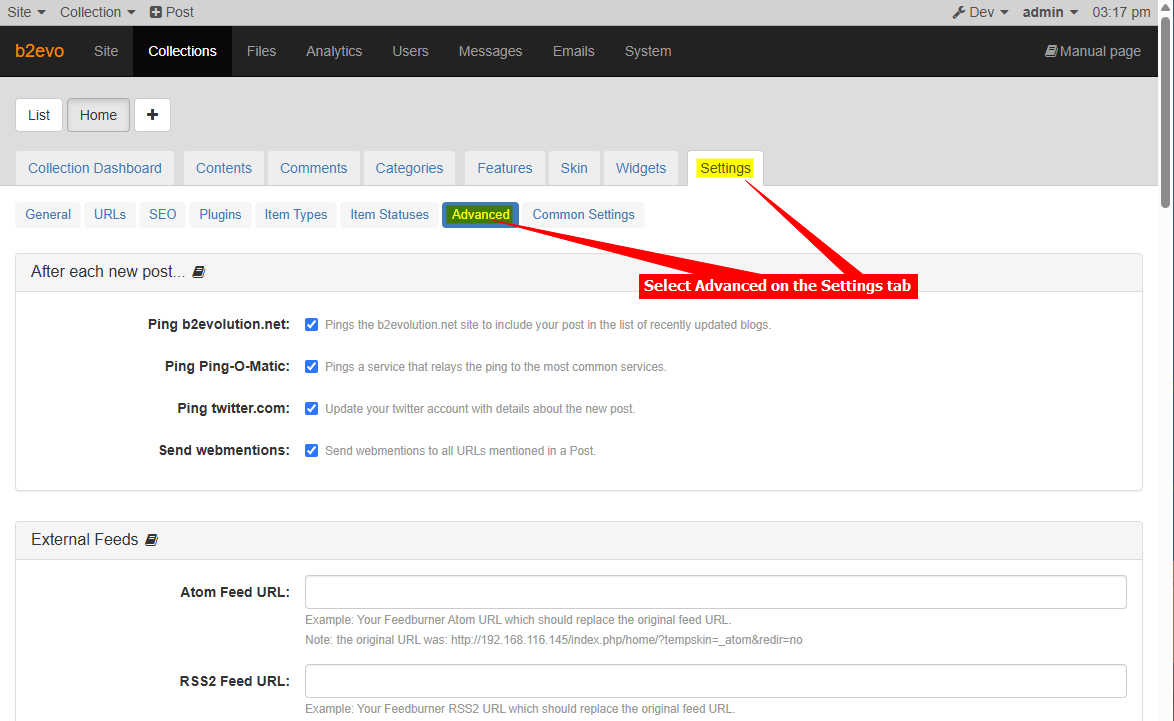
- Scroll down on the Advanced list and insert your snippet in the Custom javascript section (after <body>) text box. Click on Save Changes! when done
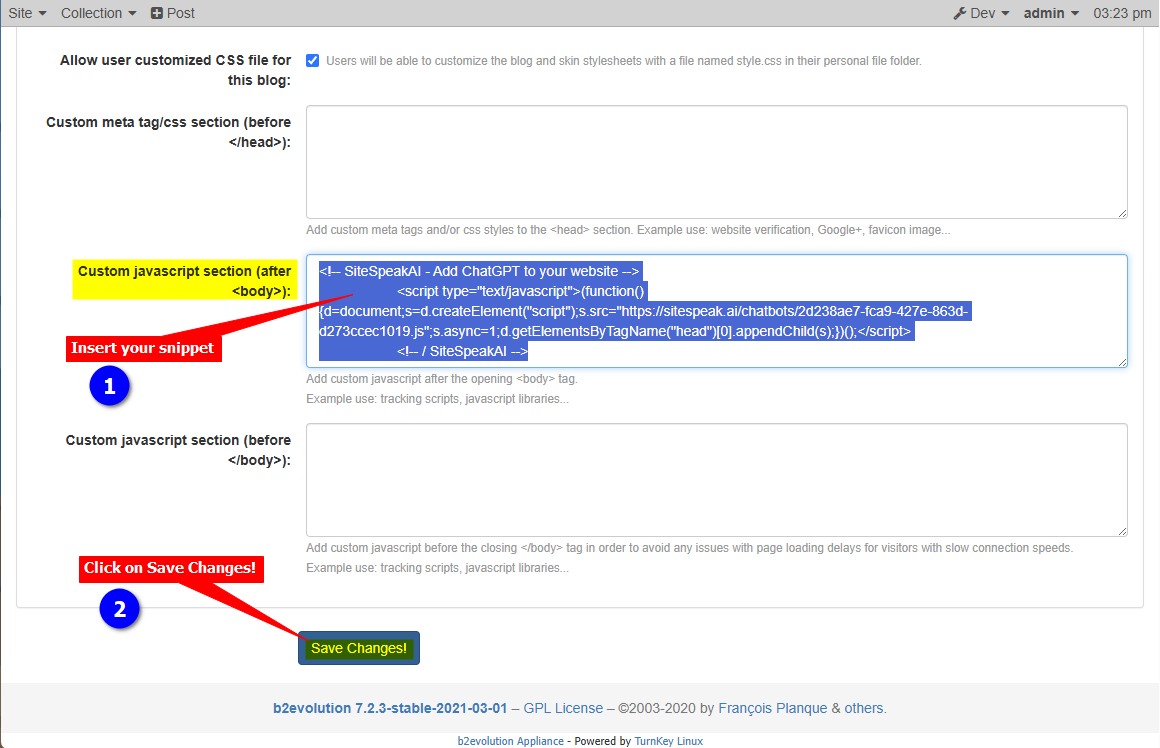
- Your AI support agent button will now be displayed on your b2evolution website page
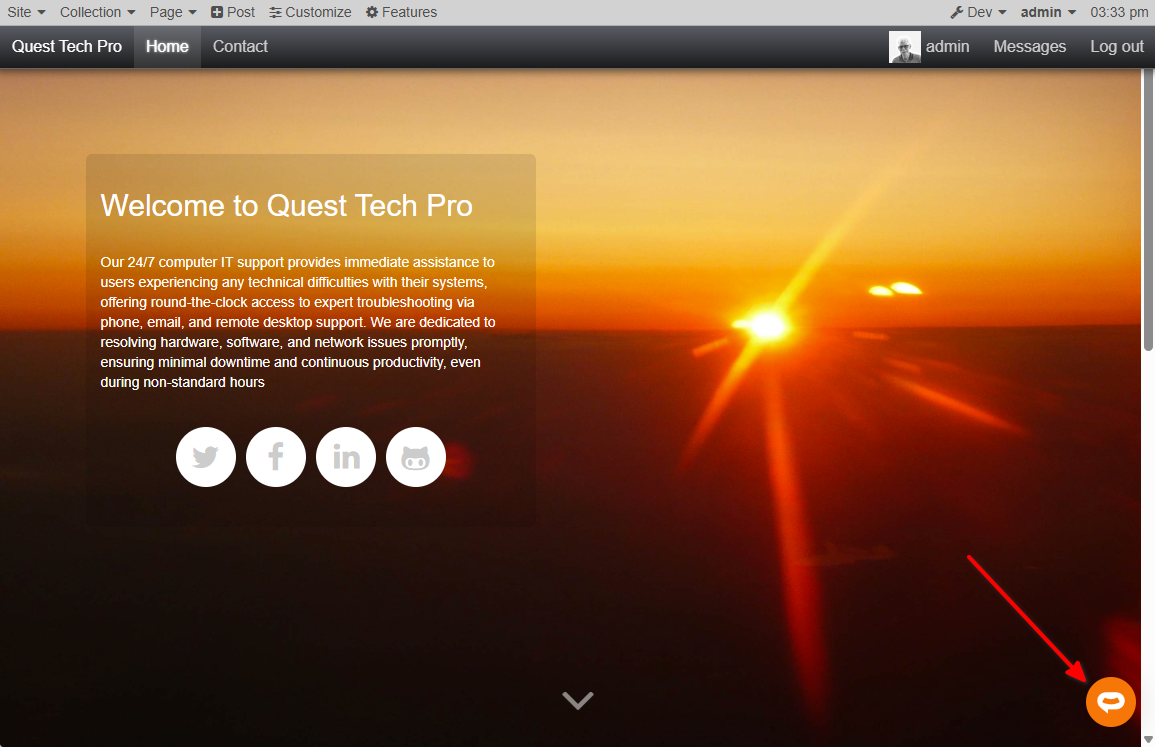
- If you click on the button it will display the AI support agent dialogue
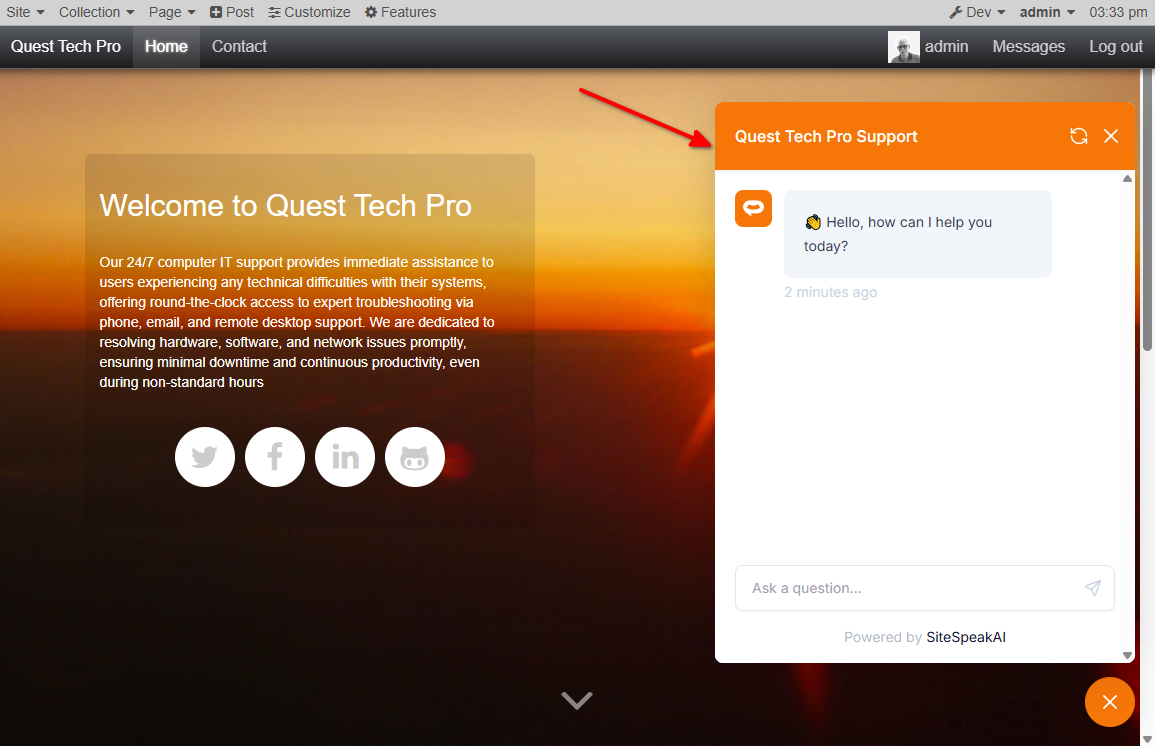
Your AI support agent has now been added to your b2evolution website and your visitors/customers can start interacting with it!
Not finding what you need? Reach out to our support team for help.
Contact Support