How to add a ChatGPT chatbot to SimpleShop
You want to embed your custom trained chatbot in your SimpleShop website page. Here's how to add ChatGPT to SimpleShop with SiteSpeakAI.
Add your chatbot to your SimpleShop website
In SiteSpeakAI
Select your chatbot from the dropdown menu at the top, click on the Install Chatbot section in the sidebar and then click on the Copy Code button to copy your code snippet.
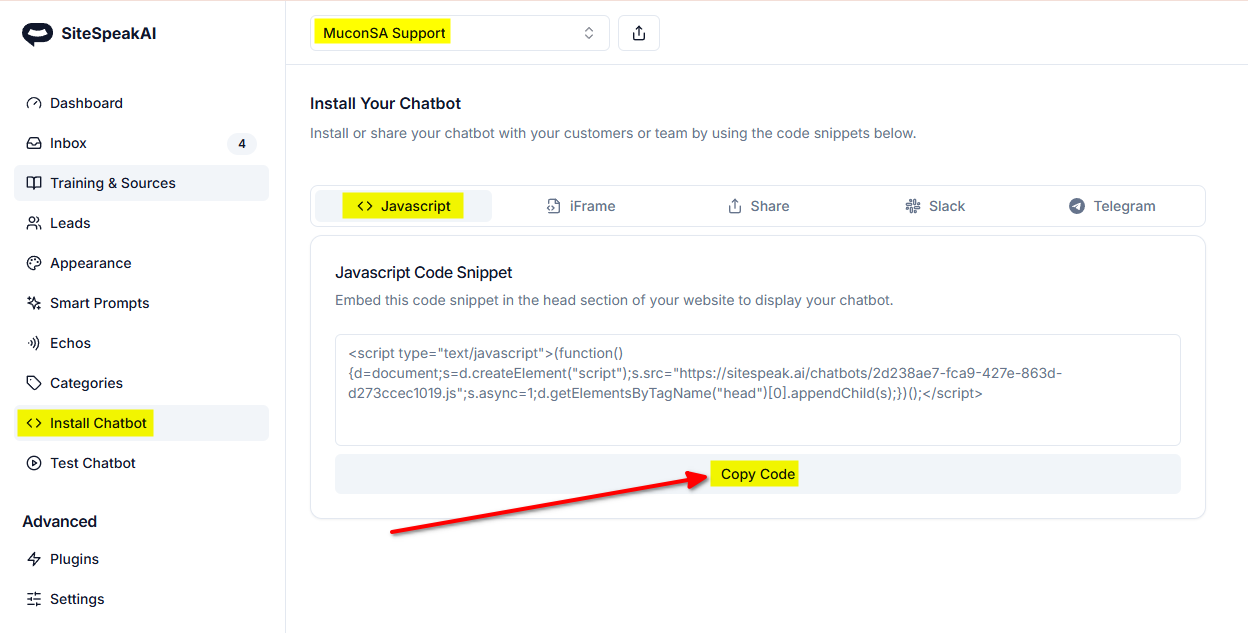
In SimpleShop
-
Log into your SimpleShop account and on your Dashboard select All Pages under Content Pages on the left side menu
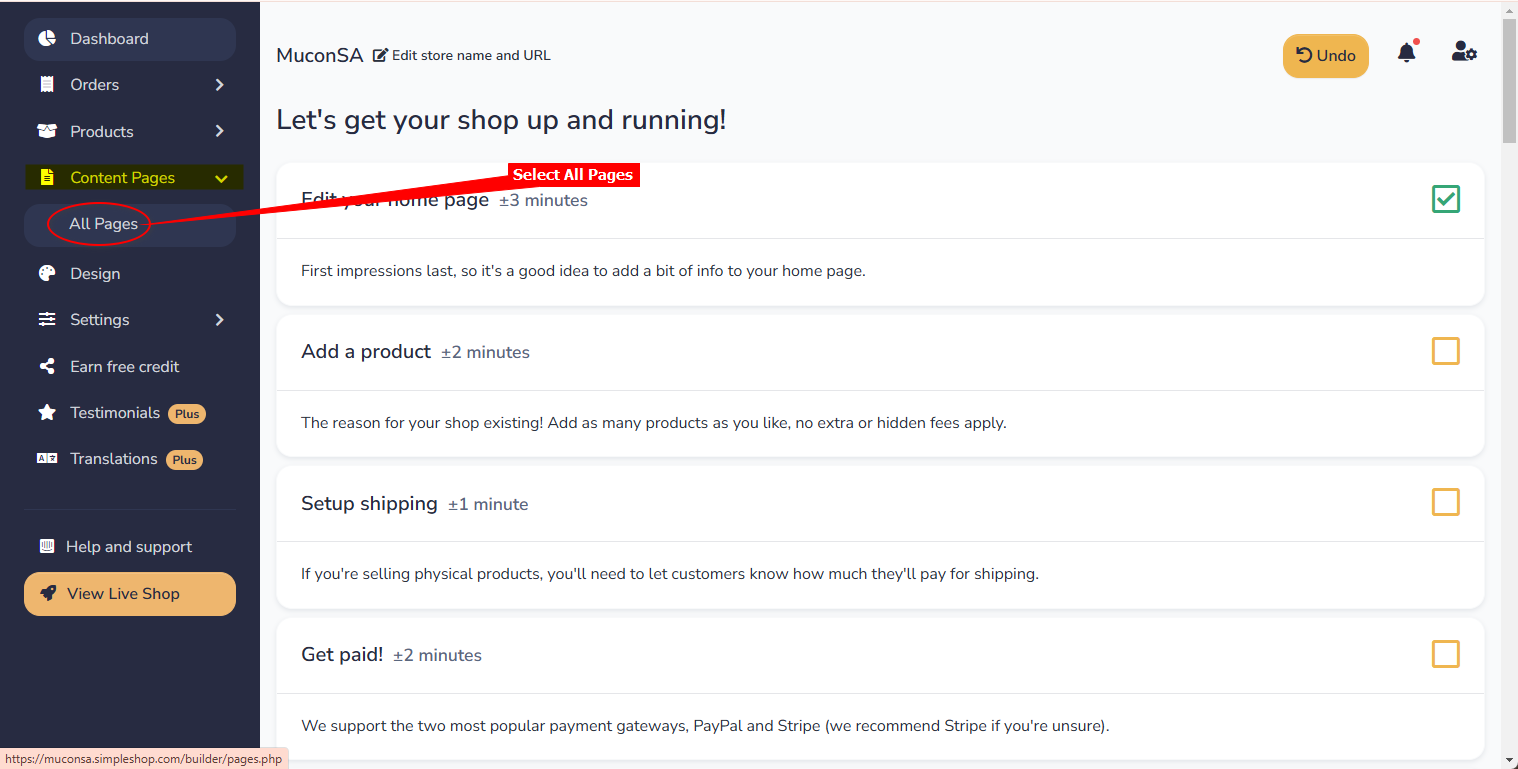
-
Select Edit for the page you want to add your chatbot button to
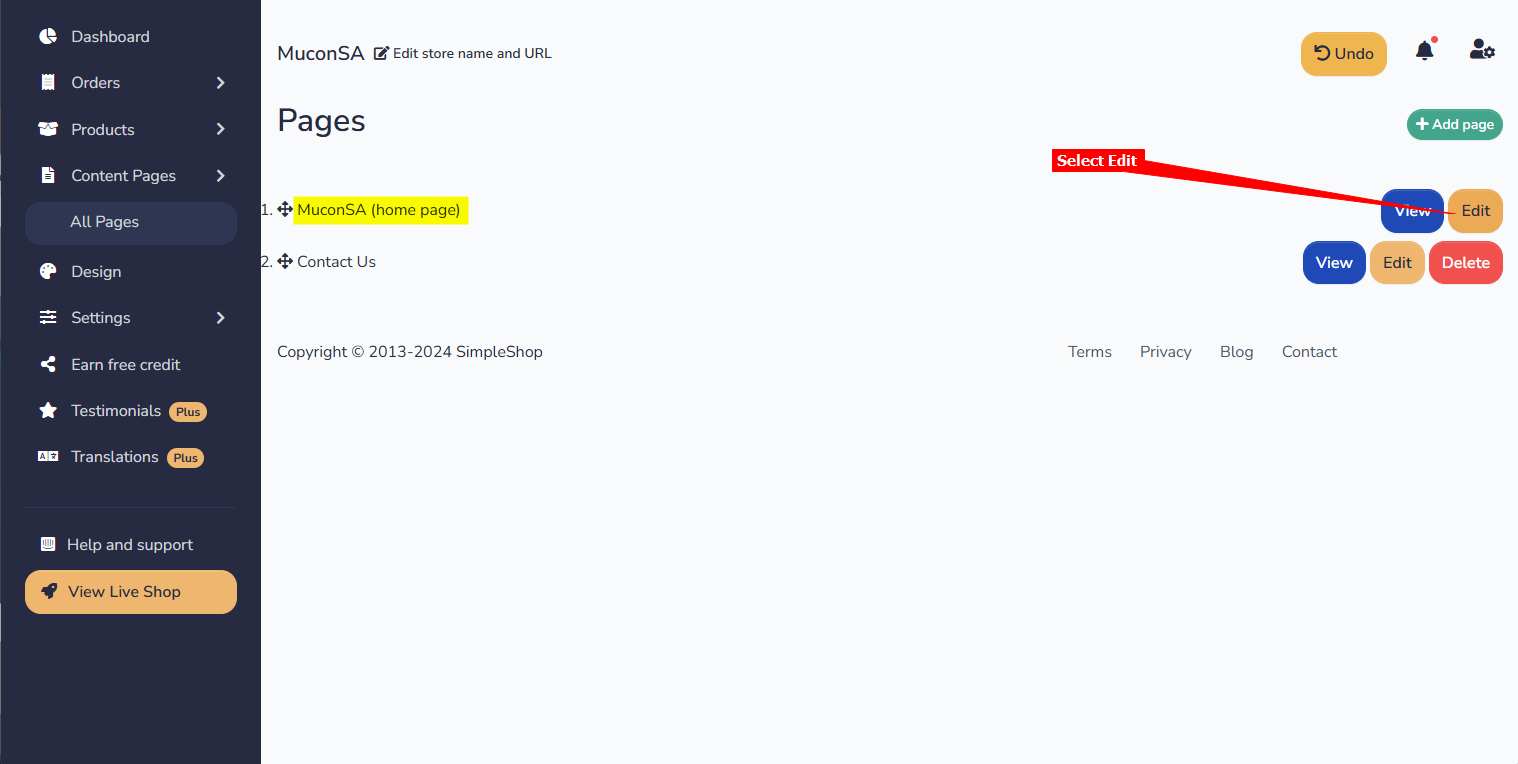
-
On the Edit Page screen, select Show Advanced Settings
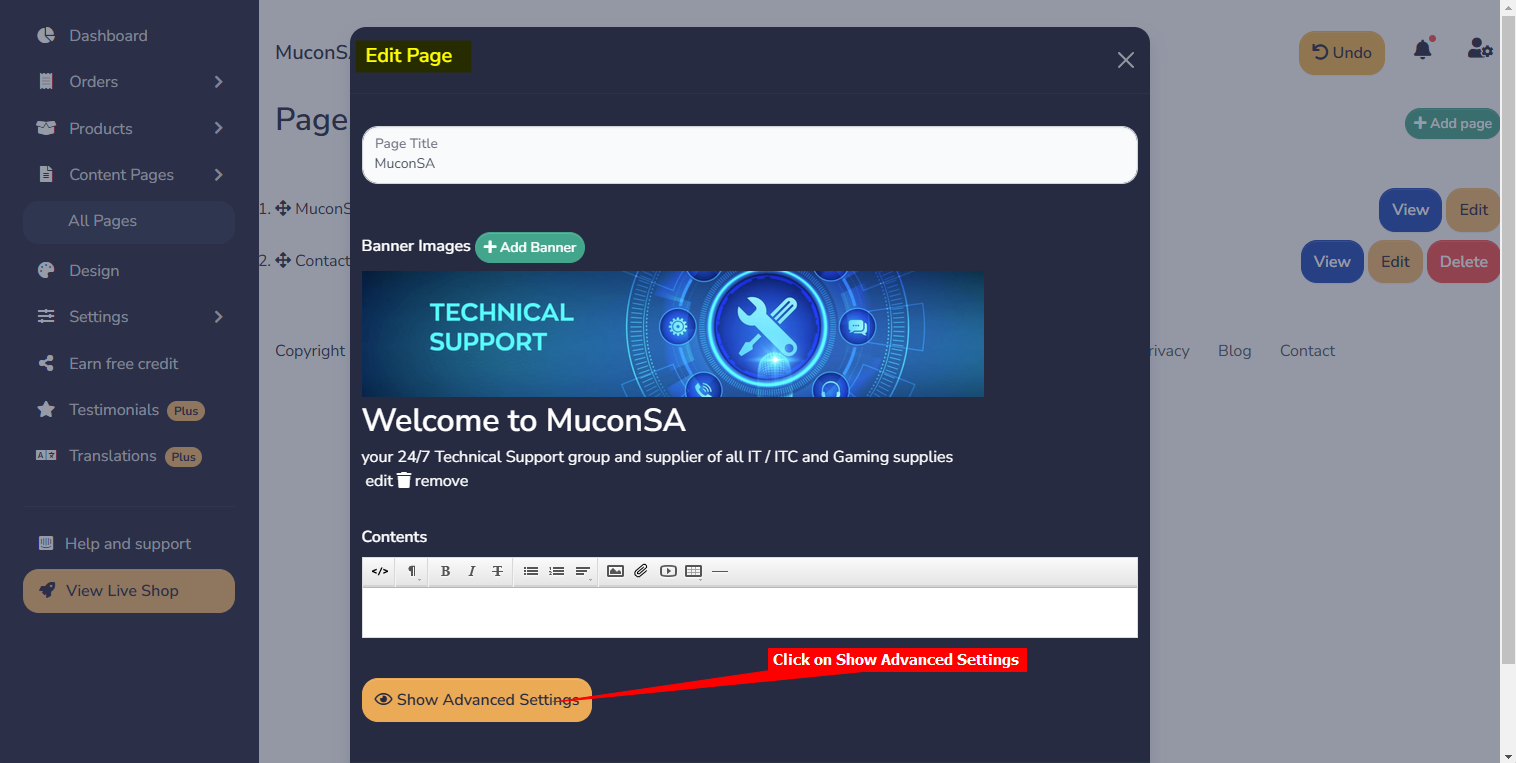
-
On the Advanced Settings list, scroll down to Header Code, insert your chatbot snippet in the code box and click on Save Page
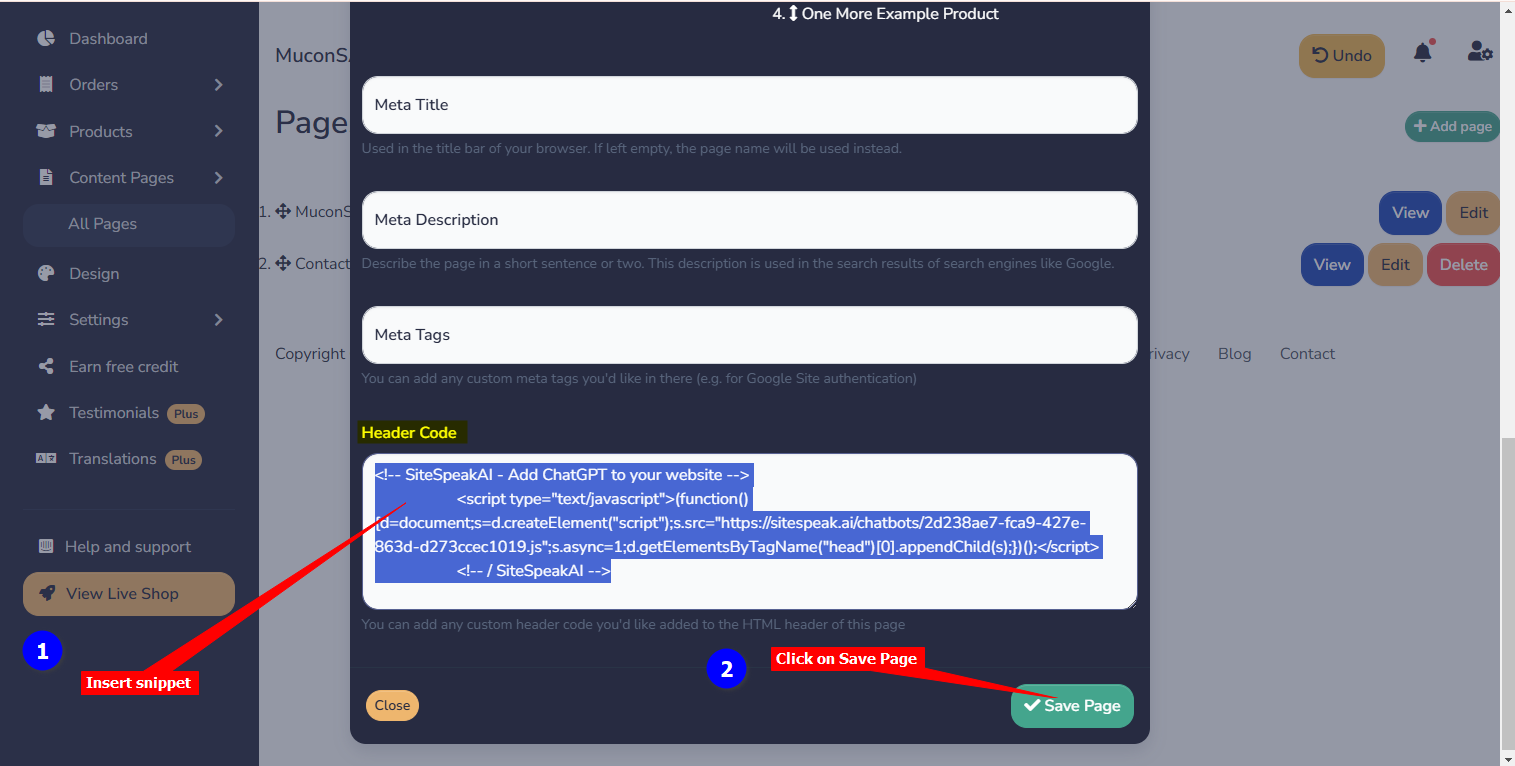
-
Your chatbot button will now be displayed on your SimpleShop website page
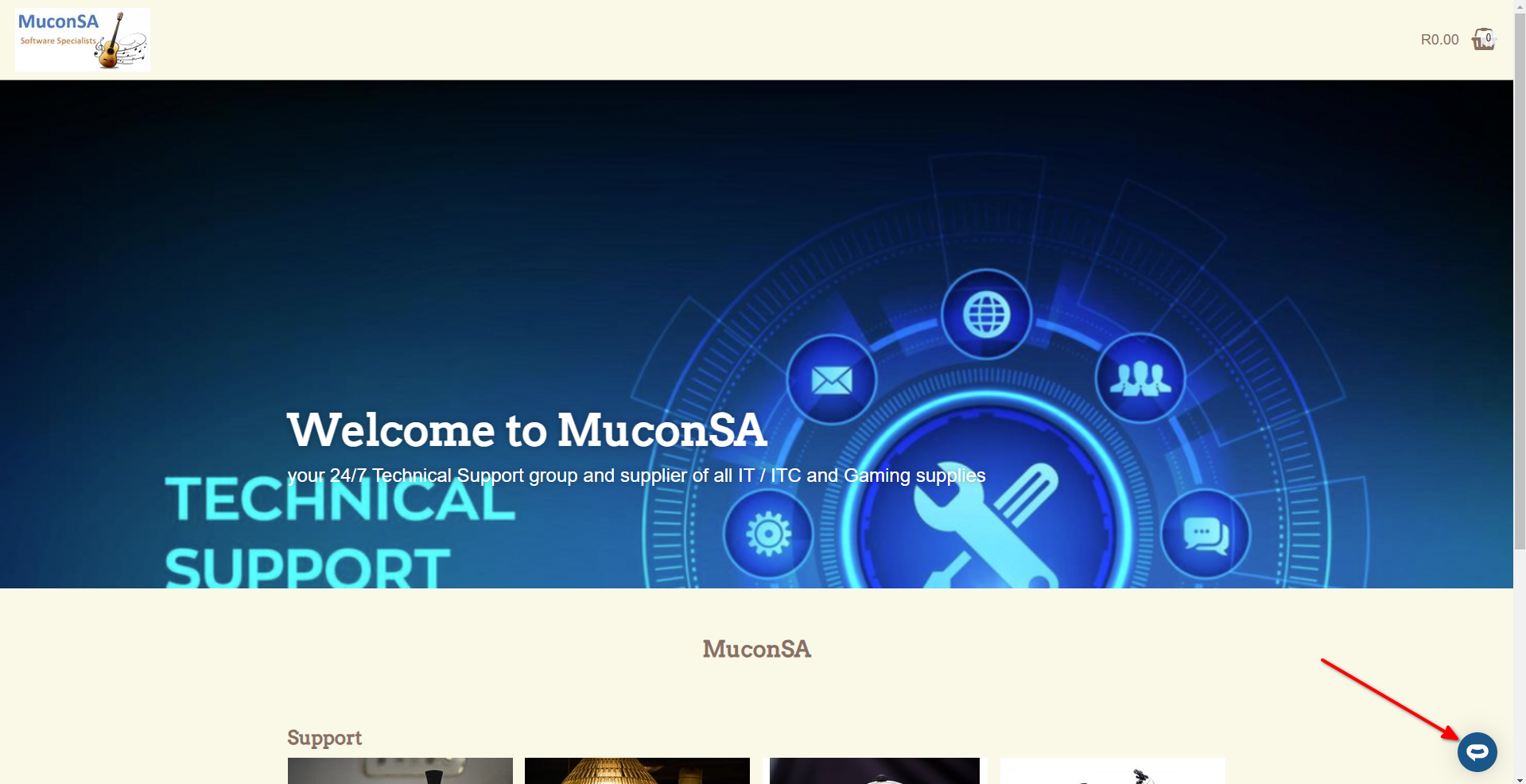
-
If you click on the button it will display the chatbot dialogue
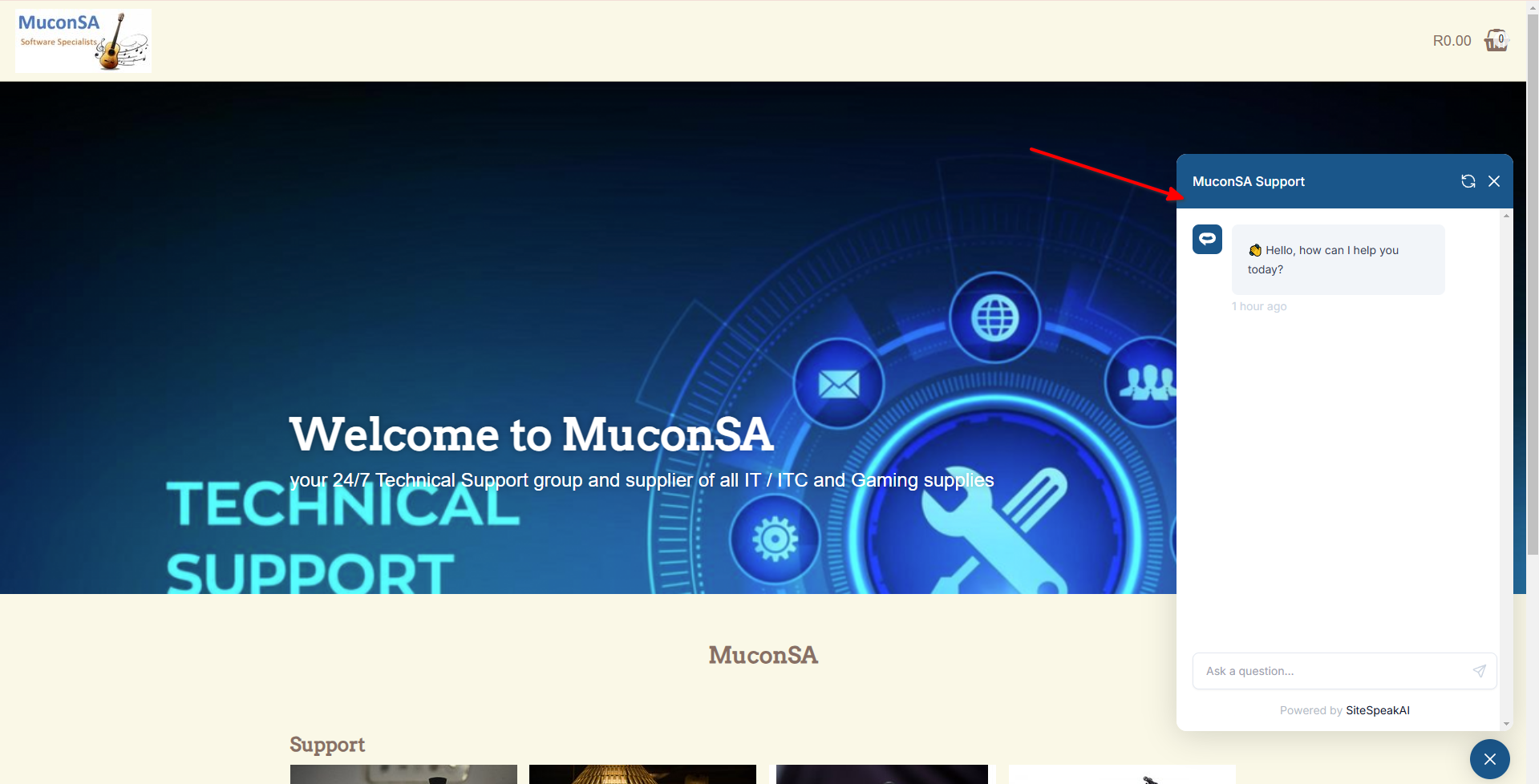
Your chatbot is now added to your SimpleShop website and your visitors/customers can start interacting with it!
Not finding what you need? Reach out to our support team for help.
Contact Support