How to add a ChatGPT chatbot to Zegashop
You want to embed your custom trained chatbot in your Zegashop website page. Here's how to add ChatGPT to Zegashop with SiteSpeakAI.
Add your chatbot to your Zegashop website
In SiteSpeakAI
Select your chatbot from the dropdown menu at the top, click on the Install Chatbot section in the sidebar and then click on the Copy Code button to copy your code snippet.
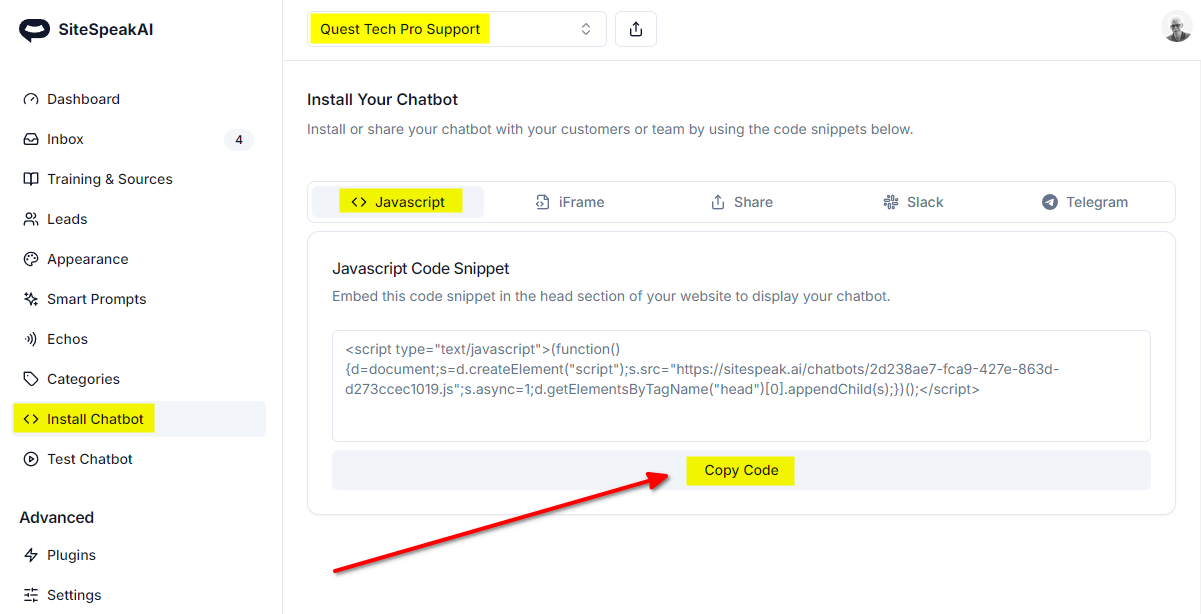
In Zegashop
-
Log into your Zegashop account and on the dashboard, select Configure
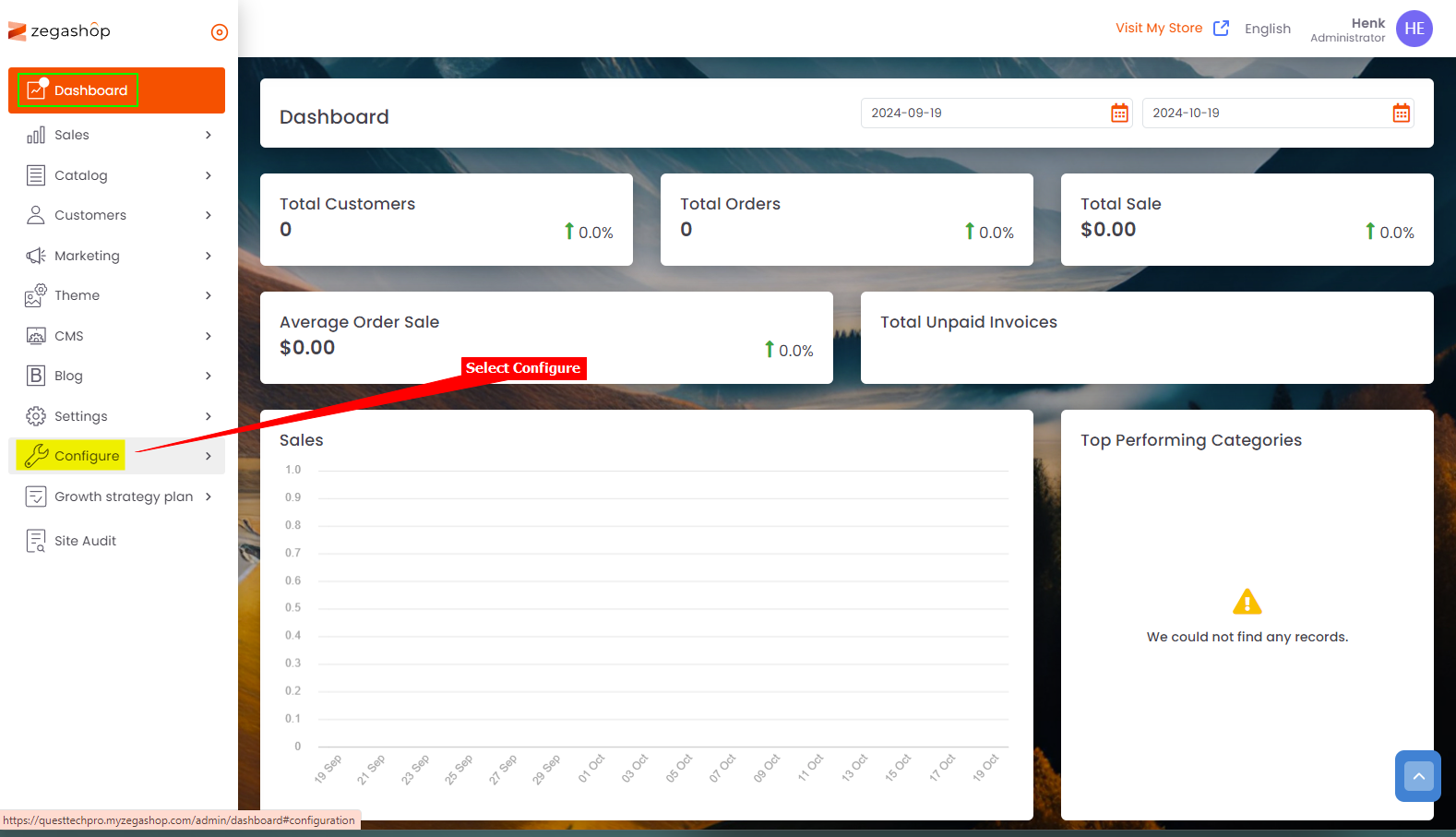
-
Select General under Configure
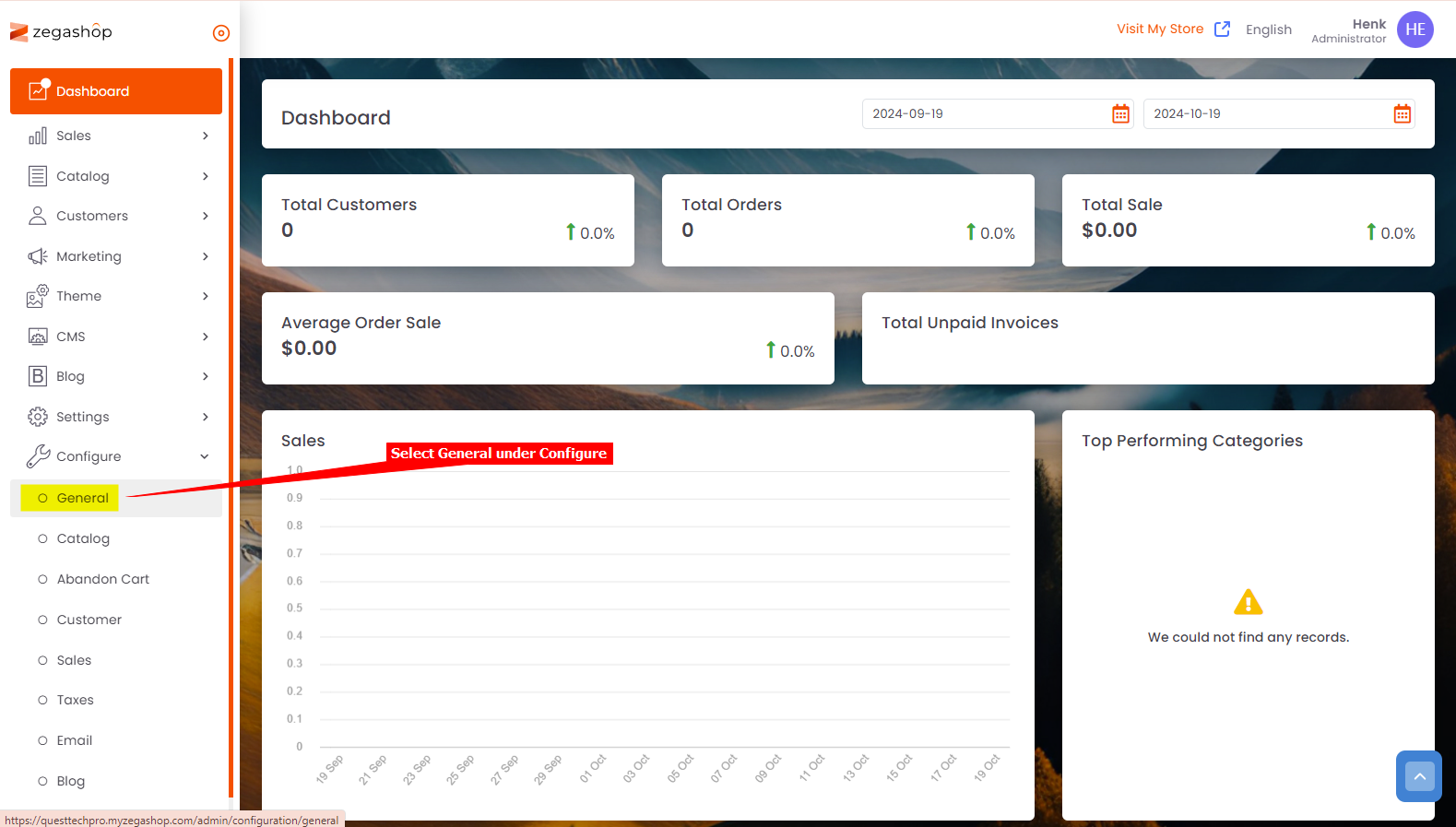
-
Select the Content tab, insert your chatbot snippet in the Custom Javascript Scripts box and click on Save
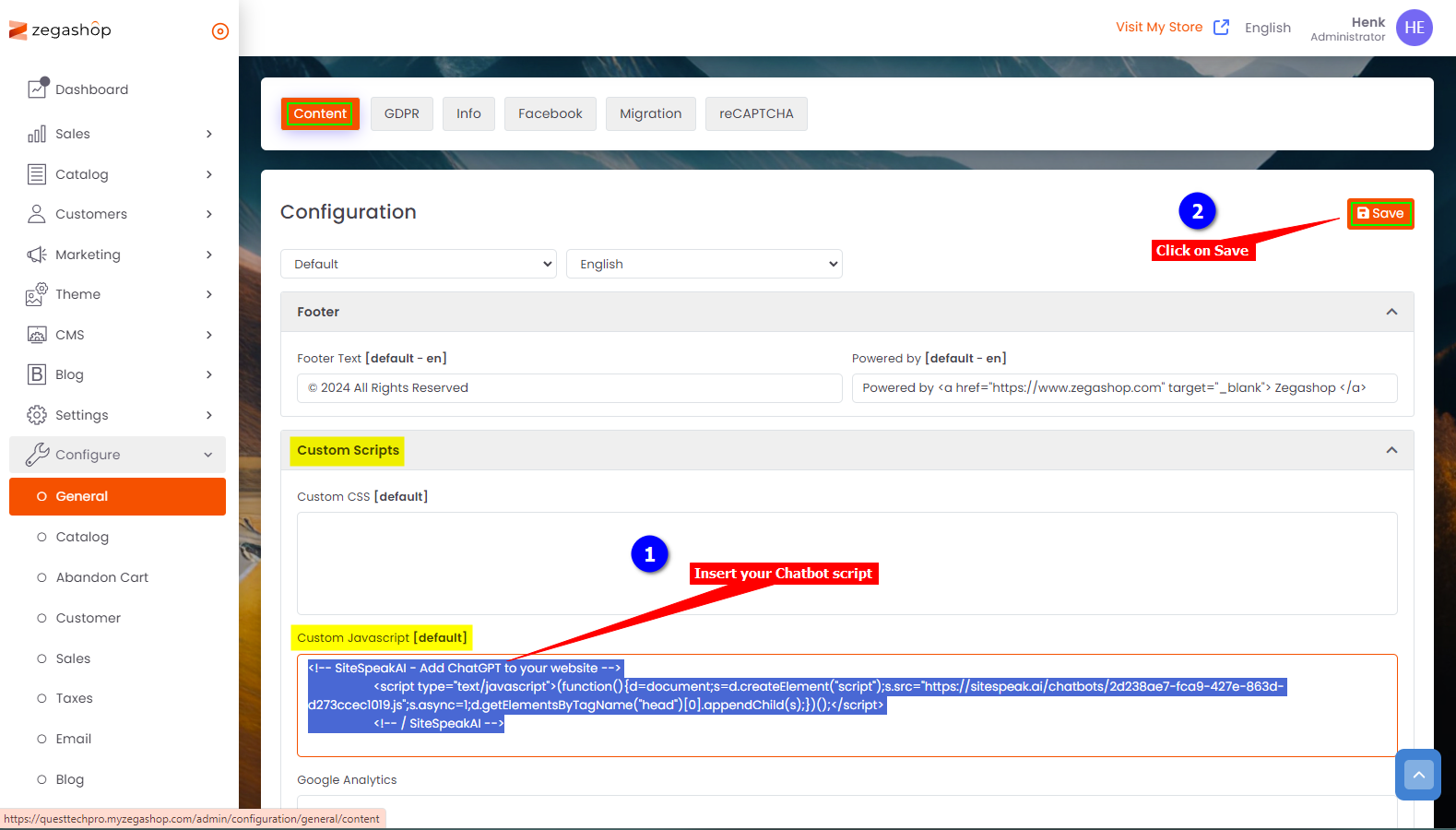
-
Voila! Your chatbot button will now be displayed on your Zegashop website
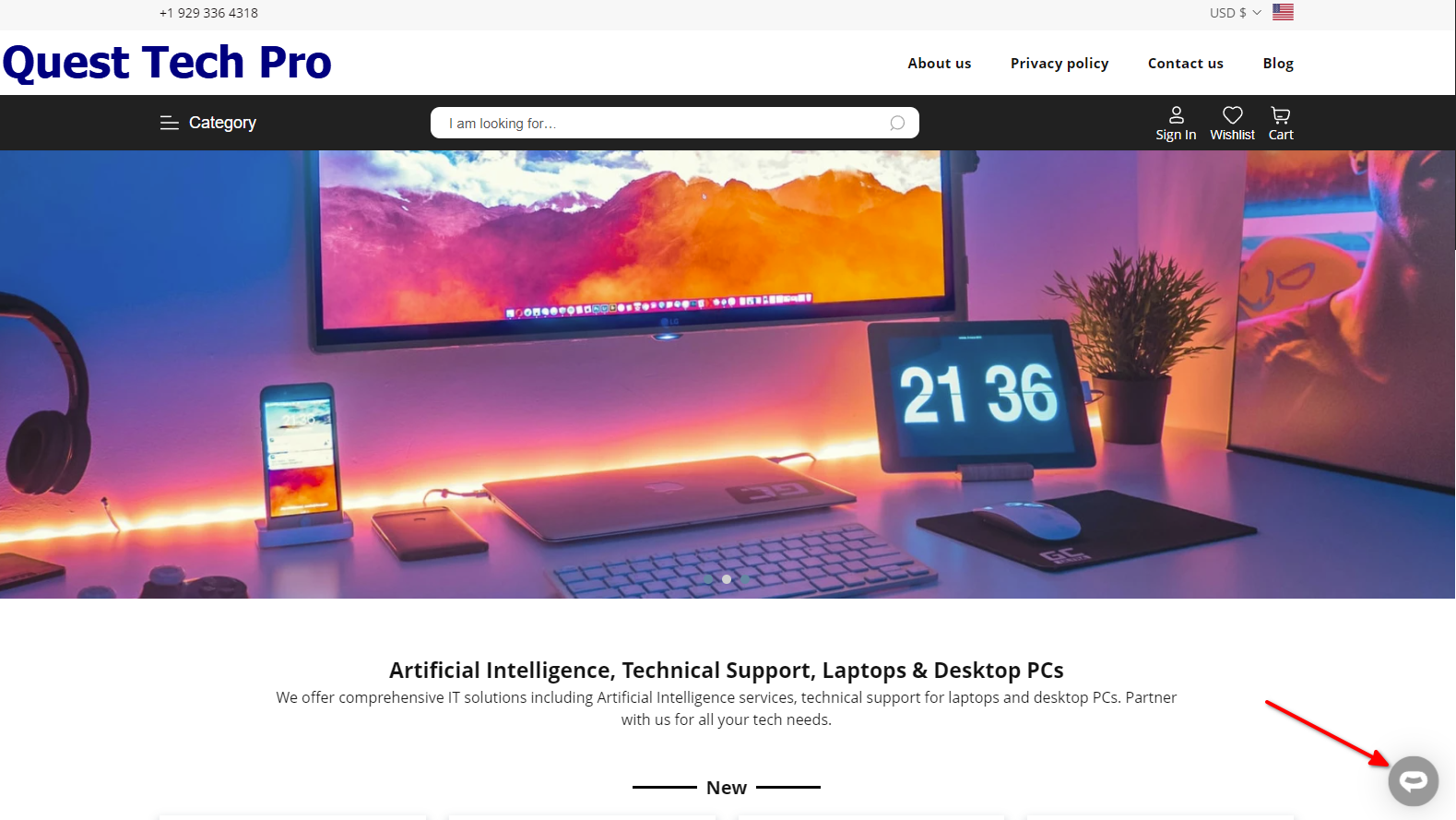
-
If you click on the button it will display the chatbot dialogue
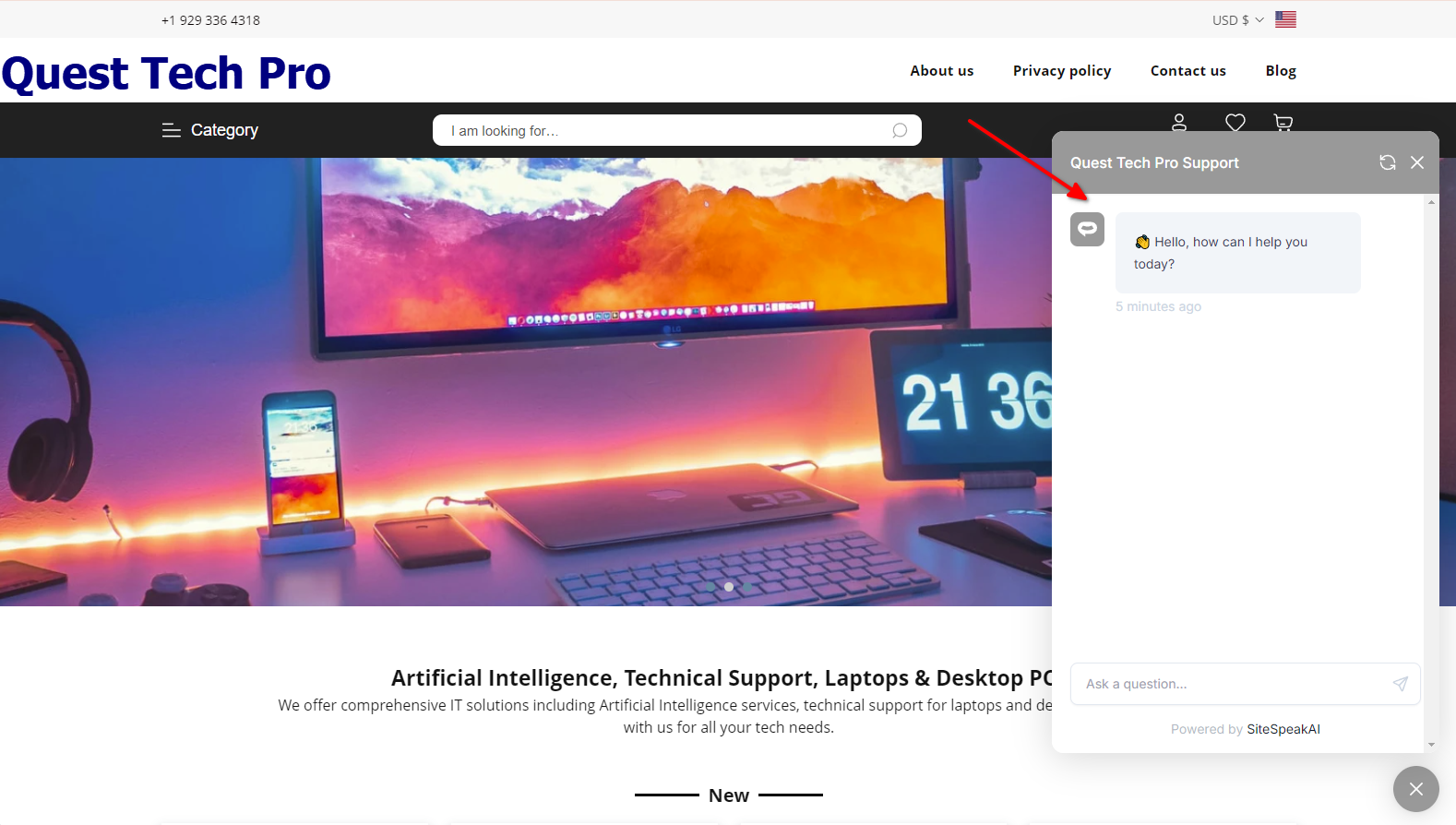
Your chatbot is now added to your Zegashop website and your customers/visitors can start interacting with it!
Not finding what you need? Reach out to our support team for help.
Contact Support