How to add a ChatGPT AI support agent to Droip
You want to embed your custom trained AI support agent in your Droip website page. Here's how to add an AI support agent to Droip with SiteSpeakAI.
Droip is a no-code website builder focused on speed and simplicity. It’s particularly known for its incredibly fast page building – claiming to build a fully functional website in just 60 seconds. It’s designed for entrepreneurs and small businesses who want a quick and easy way to launch a website without needing coding skills. It offers a limited selection of templates and customization options, prioritizing speed over extensive design flexibility.
Website: https://droip.com/
Add your AI support agent to your Droip website
In SiteSpeakAI
Log into your SiteSpeakAI account and select your agent from the dropdown menu at the top, click on the Install Agent section in the sidebar, select the Javascript tab and then click on the Copy Code button to copy your agent code snippet.
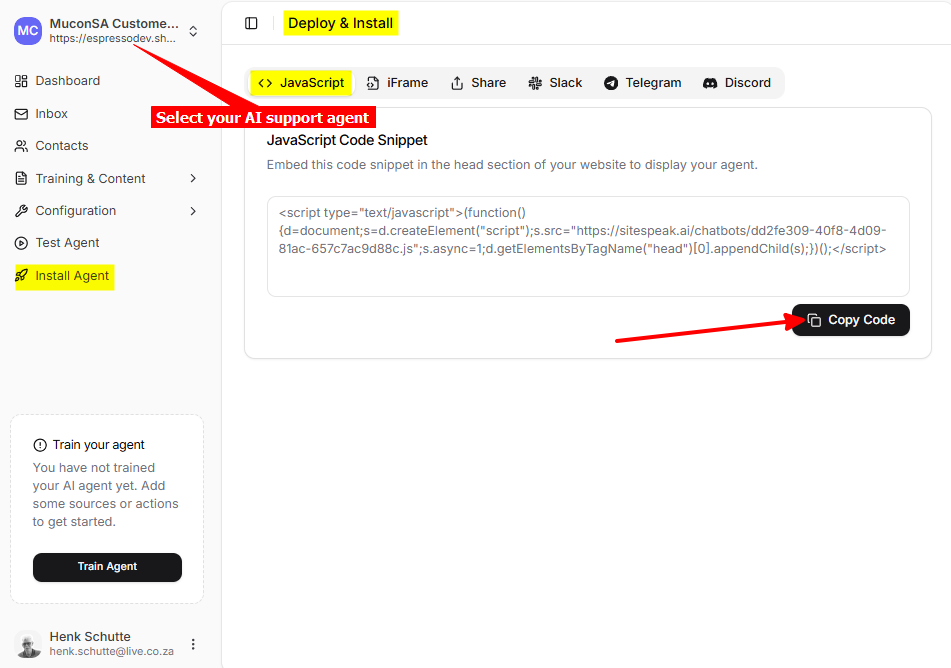
In Droip
-
Log into your Droip account and select Pages on the top menu
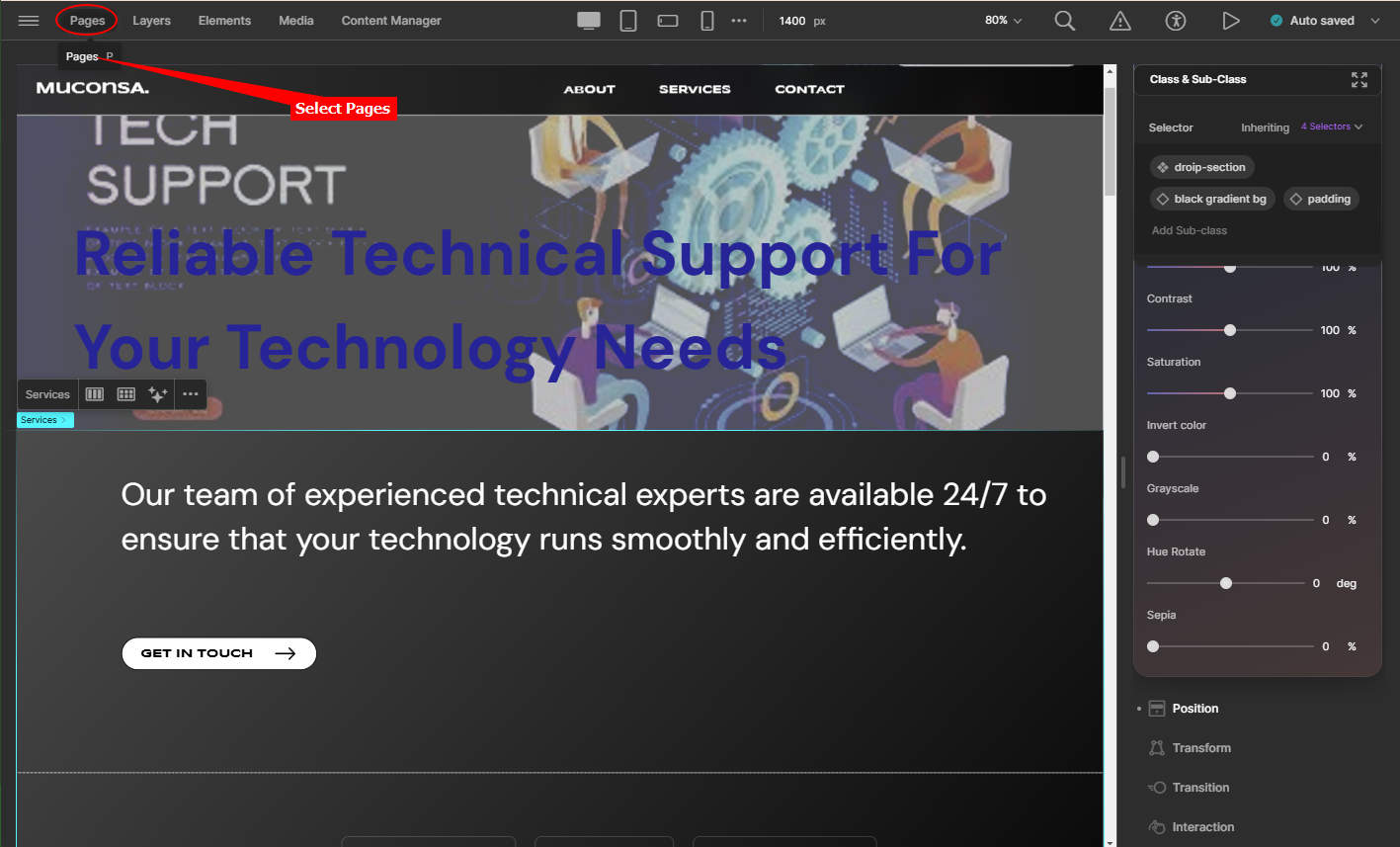
-
Select the page you want to add your agent to
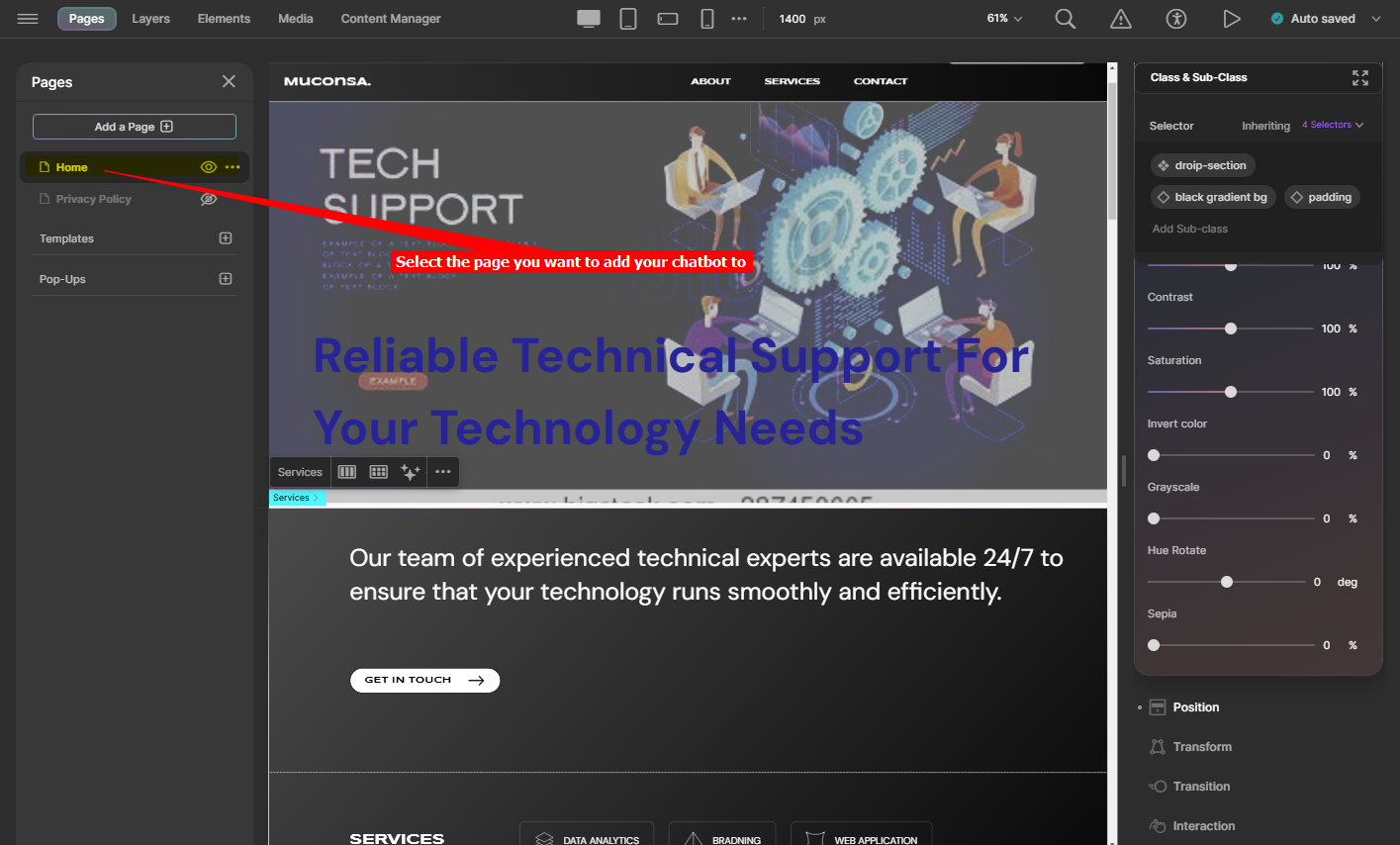
-
Select Elements on the top menu bar, scroll down to Components and drag the Code element onto the Header on your page
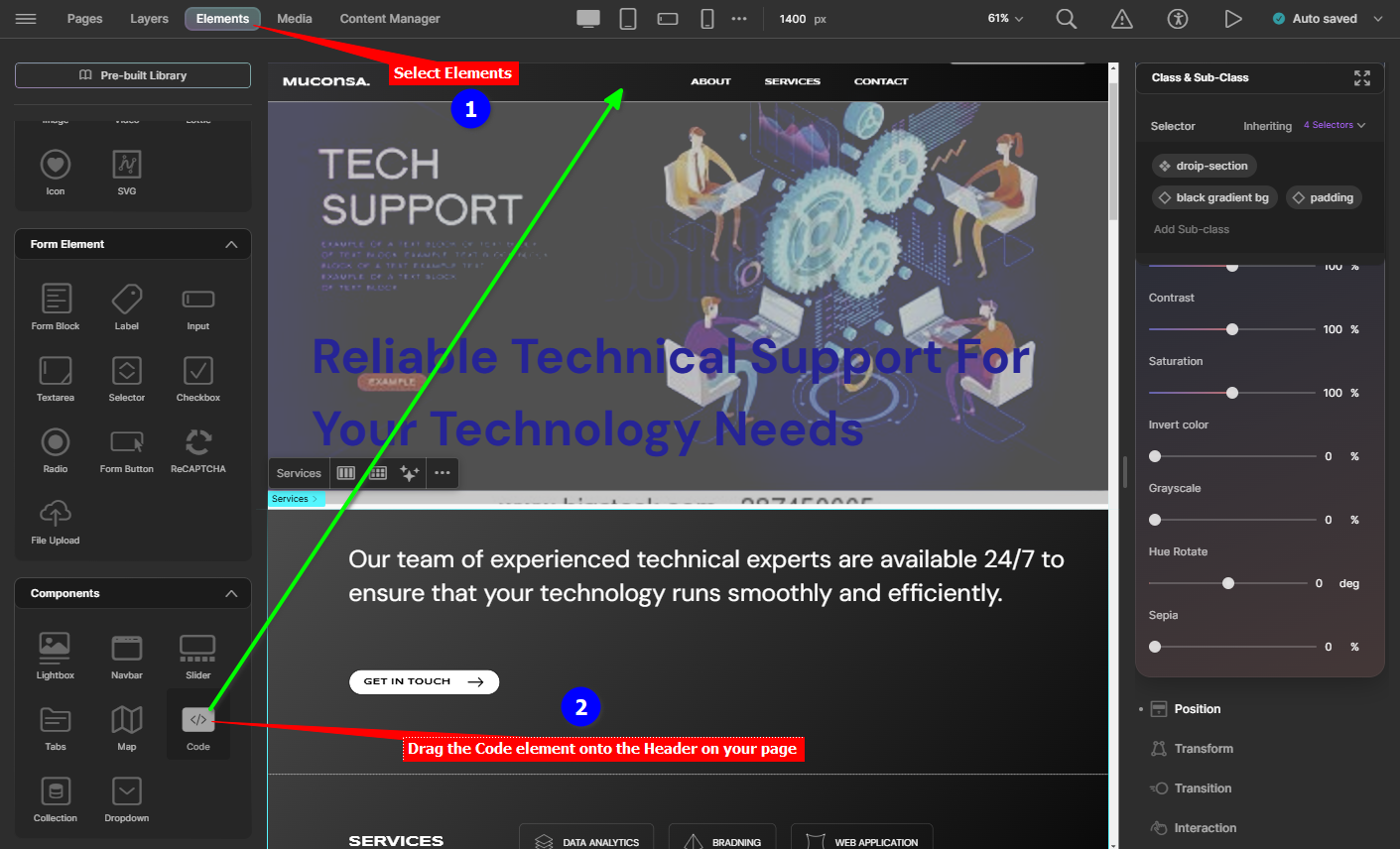
-
Select More Otions for the Code element
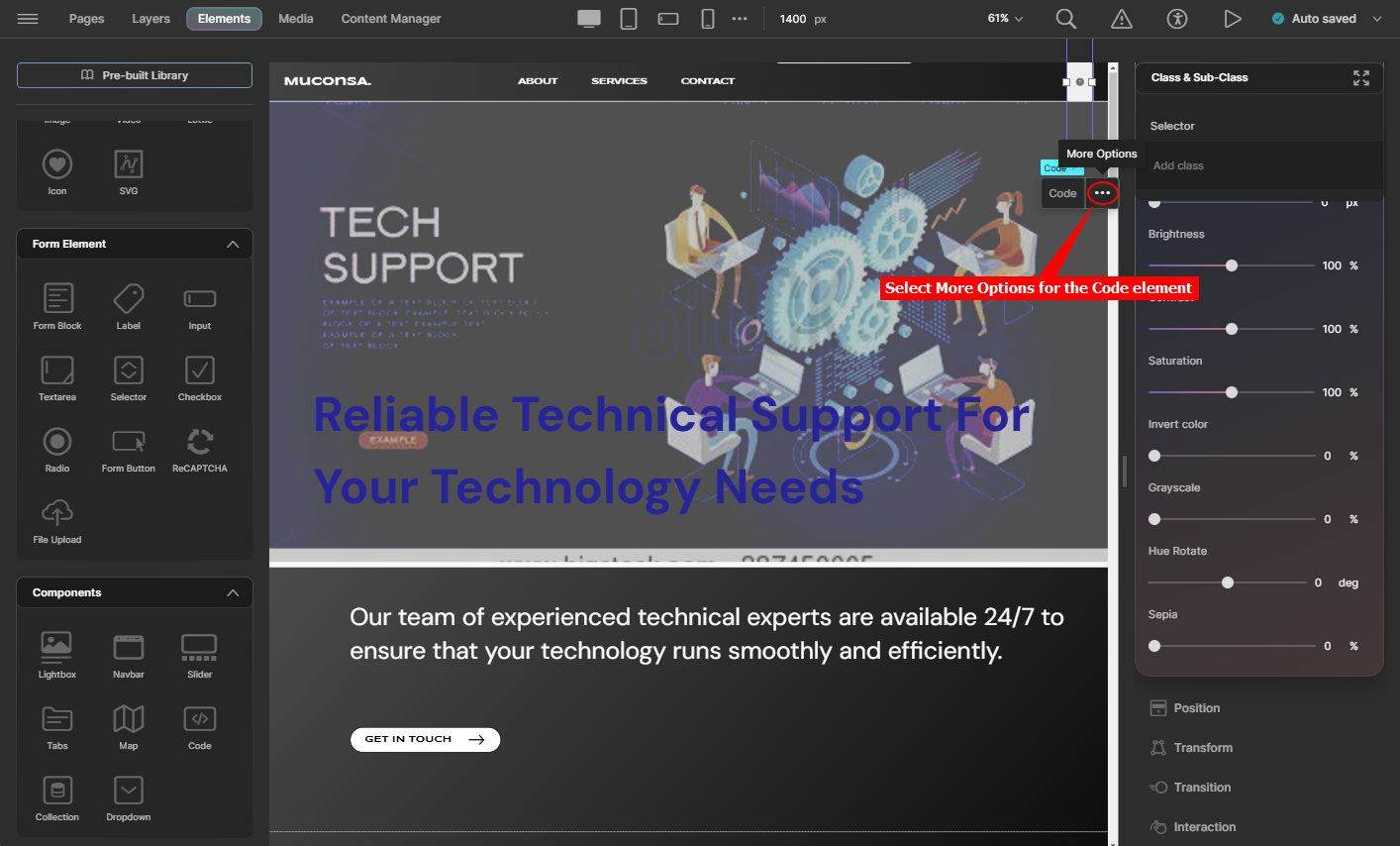
-
This will display the Custom Code Editor allowing you to add your agent snippet
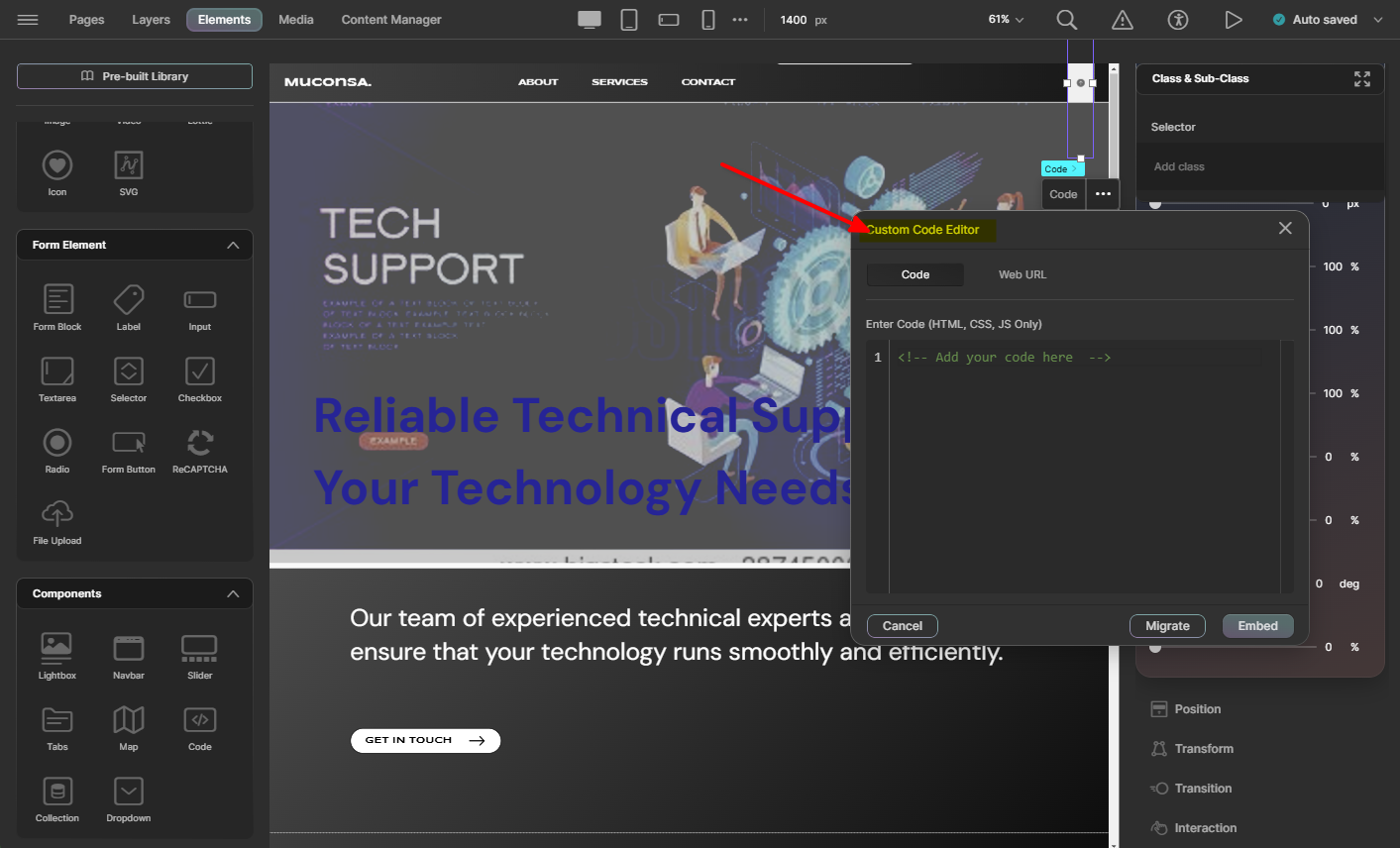
-
Insert your code snippet and click on Embed
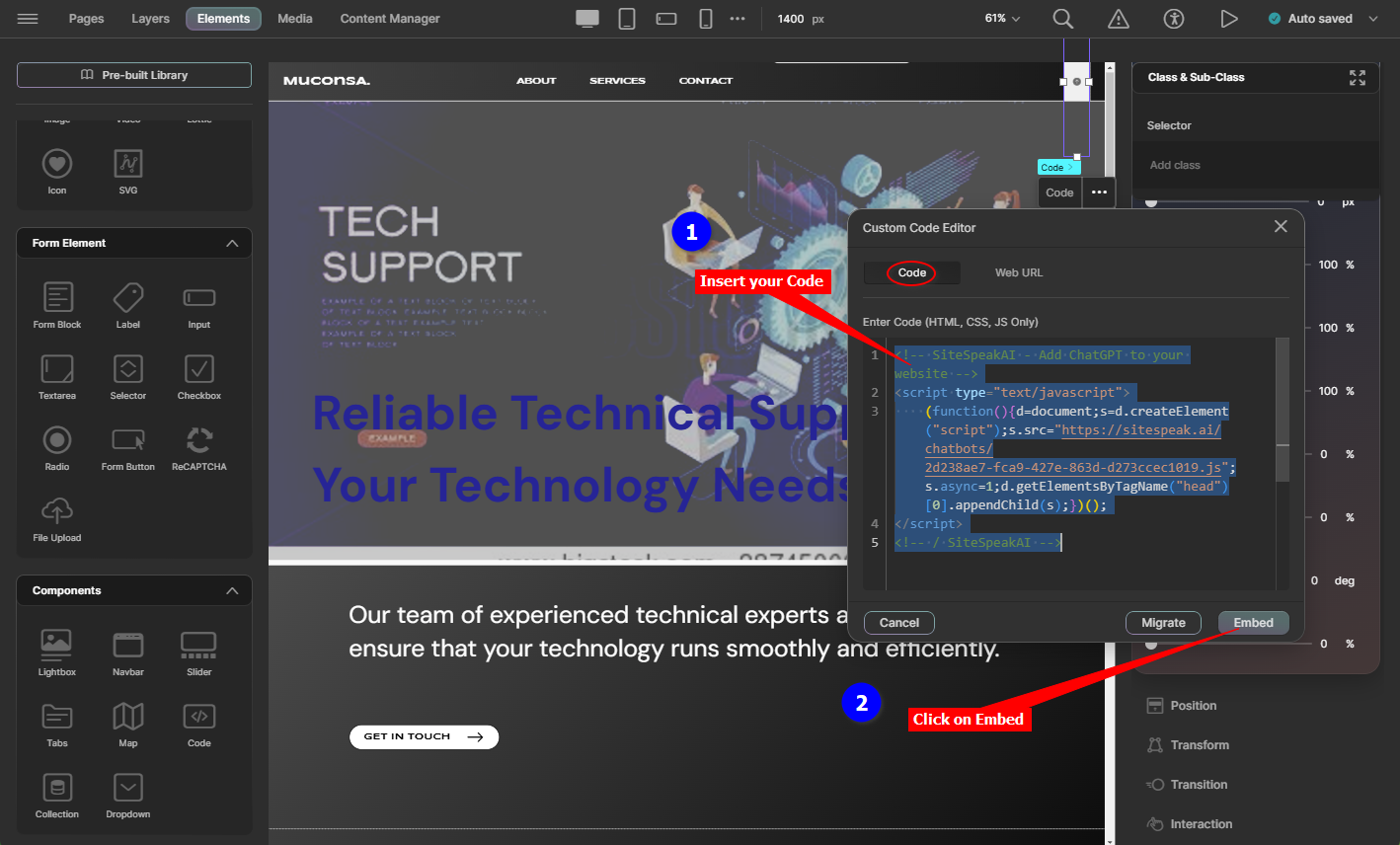
-
Click on Preview to preview your inserted agent button
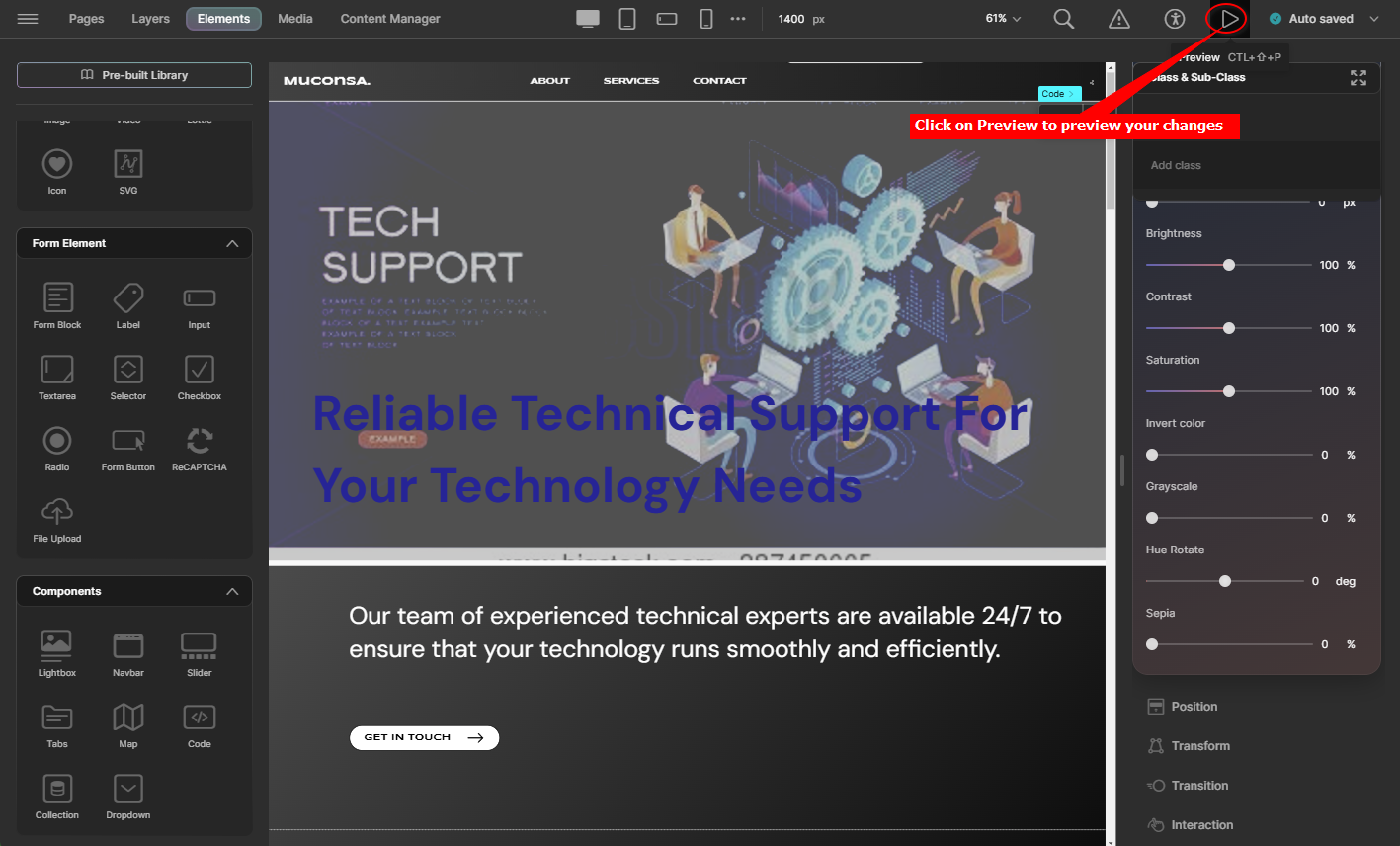
-
Your AI support agent button will now be displayed on your Droip website page
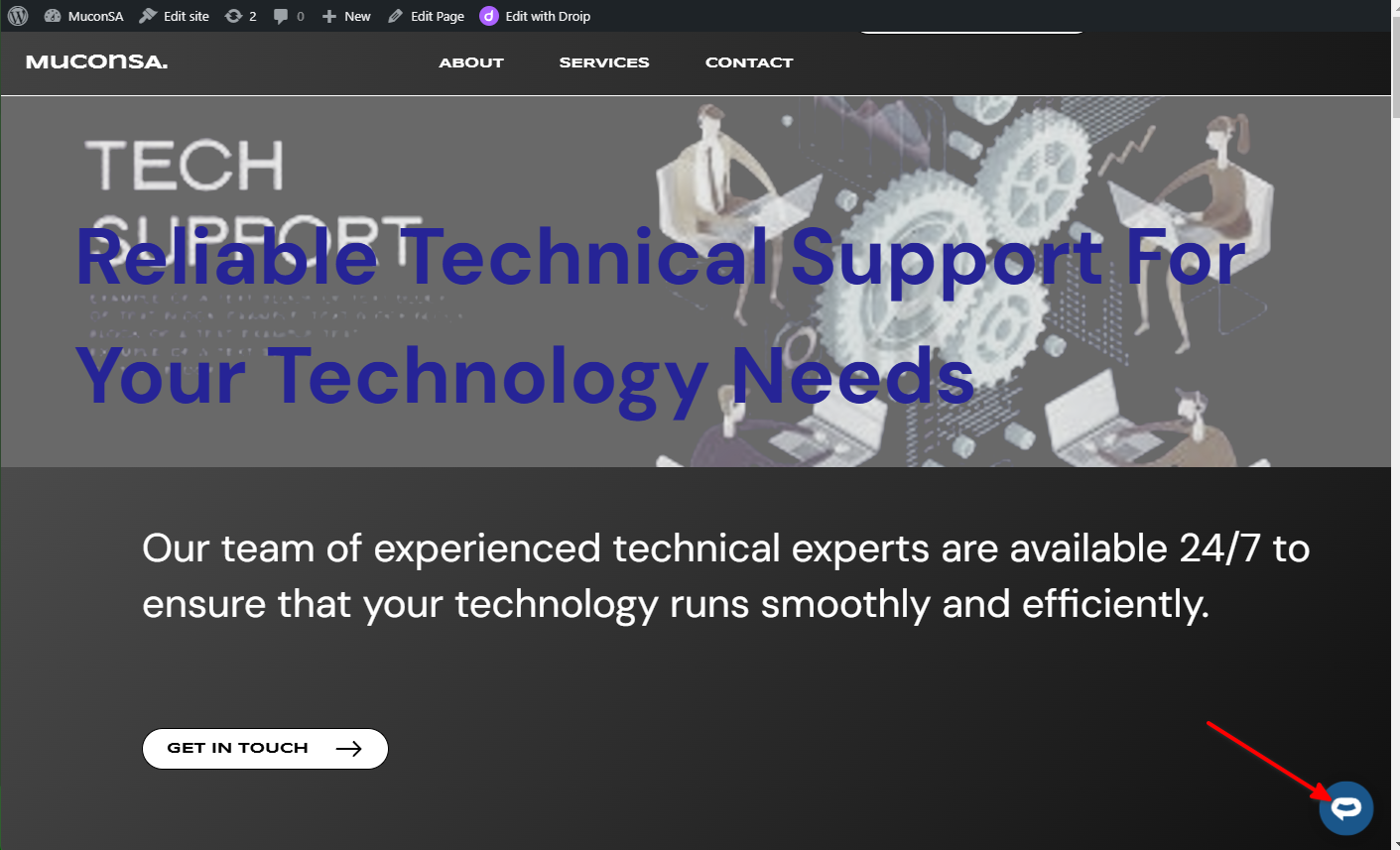
-
If you click on the button it will display the AI support agent dialogue
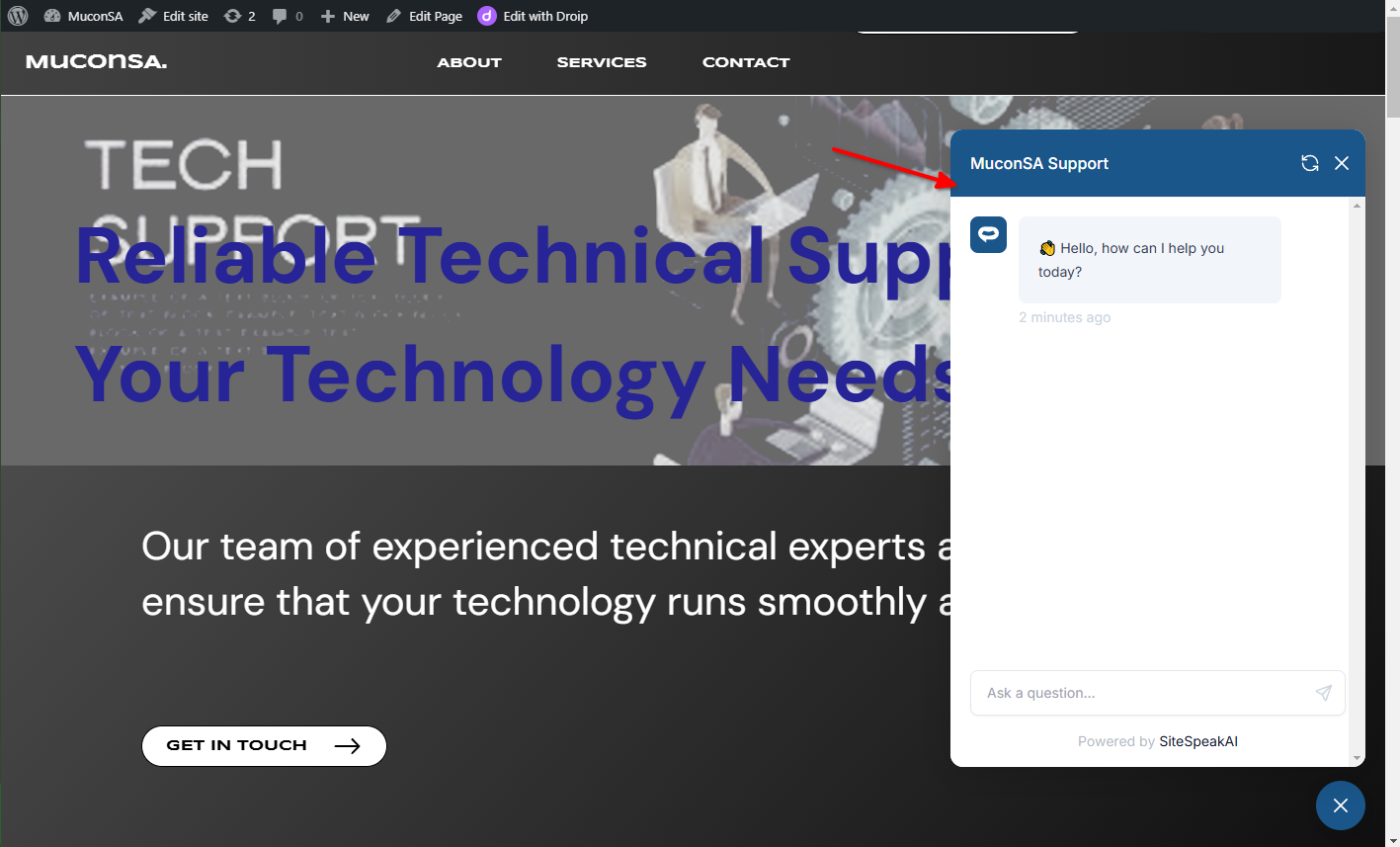
Your AI support agent has now been added to your Droip website and your visitors/customers can start interacting with it!
Not finding what you need? Reach out to our support team for help.
Contact Support