How to add a ChatGPT AI support agent to Format
You want to embed your custom trained AI support agent in your Format website page. Here's how to add an AI support agent to Format with SiteSpeakAI.
Format is a website builder that focuses on visual simplicity and speed. Unlike some builders that require a lot of coding or dragging and dropping complex elements, Format uses a "block-based" system. You essentially stack and arrange pre-designed blocks (like text, images, buttons, forms, videos, etc.) to build your website.
Website: https://format.com/
Add your AI support agent to your Format website
In SiteSpeakAI
Log into your SiteSpeakAI account and select your agent from the dropdown menu at the top, click on the Install Agent section in the sidebar, select the Javascript tab and then click on the Copy Code button to copy your agent code snippet.
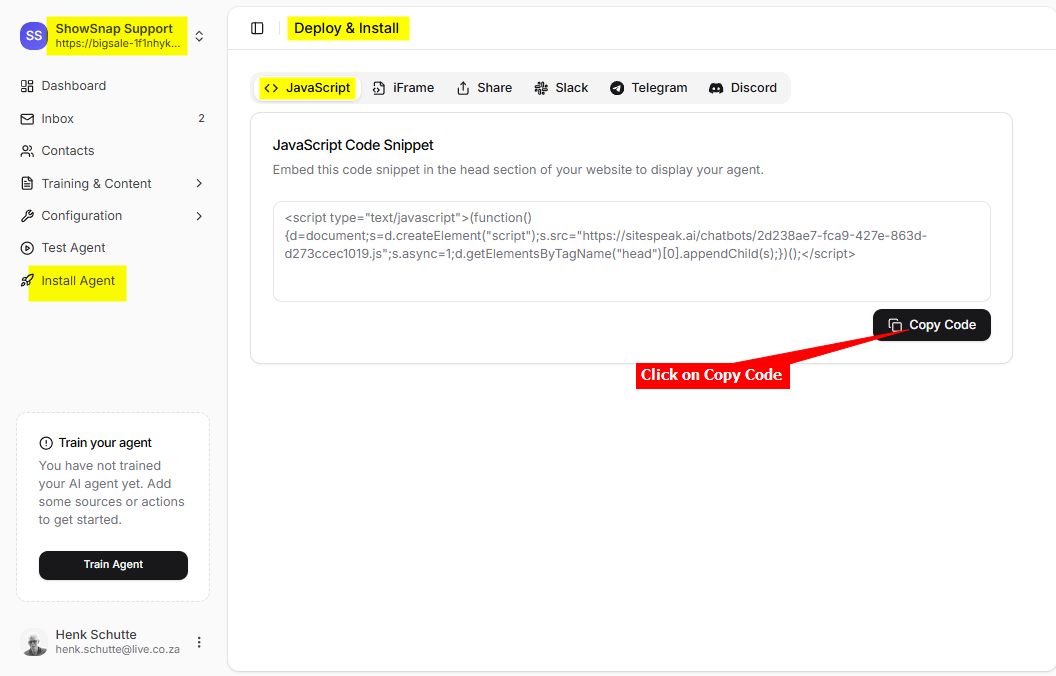
In Format
- Log into your Format account and select Dashboard (if not already selected)
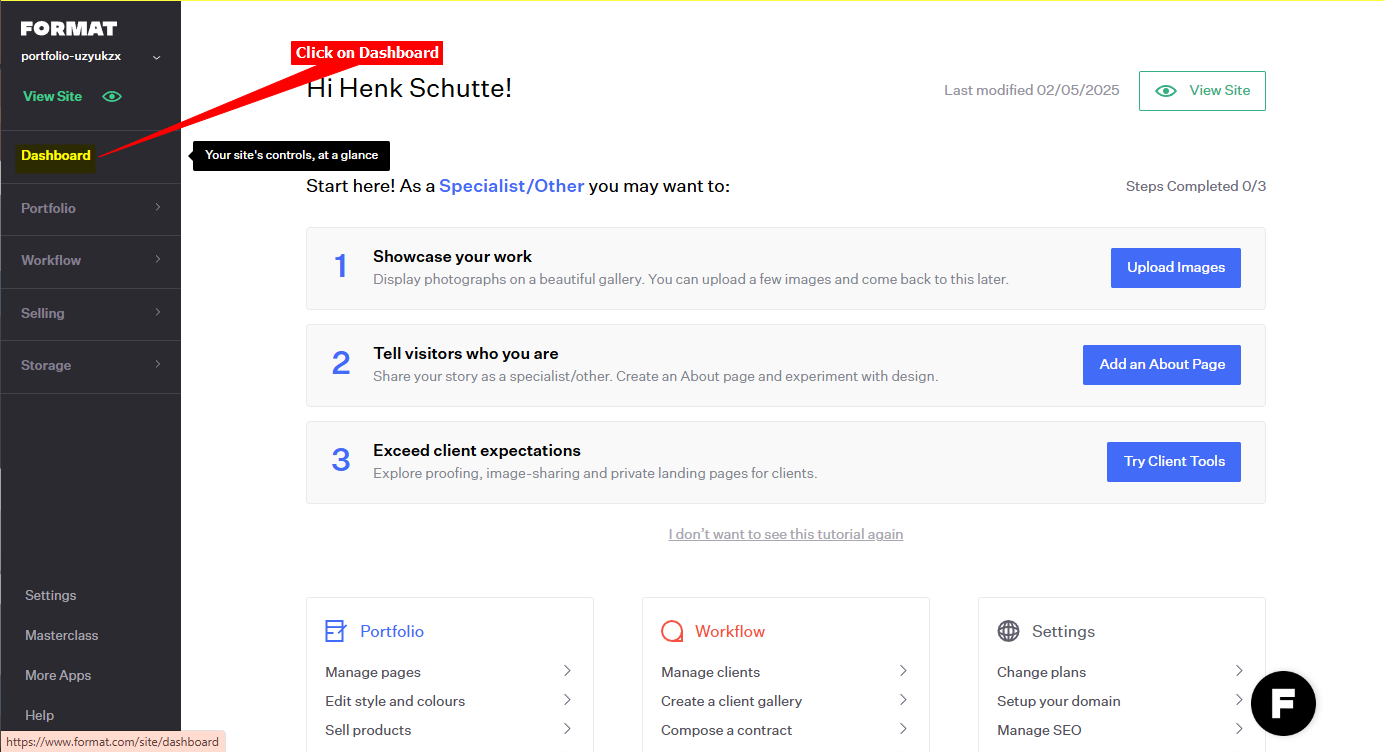
- Click on Settings in the left side menu
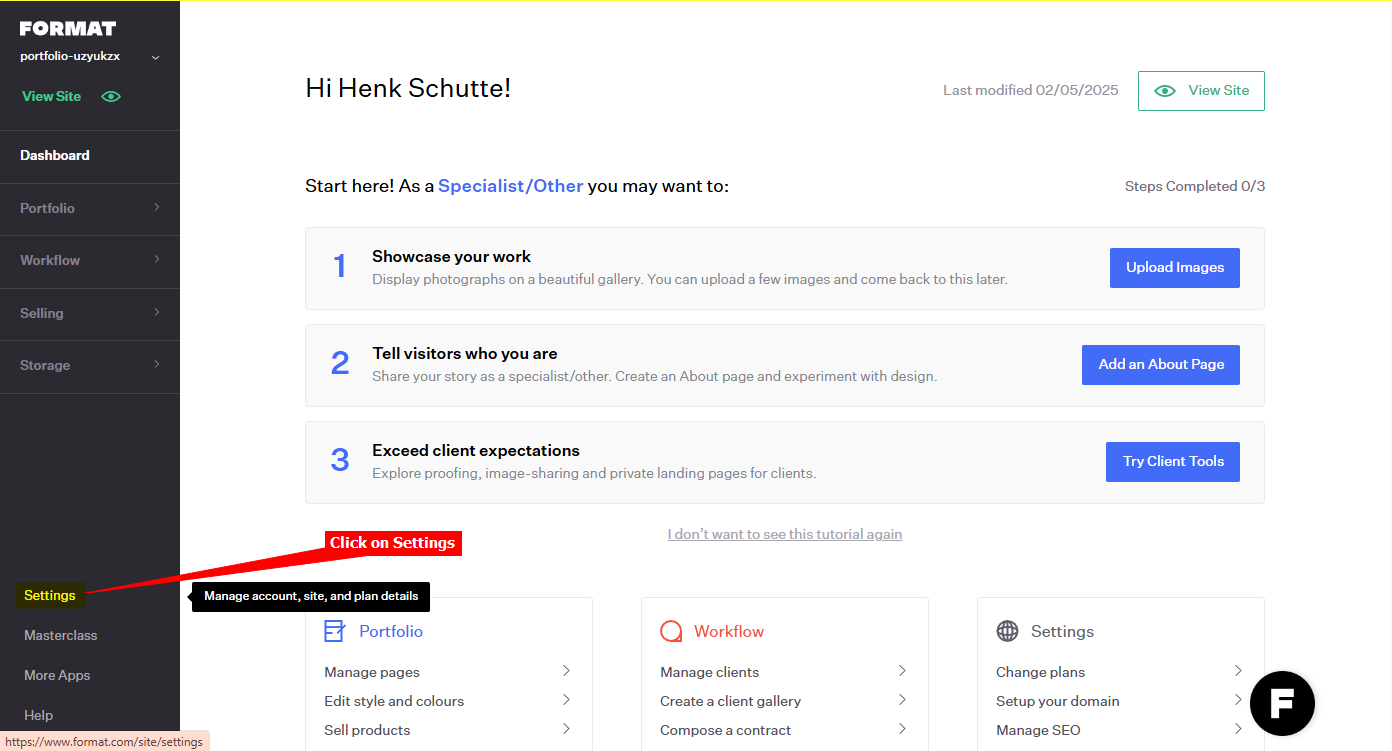
- Under Site Settings, scroll down to
Custom <head> Include, insert your agent snippet in the provided text box and click on Save Changes
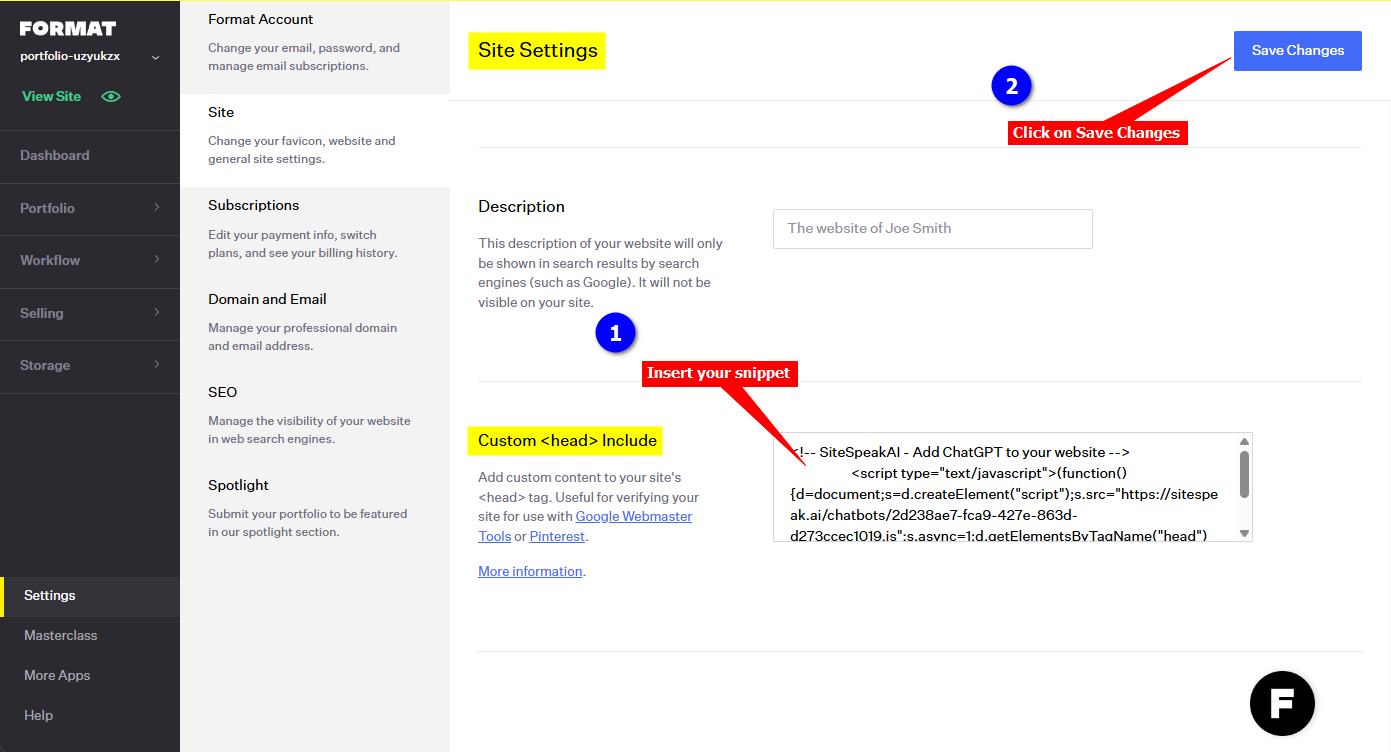
- Your AI support agent button will now be displayed on your Format website page
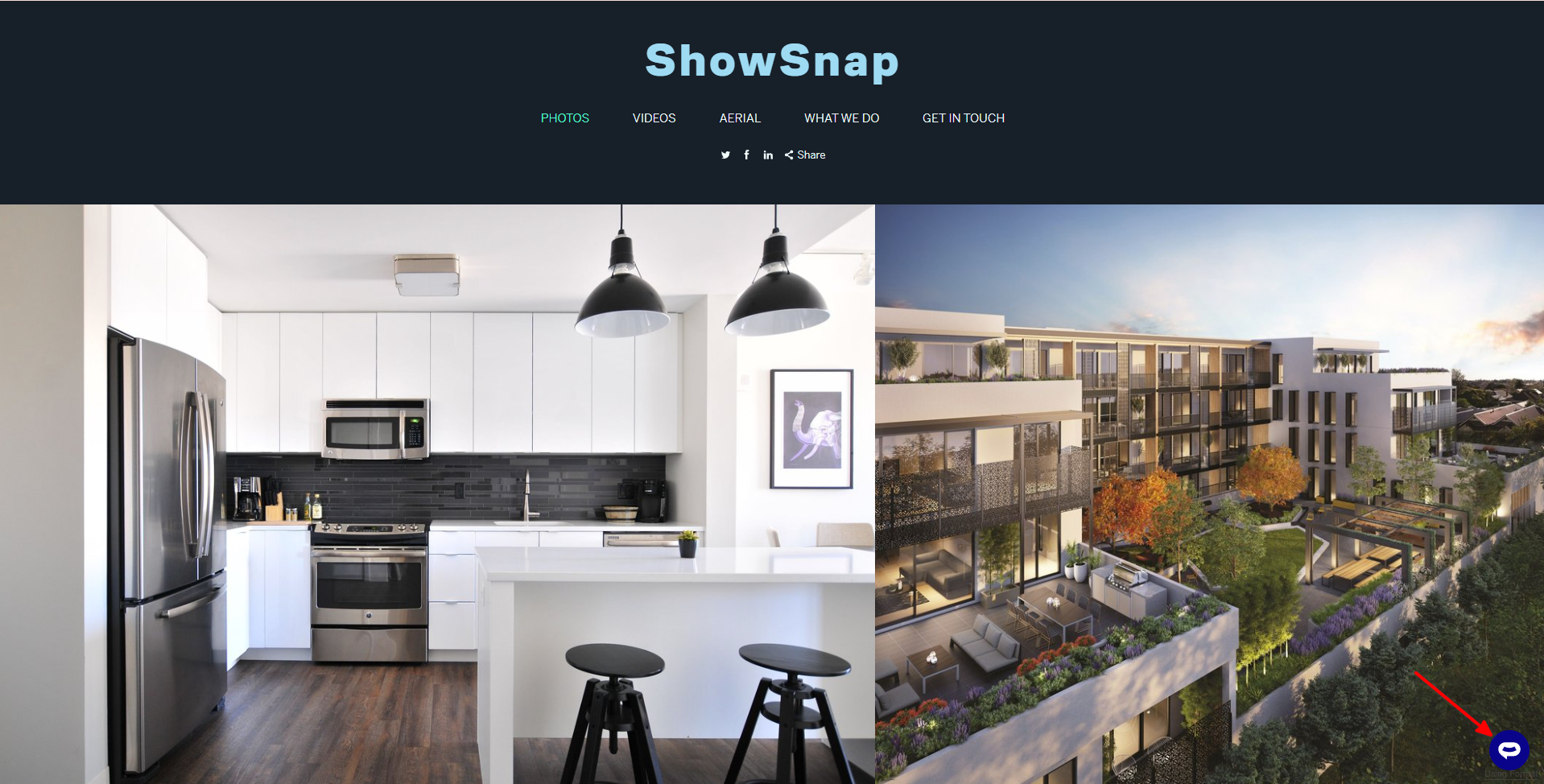
- If you click on the button it will display the AI support agent dialogue
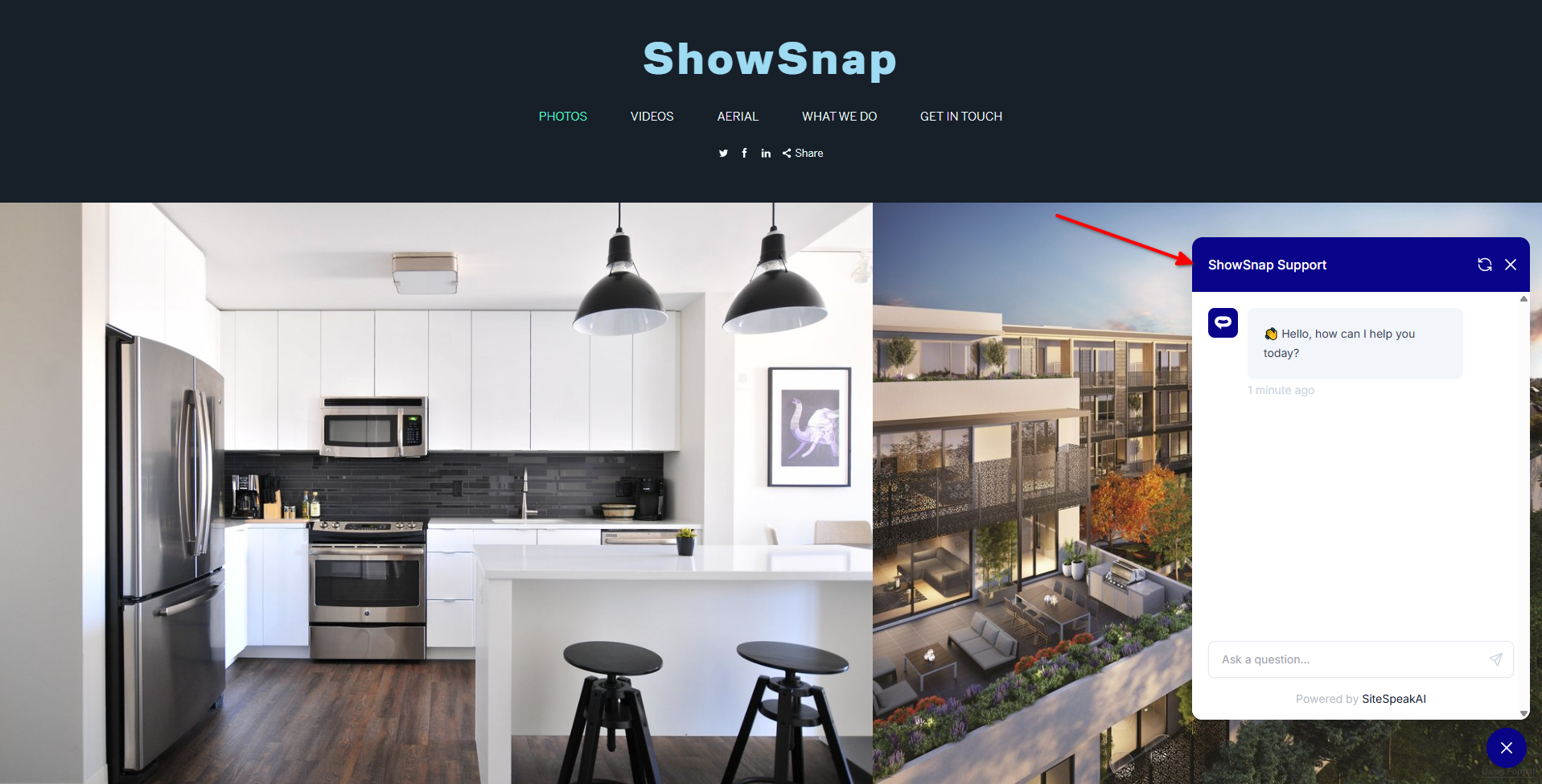
Your AI support agent has now been added to your Format website and your visitors/customers can start interacting with it!
Not finding what you need? Reach out to our support team for help.
Contact Support