How to add a ChatGPT AI support agent to IM COSMOS
You want to embed your custom trained AI support agent in your IM COSMOS website page. Here's how to add an AI support agent to IM COSMOS with SiteSpeakAI.
IM Cosmos is a next-generation modular website builder that merges the power of CMS-based platforms like WordPress with the ease of visual, drag-and-drop design. It’s designed as an “operating system” for your online presence, offering AI-assisted onboarding, a scalable CMS, e-commerce tools, and the freedom to host your site anywhere.
Website: IM Cosmos.
Add your AI support agent to your IM COSMOS website
In SiteSpeakAI
Log into your SiteSpeakAI account and select you agent from the dropdown menu at the top, click on the Install Agent section in the sidebar, select the Javascript tab and then click on the Copy Code button to copy your agent code snippet.
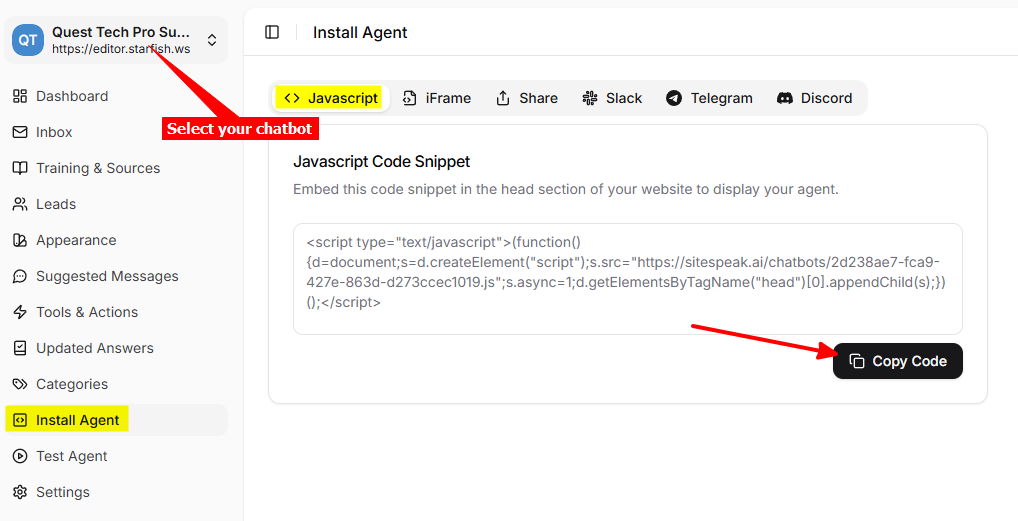
In IM COSMOS
-
Log into your IM Cosmos account and on the dashboard, select your website from the My Sites dropdown list
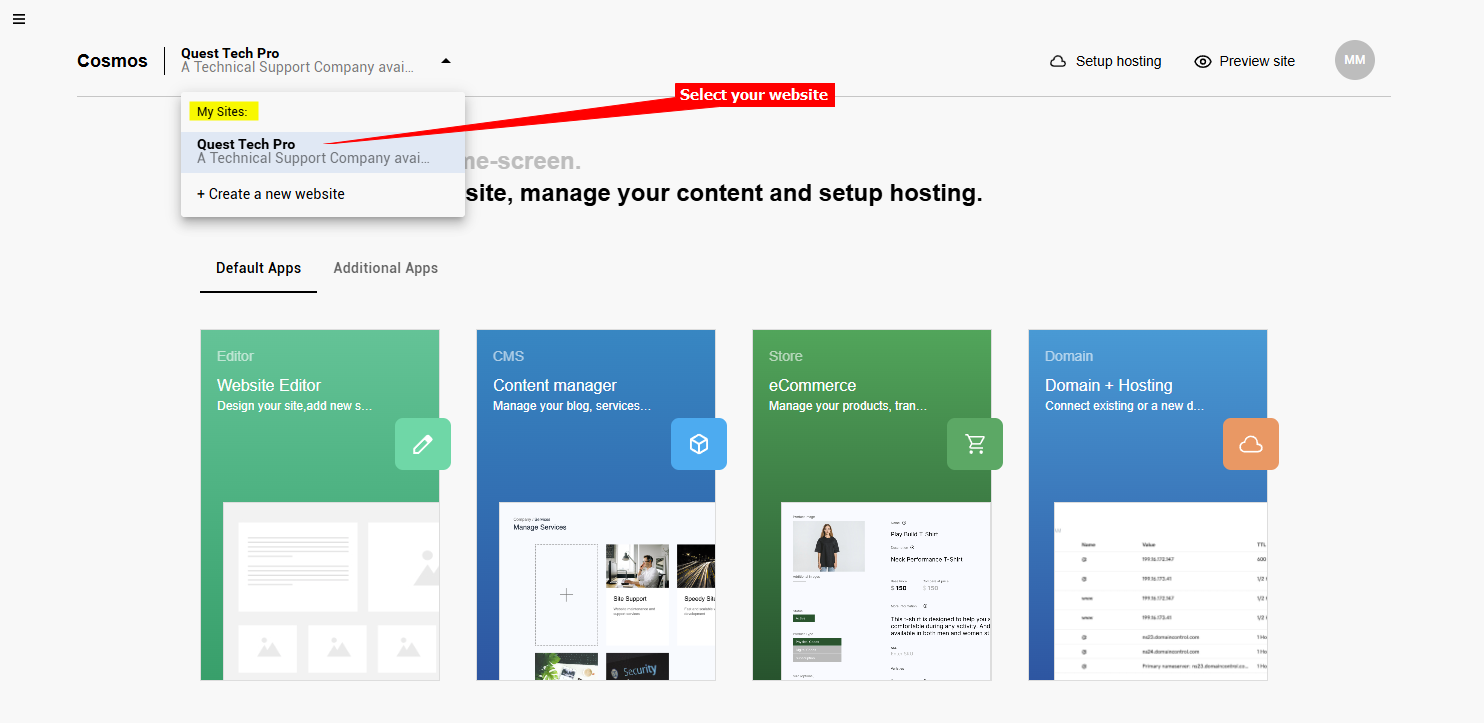
-
Select the Website Editor option
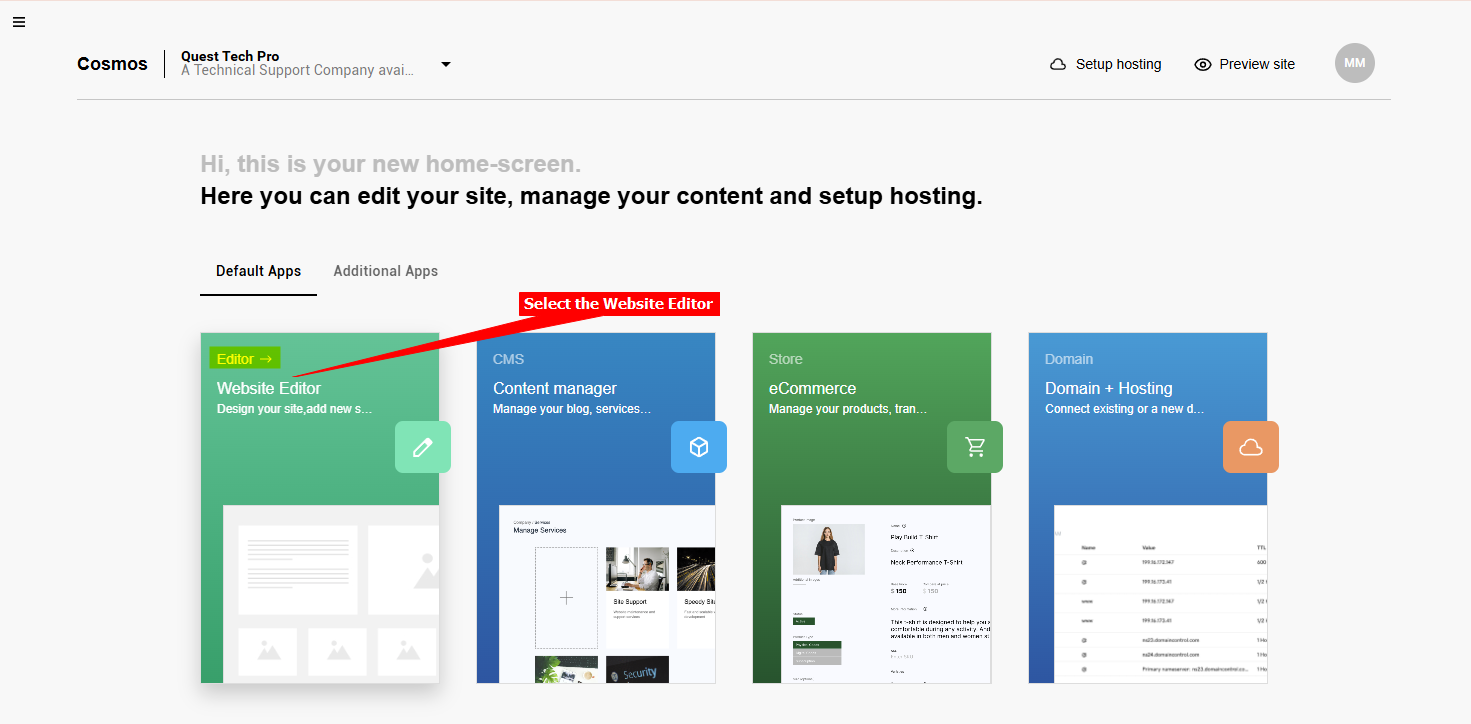
-
In the Editor, click on the hamburger menu
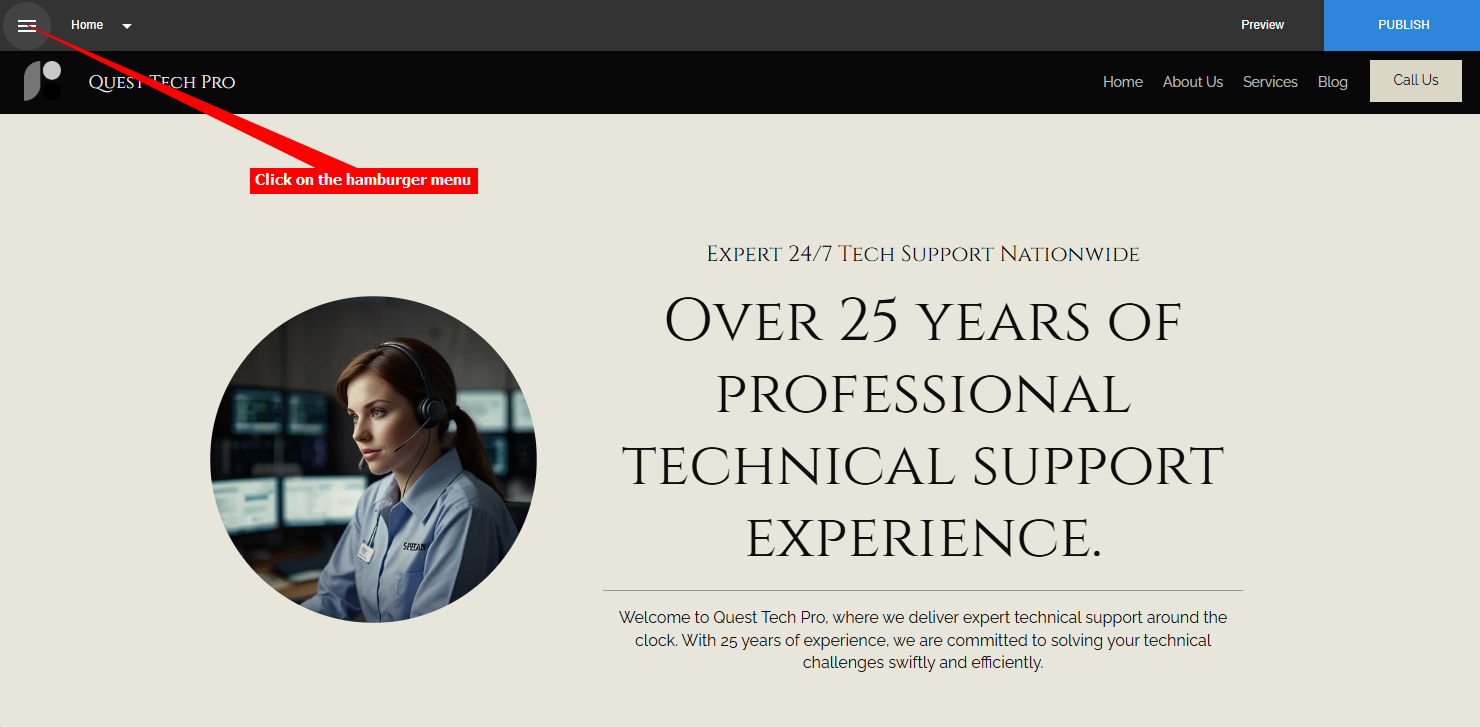
-
Scroll down on the menu list and select Advanced
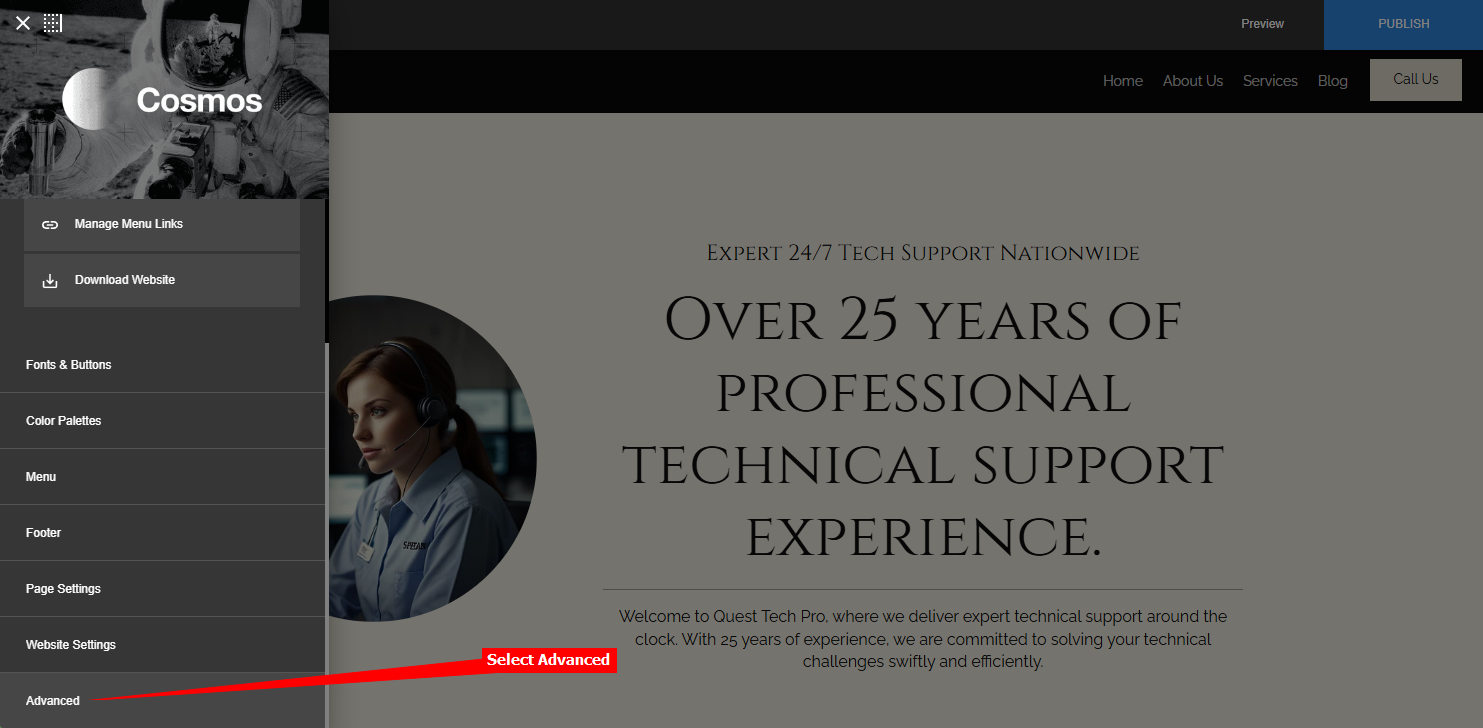
-
Under Advanced, select Code
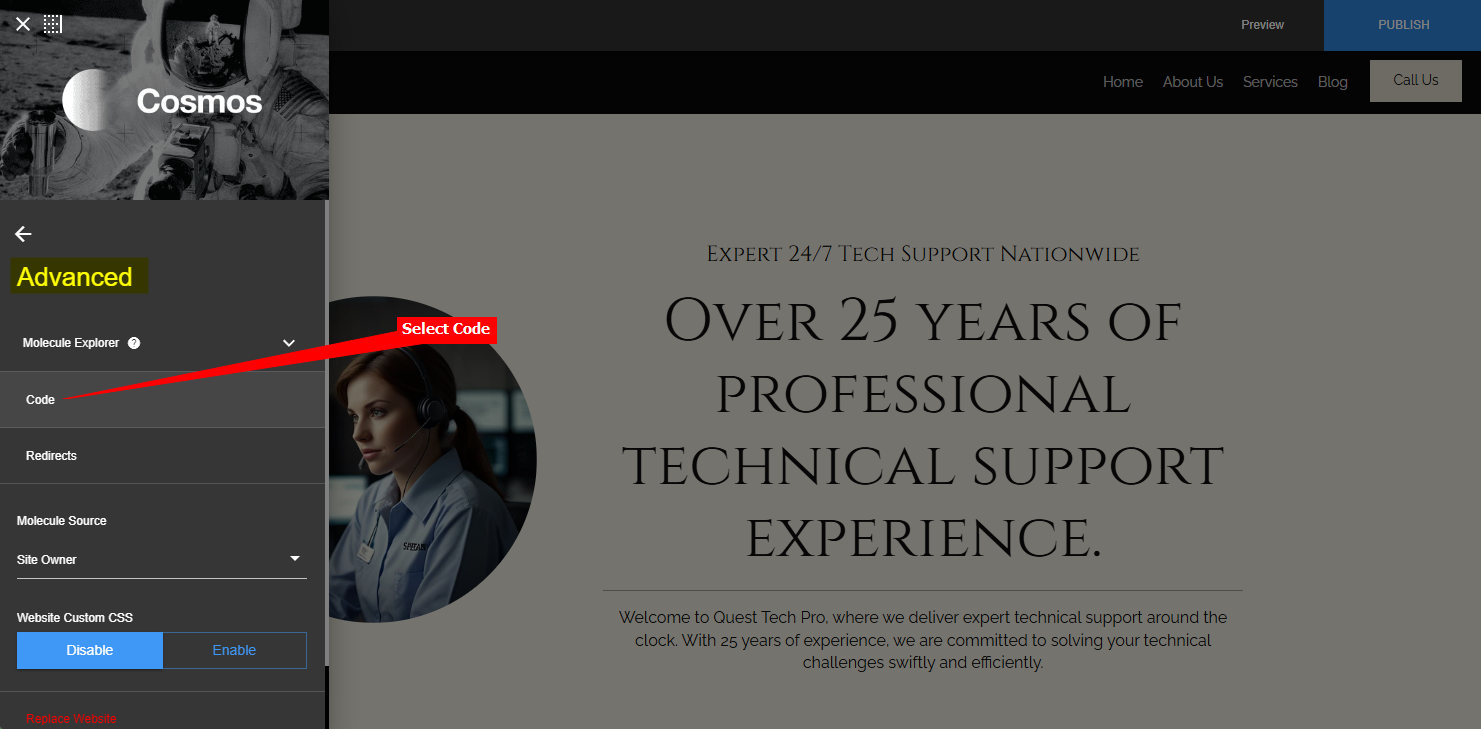
-
Insert your AI support agent code snippet in the text box under Head Code and close the Advanced edit option
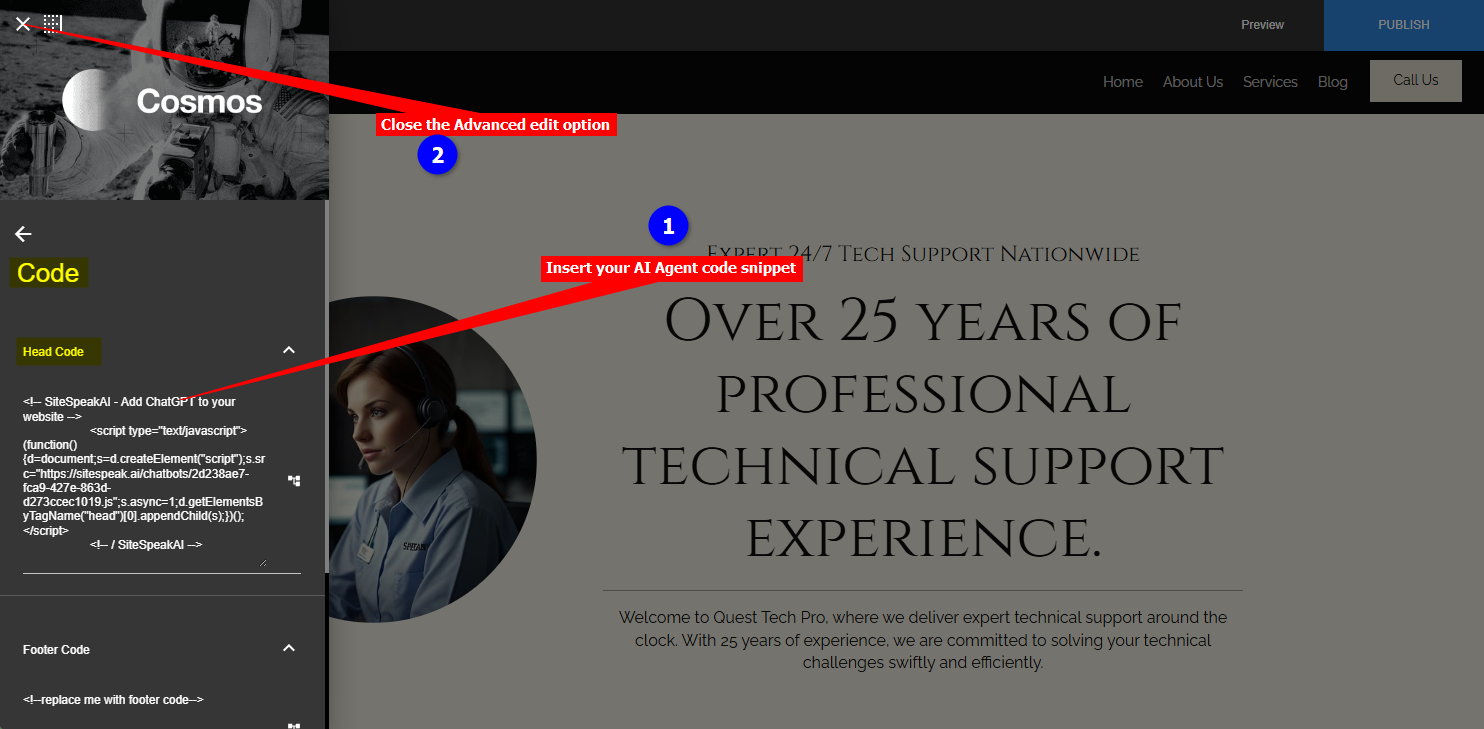
-
Your AI support agent button will now be displayed on your IM COSMOS website page
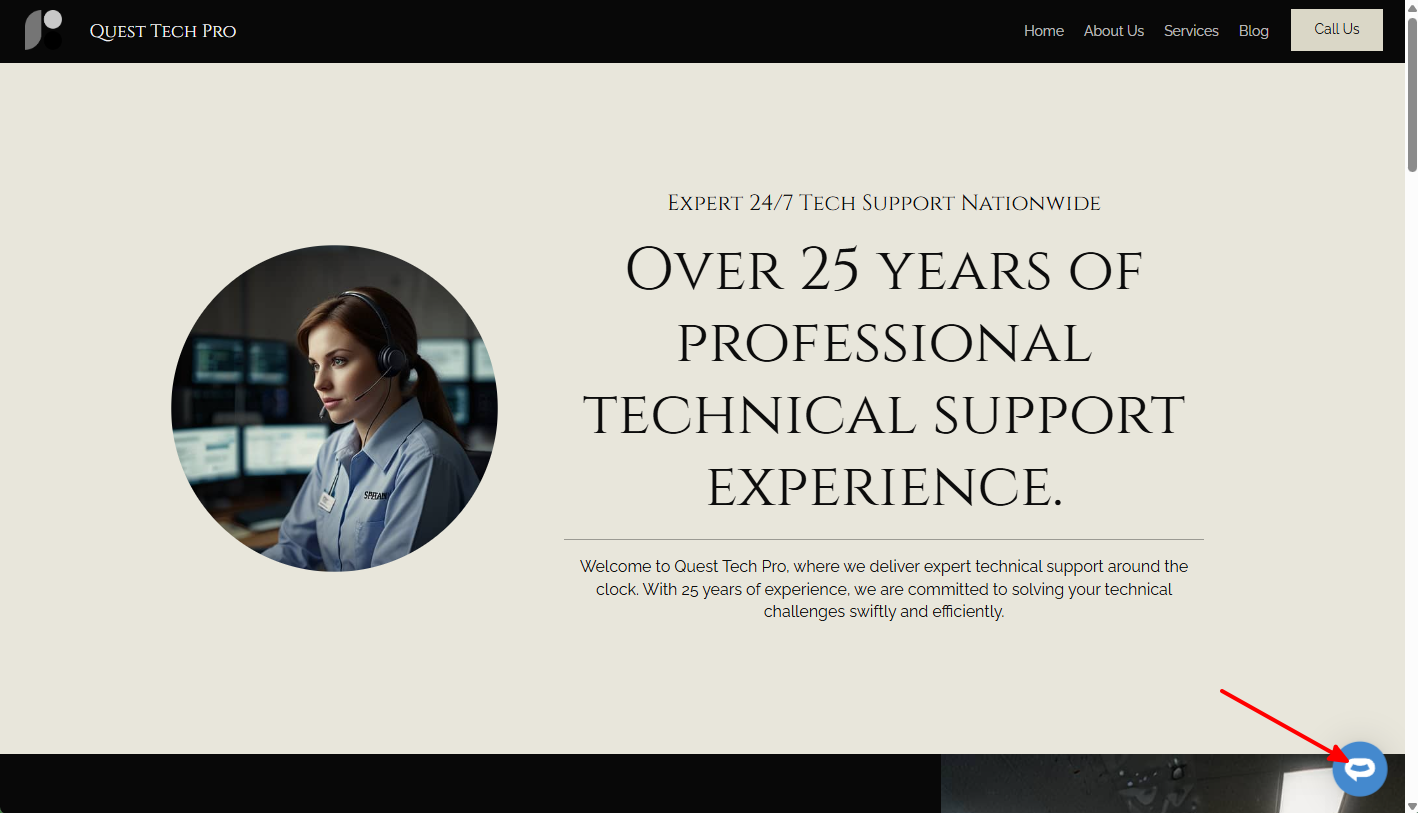
-
If you click on the button it will display the AI support agent dialogue
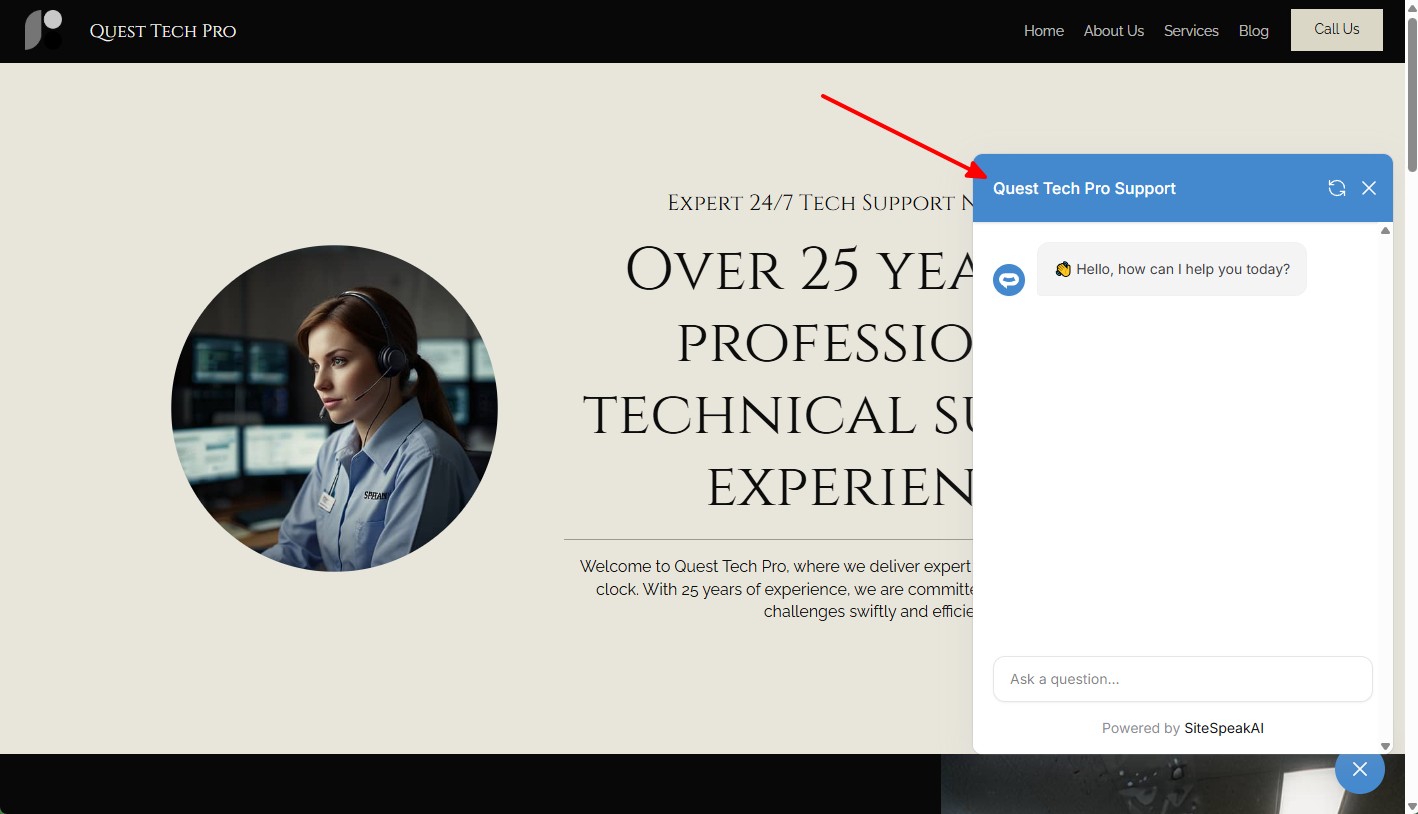
Your AI support agent has now been added to your IM COSMOS website and your visitors/customers can start interacting with it!
Not finding what you need? Reach out to our support team for help.
Contact Support