How to add a ChatGPT chatbot to Marcom Robot
You want to embed your custom trained chatbot in your Marcom Robot website page. Here's how to add ChatGPT to Marcom Robot with SiteSpeakAI.
Marcom Robot is a website builder that’s designed to be incredibly easy to use, even if you have absolutely no experience with coding or website design. It uses a unique “chatbot” interface – you basically talk to the robot (Marcom) and tell it what you want your website to look like and do, and it builds it for you automatically. It generates clean, responsive websites based on your answers.
Website: https://www.marcomrobot.com/
Add your chatbot to your Marcom Robot website
In SiteSpeakAI
Log into your SiteSpeakAI account and select your agent from the dropdown menu at the top, click on the Install Agent section in the sidebar, select the Javascript tab and then click on the Copy Code button to copy your agent code snippet.
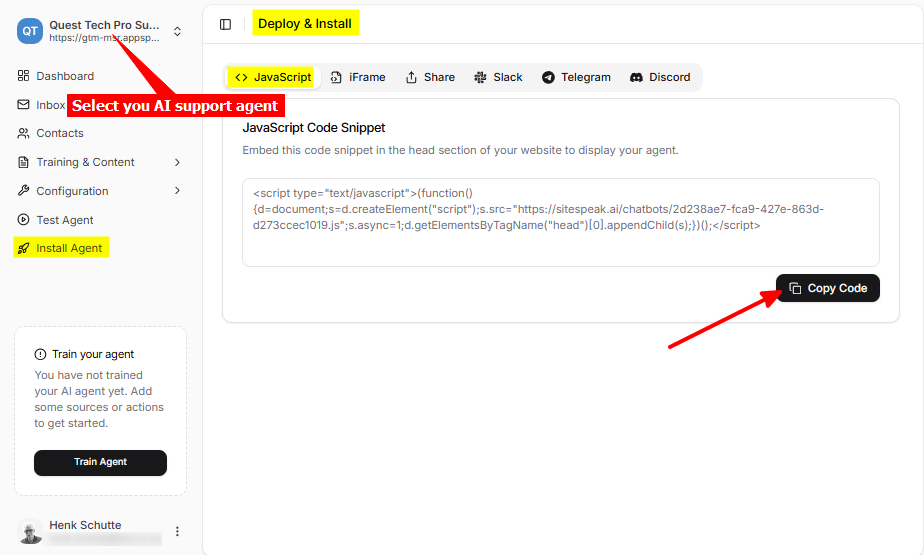
In Marcom Robot
-
Log into your Marcom Robot account and on the Dashboard, select Landings on the left-side menu
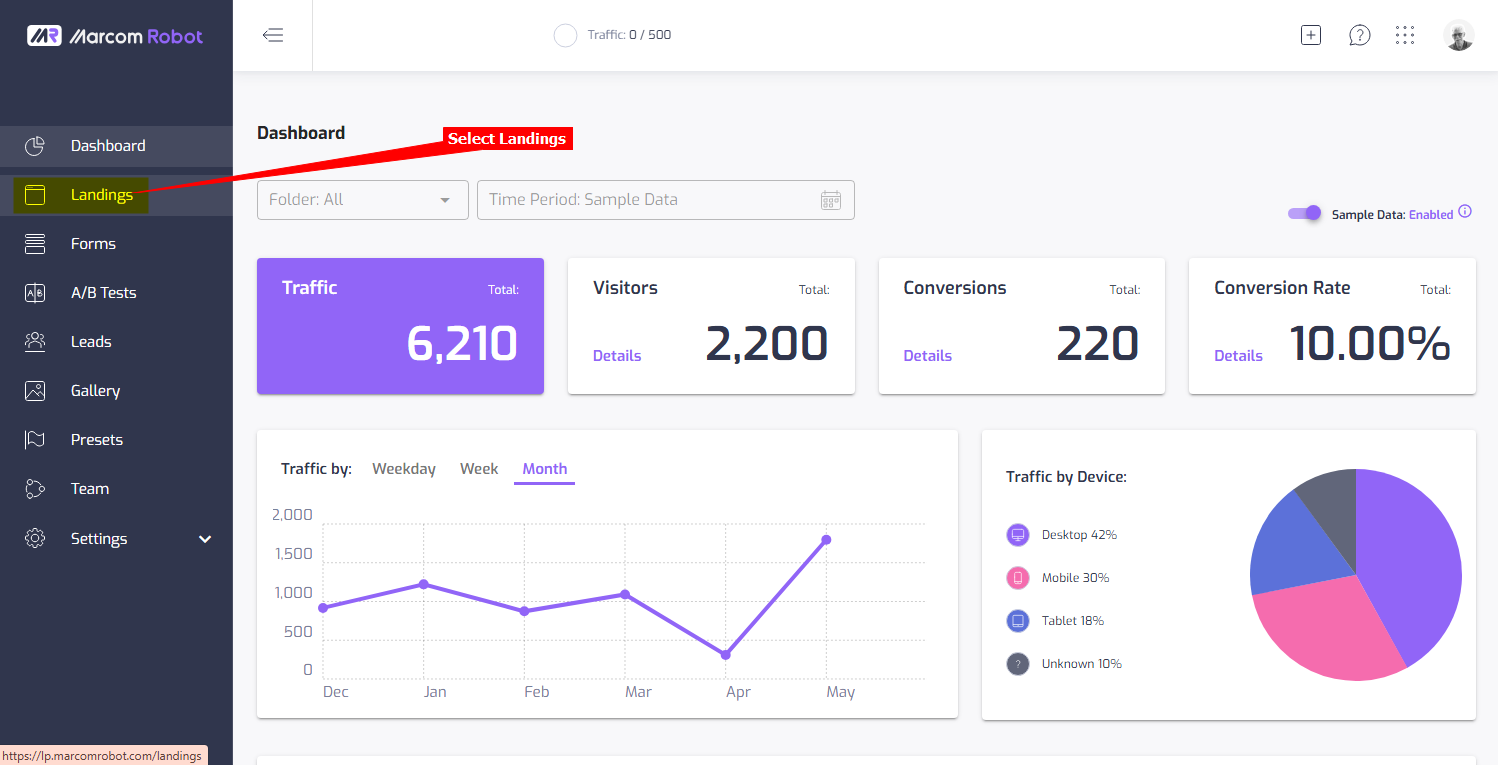
-
On the Landings page, click on the Edit tool button (the 3 vertical dots)
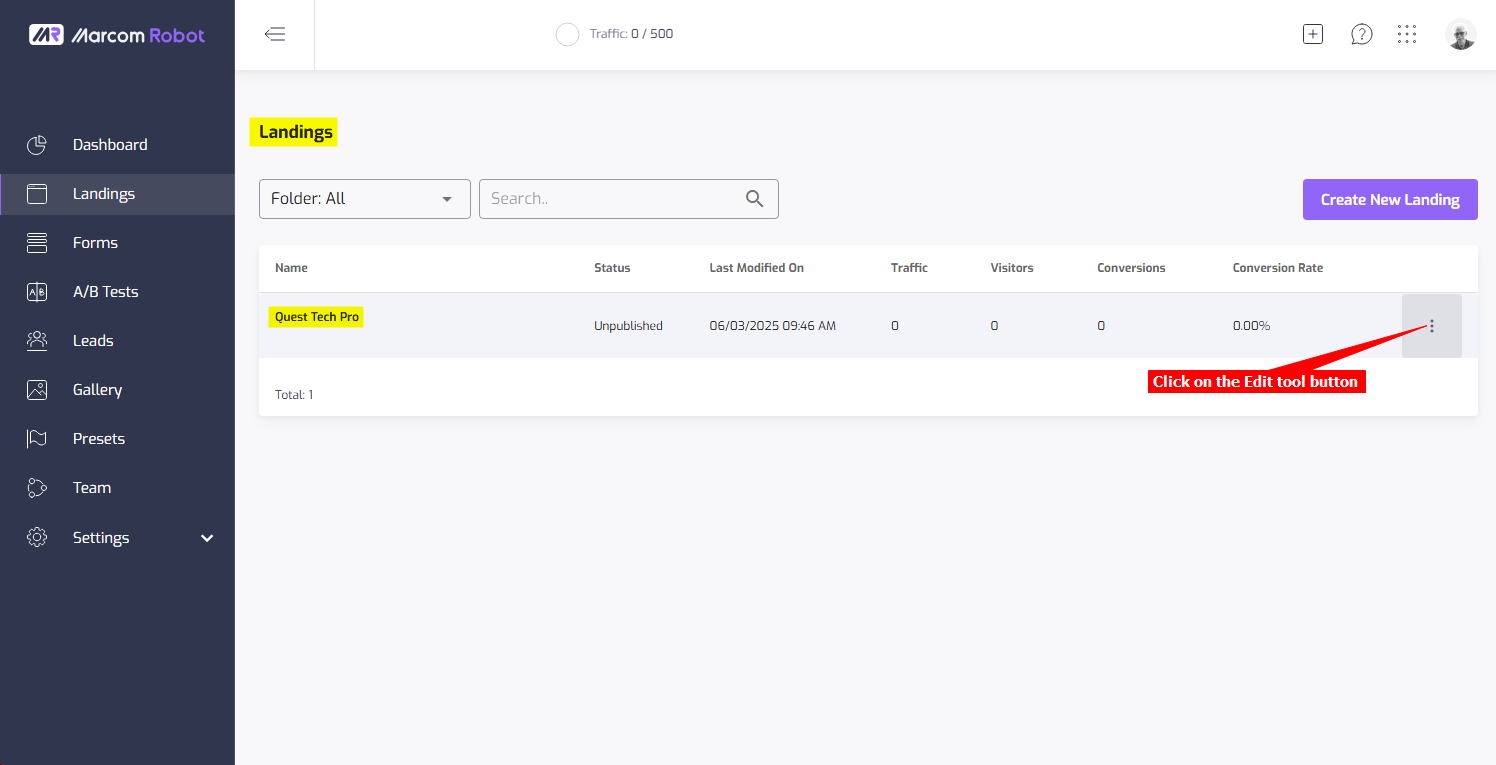
-
Select Page Builder to open your landing page in edit mode
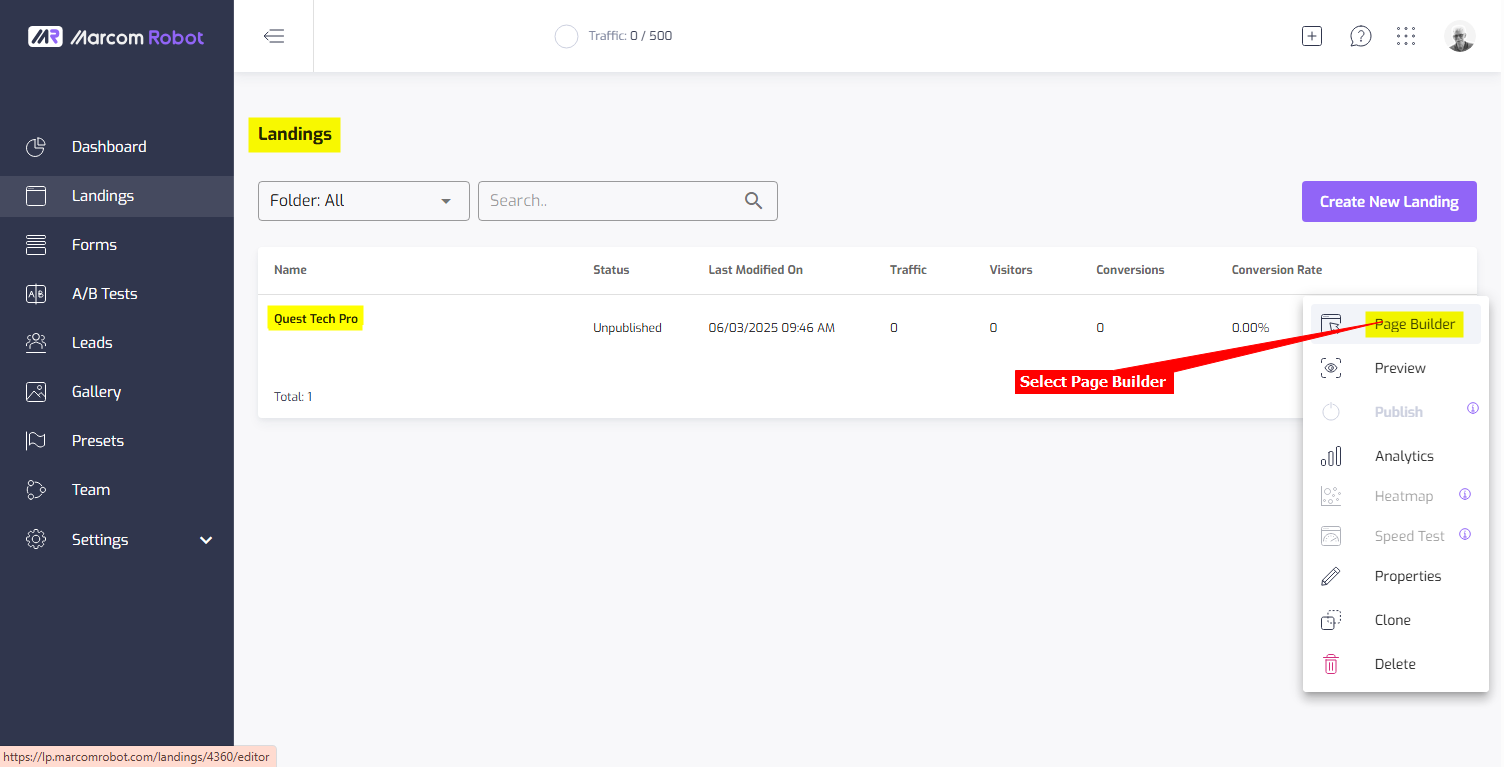
-
In the editor, drag the HTML element onto your page
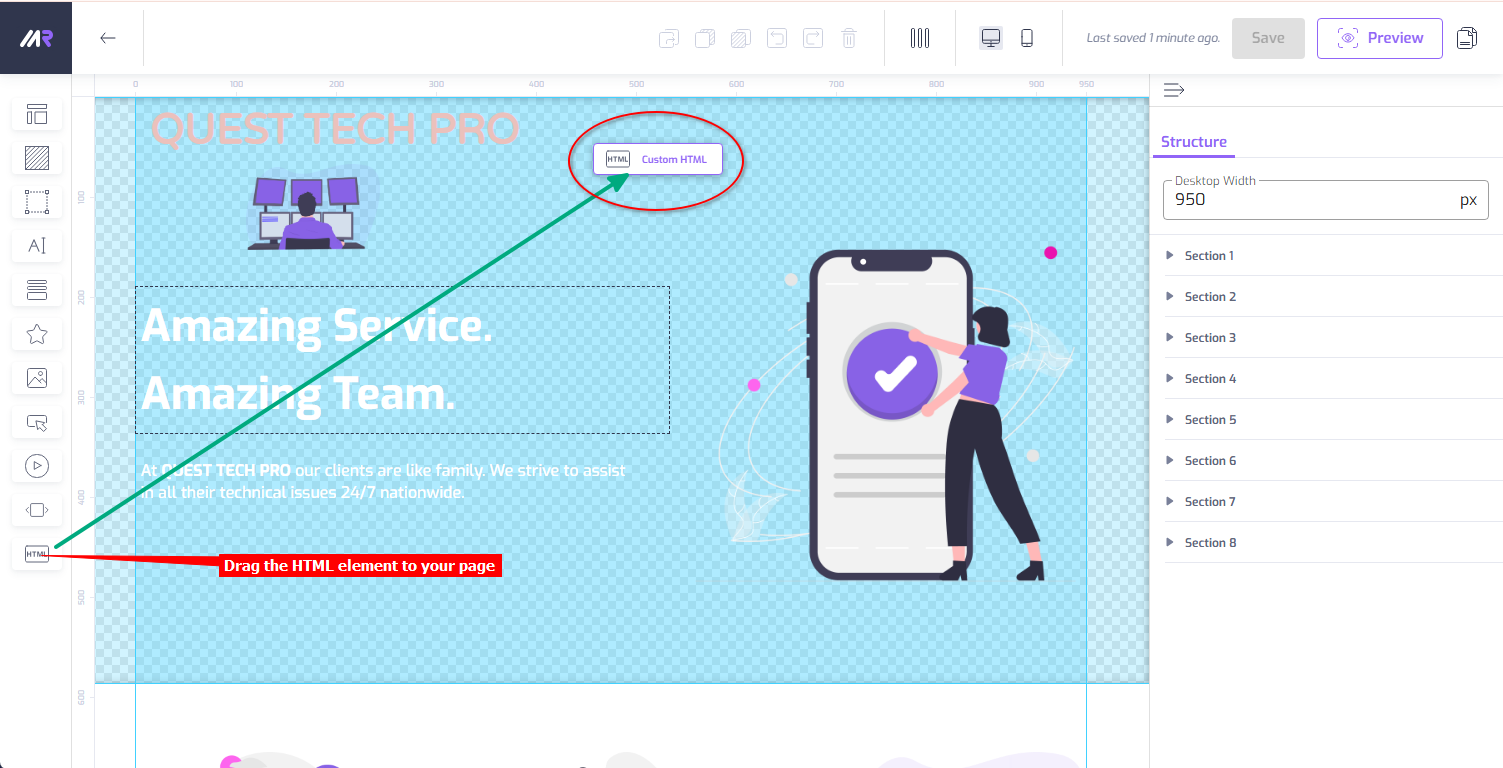
-
Click on Click here to edit or on the Edit HTML Code button to open the HTML editor
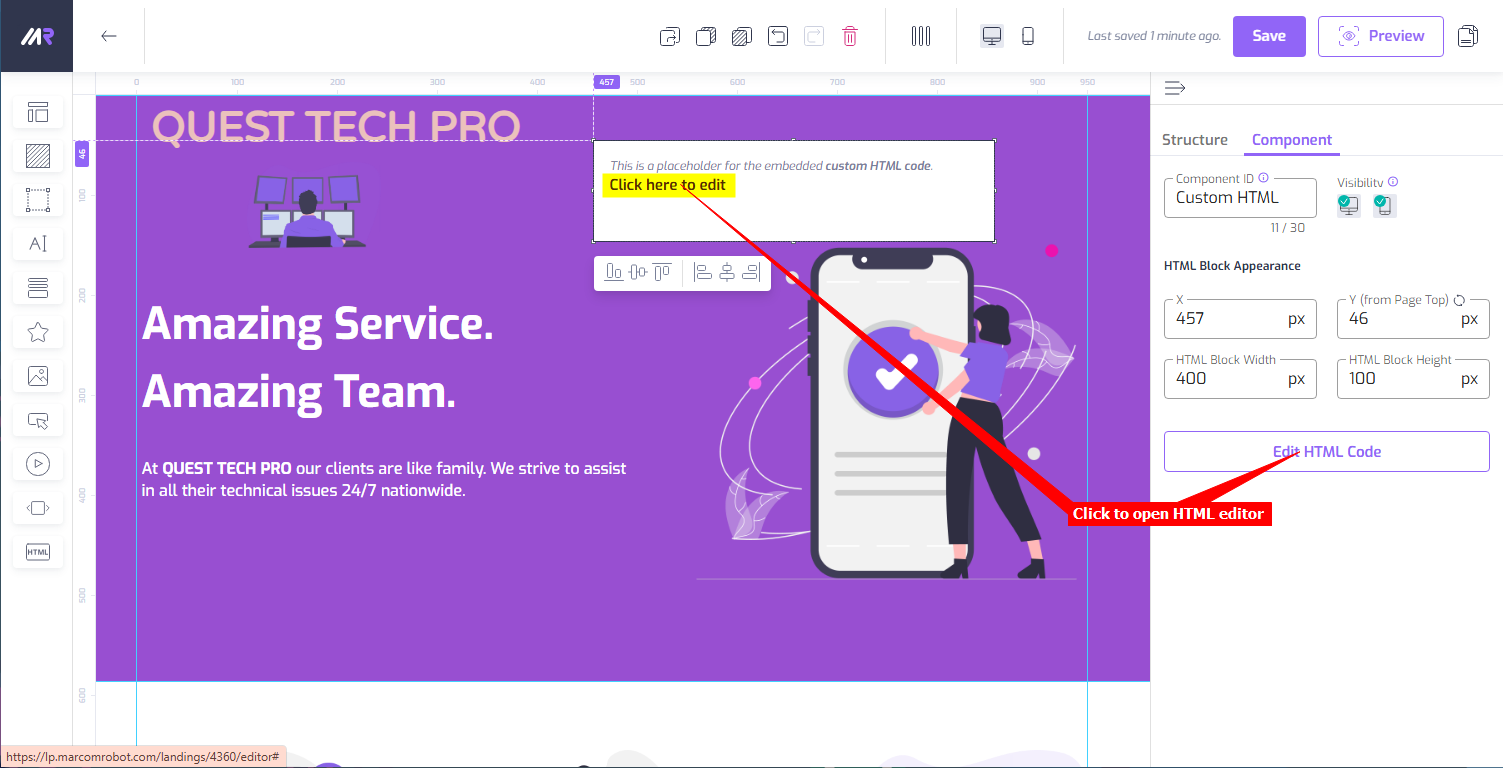
-
Insert your chatbot snippet into the Edit HTML Code box and click on Save
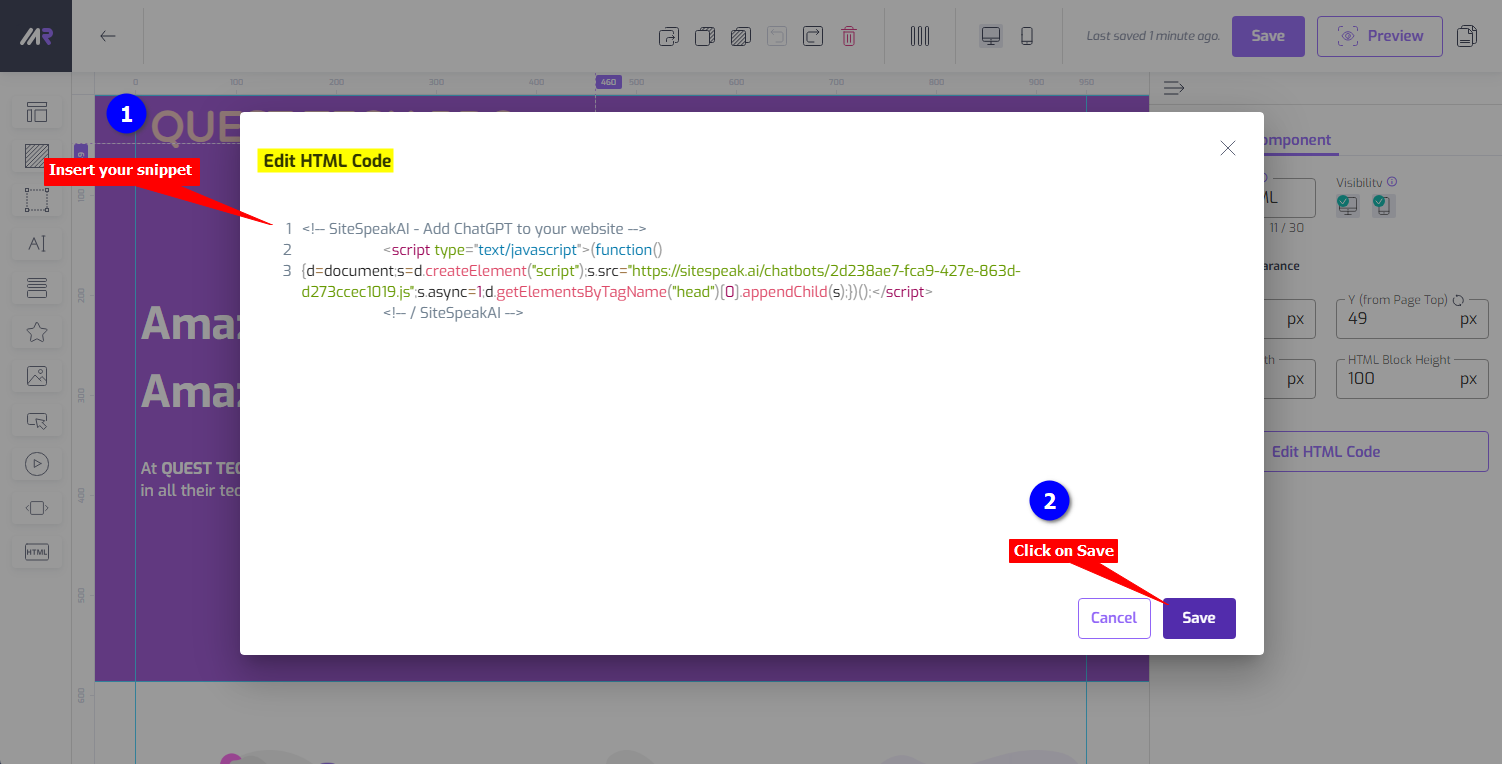
-
Click on Save to save your landing page changes and then click on Preview to view your page
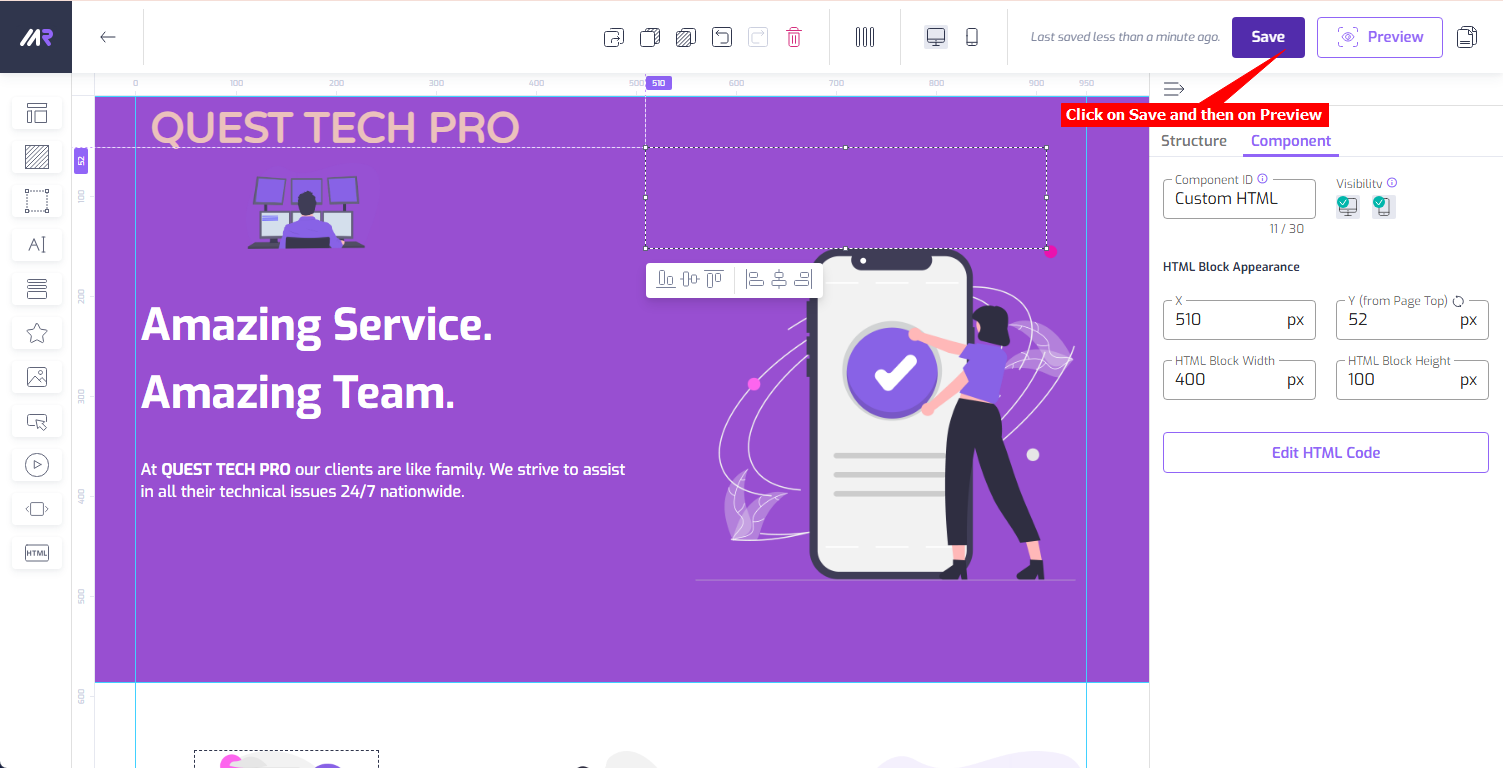
-
Your AI support agent button will now be displayed on your Marcom Robot website page
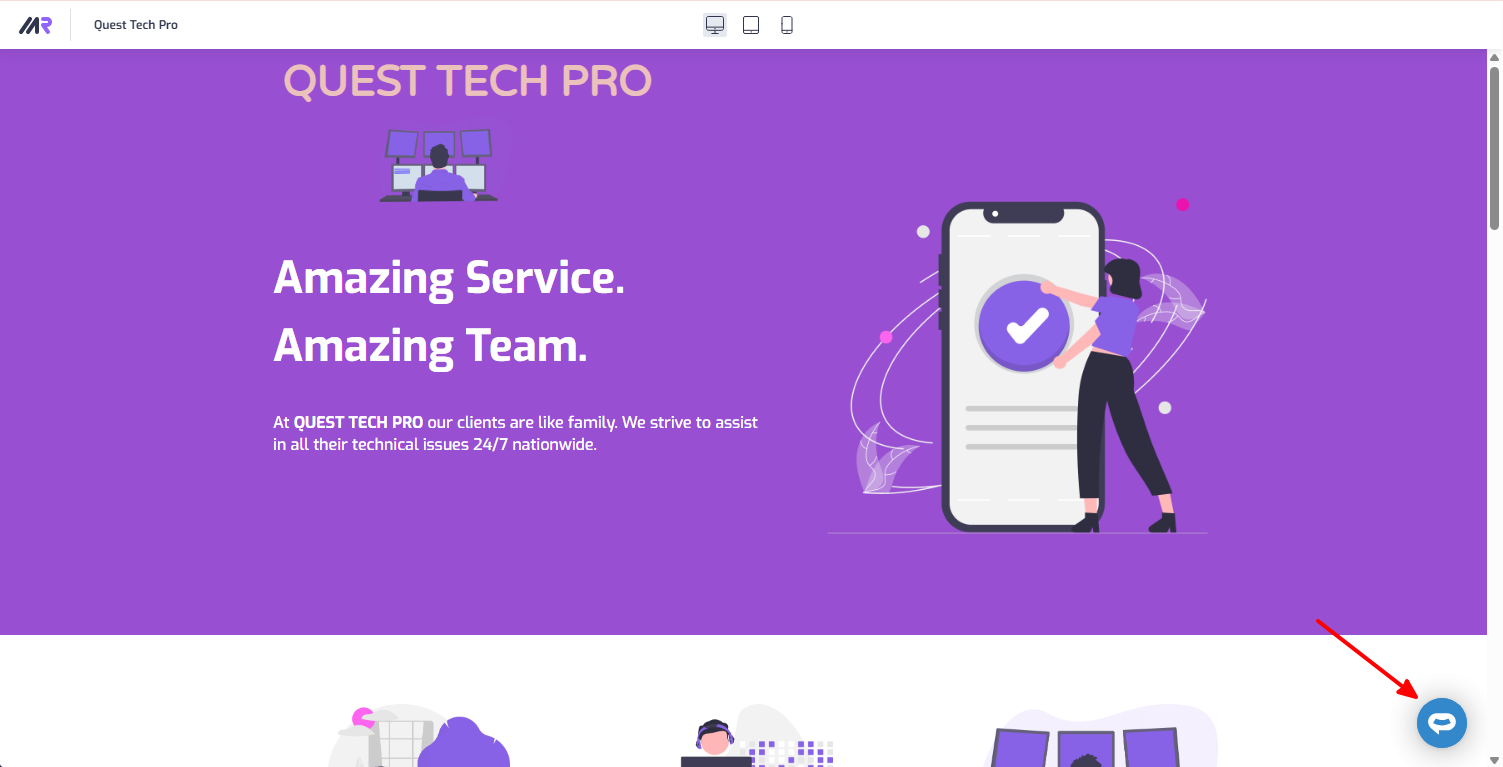
-
If you click on the button it will display the AI support agent dialogue
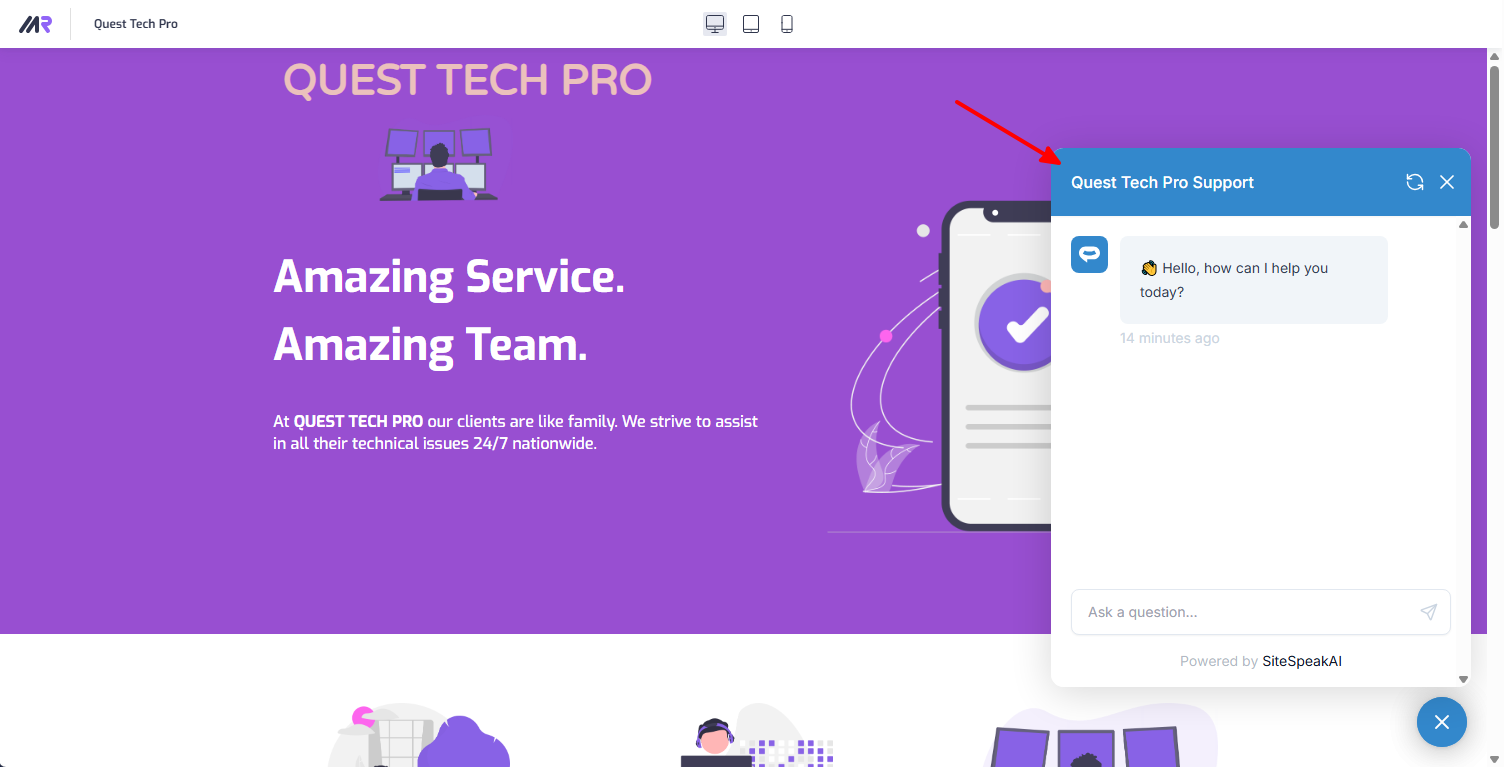
Your AI support agent has now been added to your Marcom Robot website and your visitors/customers can start interacting with it!
Not finding what you need? Reach out to our support team for help.
Contact Support