How to add a ChatGPT AI support agent to odoo
You want to embed your custom trained AI support agent in your odoo website page. Here's how to add an AI support agent to odoo with SiteSpeakAI.
odoo's Website Builder is a surprisingly powerful and easy-to-use tool that lets you create professional-looking websites and landing pages without needing to be a coder or designer. It’s part of the larger odoo suite of business applications – think of it as a way to manage your online presence alongside your business operations. It’s drag-and-drop simple. You can visually build your website by adding blocks for text, images, videos, forms, buttons, and more. It’s particularly strong for showcasing products, services, and collecting leads.
Website URL: https://www.odoo.com/website-builder
Add your AI support agent to your odoo website
In SiteSpeakAI
Log into your SiteSpeakAI account and select your agent from the dropdown menu at the top, click on the Install Agent section in the sidebar, select the Javascript tab and then click on the Copy Code button to copy your agent code snippet.
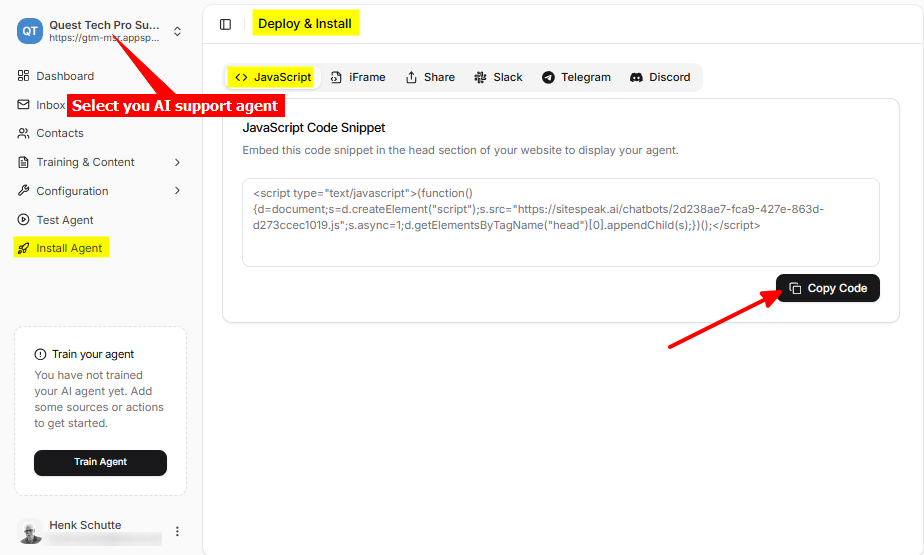
In odoo
-
Log into your odoo account and on the dashboard select Website
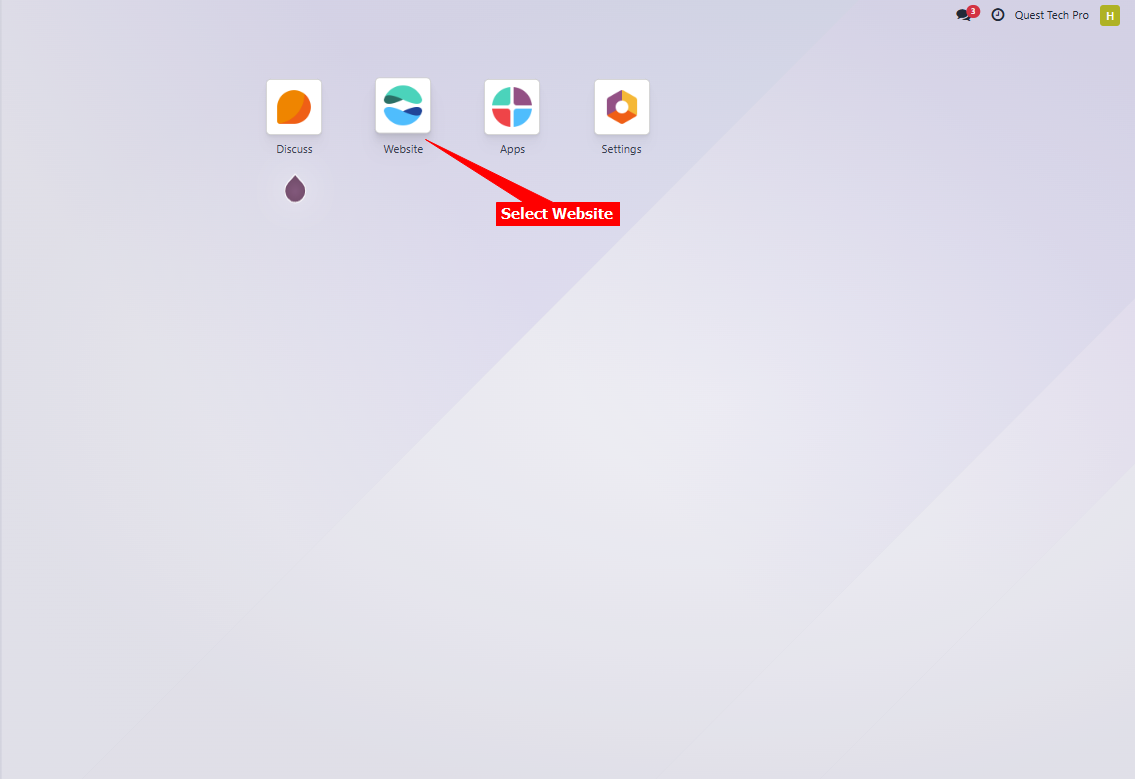
-
On the website page editor select Edit
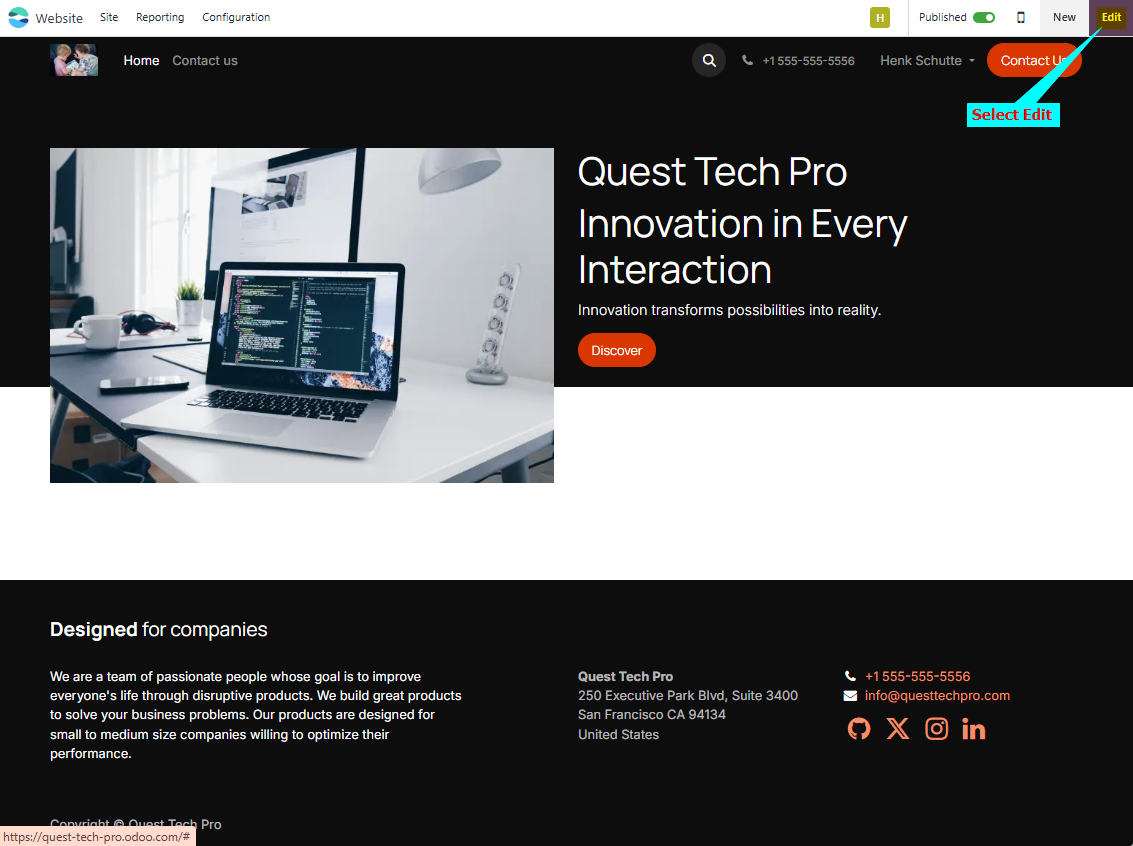
-
Click on the THEME tab in the editor menu
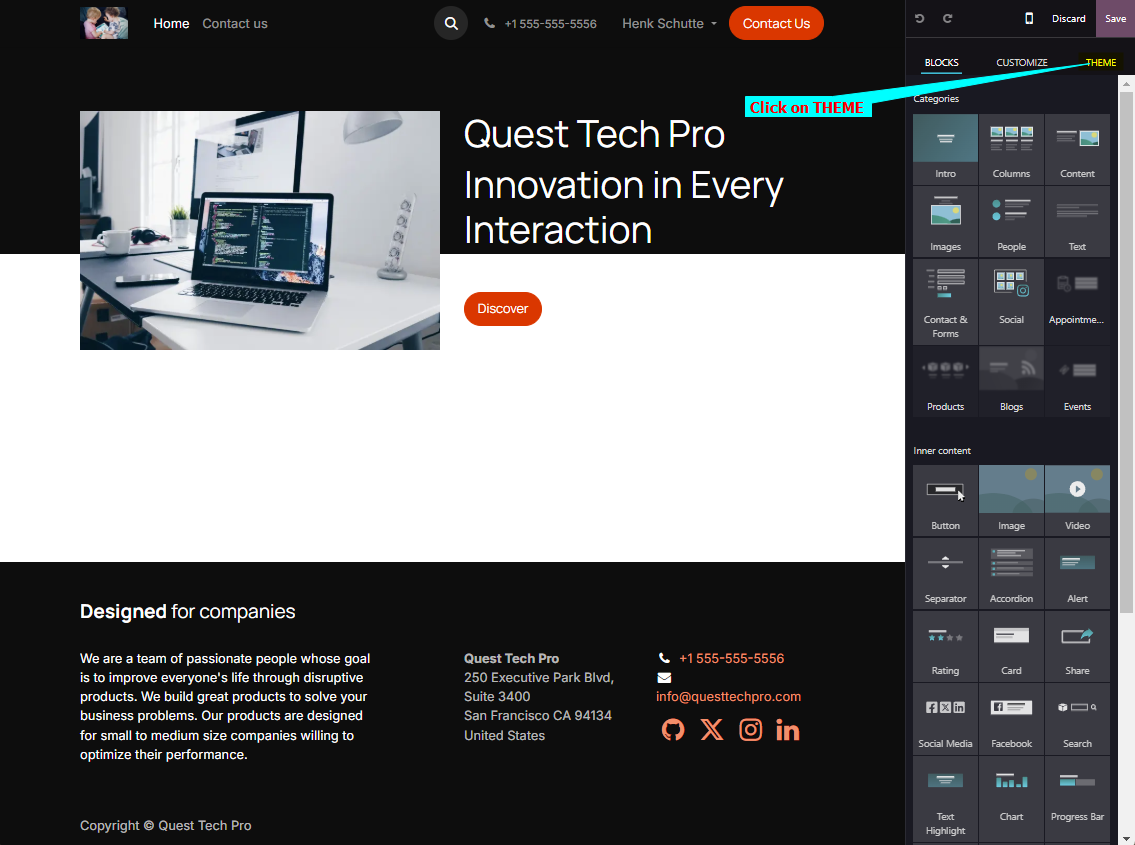
-
Scroll down on the THEME list and select <head> and </body> under Code Injection
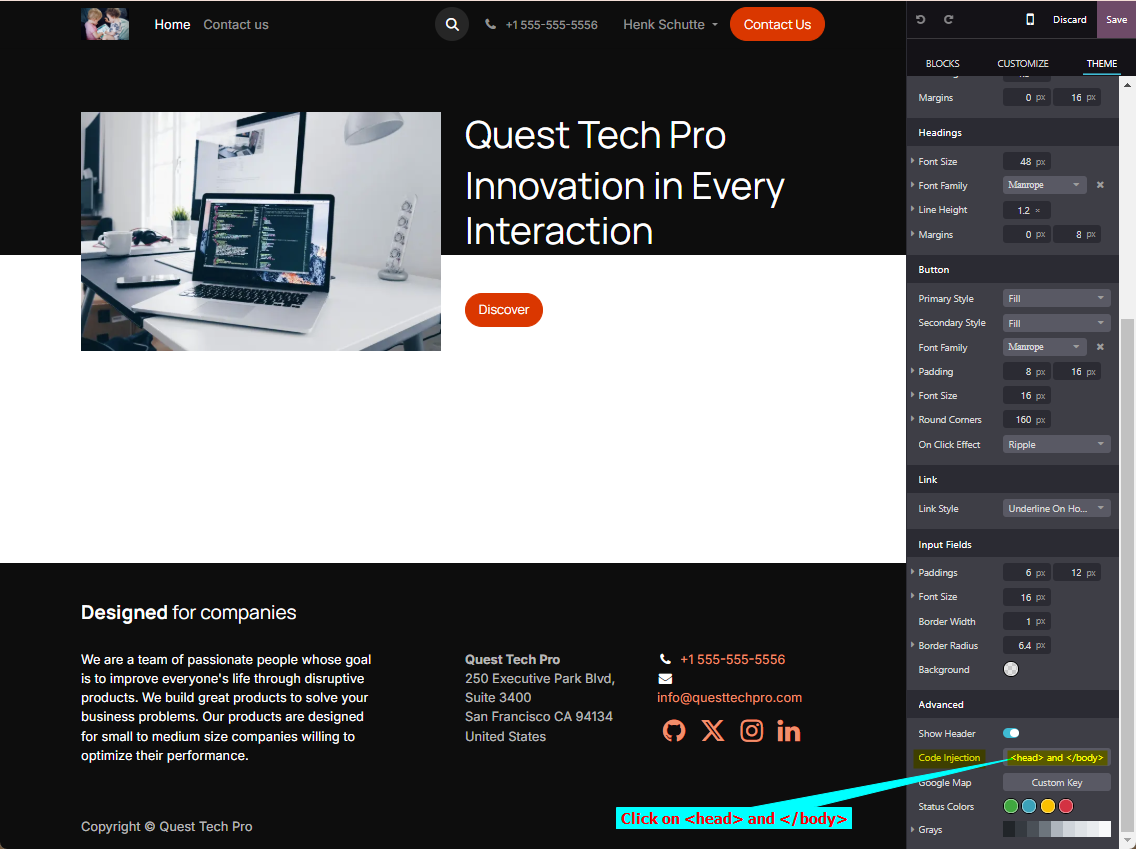
-
Insert your snippet in one of the code text boxes and click on Save
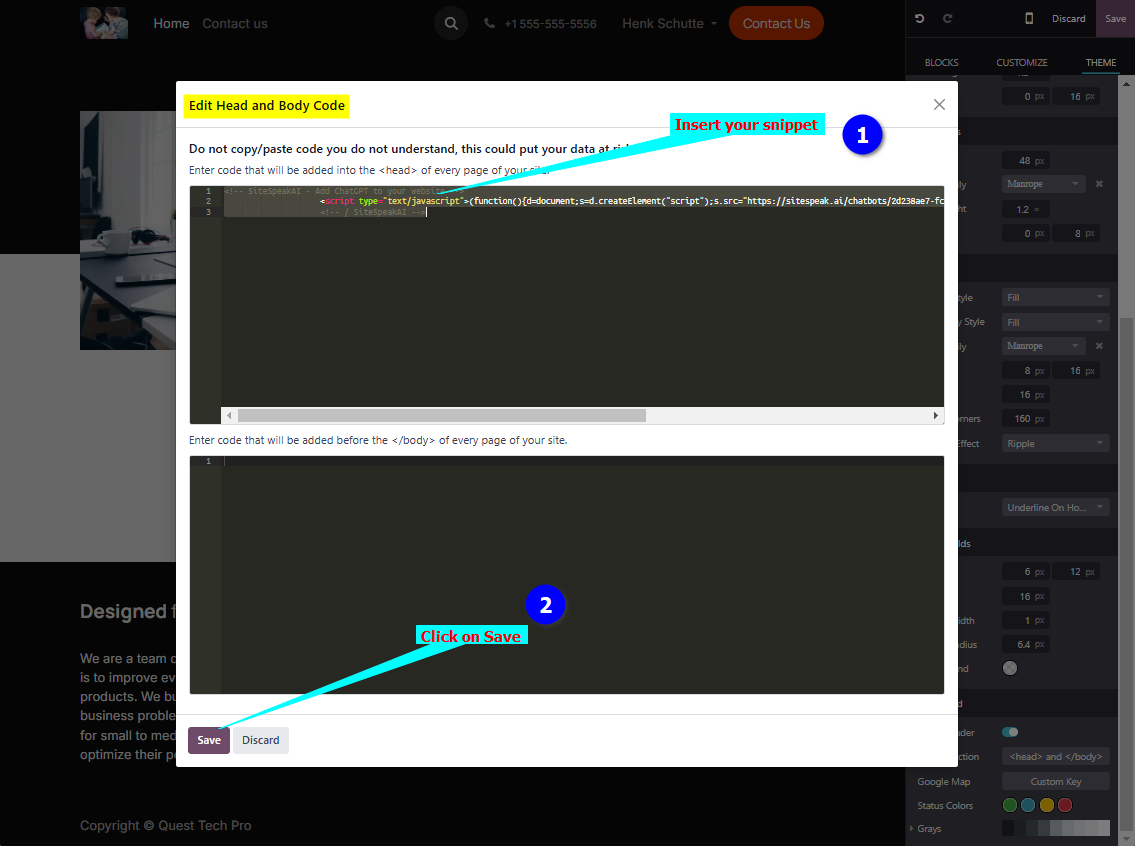
-
Click on Save in the main editor page
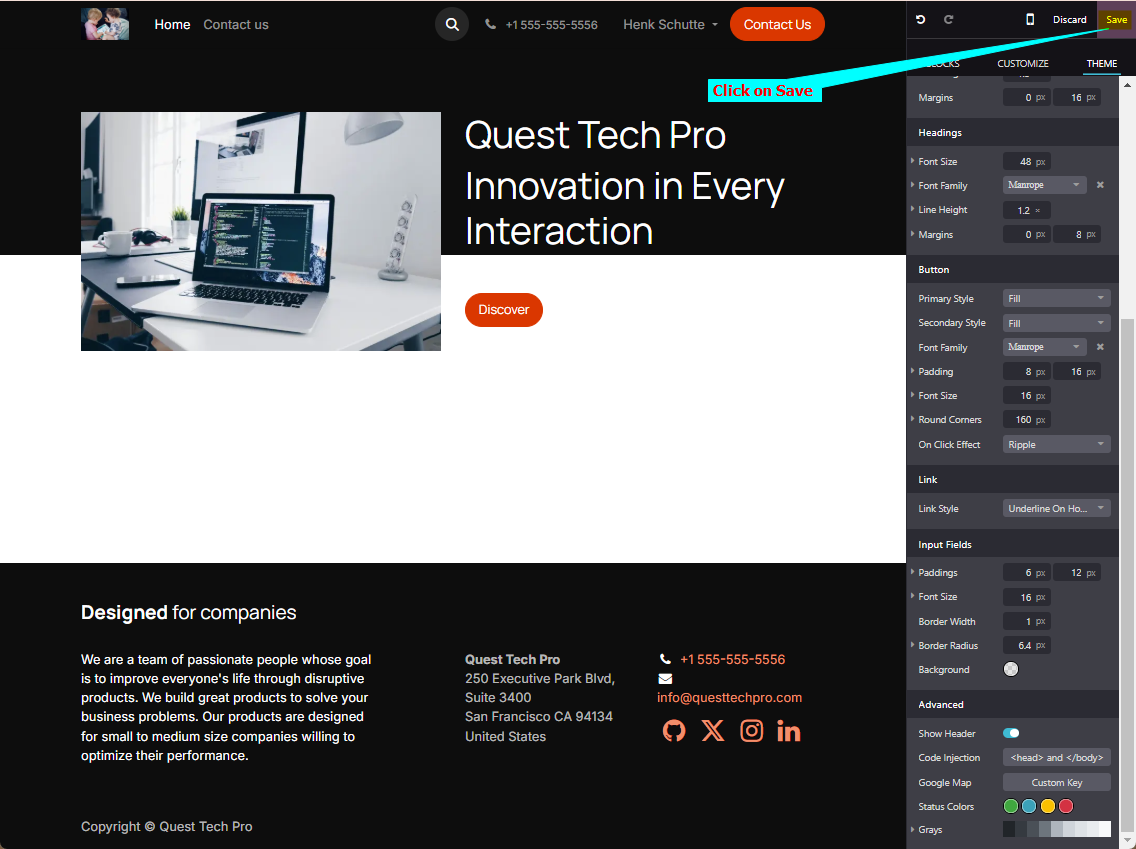
-
Your AI support agent button will now be displayed on your odoo website page
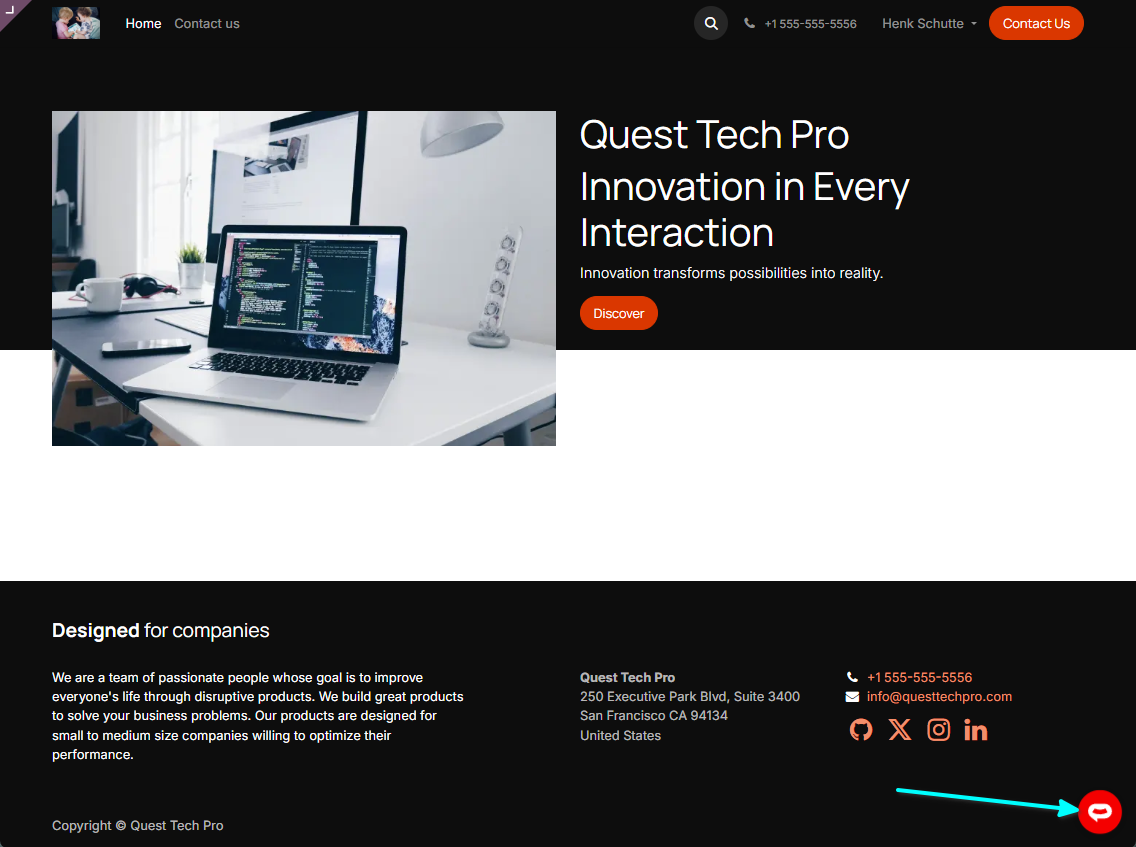
-
If you click on the button it will display the AI support agent dialogue
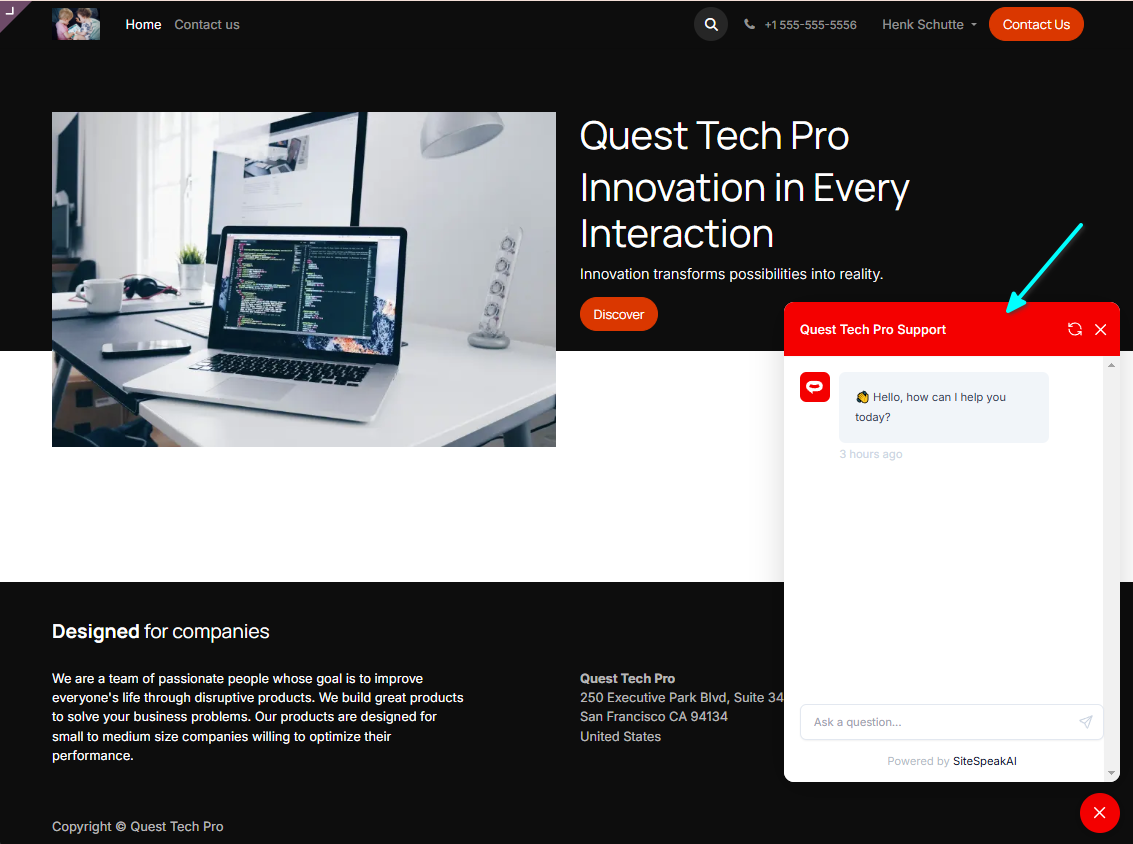
Your AI support agent has now been added to your odoo website and your visitors/customers can start interacting with it!
Not finding what you need? Reach out to our support team for help.
Contact Support