How to add a ChatGPT AI support agent to Pagemaker
You want to embed your custom trained AI support agent in your Pagemaker landing page. Here's how to add an AI support agent to Pagemaker with SiteSpeakAI.
Pagemaker is a no-code landing page builder designed to help users create high-converting, mobile-first web pages quickly and easily. It’s especially popular among marketers, entrepreneurs, and e-commerce sellers who want to launch campaigns without needing design or coding skills.
Website: Pagemaker.
Add your AI support agent to your Pagemaker landing page
In SiteSpeakAI
Log into your SiteSpeakAI account and select your agent from the dropdown menu at the top, click on the Install Agent section in the sidebar, select the Javascript tab and then click on the Copy Code button to copy your agent code snippet.
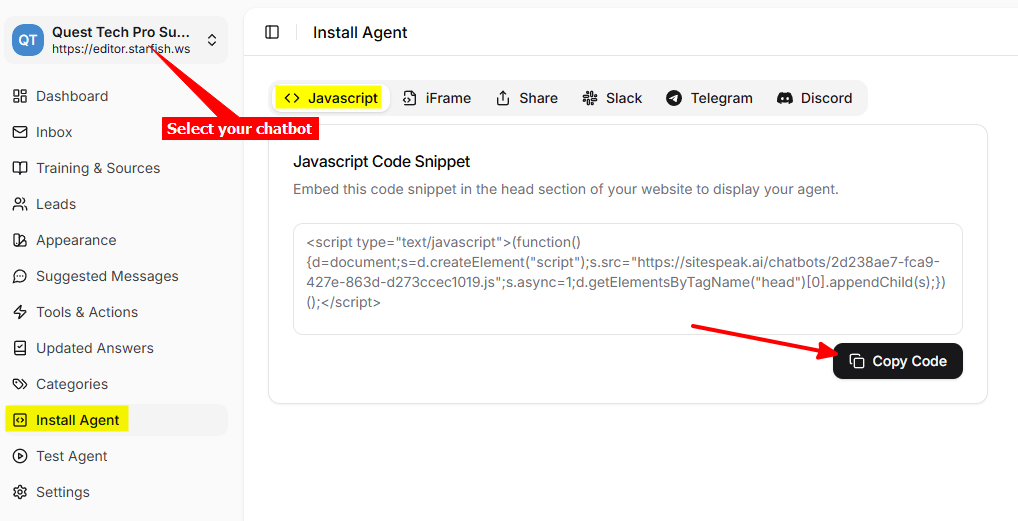
In Pagemaker
- Log into your Pagemaker account and select your landing page on the Landing Pages screen
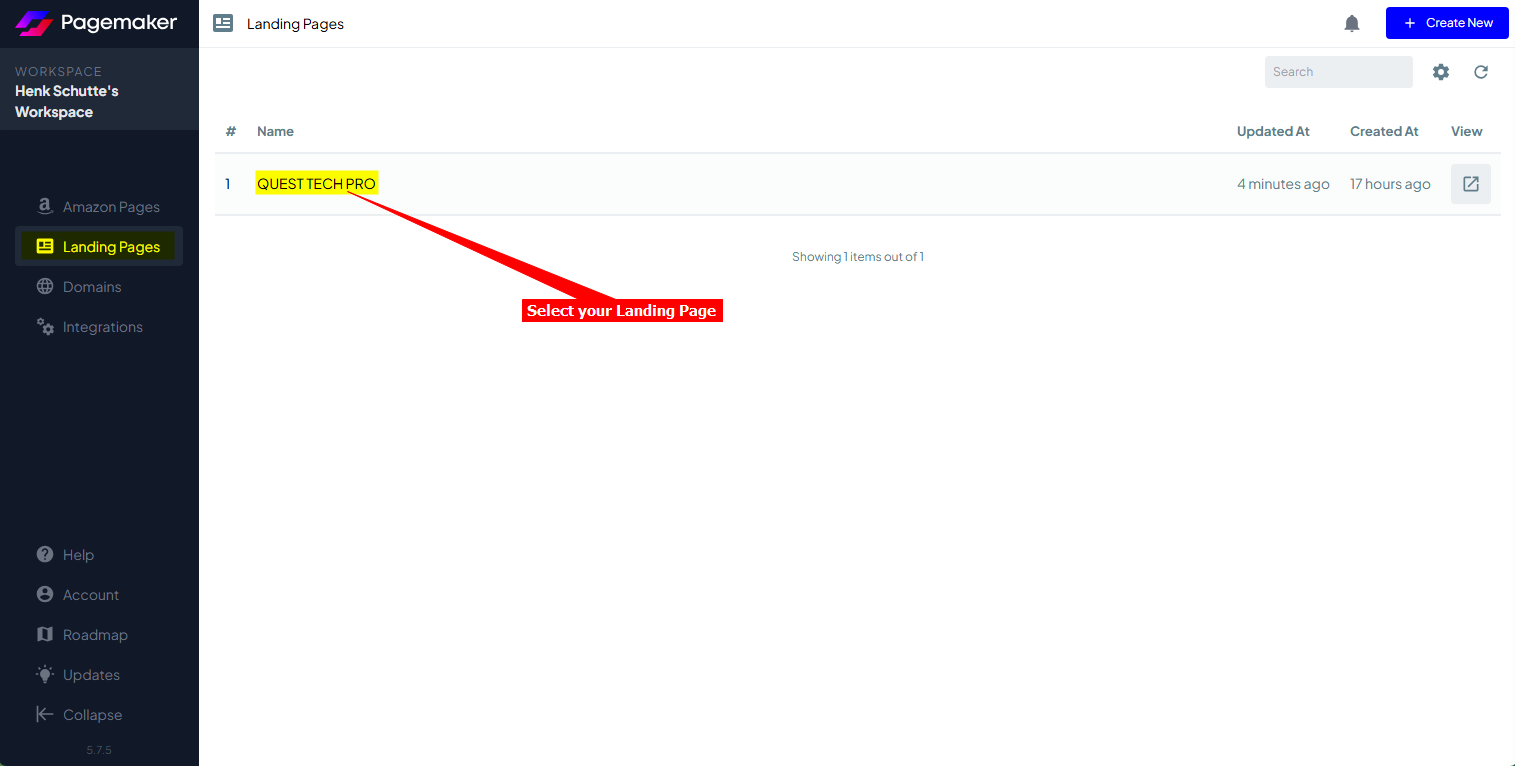
Note: There are two (2) ways to add your snippet to your Pagemaker page.
a. Using the Custom Code module to insert the code per page or
b. Add a global Javascript which can then be applied to all or selected pages
A. Using the Custom Code module option:
i. Click on Open in Editor to open the page in Edit mode
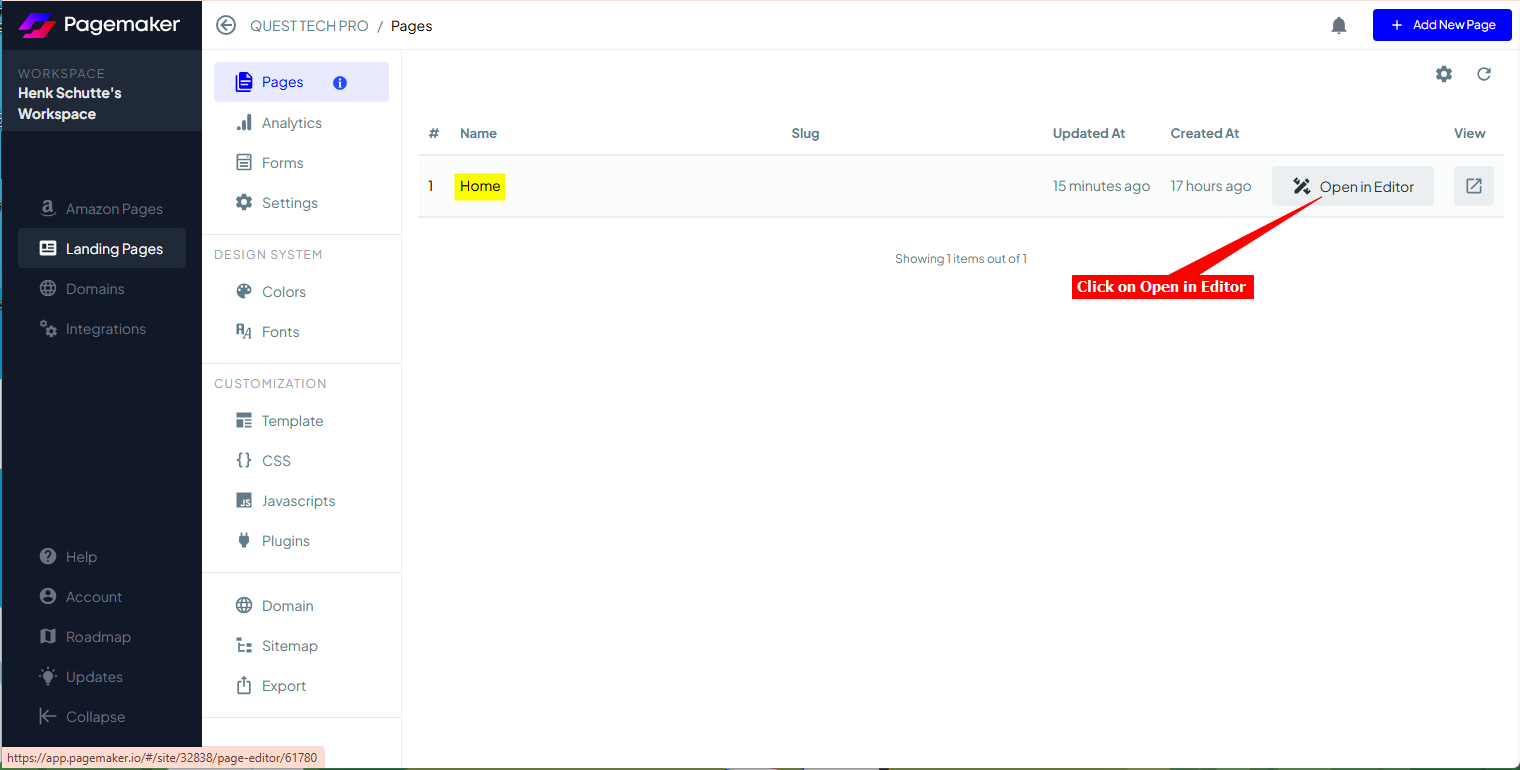
Note: On the left side you will see a list of modules (with names as created by Pagemaker). These are the items displayed on your page, i.e. Header, Hero, Footer, etc.
ii. Click on Add New Module to add a Custom Code module
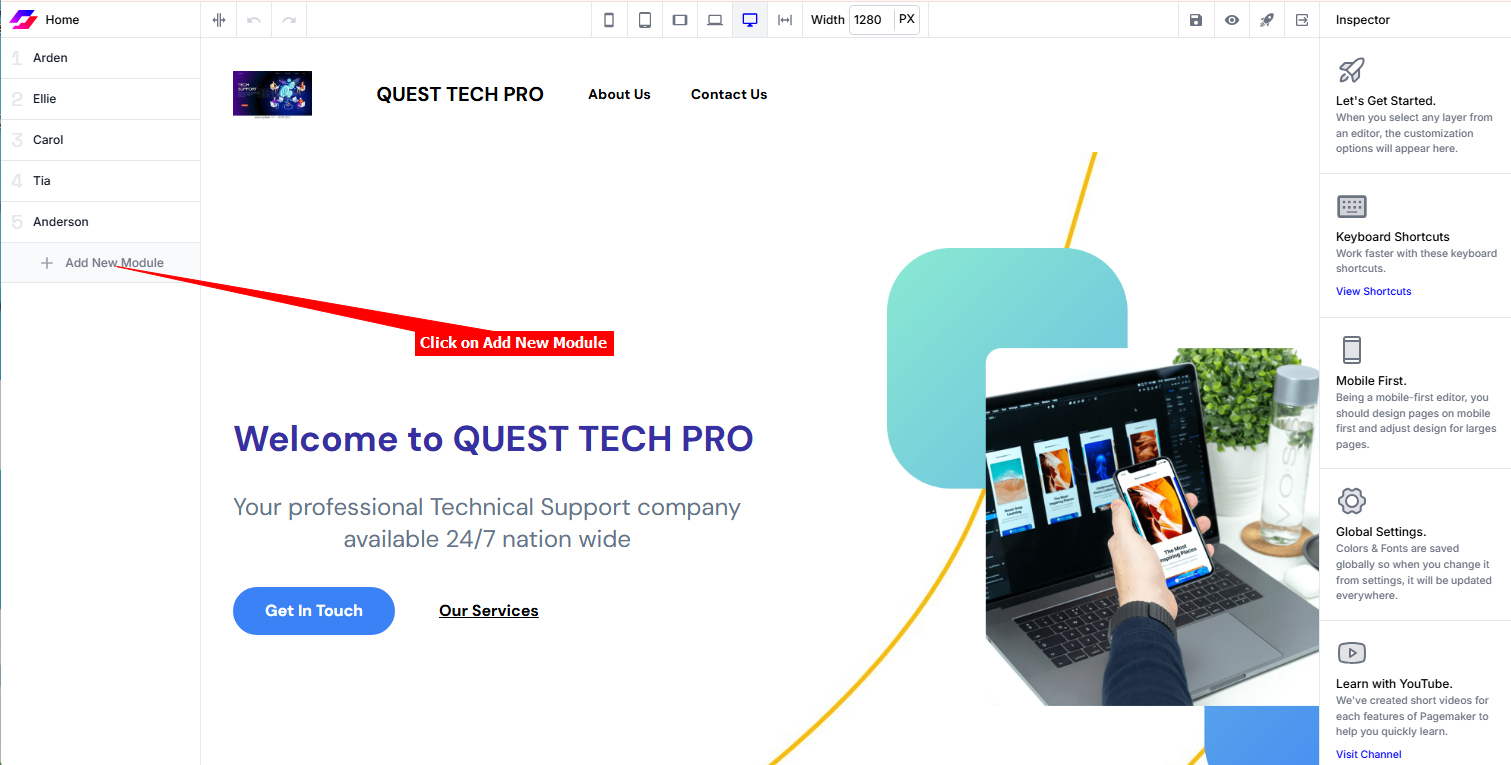
iii. Select the Custom Code module
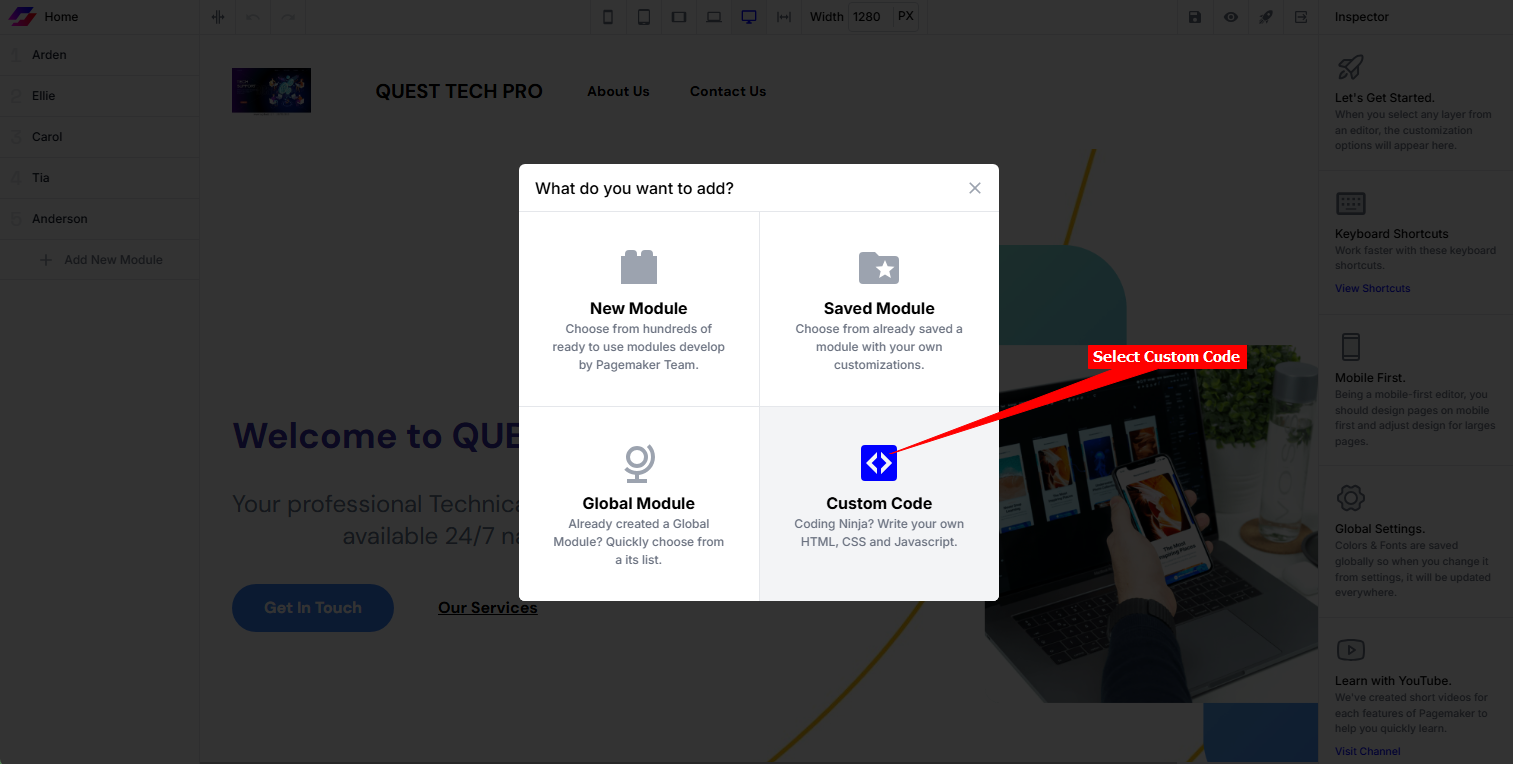
iv. Select Code on the Custom Code module and click on Open Editor
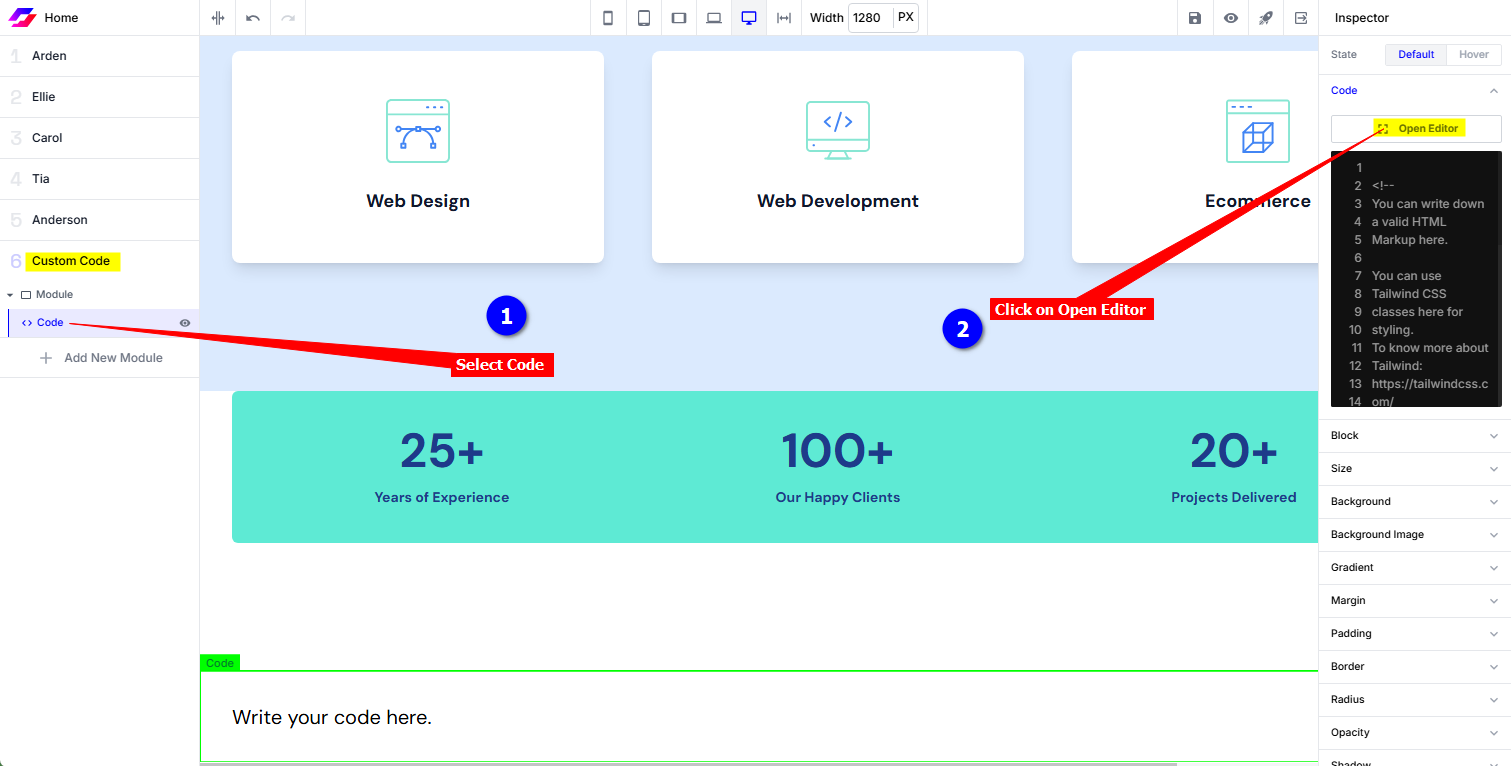
v. Replace the current contents of the Code Editor with your chatbot snippet and click on Save
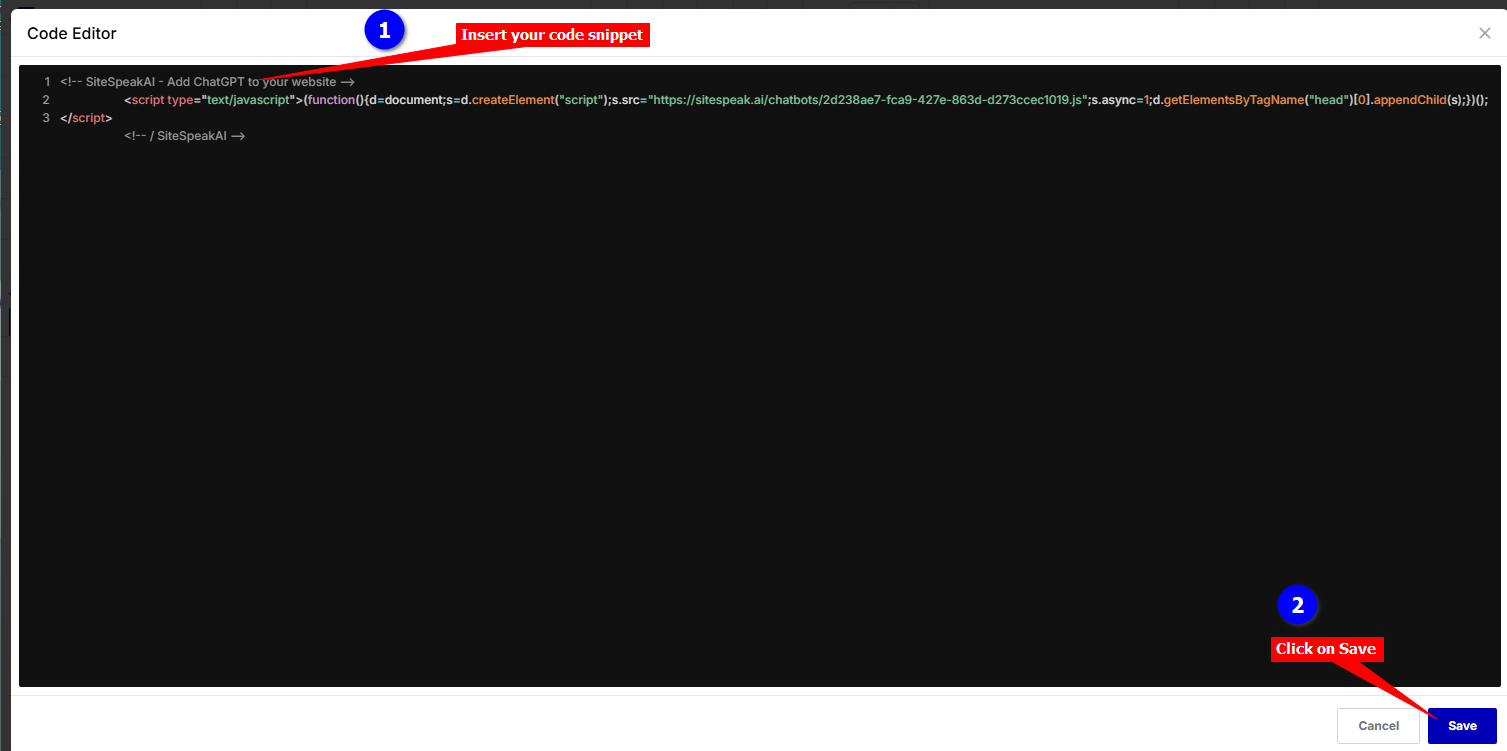
vi. Click on Save Changes to update your page
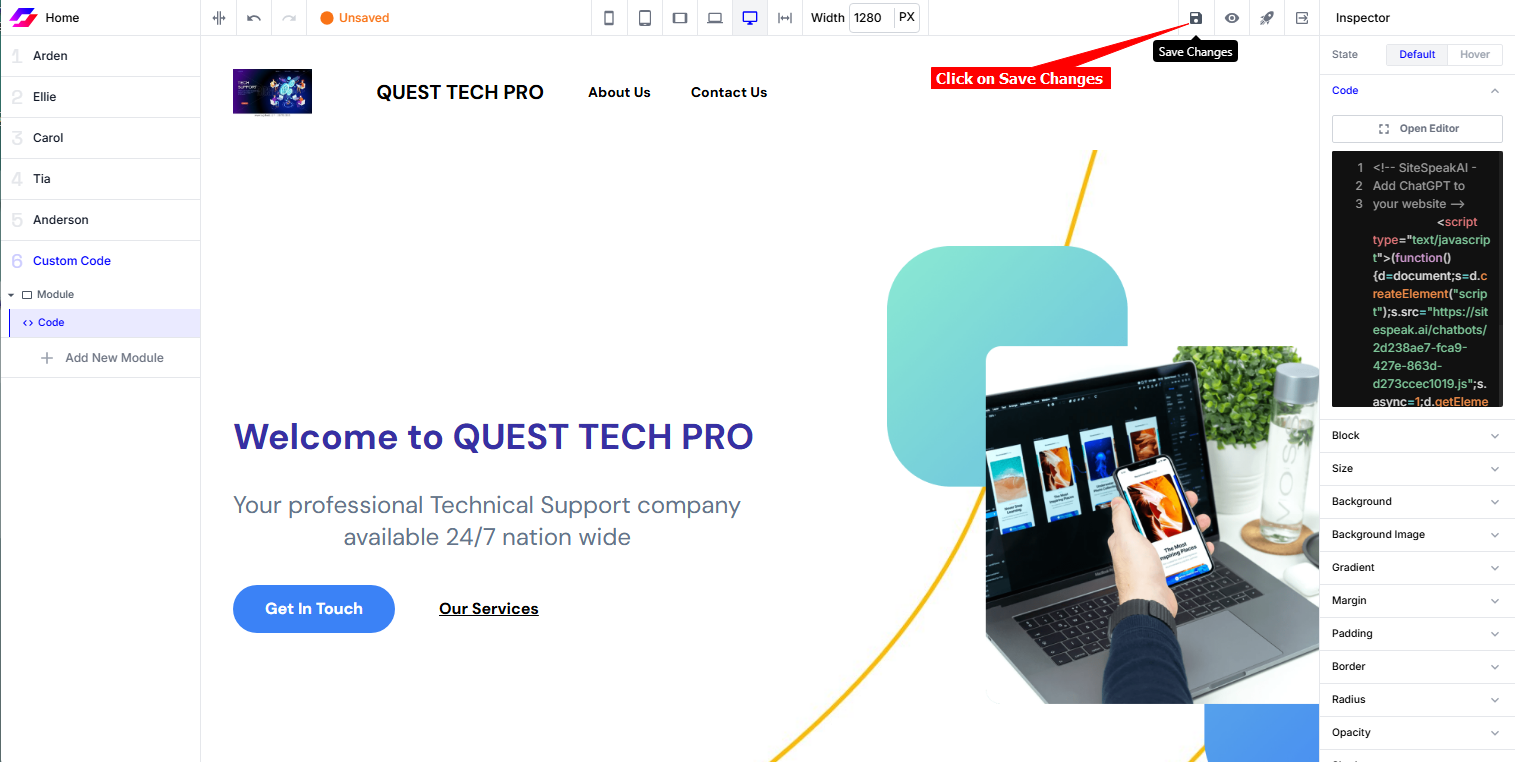
B. Using the global Script option:
i. On the Pages screen, click on Javascripts under Customization to add your snippet as a new script to Pagemaker
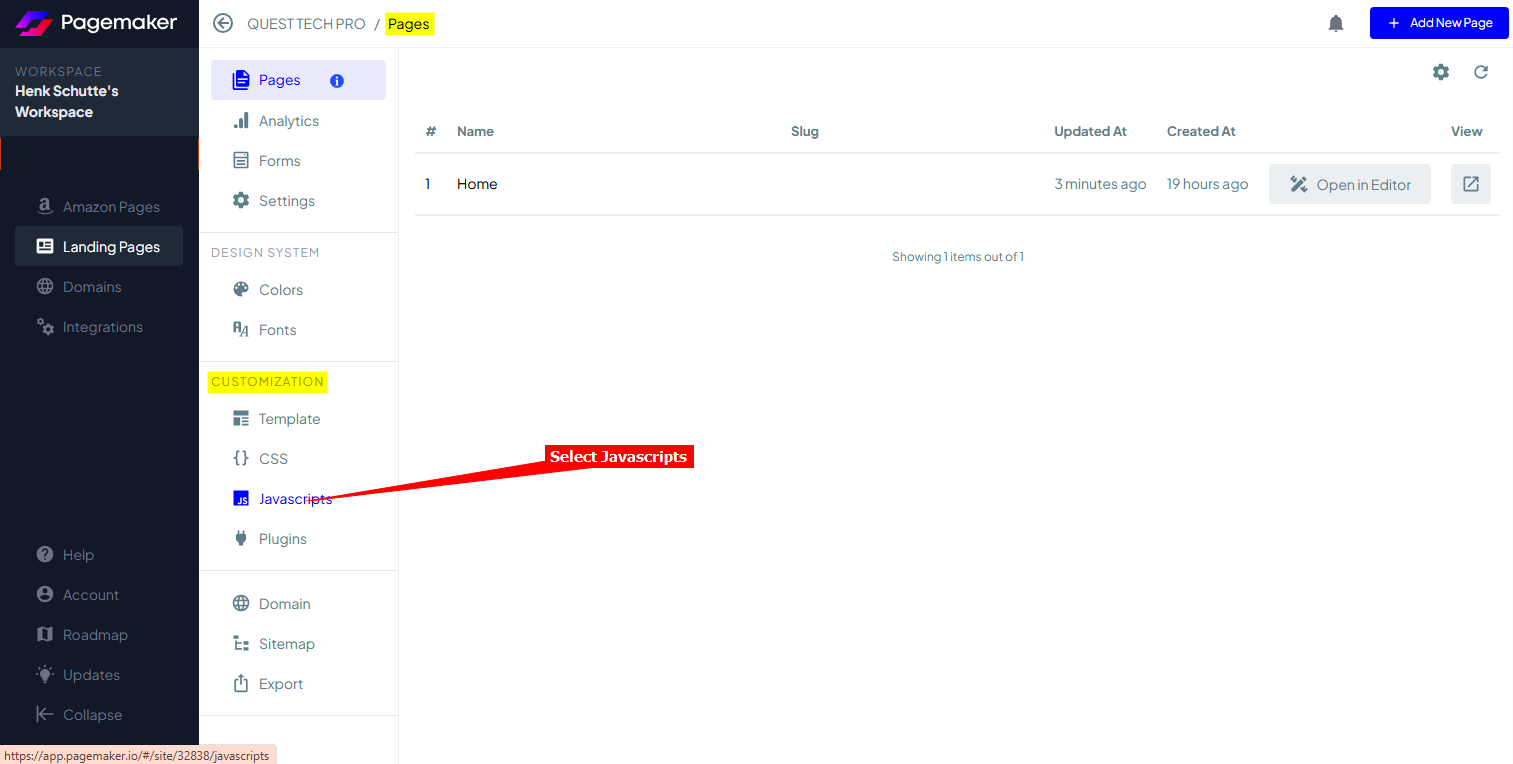
ii. Select + Add New Script to add a new script
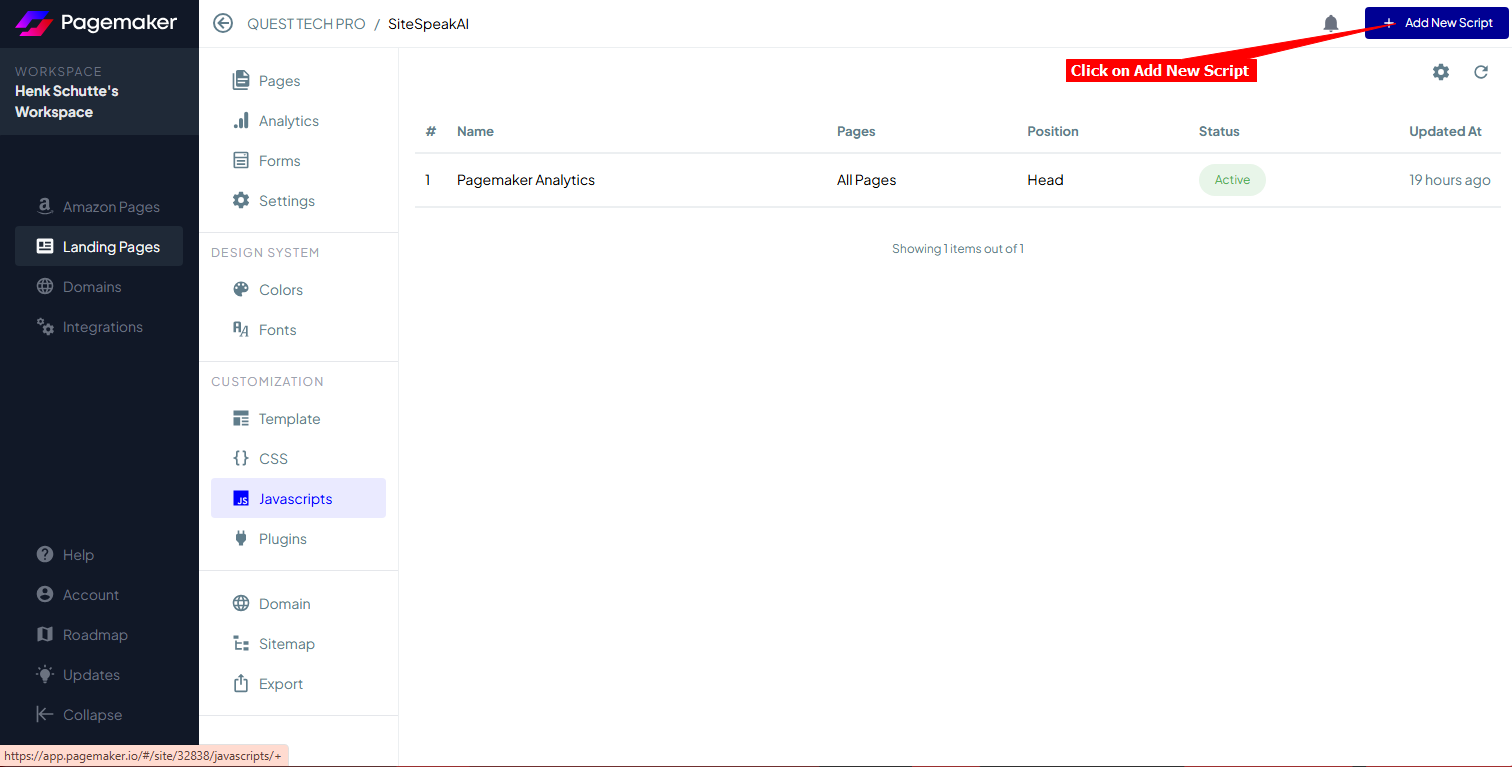
iii. Provide a name for the script (we'll just call it SiteSpeakAI), select the position where it will be displayed (this can be Footer or Head) and indicate if it should be displayed on All pages or Select pages.
Replace the contents of the current Script with your snippet, make sure the status is enabled and click on Save. You can also use View Draft Site or View Live Site to see how your snippet performs
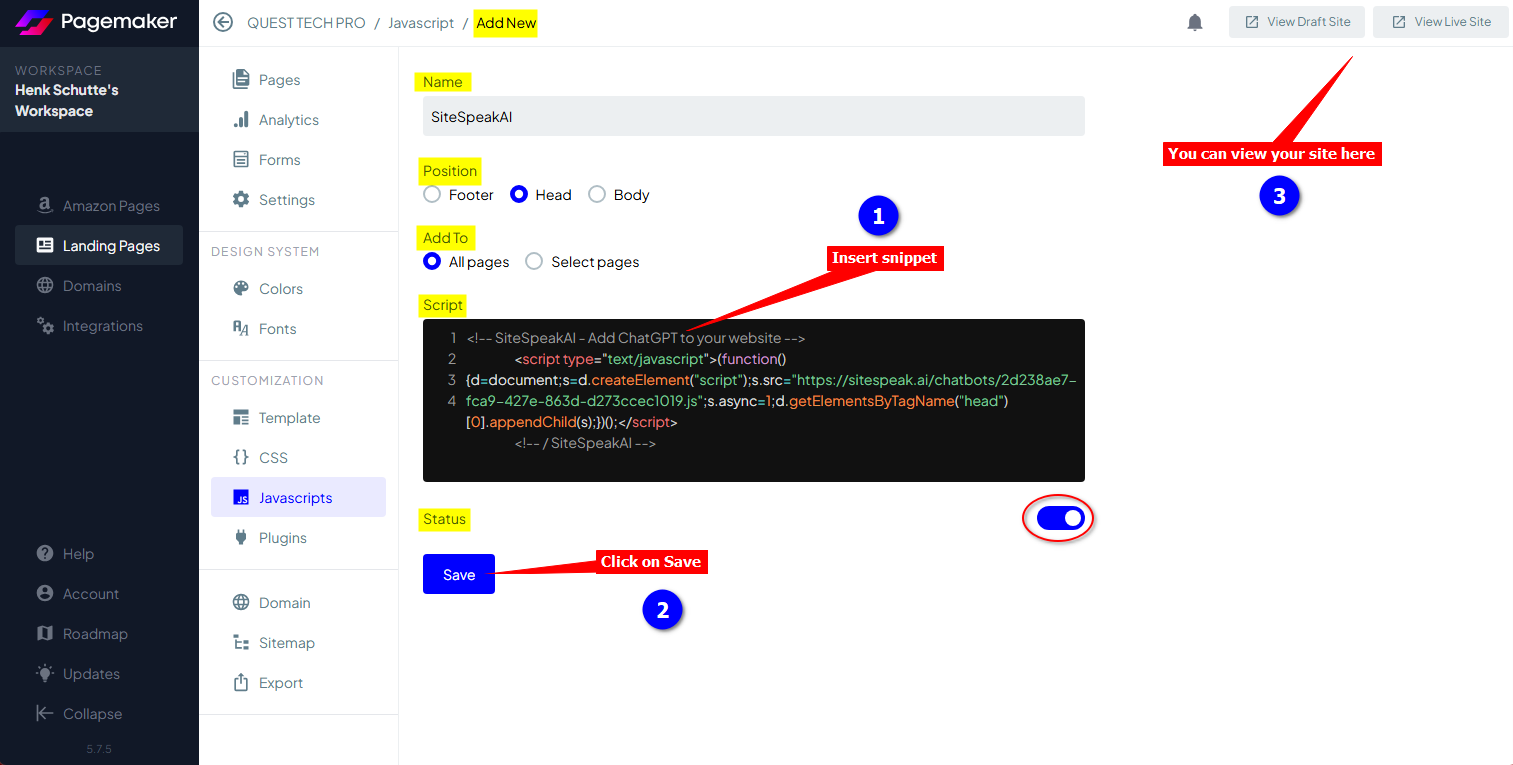
C. For both options:
-
Your chatbot button will now be displayed on your Pagemaker landing page
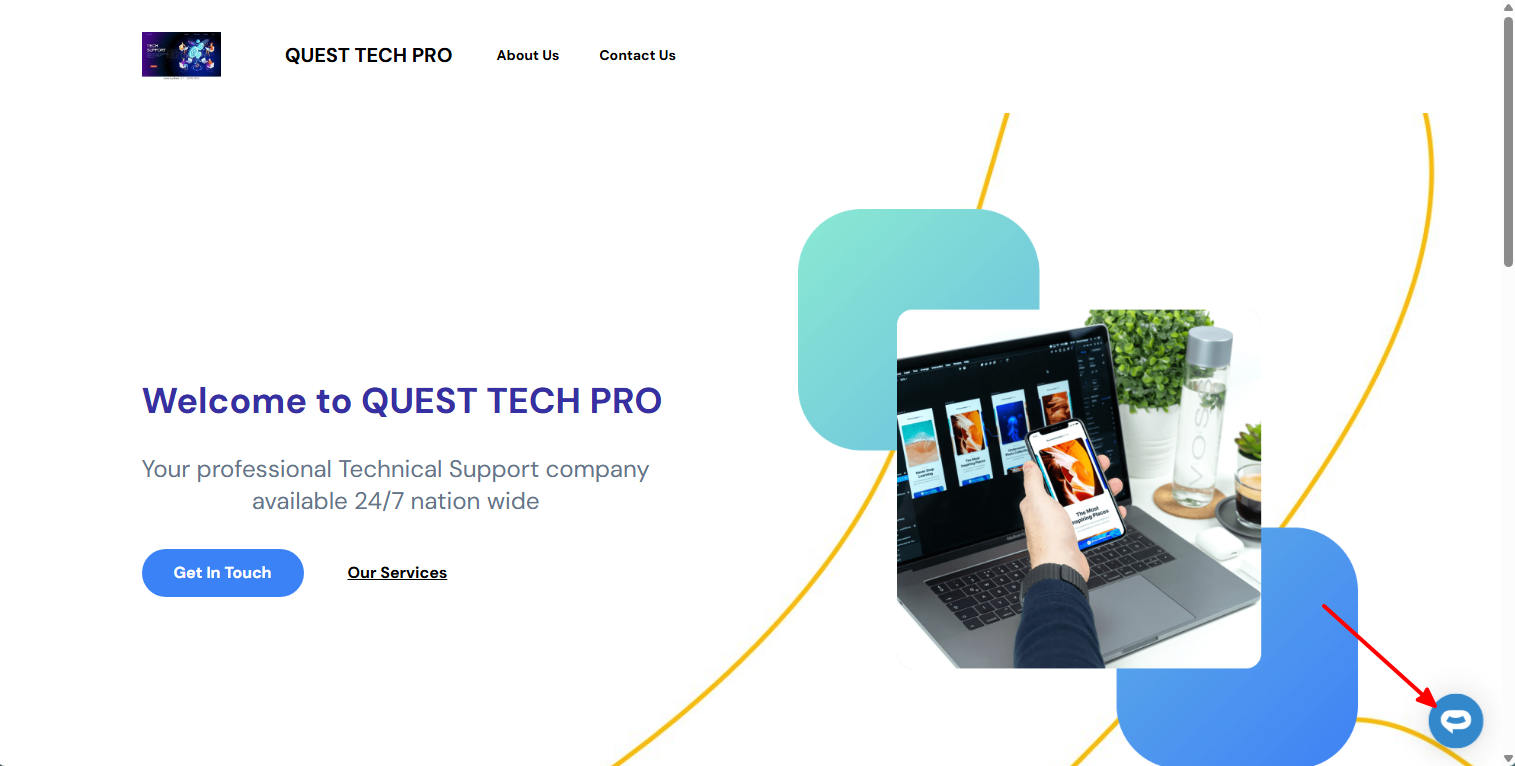
-
If you click on the button, it will display the chatbot dialogue
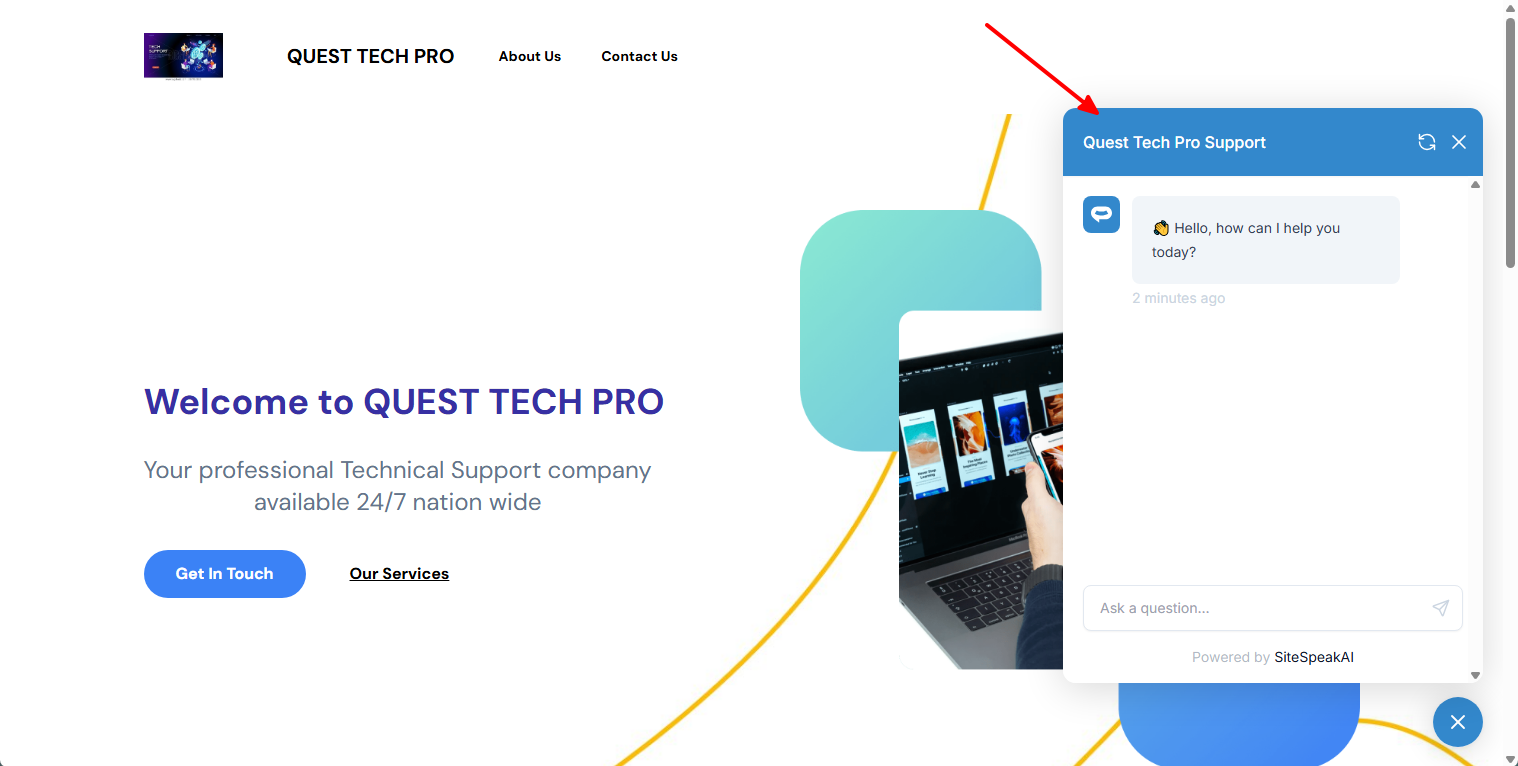
Your AI support agent has now been added to your Pagemaker website and your visitors/customers can start interacting with it!
Not finding what you need? Reach out to our support team for help.
Contact Support