How to add a ChatGPT AI support agent to Versoly
You want to embed your custom trained AI support agent in your Versoly website page. Here's how to add an AI support agent to Versoly with SiteSpeakAI.
Versoly is a website builder that focuses on making it incredibly easy to create beautiful, professional-looking websites – without needing any coding knowledge. It’s built around a drag-and-drop interface, offering pre-designed templates and a library of customizable elements like images, fonts, and buttons. It’s particularly known for its strong focus on e-commerce, making it a great choice for selling products online.
Website: Versoly
Add your chatbot to your Versoly website
In SiteSpeakAI
Log into your SiteSpeakAI account and select your agent from the dropdown menu at the top, click on the Install Agent section in the sidebar, select the Javascript tab and then click on the Copy Code button to copy your agent code snippet.
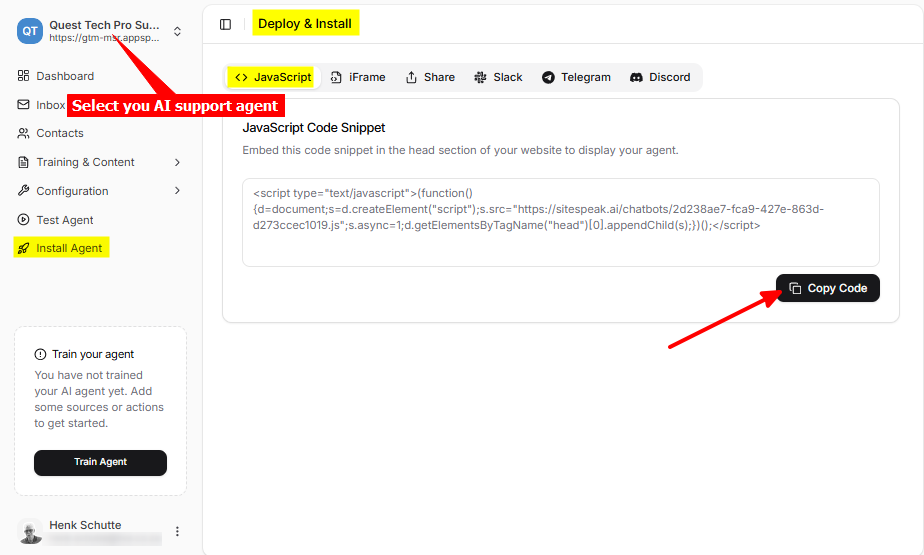
In Versoly
-
Log into your Versoly account and on the dashboard select the project you want to add your AI support agent to
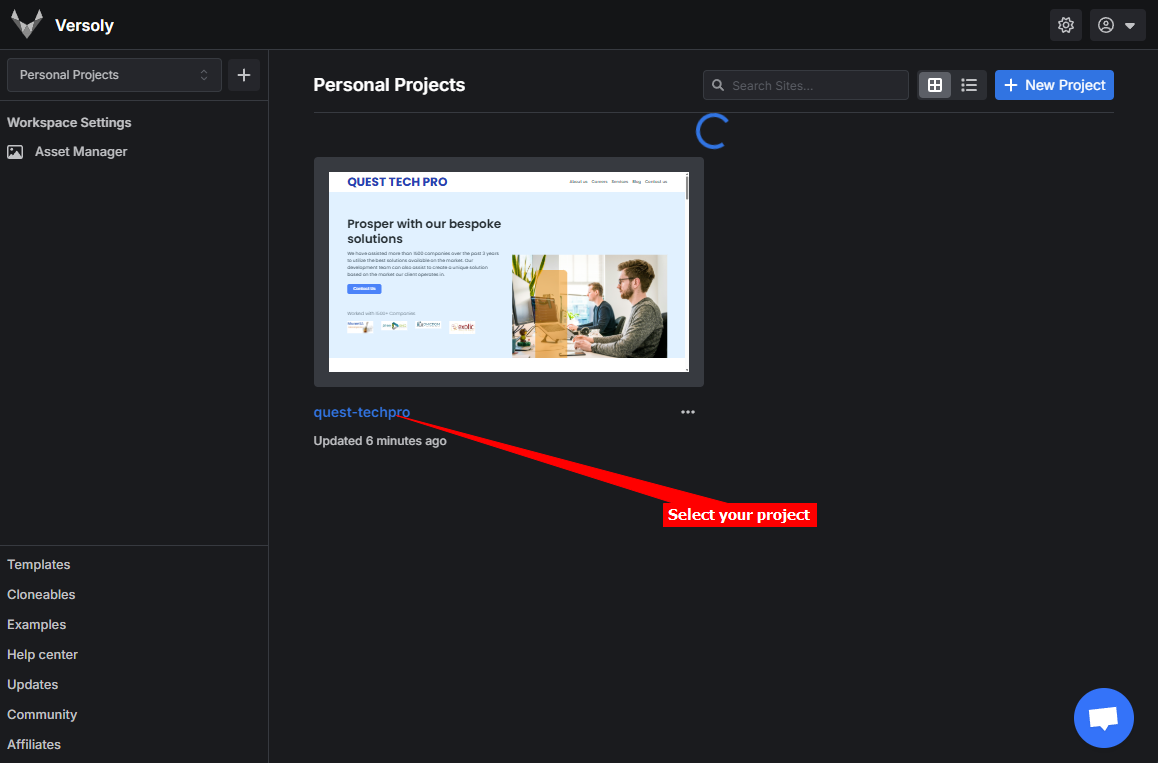
-
On the editor page select Pages on the top menu bar
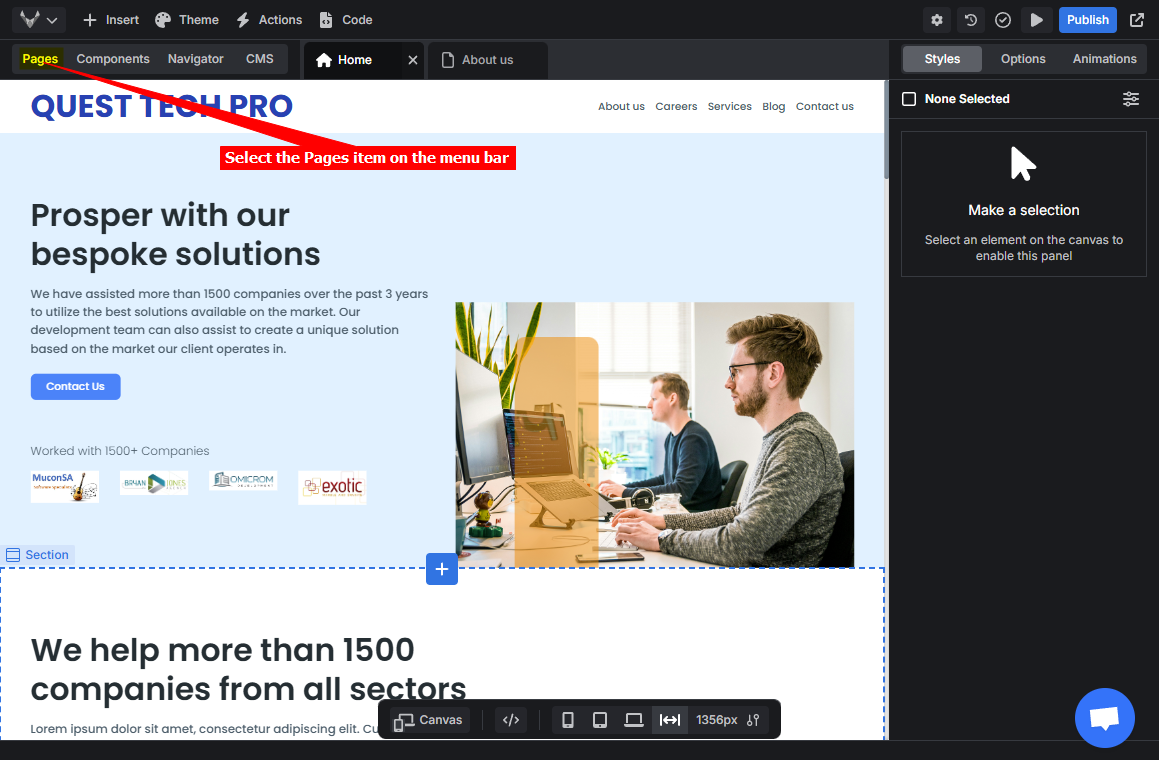
-
Select the page you want to add your snippet to
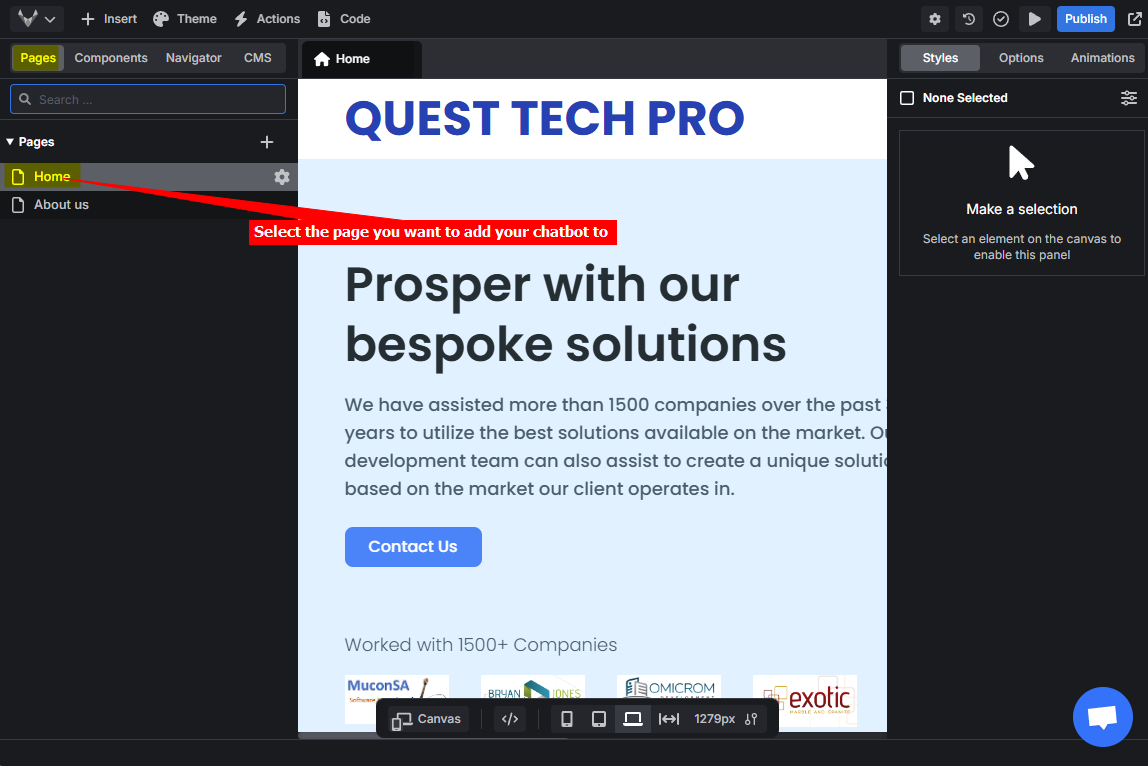
-
Click on Settings on the top toolbar
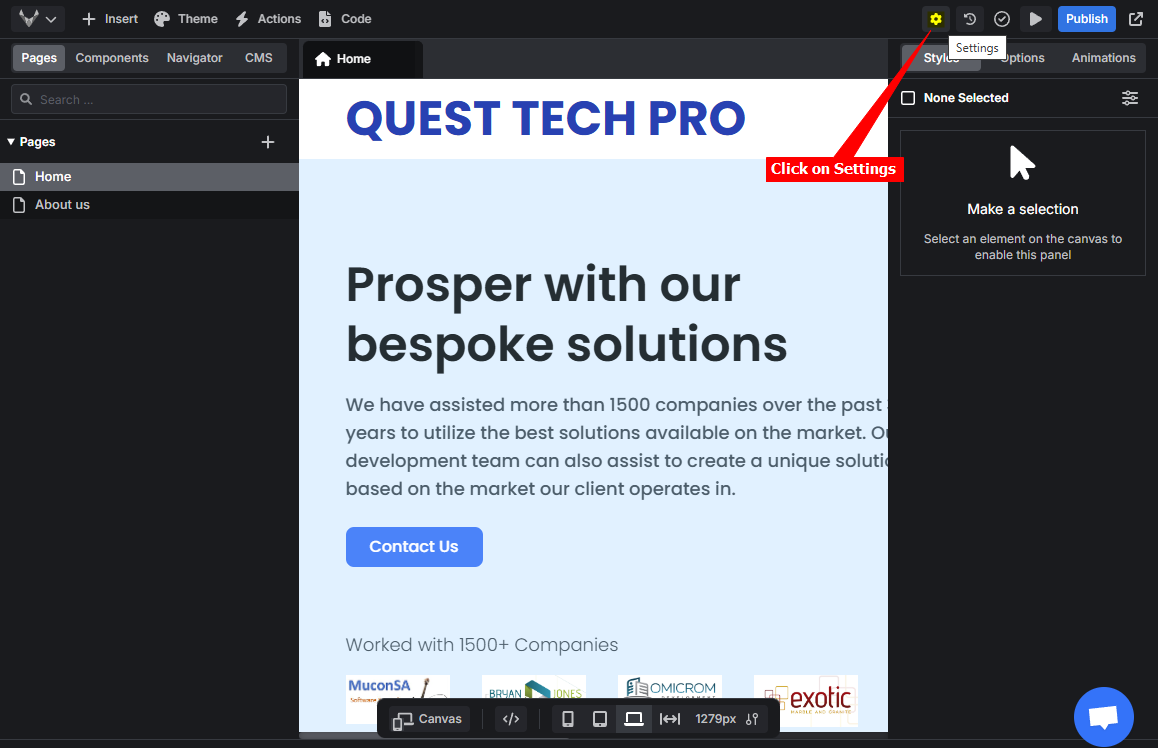
Note that Versoly allows adding your code snippet per page as well as globally to all pages.
A. Using the per Page option:
-
Select Page Settings
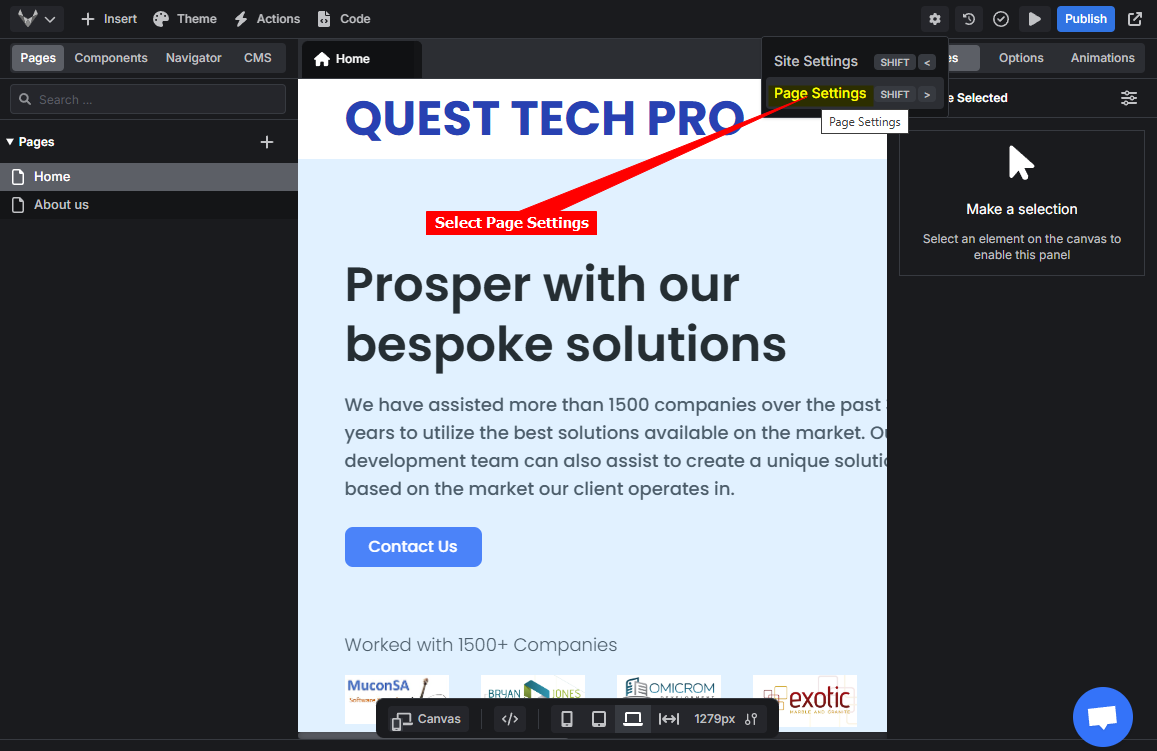
-
Select the Advanced tab, insert your snippet in either the External Scripts or the Head Content input text box and click on Save Page
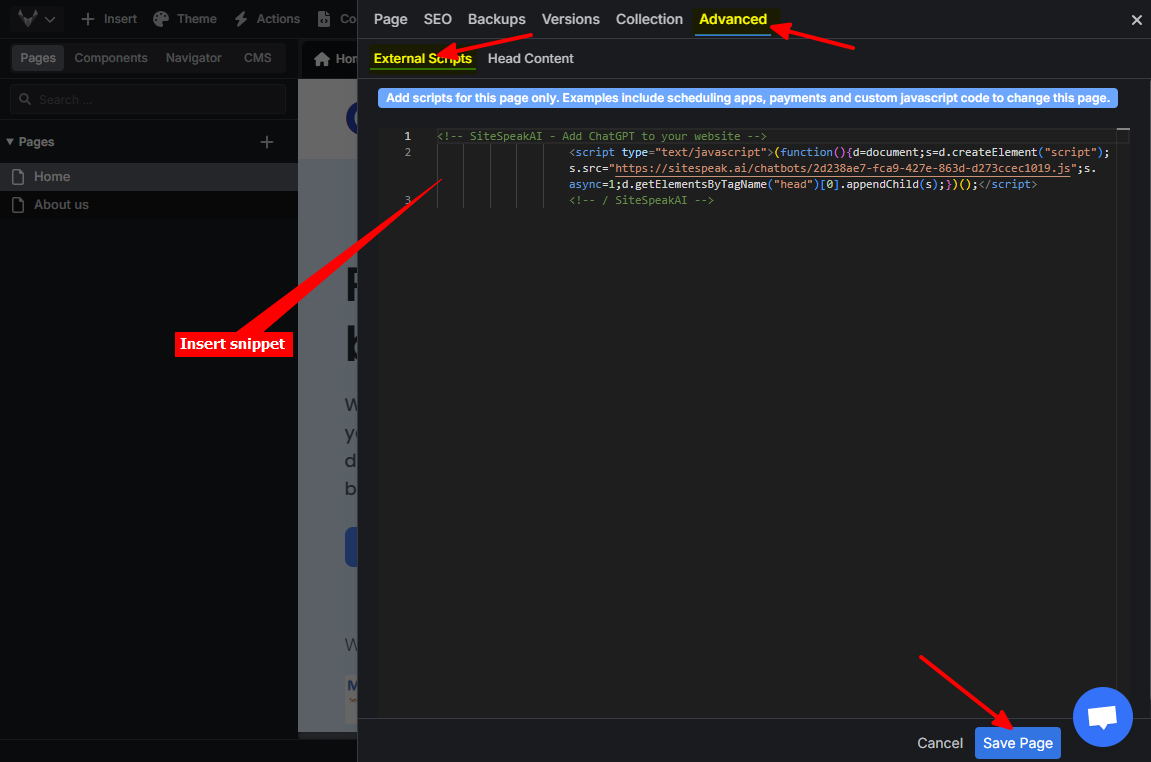
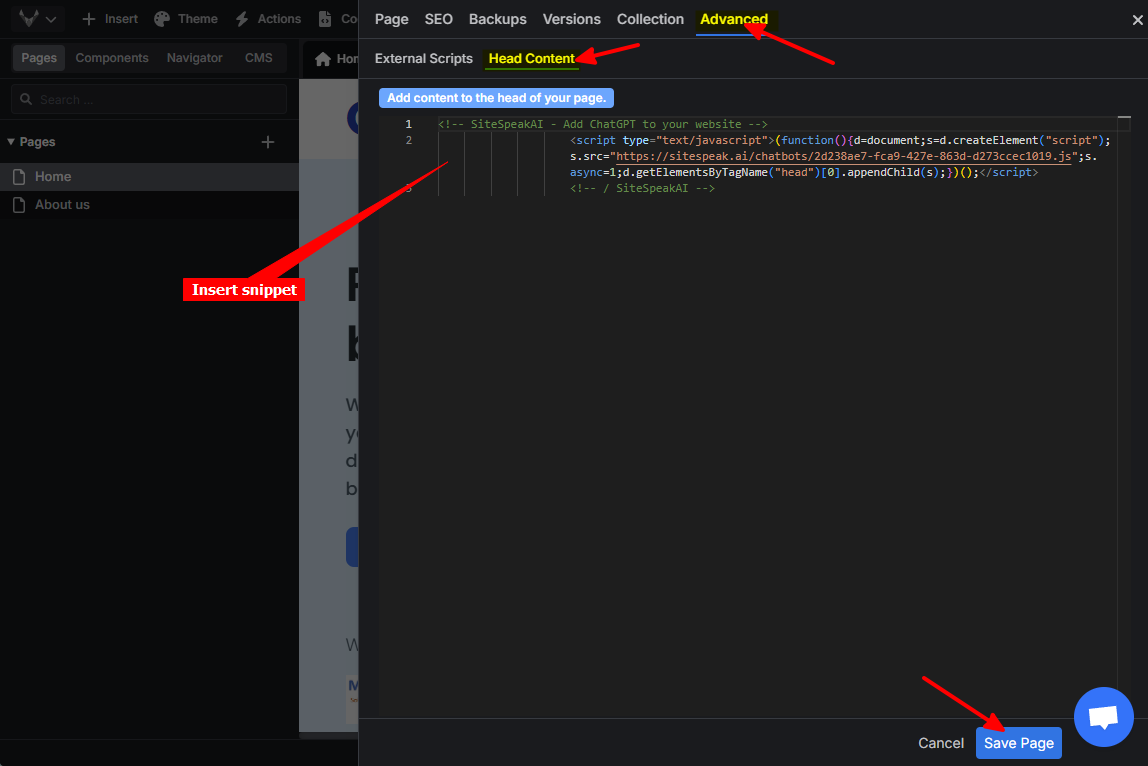
- Click on Publish
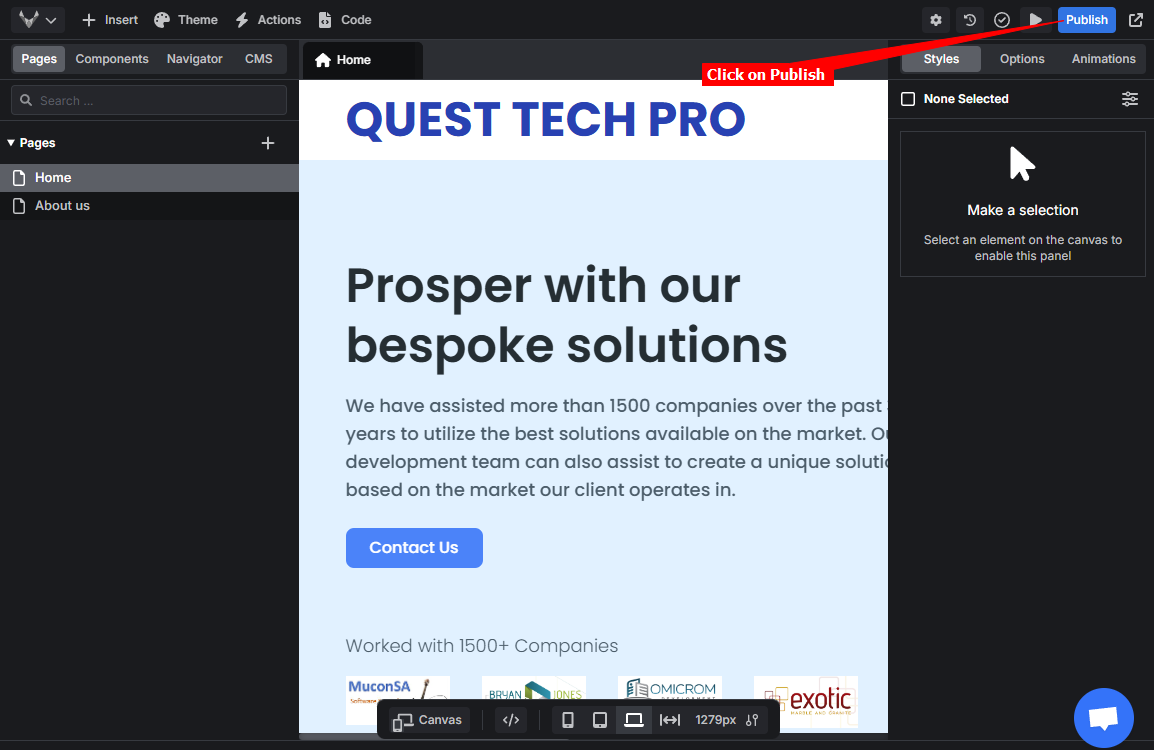
B. Using the global Site option:
-
Click on Site Settings
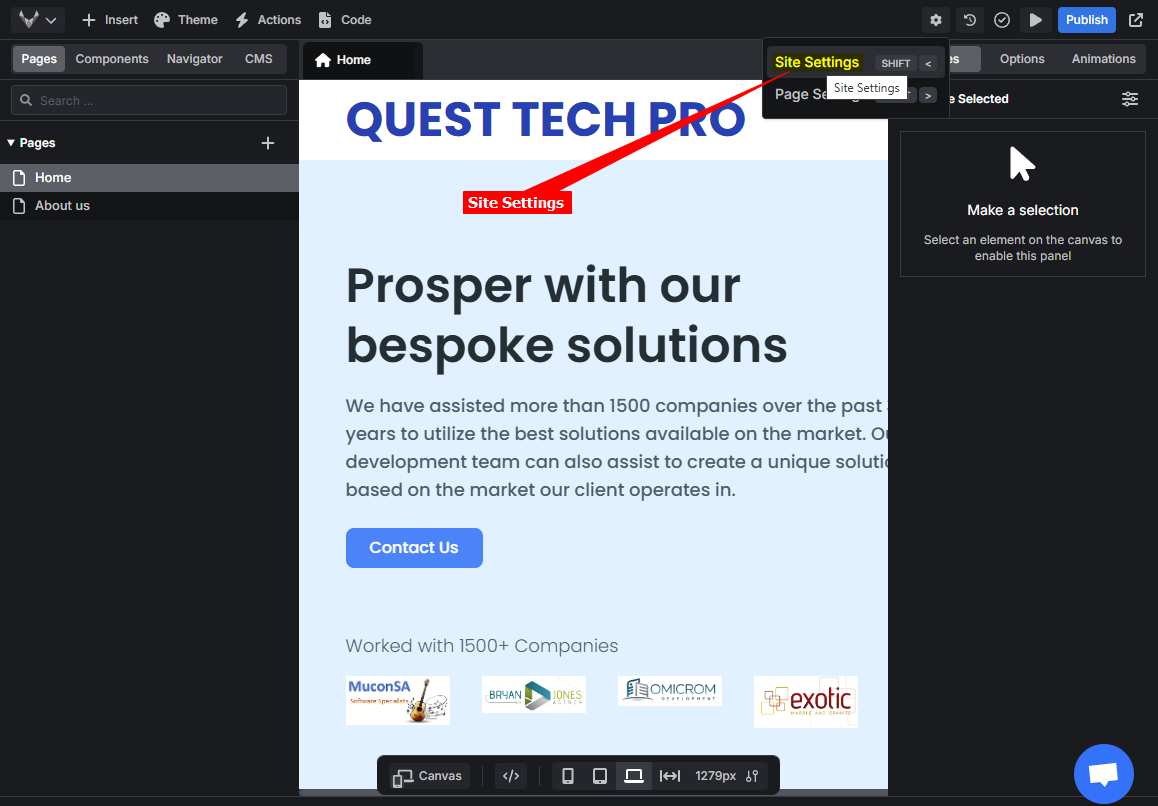
-
Select the Advanced tab, insert your snippet in either the External Scripts, the Head Content or the Site JS input text box and click on the Save button for the respective option
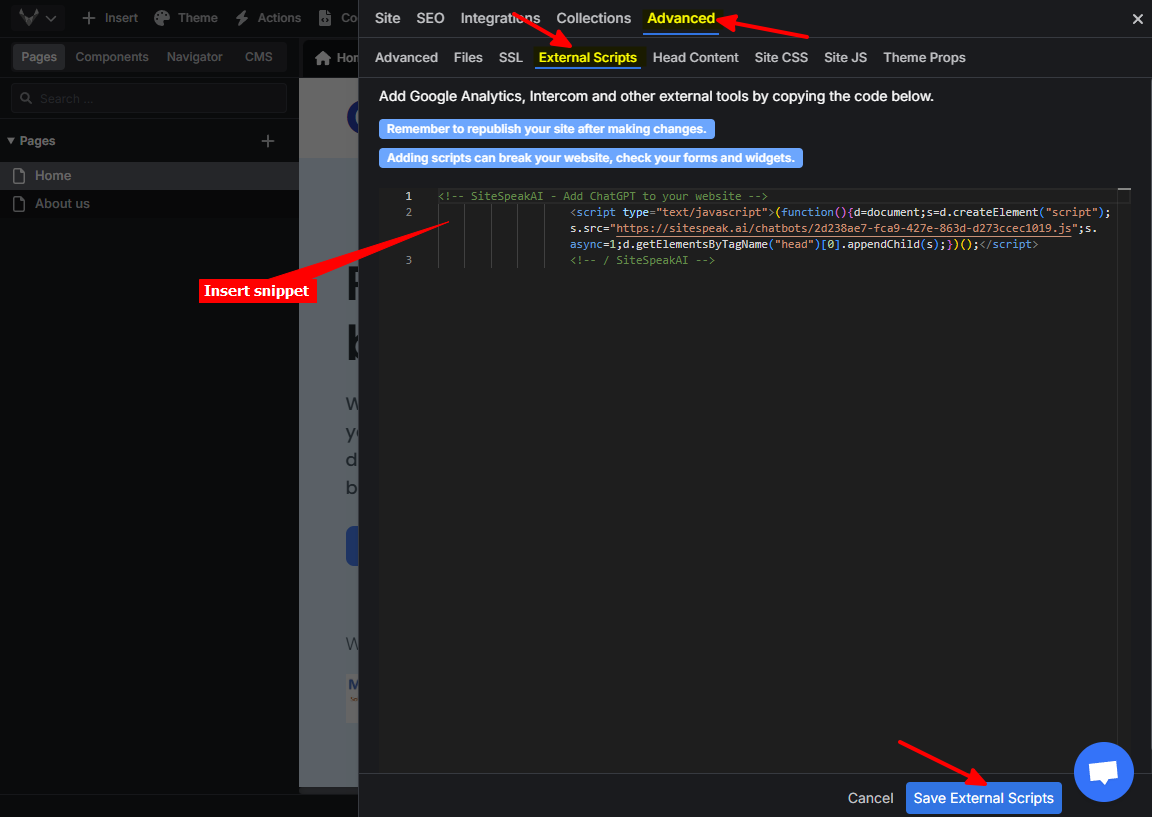
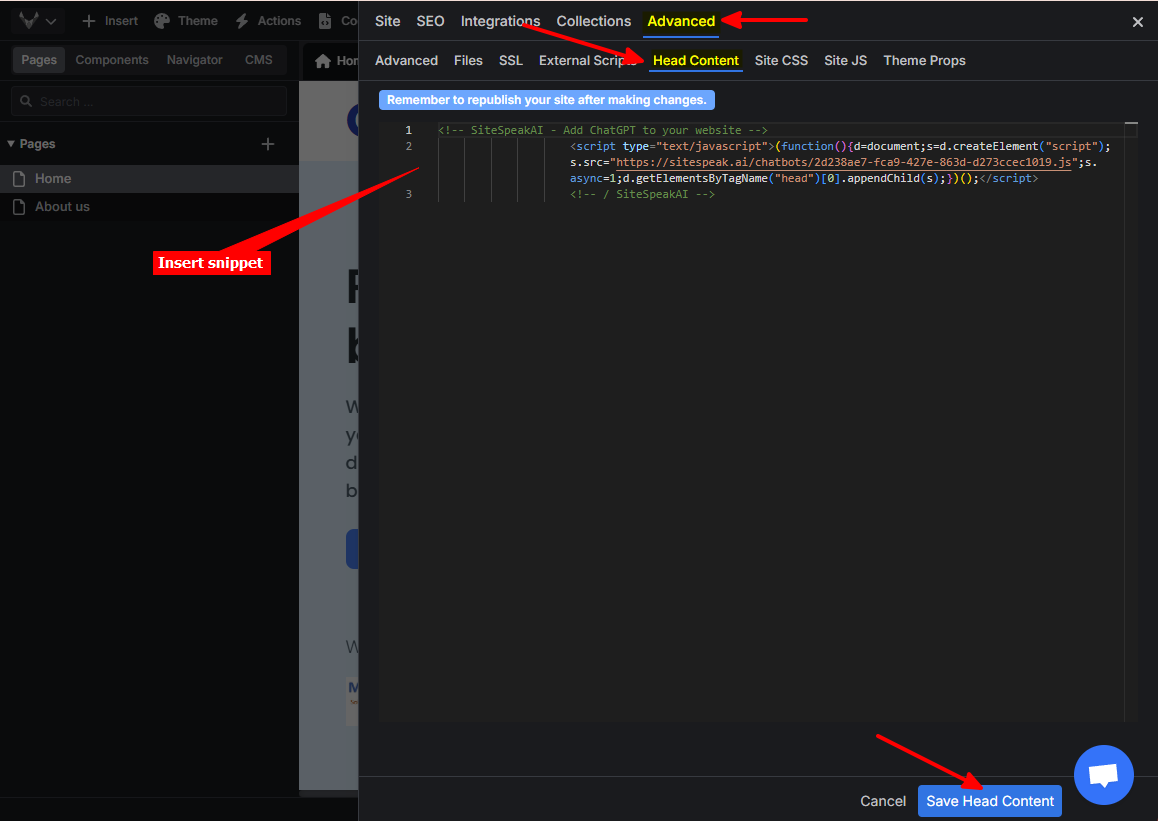
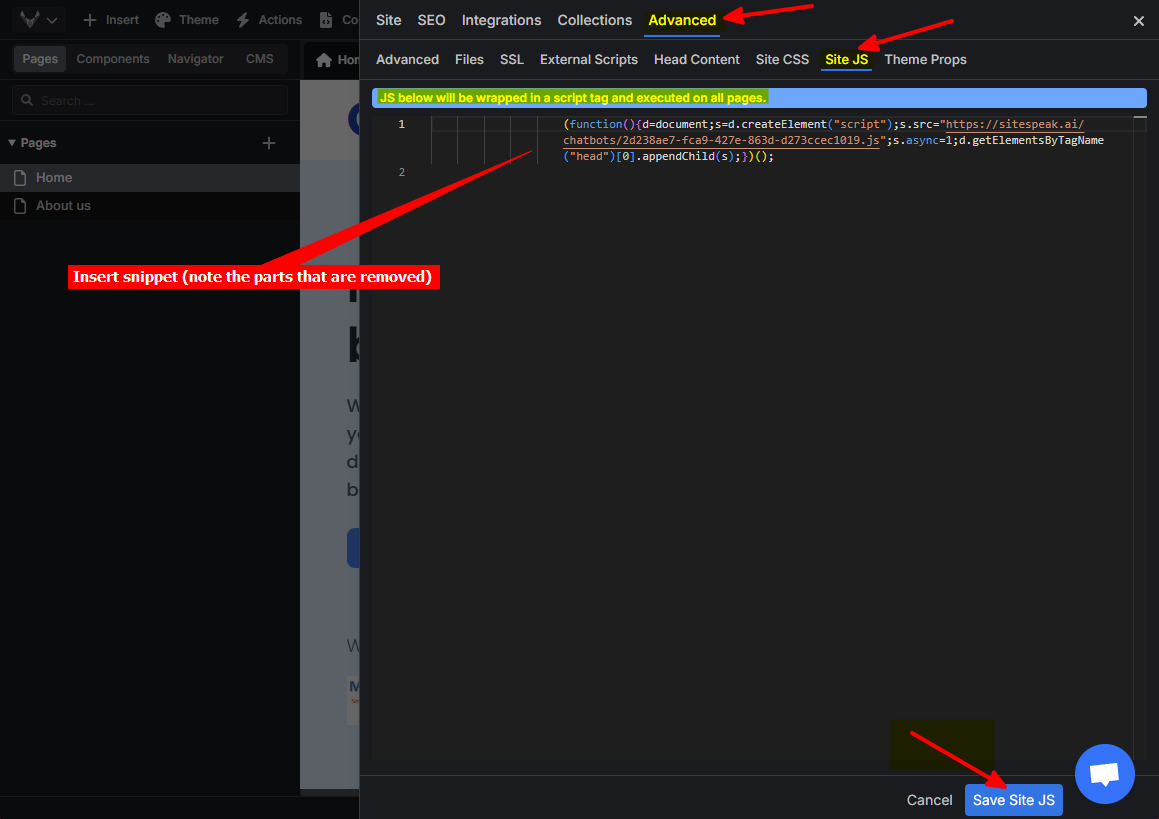
Please note that if you use the Site JS option, you must remove any HTML remark lines (<!-- -->). You must also remove the script tags, Versoly adds it's own script tags when it adds your snippet to the site pages.
- Click on Publish
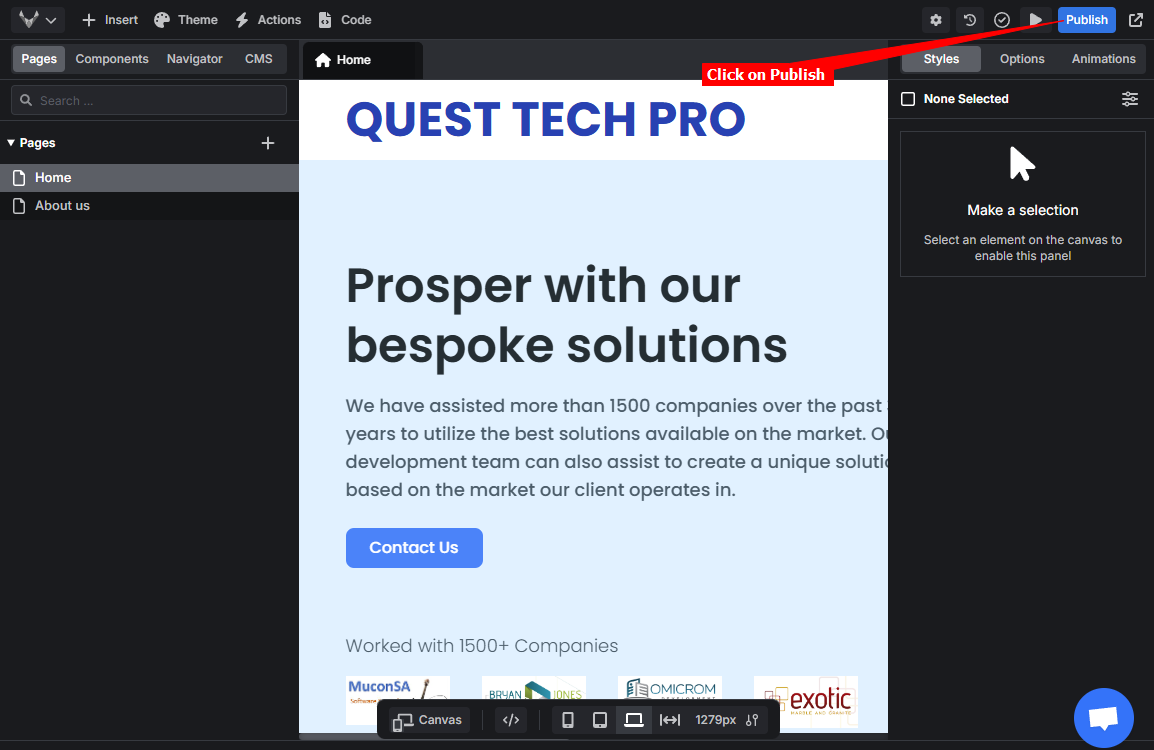
C. For both options:
1.Your AI support agent button will now be displayed on your Versoly website page
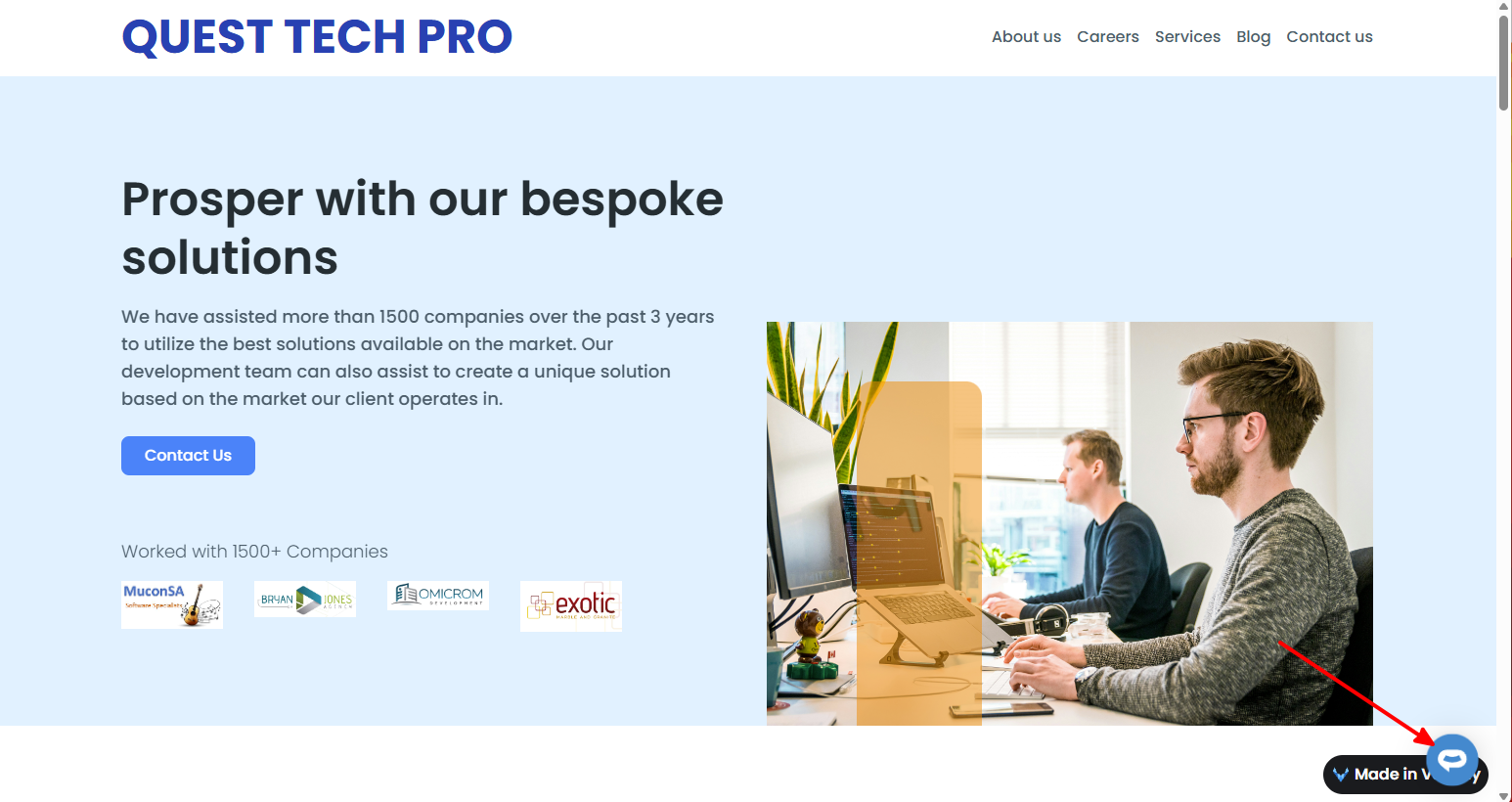
- If you click on the button it will display the AI support agent dialogue
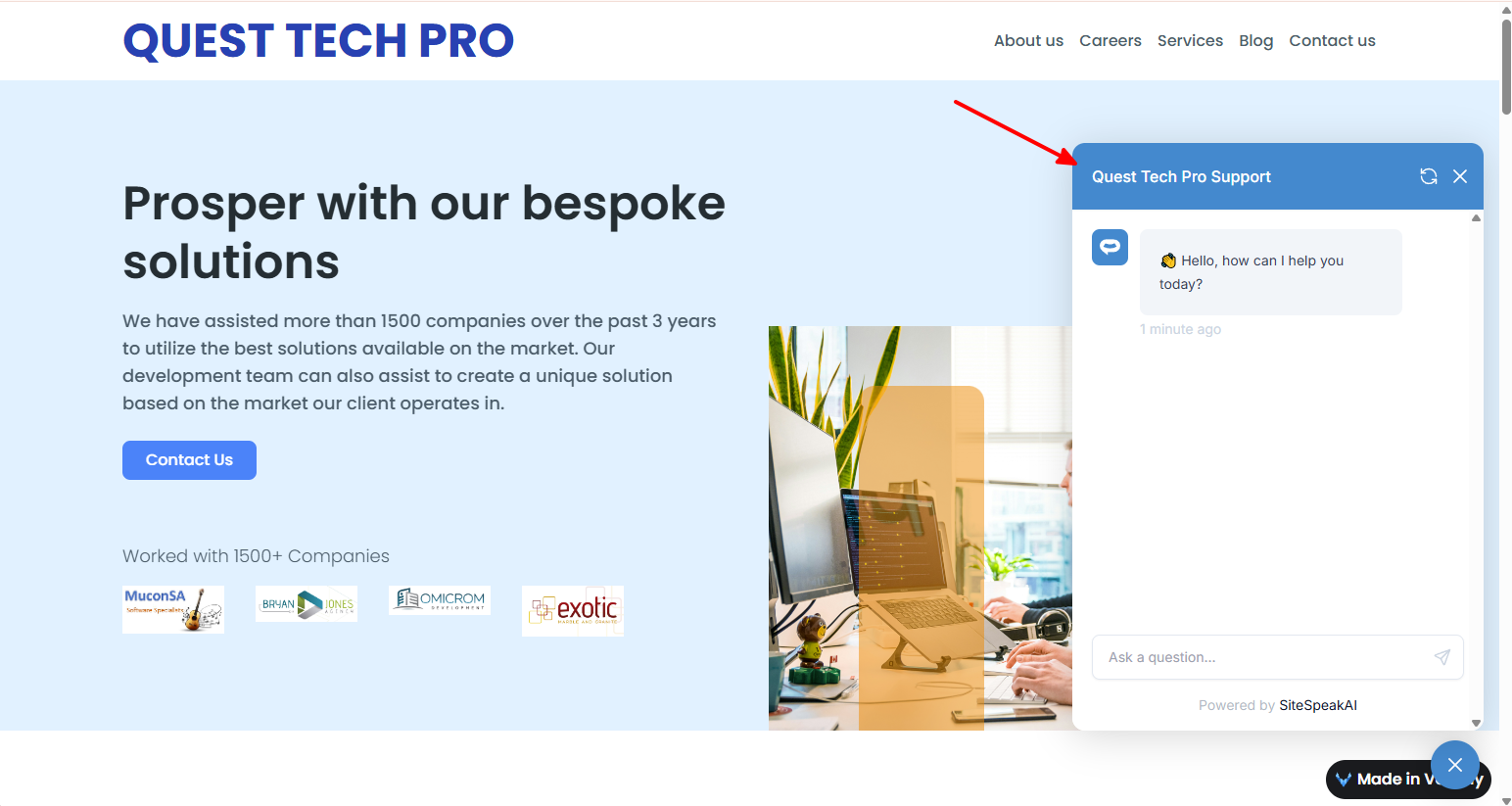
Your AI support agent has now been added to your Versoly website and your visitors/customers can start interacting with it!
Not finding what you need? Reach out to our support team for help.
Contact Support