How to add a ChatGPT AI support agent toWaveon
You want to embed your custom trained AI support agent in your Waveon website page. Here's how to add an AI support agent to Waveon with SiteSpeakAI.
Waveon is a website builder focused on visual, drag-and-drop simplicity – particularly strong for creating portfolio websites, landing pages, and simple online stores. It’s designed to be incredibly easy to use, even for people with no prior website building experience. It’s a significant departure from traditional, code-heavy website builders.
Website: Waveon
Add your chatbot to your Waveon website
In SiteSpeakAI
Log into your SiteSpeakAI account and select your agent from the dropdown menu at the top, click on the Install Agent section in the sidebar, select the JavaScript tab and then click on the Copy Code button to copy your agent code snippet.
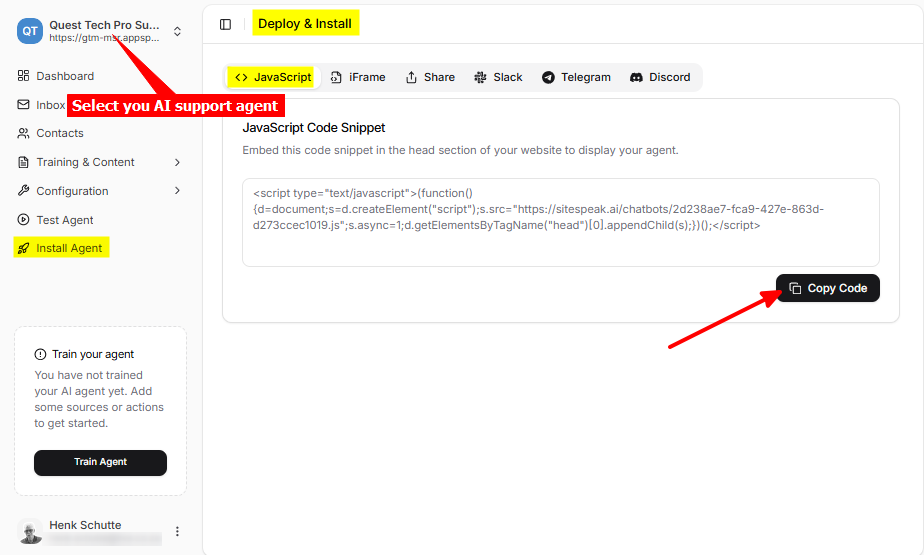
In Waveon
-
Log into your Waveon account and select your project on the dashboard
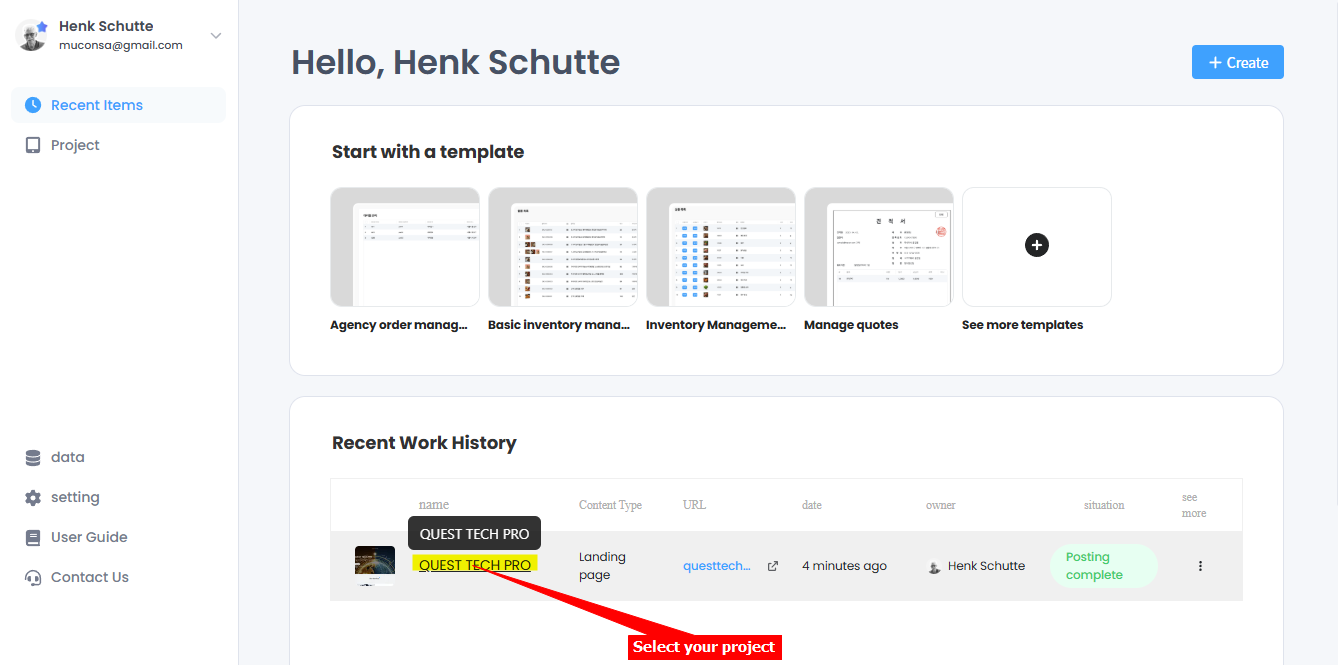
-
Click on Settings on the left-side menu bar
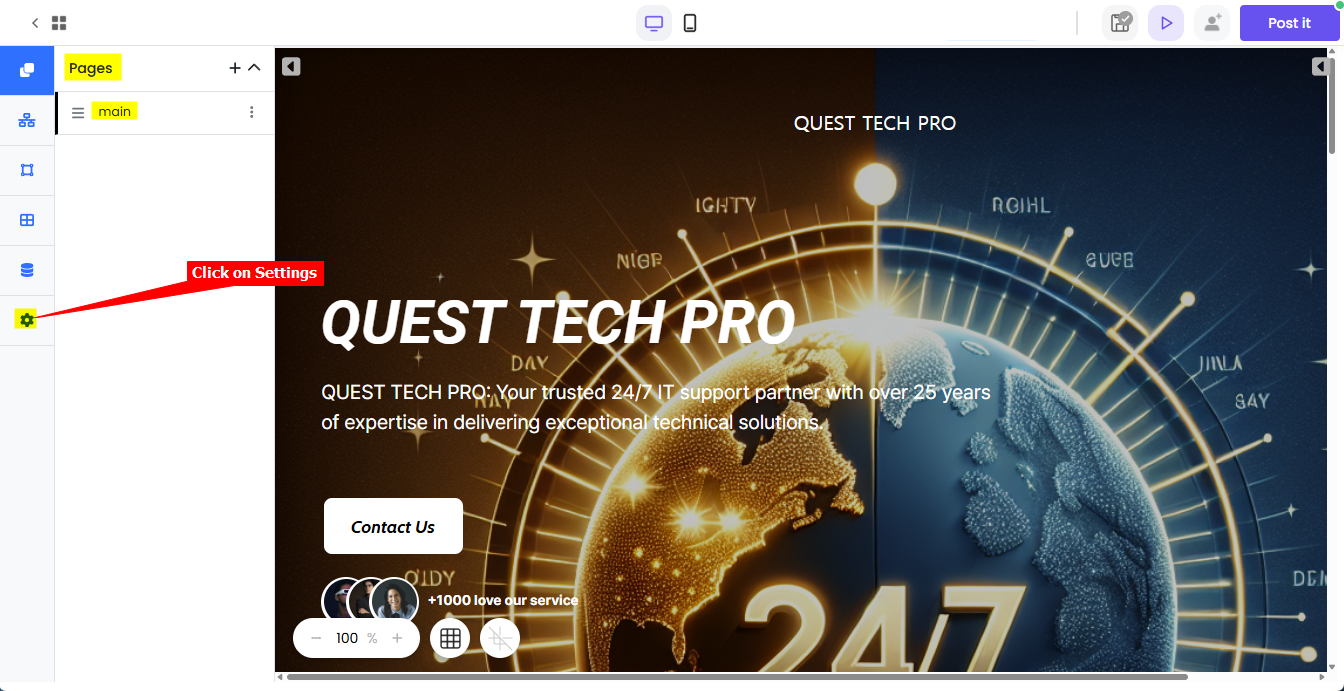
-
Select Script settings, insert your snippet in the head script input text box and click on save. Click on Post it to publish your changes.
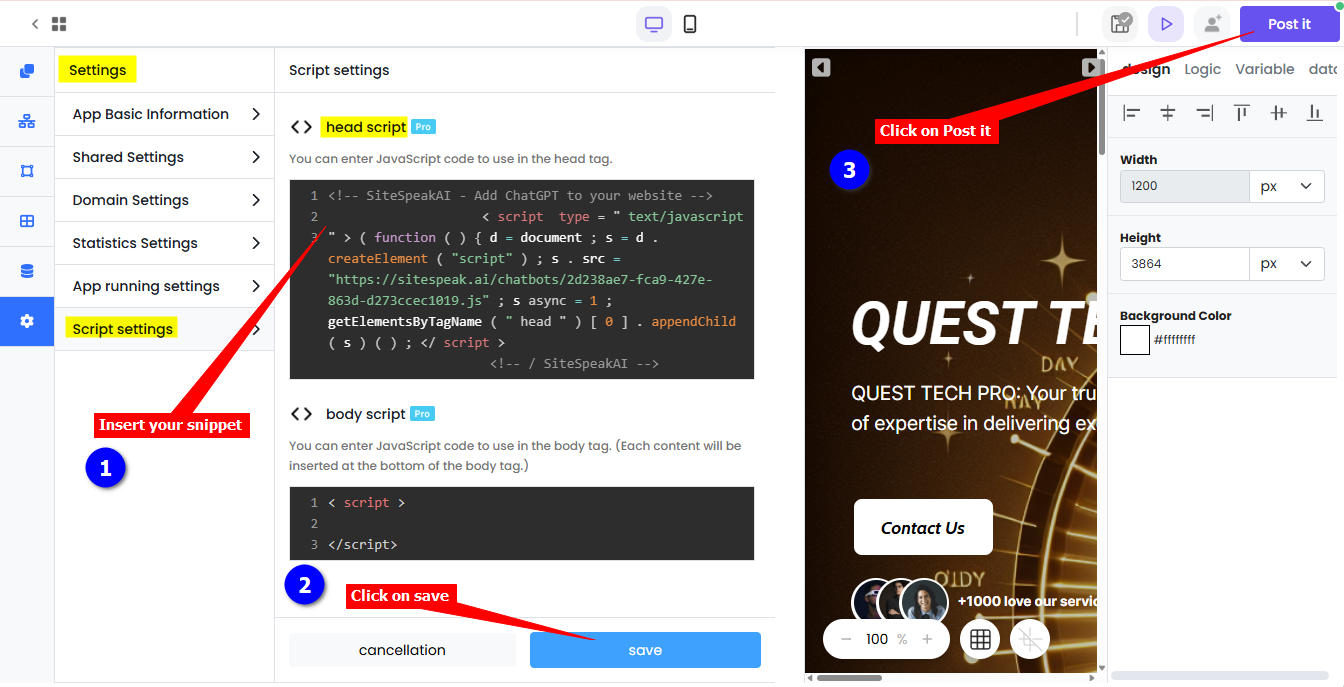
-
Your AI support agent button will now be displayed on your Waveon website page
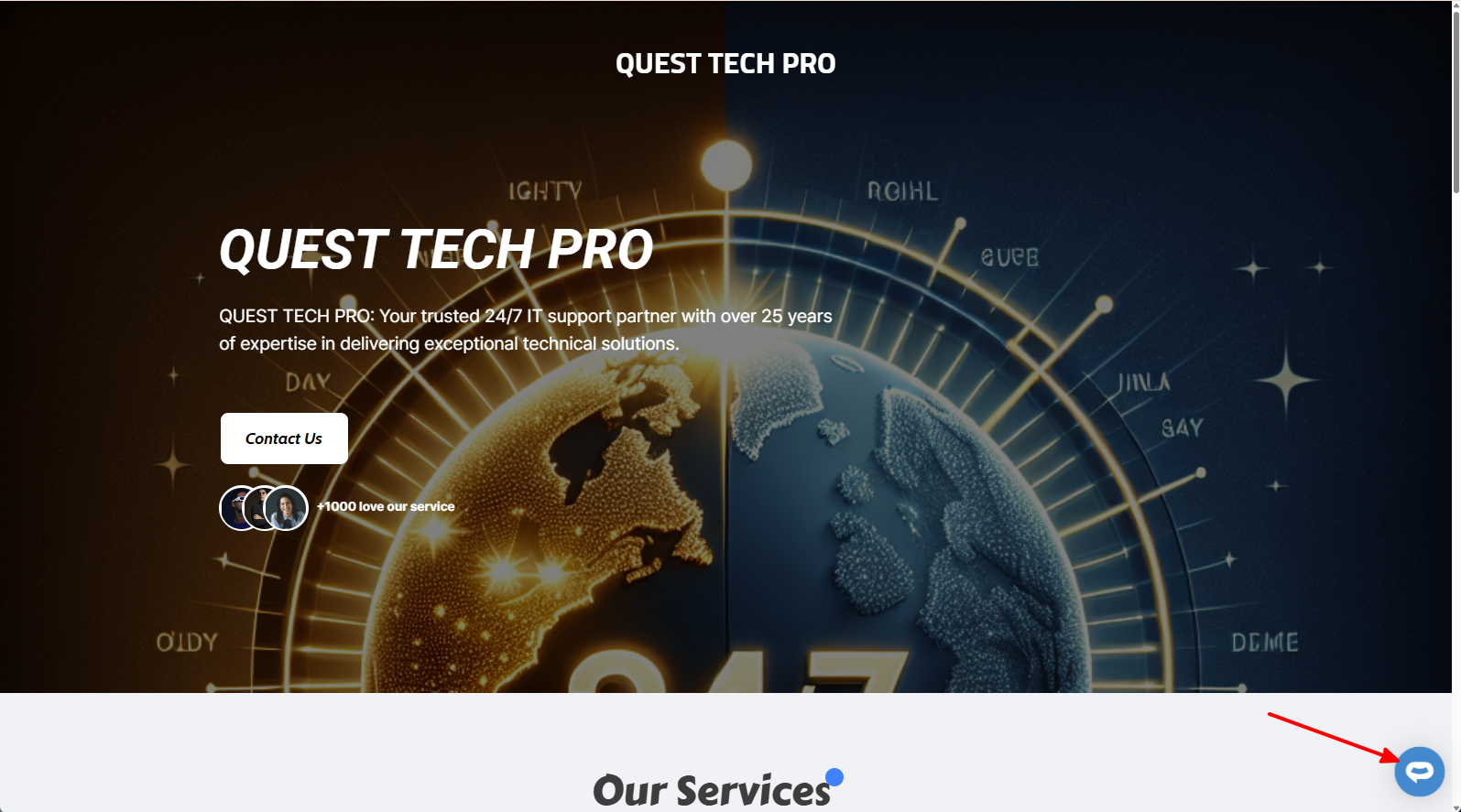
-
If you click on the button it will display the AI support agent dialogue
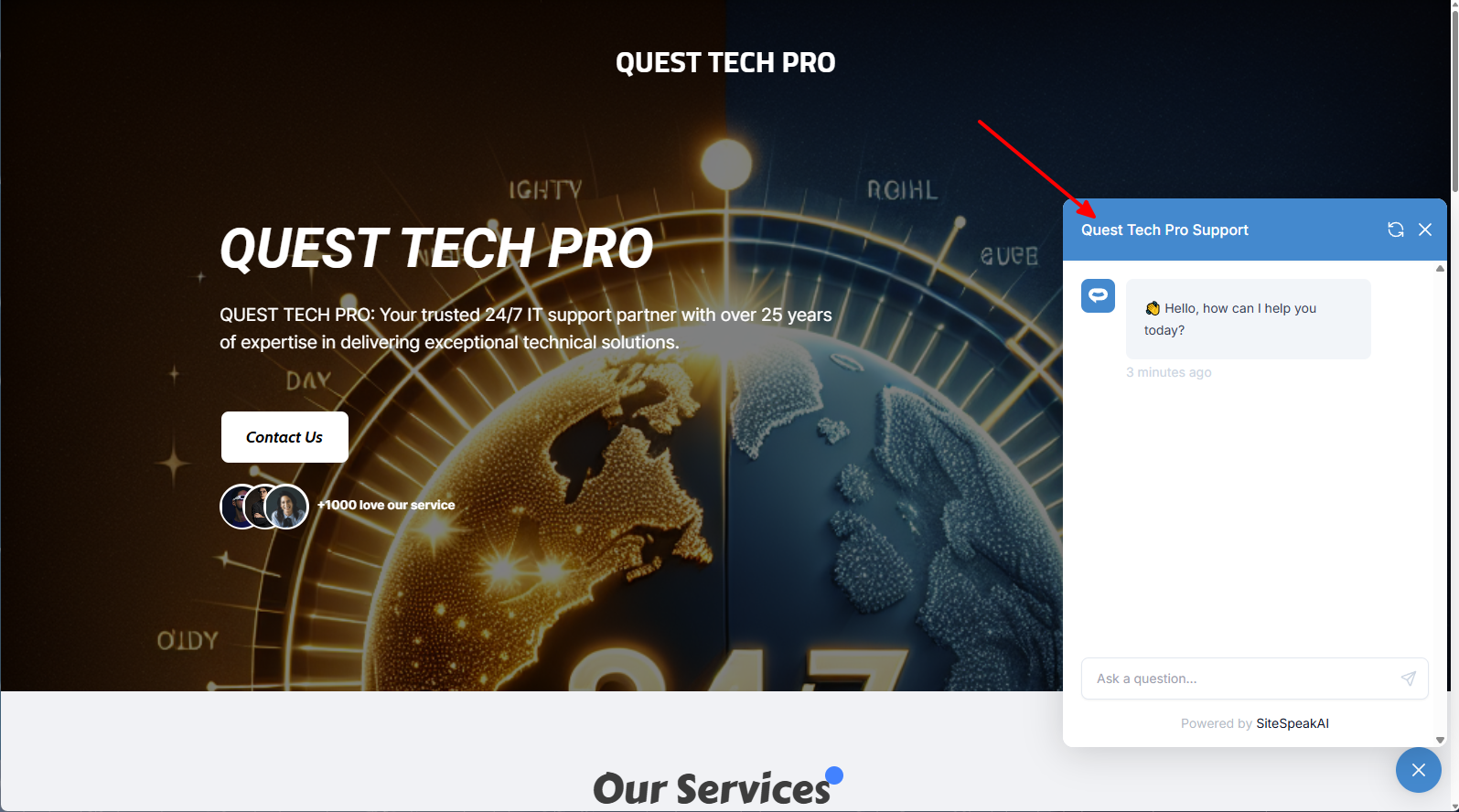
Your AI support agent has now been added to your Waveon website and your visitors/customers can start interacting with it!
Not finding what you need? Reach out to our support team for help.
Contact Support