How to add a ChatGPT AI support agent to APage Studio
You want to embed your custom trained AI support agent in your APage Studio website page. Here's how to add an AI support agent to APage Studio with SiteSpeakAI.
APage Studio is a no-code website builder specifically designed for real estate agents and teams. It’s built around the concept of creating highly engaging, interactive property pages that go far beyond traditional static listings. Think of it as a powerful, streamlined way to create immersive digital brochures for your properties.
Website: https://apagestudio.com/
Add your AI support agent to your APage Studio website
In SiteSpeakAI
Log into your SiteSpeakAI account and select your agent from the dropdown menu at the top, click on the Install Agent section in the sidebar, select the Javascript tab and then click on the Copy Code button to copy your agent code snippet.
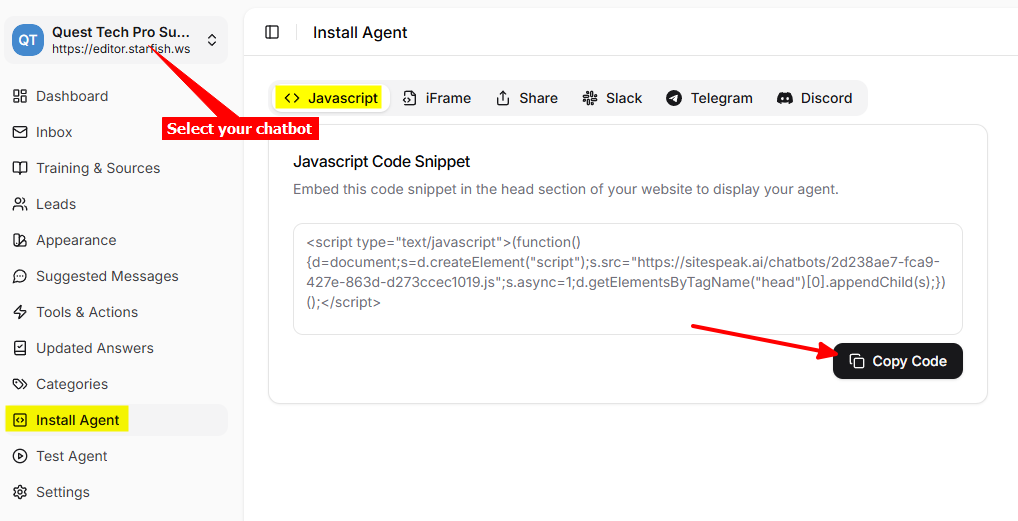
In APage Studio
-
Log into your APage Studio account and on the dashboard, click on Manage
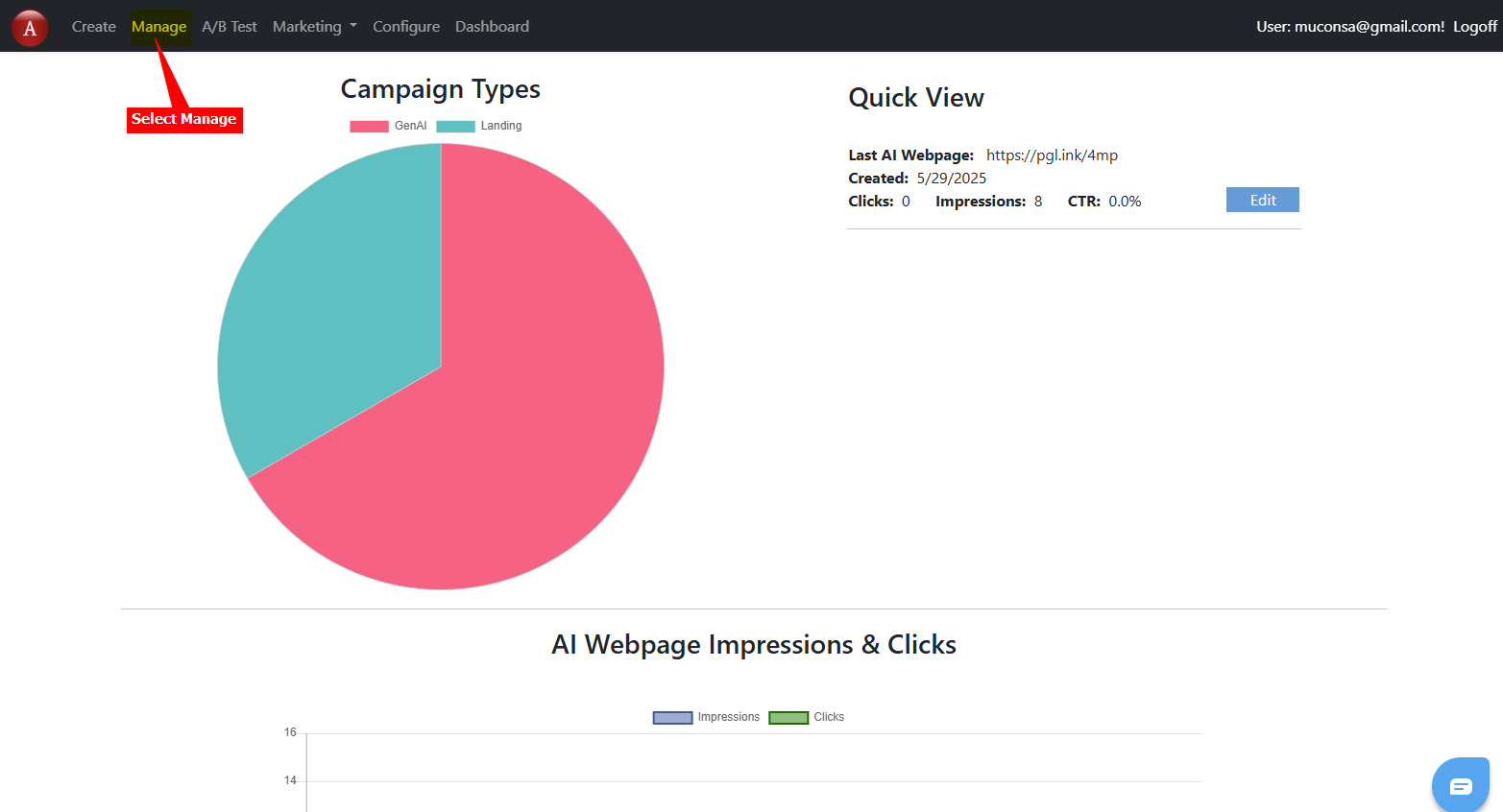
-
On the Manage APages page, select the configuration option for the page you want to add your chatbot to
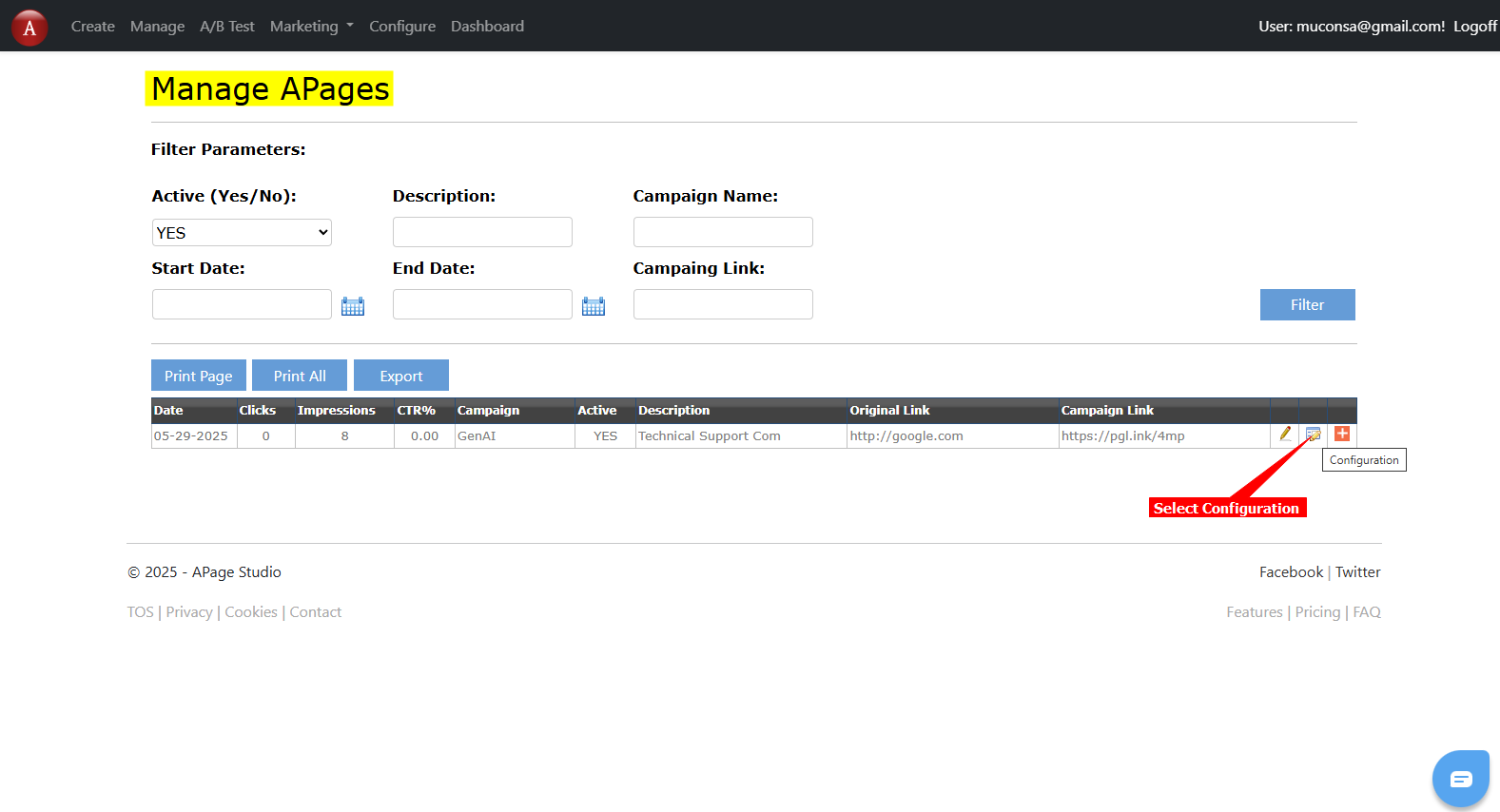
-
This will open the Webpage Configuration page
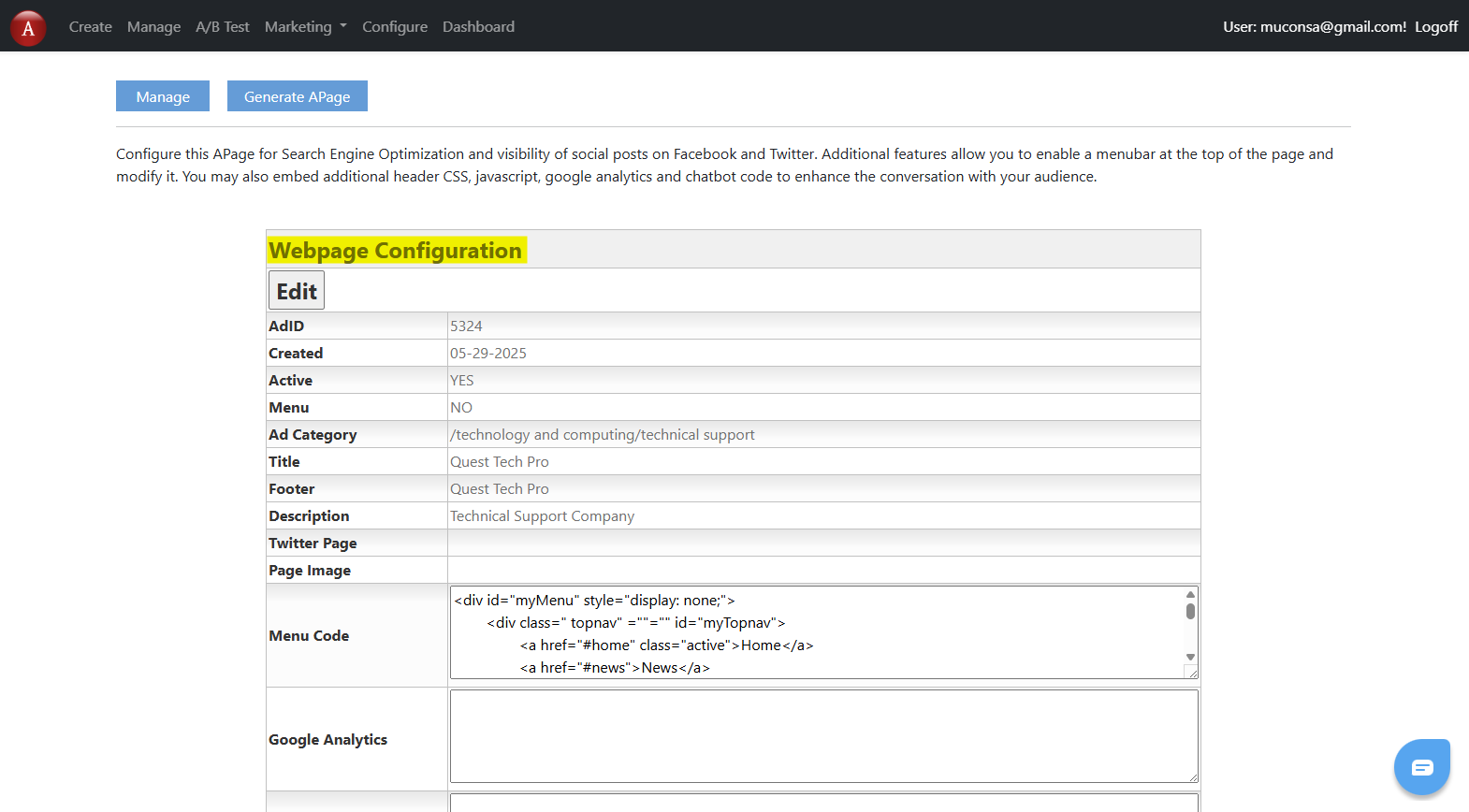
-
Scroll down on the Webpage Configuration page until you see the Chatbot Code box and then click on Edit to open the Configuration editor
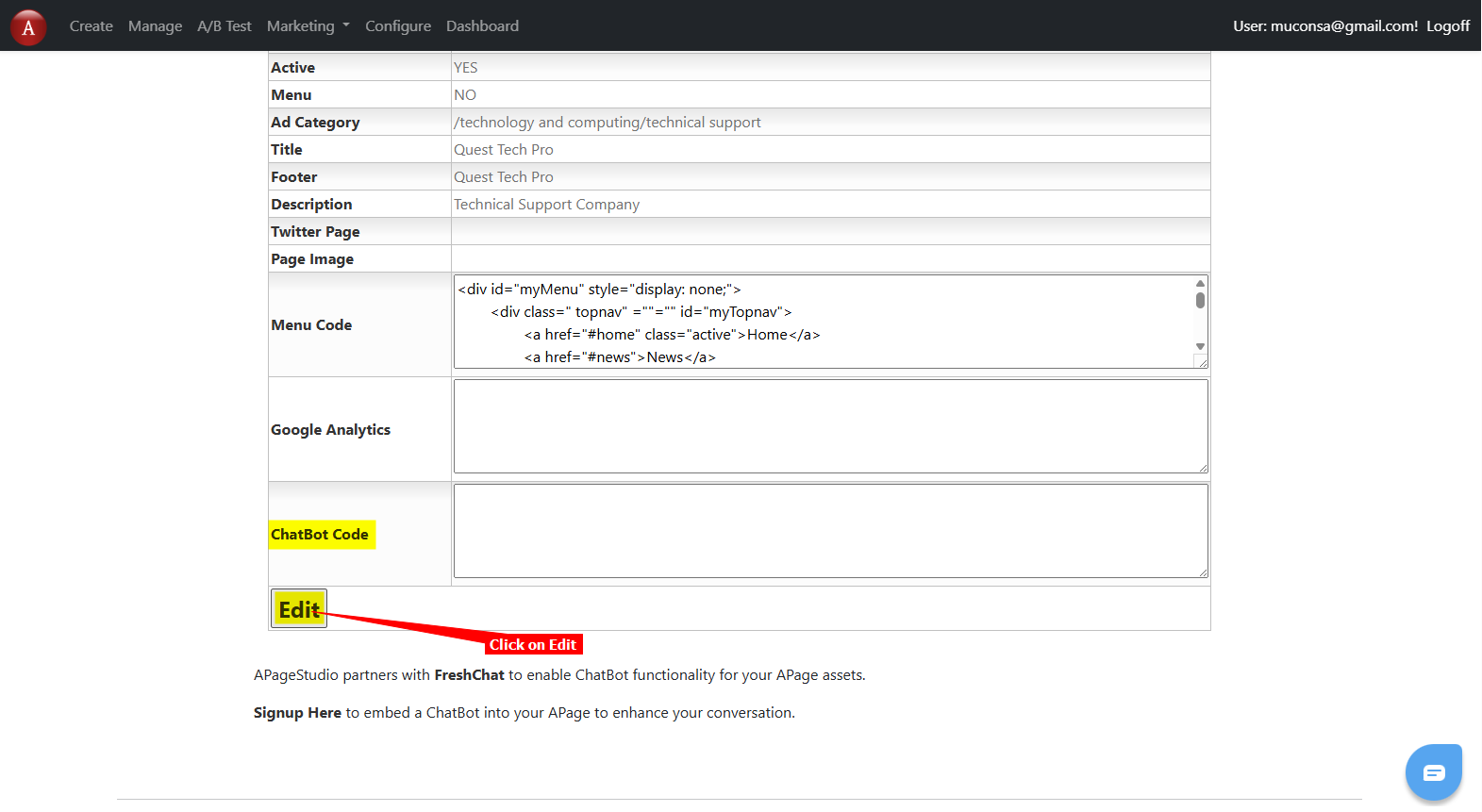
-
Insert your chatbot code snippet into the Chatbot Code box and click on Save
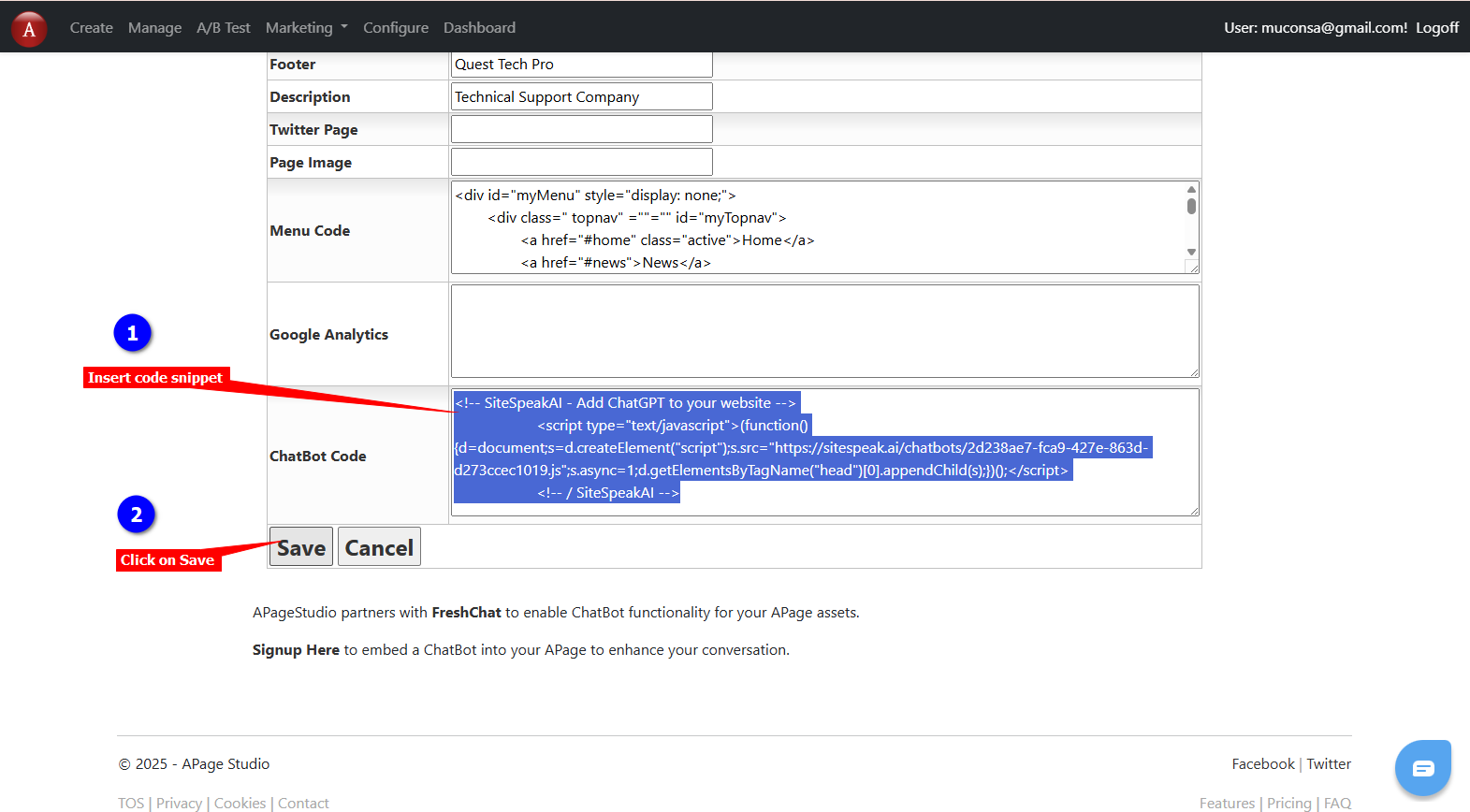
-
Click on Generate APage to display your page in edit mode
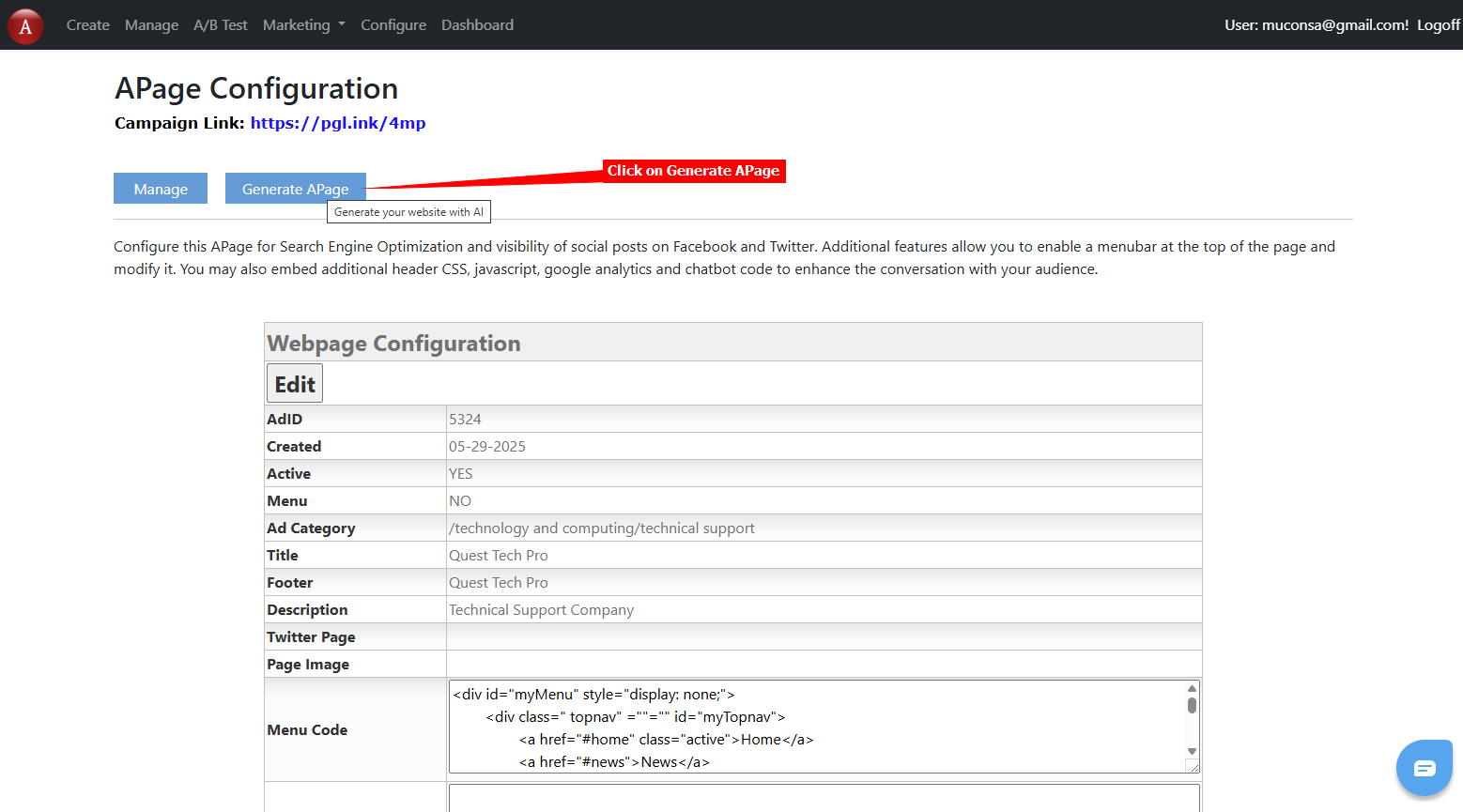
-
There is nothing to edit here so click on Save and then click on the APage Link to view your page
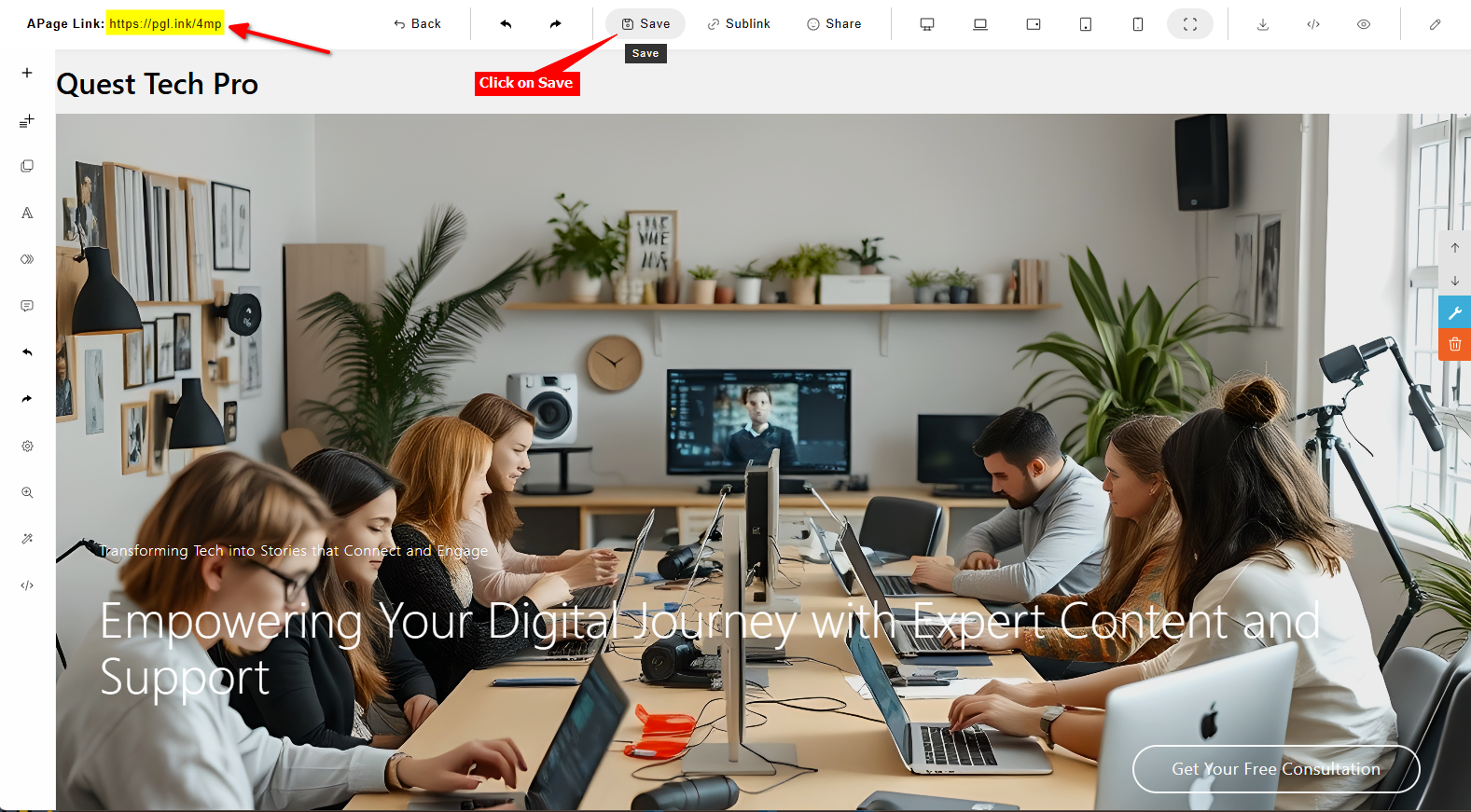
-
Your AI support agent button will now be displayed on your APage Studio website page
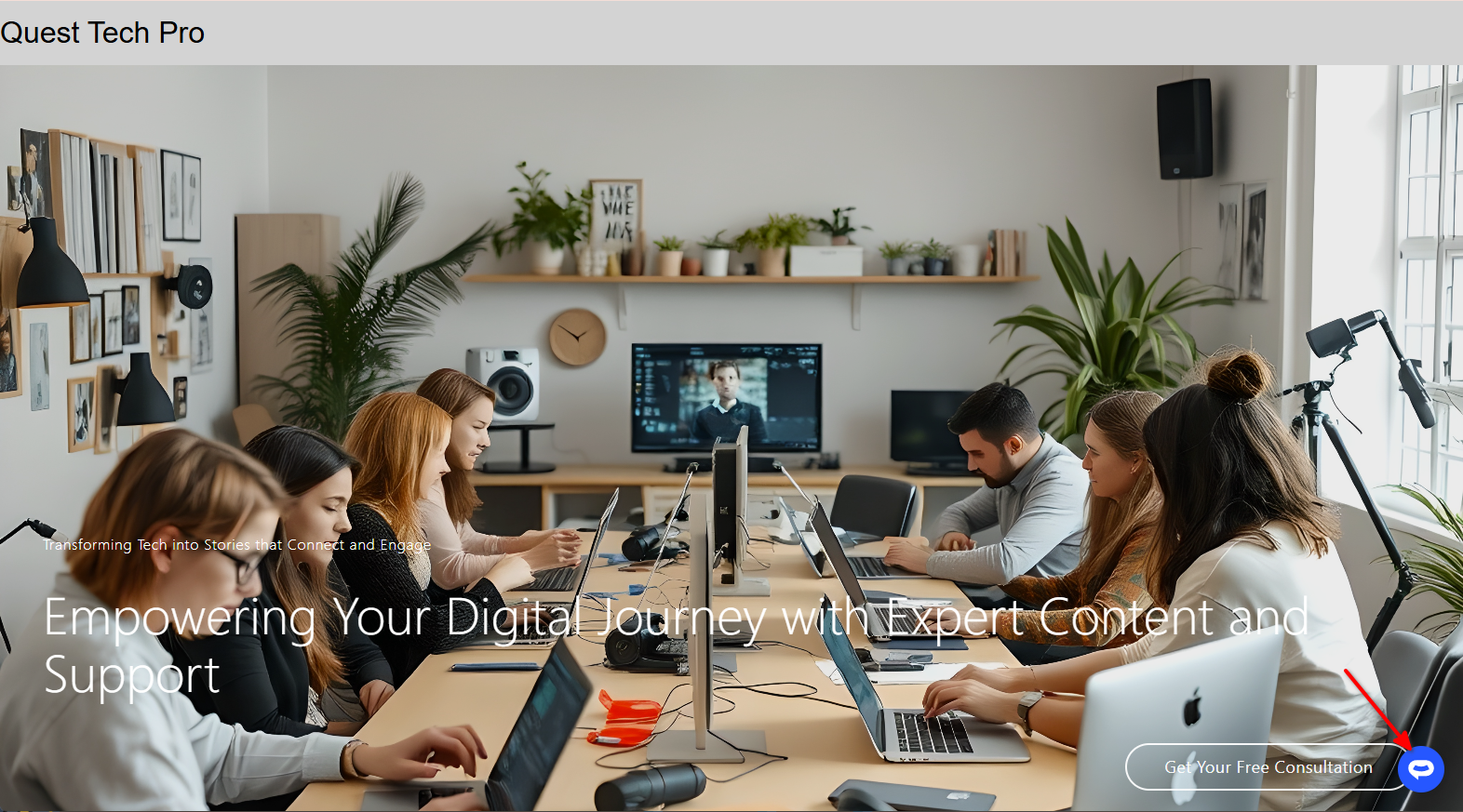
-
If you click on the button it will display the AI support agent dialogue
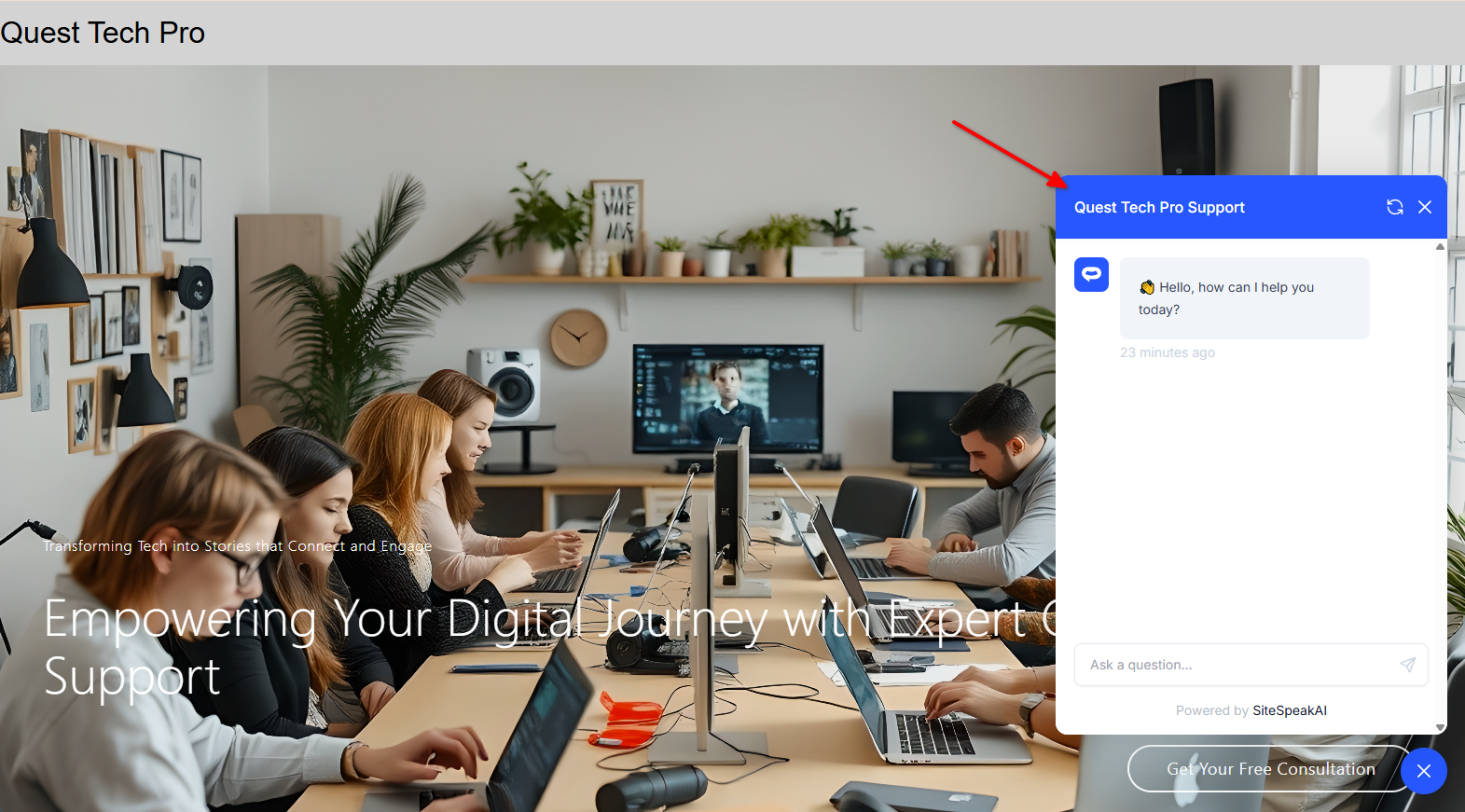
Your AI support agent has now been added to your APage Studio website and your visitors/customers can start interacting with it!
Not finding what you need? Reach out to our support team for help.
Contact Support